How to Generate Sales and Modifiers Reports | Retail Core
1
Video guide
2
On the dashboard of your Retail Core management suite click the Reports tab
Image Attached
On the dashboard of your Retail Core management suite click the Reports tab
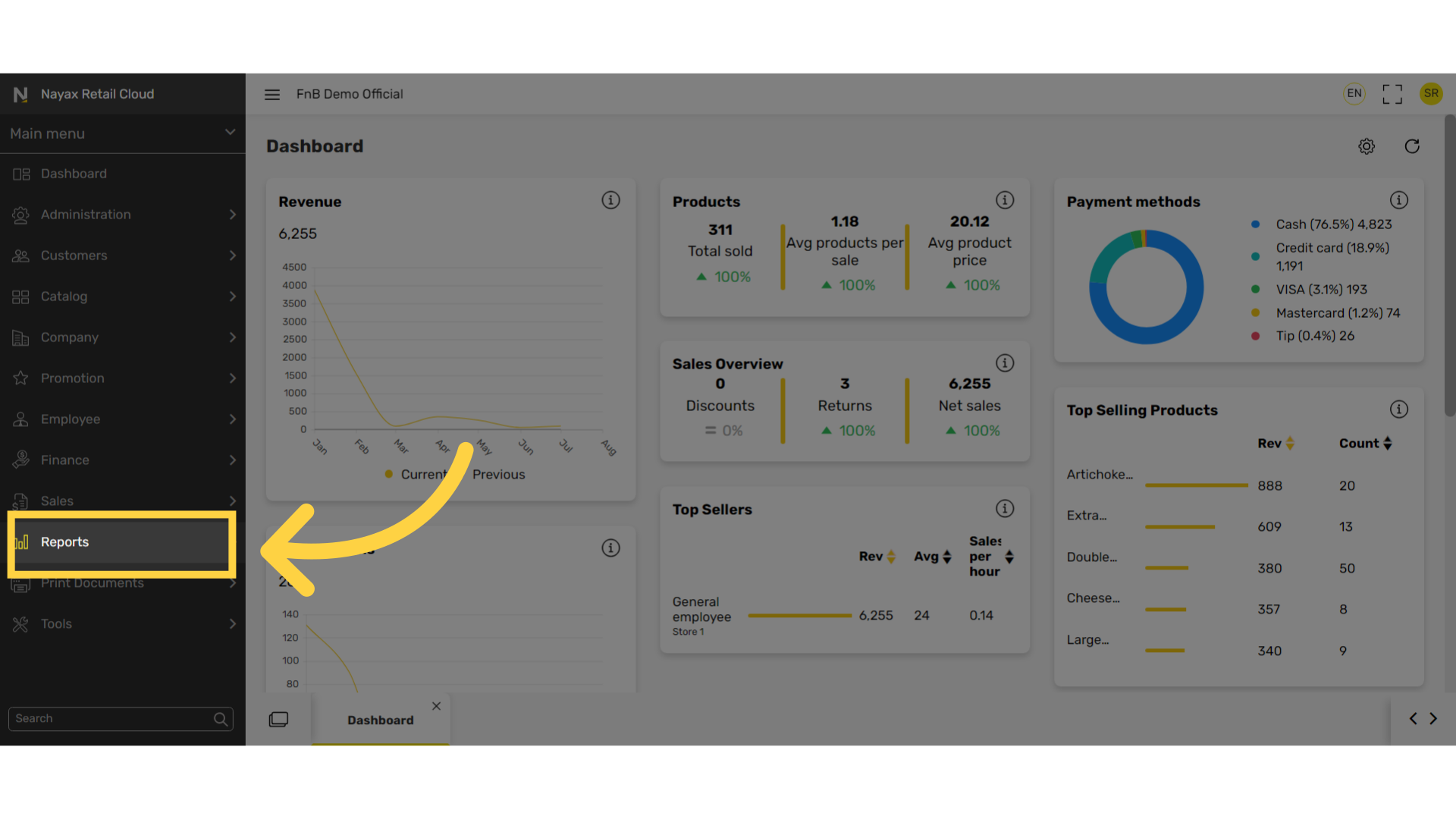
3
In the sub-menu, go to Sales
Image Attached
In the sub-menu, go to Sales.
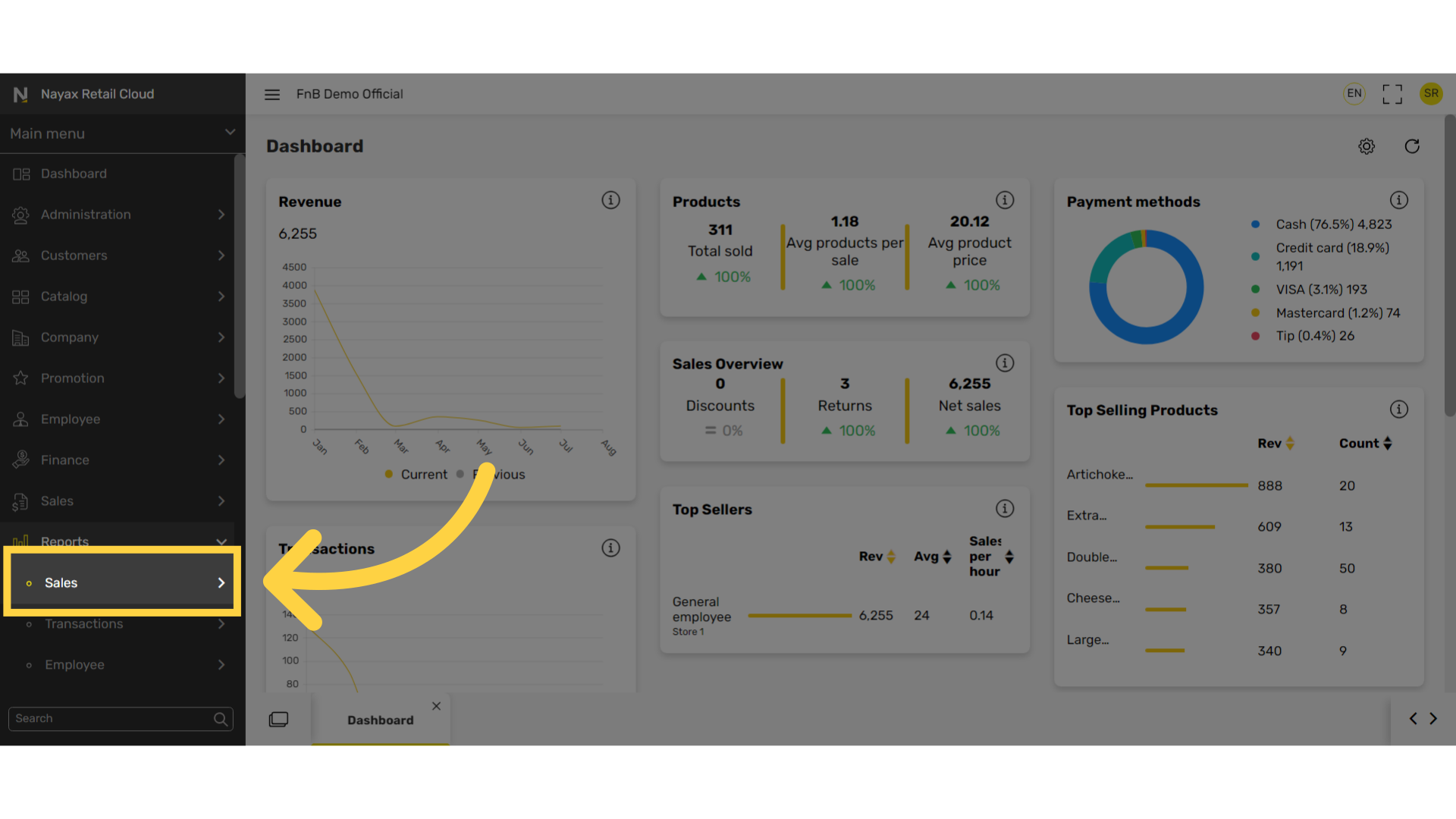
4
In the sub-menu, go to Sales and Modifiers
Image Attached
In the sub-menu, go to Sales and Modifiers.
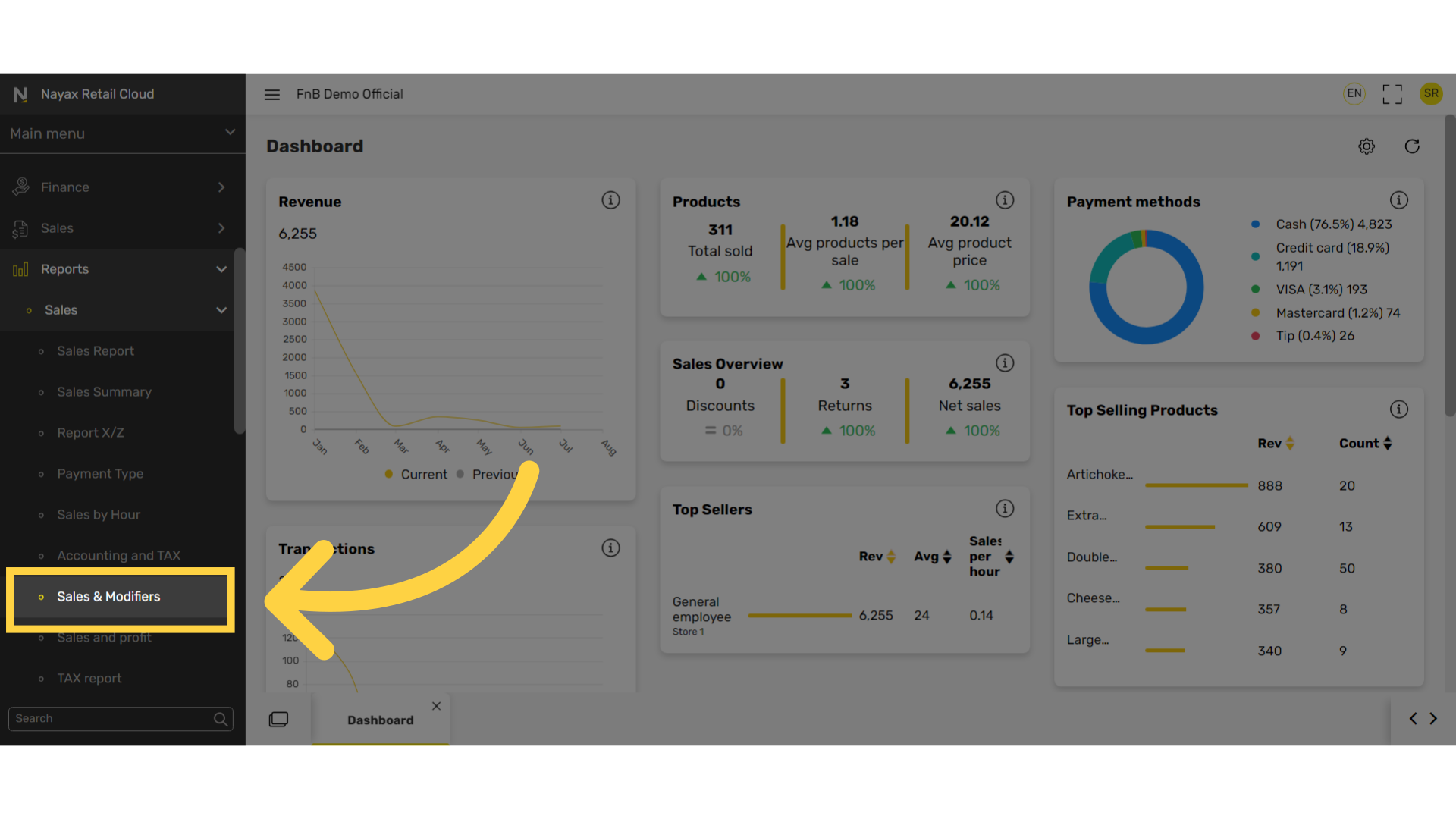
5
Set Dates Range
Image Attached
Set start and end date range for the reports.
Pro Tip: You can also click on the calendar icon as highlighted in RED on the visual.
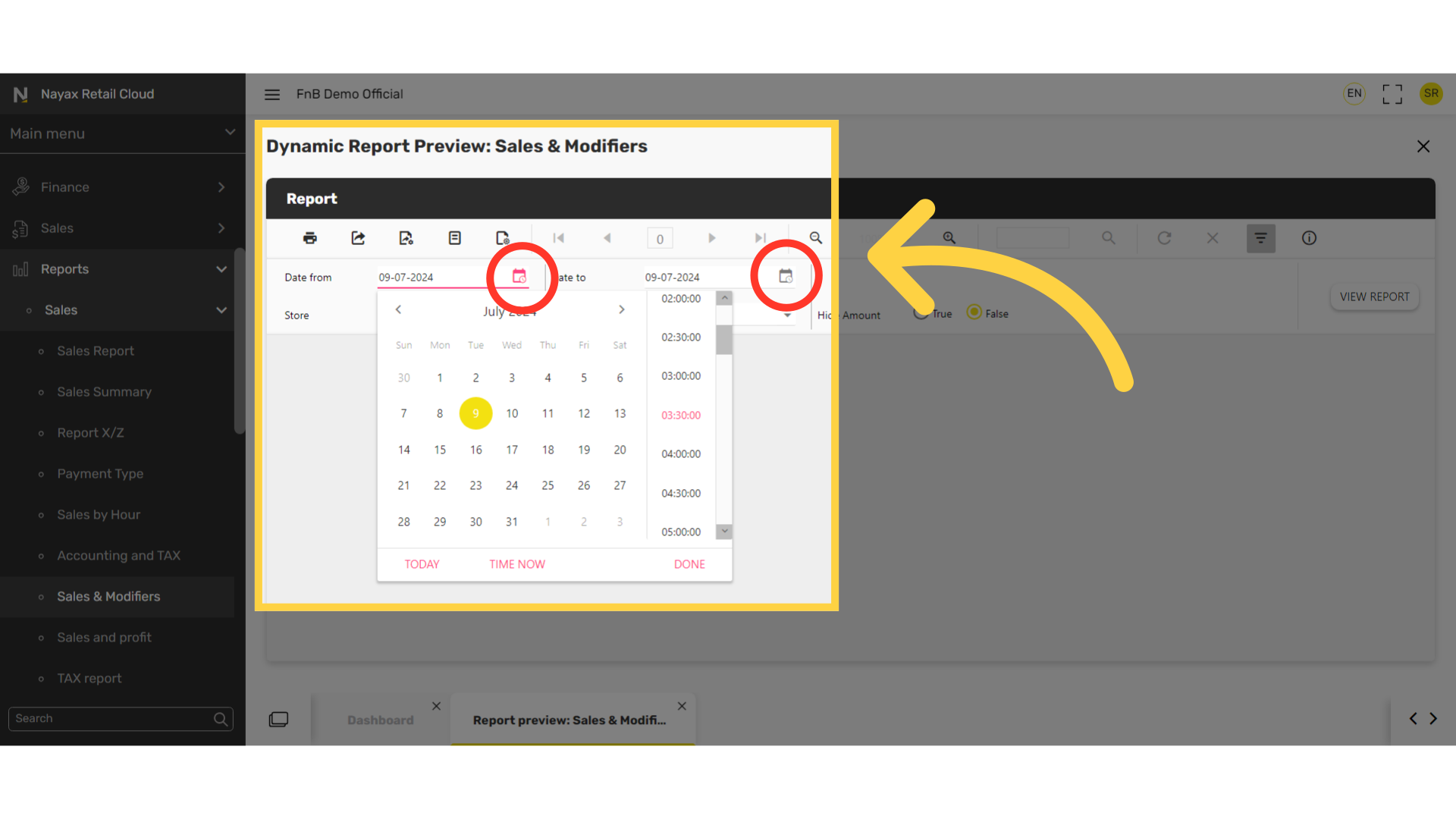
6
Select Store
Image Attached
Click on Store to have included in the report.
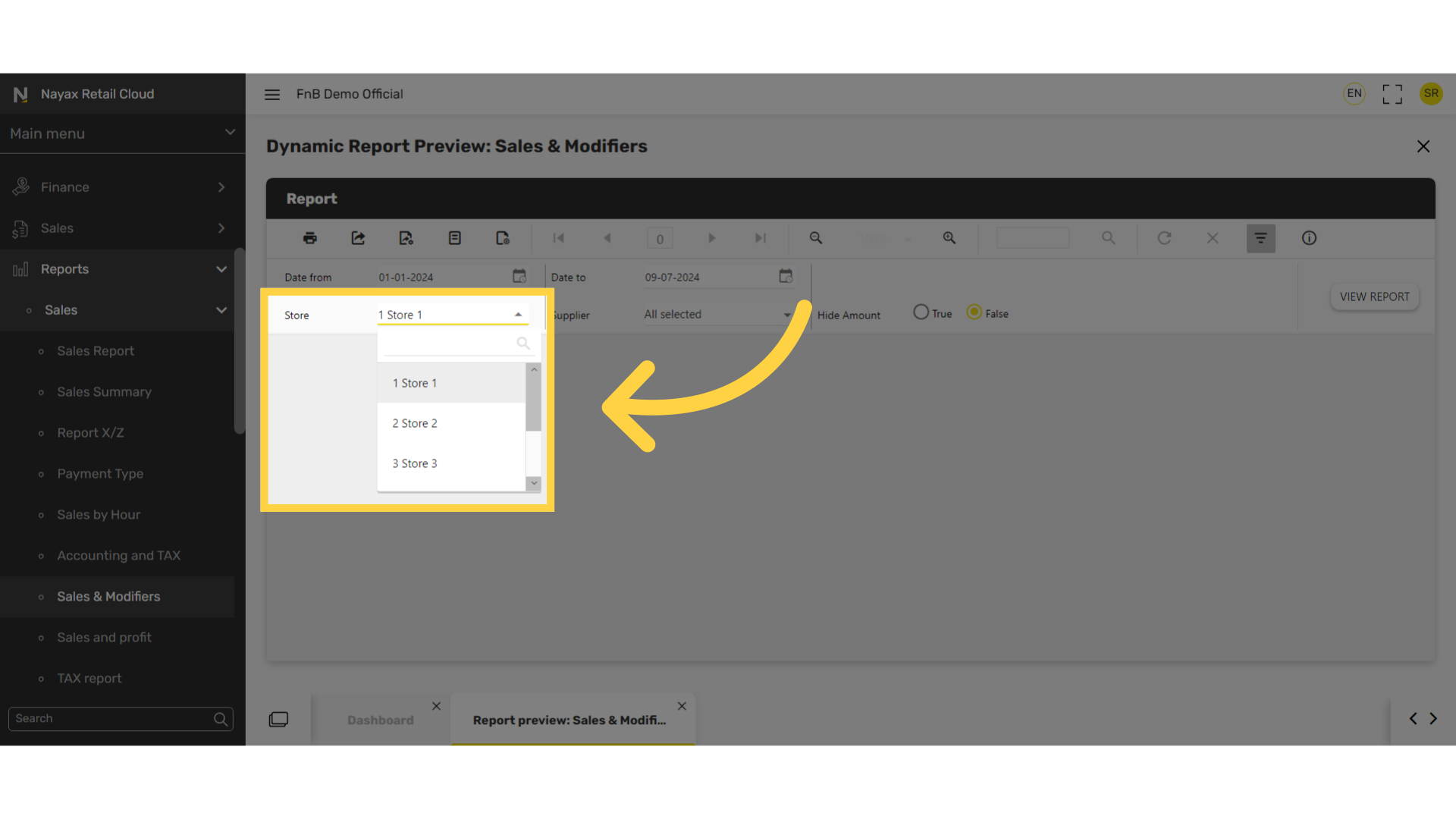
7
Select Supplier
Image AttachedSelect the supplier from the drop down menu.
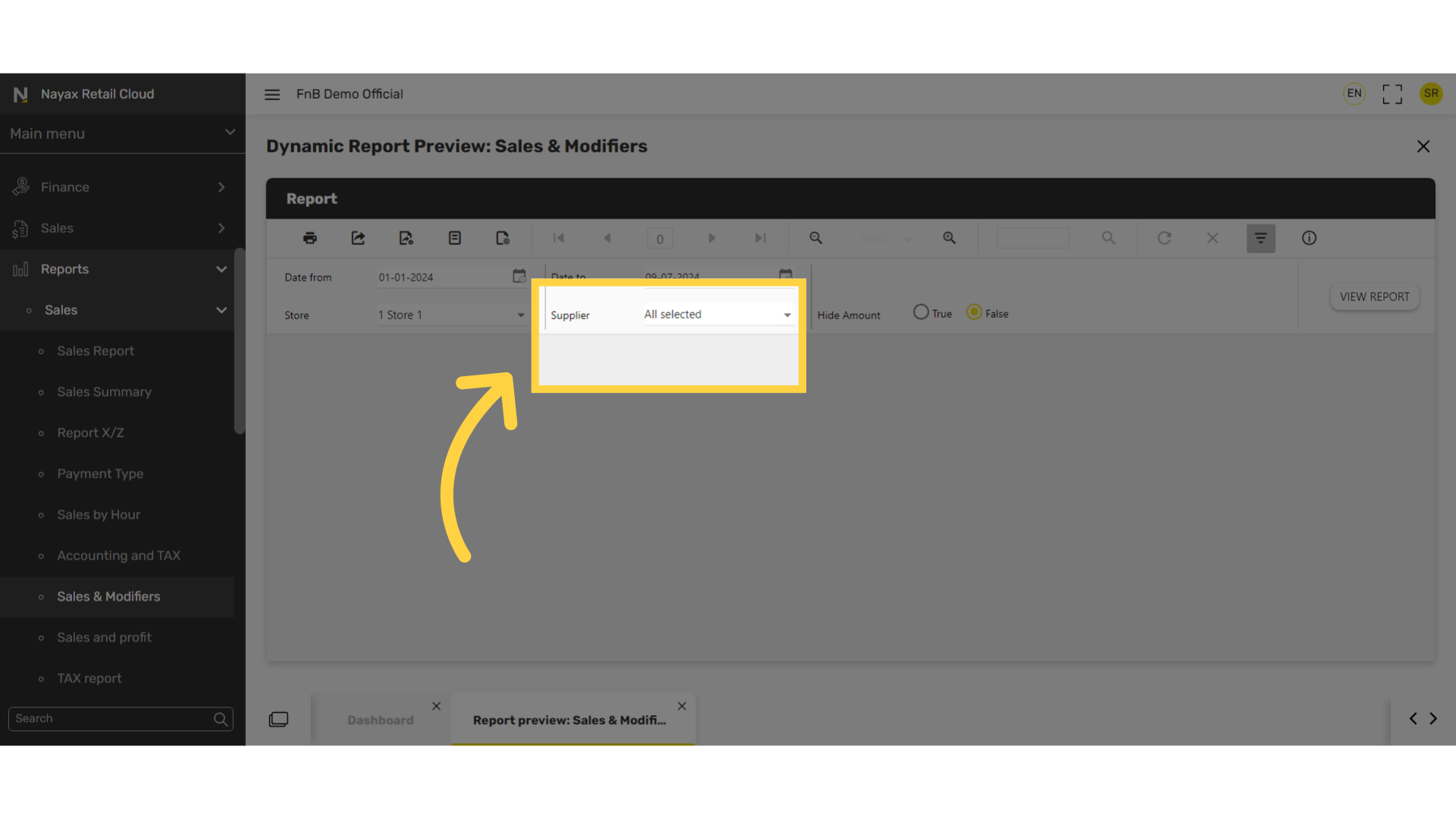
8
Hide amount
Image AttachedHide amount option select either true or false.
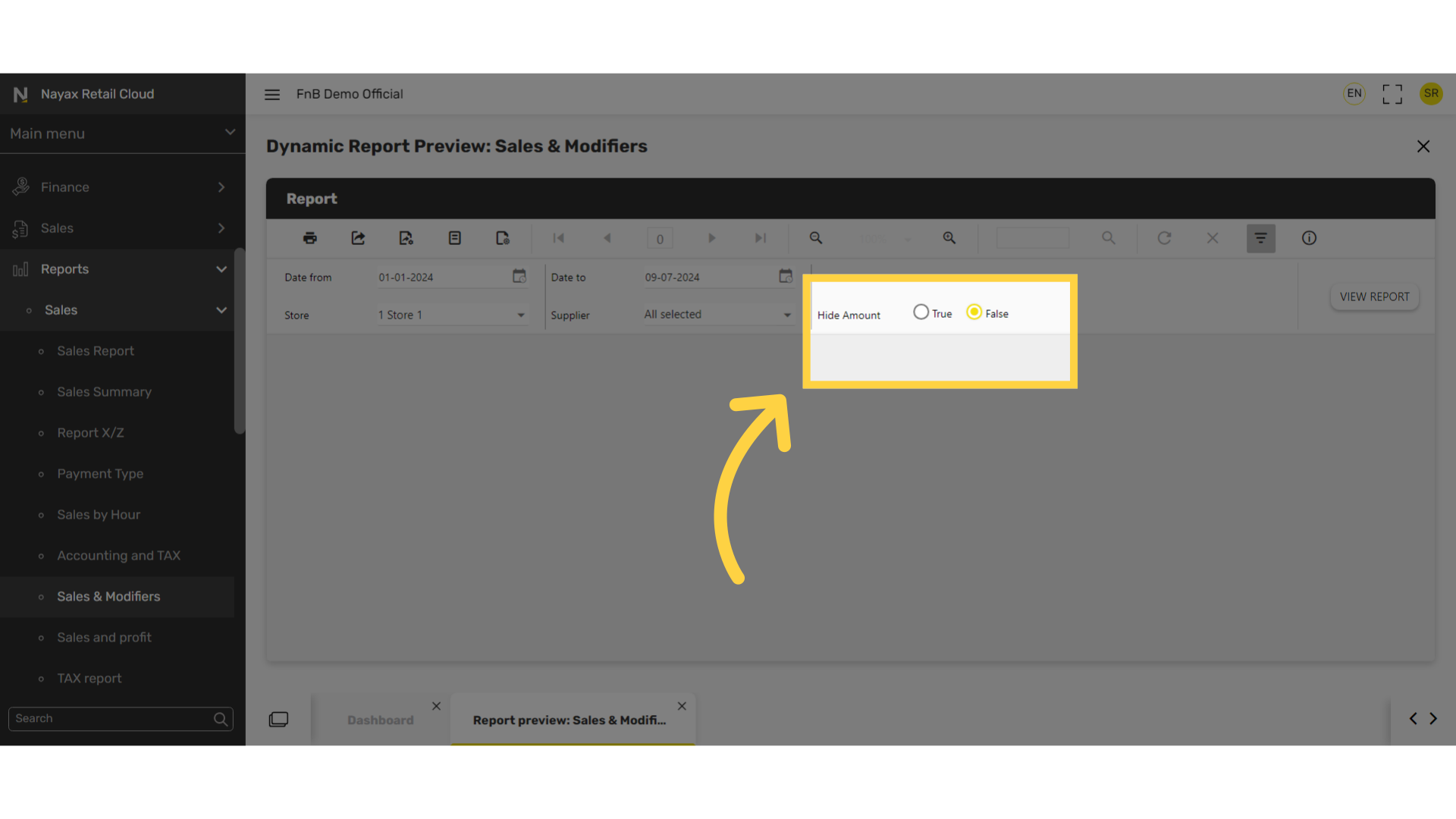
9
Click View Report
Image AttachedClick on View Report to the right of the screen.
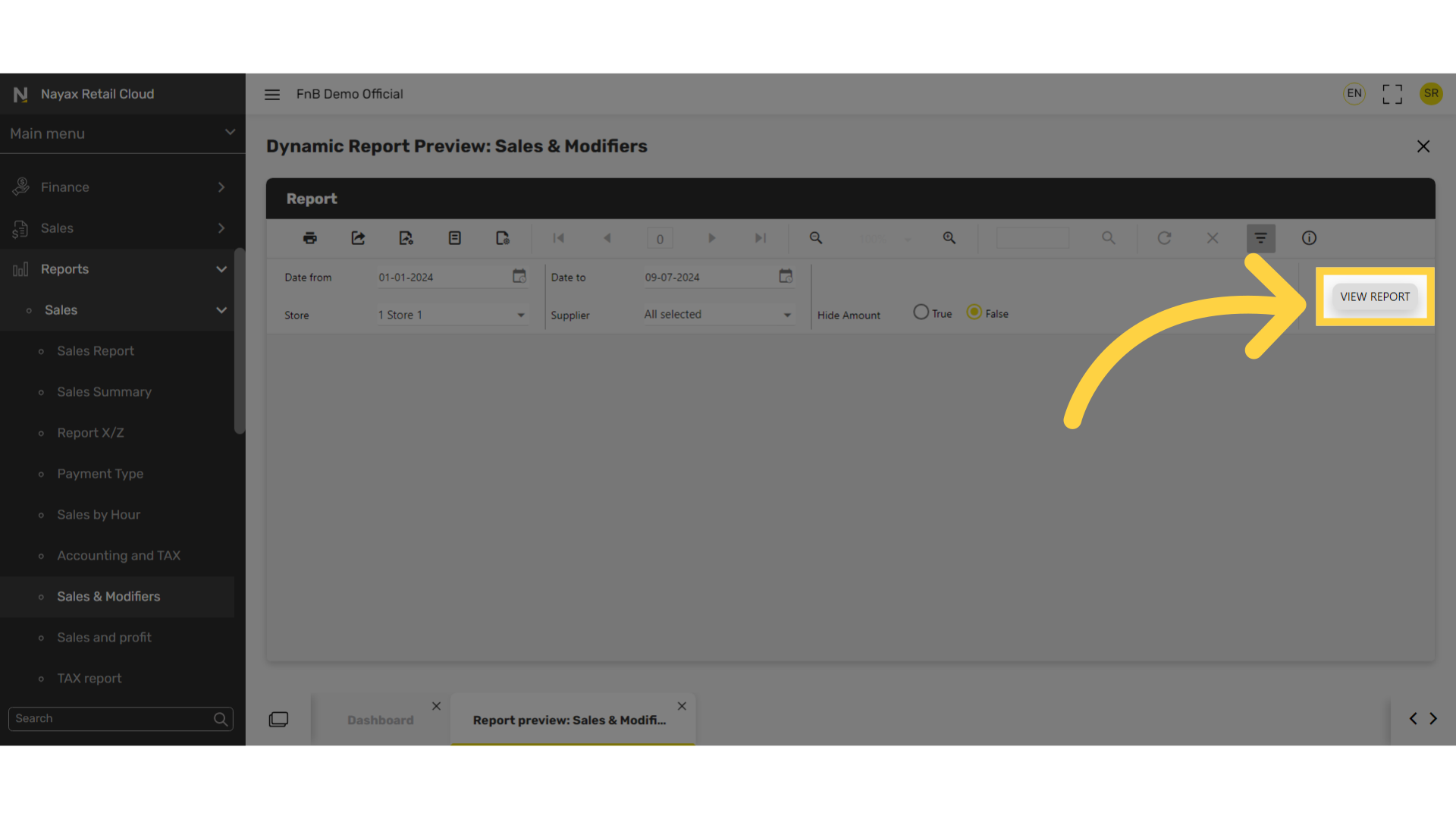
10
Export icon and options
Image Attached
To export the report click on the export icon highlighted here in RED on the visual and choose from the dropdown menu to download the report in your preferred format.
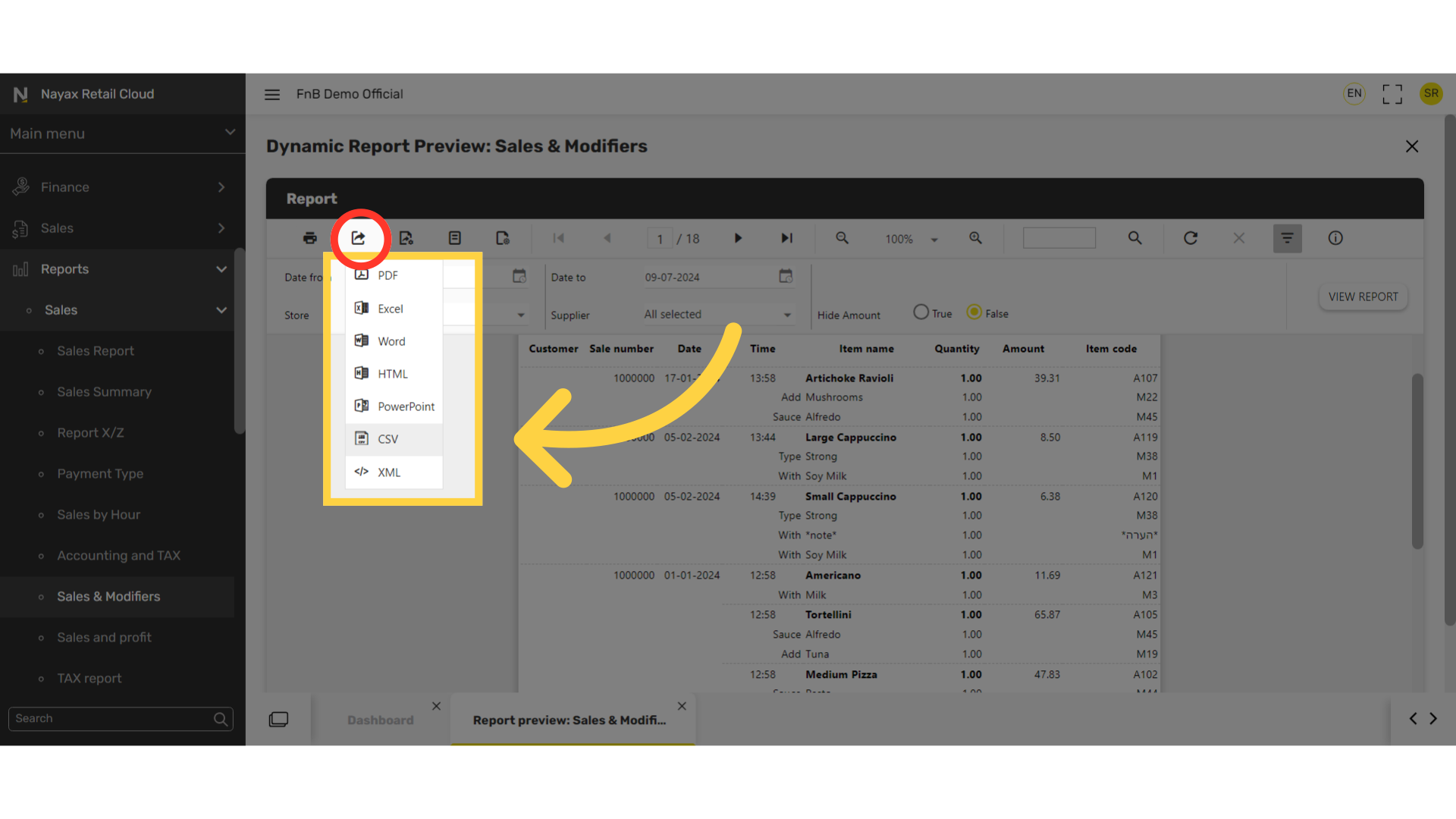
Thank you!
Did you find this article helpful?