How to Generate Accounting and VAT Sales Report | Retail Core
1
Video guide - How to Generate Accounting and VAT Sales Report
2
On the dashboard of your Retail Core management suite click the Reports tab
Image Attached
On the dashboard of your Retail Core management suite click the Reports tab.
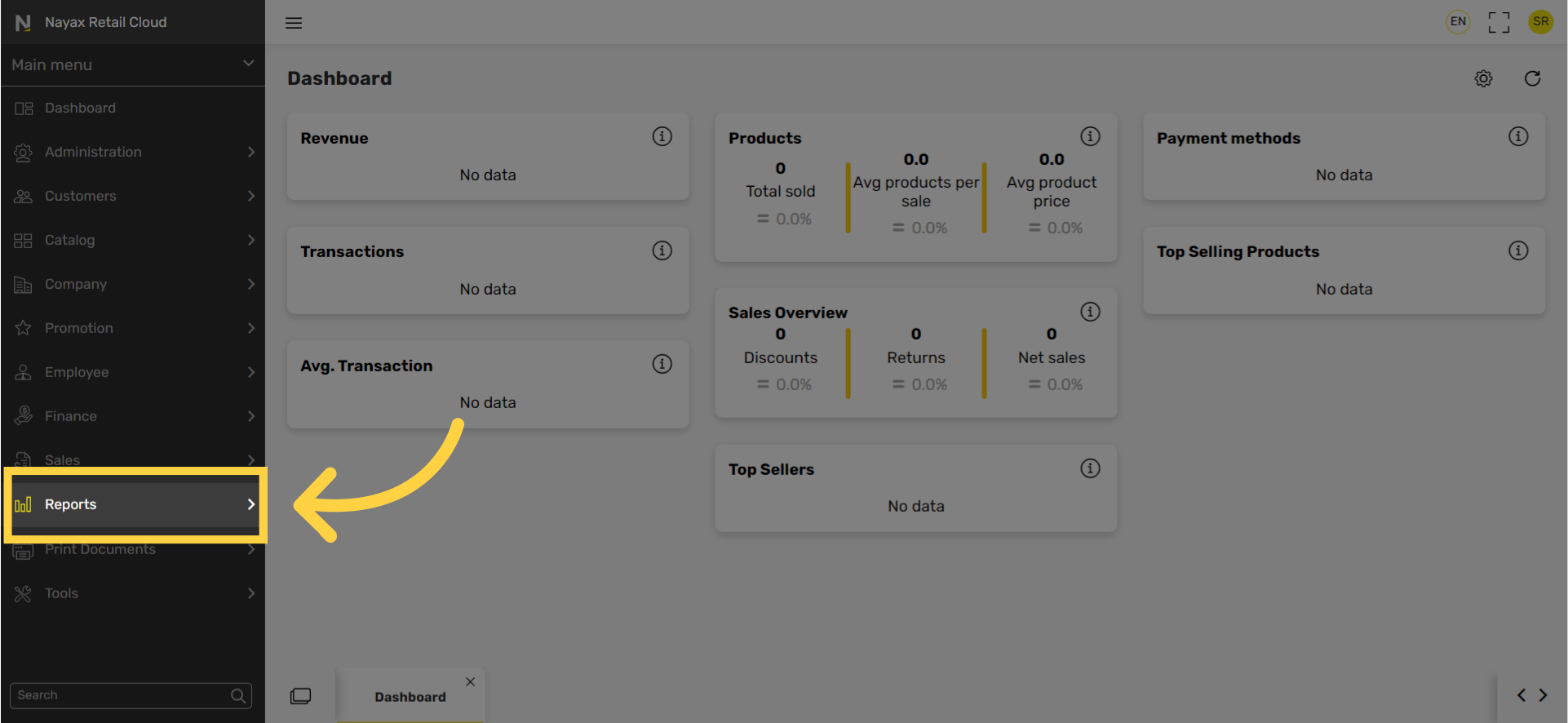
3
In the sub-menu click on Sales
Image Attached
In the sub-menu click on Sales.
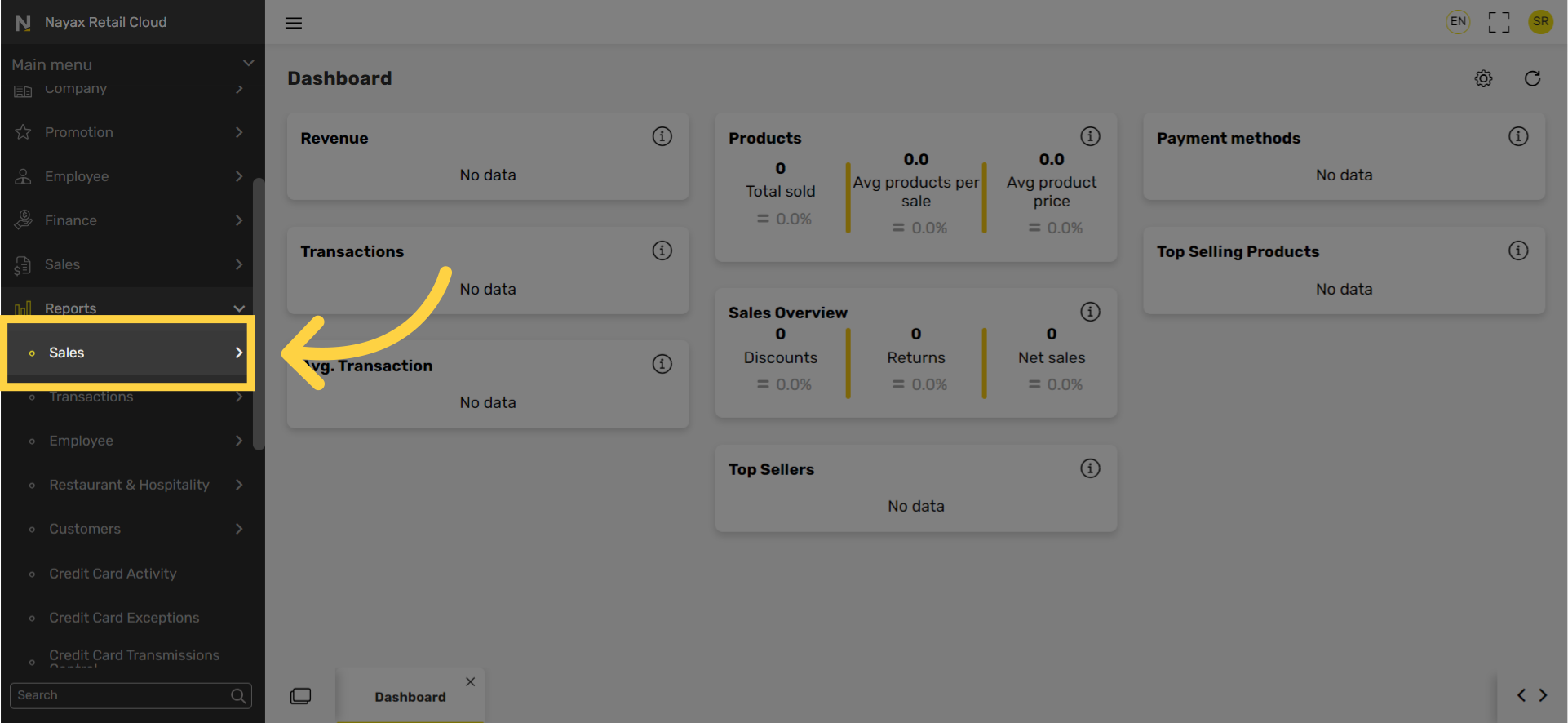
4
In the sub-menu click on Accounting and VAT
Image Attached
In the sub-menu click on Accounting and VAT.
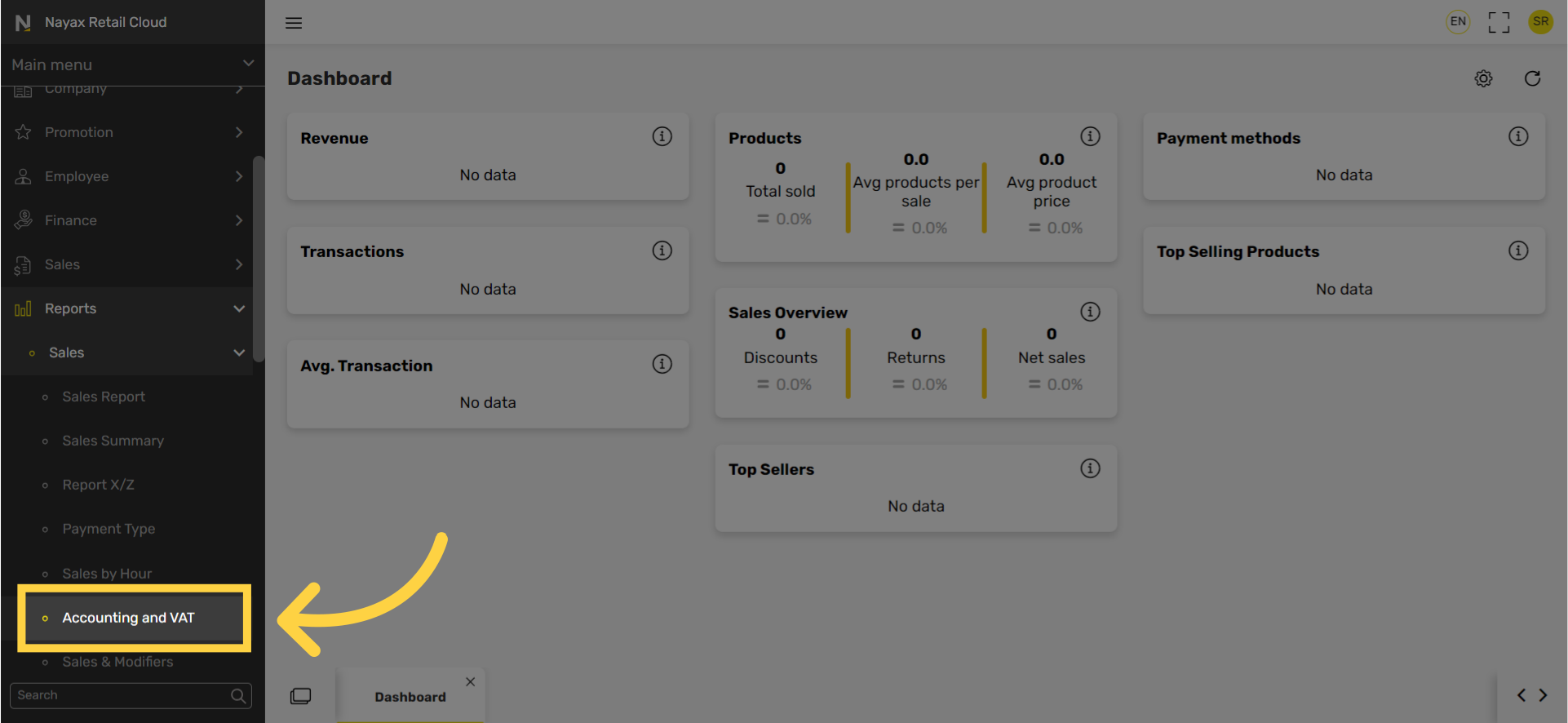
5
Select Store
Image Attached
Select a Store as highlighted in RED to select a stores or for all stores to have included in the report.
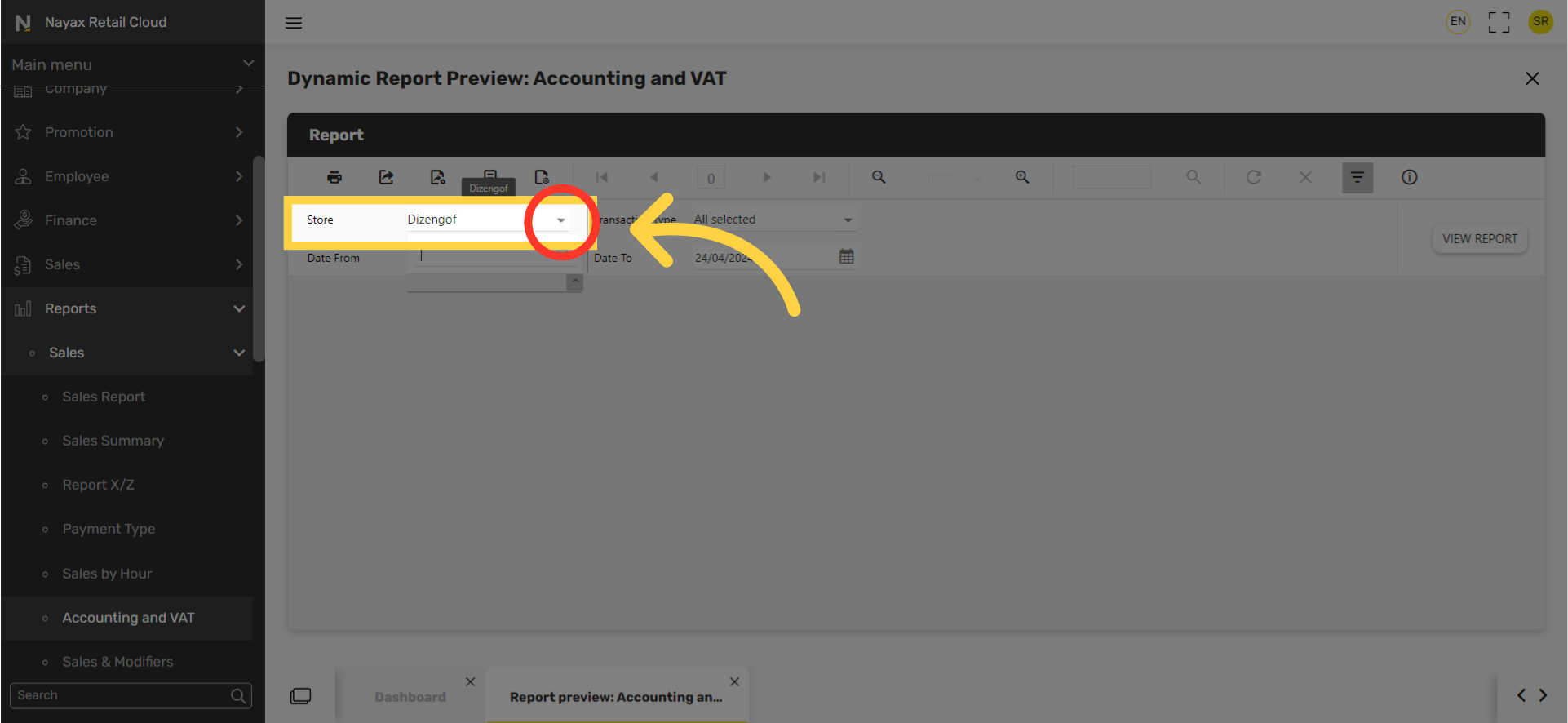
6
Select Transaction type
Image Attached
Select Transaction type for the report.

7
Set Dates Range
Image Attached
Set start and end date range for the reports.
Tip: You can also click on the calendar icon highlighted in BLUE on the visual.
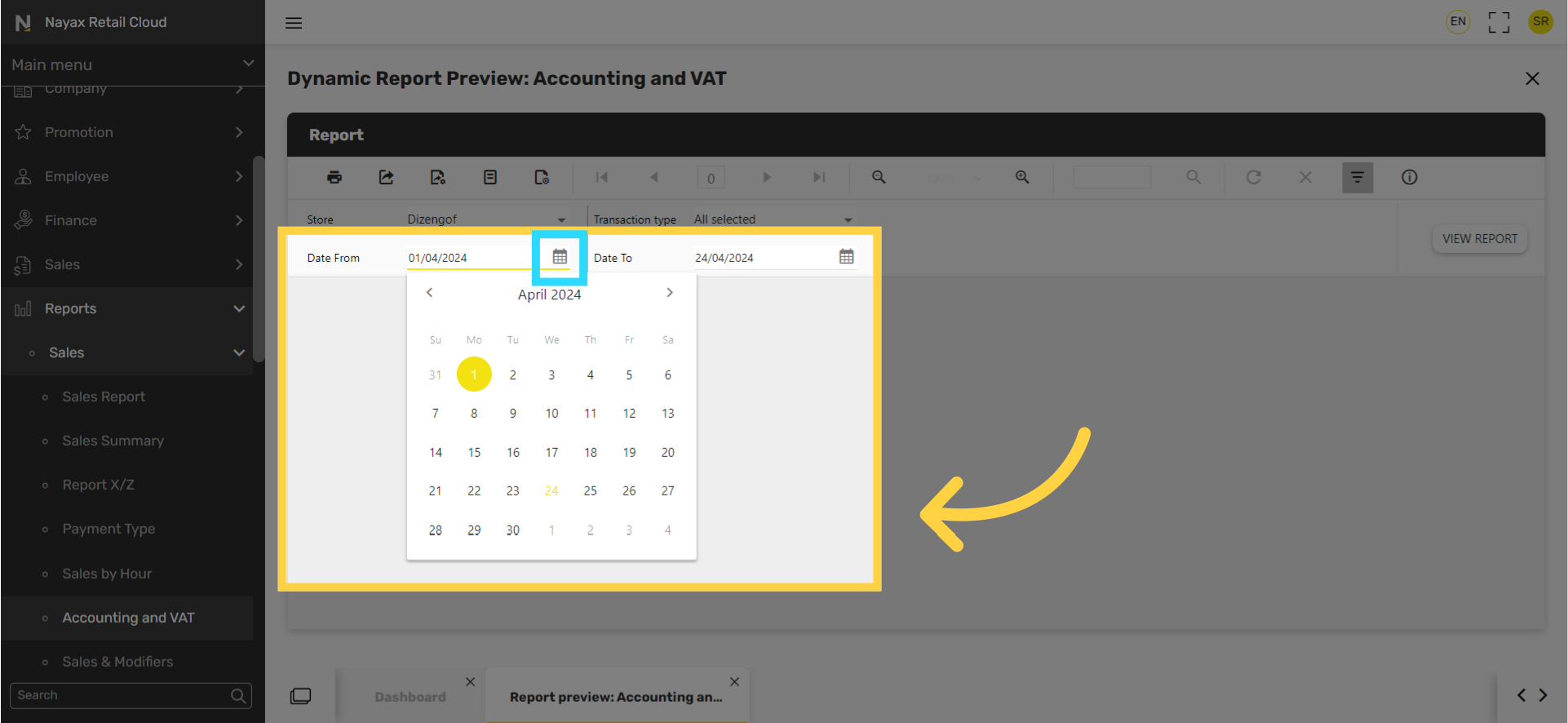
8
Click View Report
Image Attached
Click View Report button.
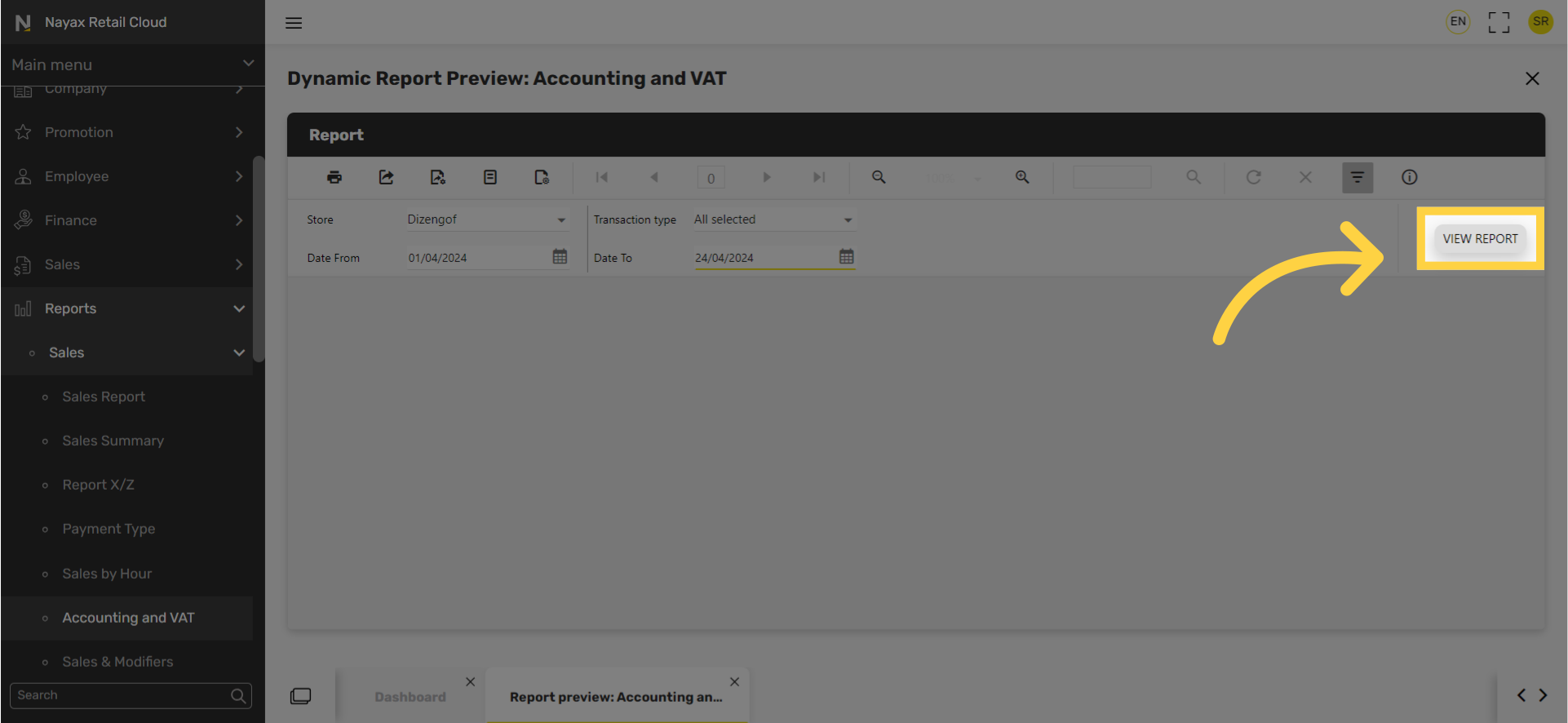
9
Export Icon and options
Image Attached
To export the report click on the export icon highlighted here in RED on the visual and choose from the dropdown menu to download the report in your preferred format.
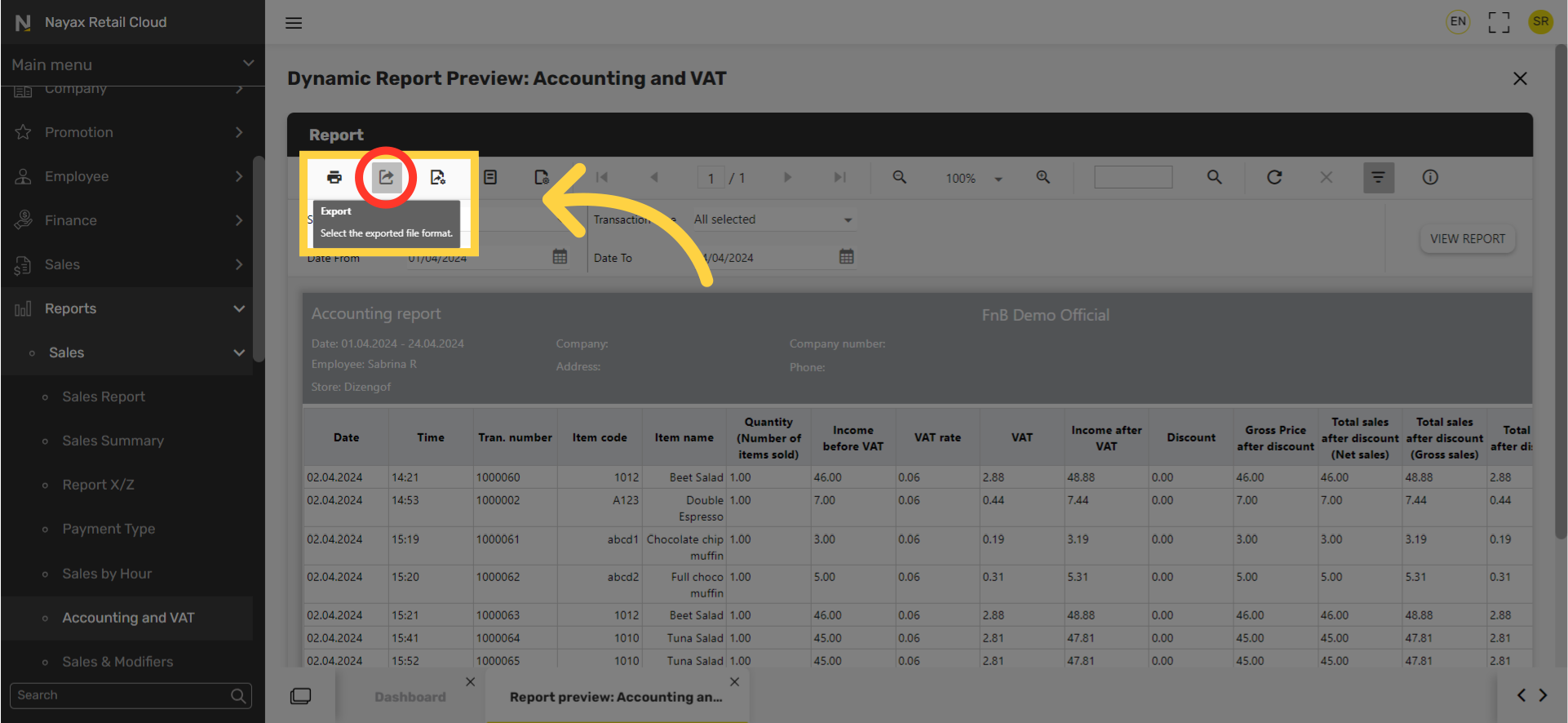
Thank you!
Did you find this article helpful?