How to Generate a Sales Report | Retail Core
Video guide - Generate a Sales Report
00:00: This 'How to" guide will walk you through the process of generating a sales report using Nayax Retail Core. From the dashboard of your Retail Core. 00:09: Navigate to the Reports tab. 00:12: Select the Sales Report option. 00:15: Set the date from which you want to view your sales report. 00:18: Click on the calendar icon to offer the pop up calendar. 00:22: Click on the arrow to change the year. 00:25: Set the end date for which you want to view your sales report. 00:28: Select the type of items to view in the report from the drop down menu. 00:32: Select the drop down menu the hierarchy you want specified or if all then choose select all. 00:38: Generate the report by clicking View Report and it will appear below. 00:42: To export the report click on the export icon here. 00:45: Choose from the dropdown menu to download the report in your preferred format. 00:49: This guide walked you through the process of generating a sales report using Nayax retail core. From selecting the report type to downloading it in your preferred format, you now have the tools to efficiently analyze your sales data.
Dashboard of your Nayax Retail Core management suite - Reports tab
Image AttachedGo to the Reports tab
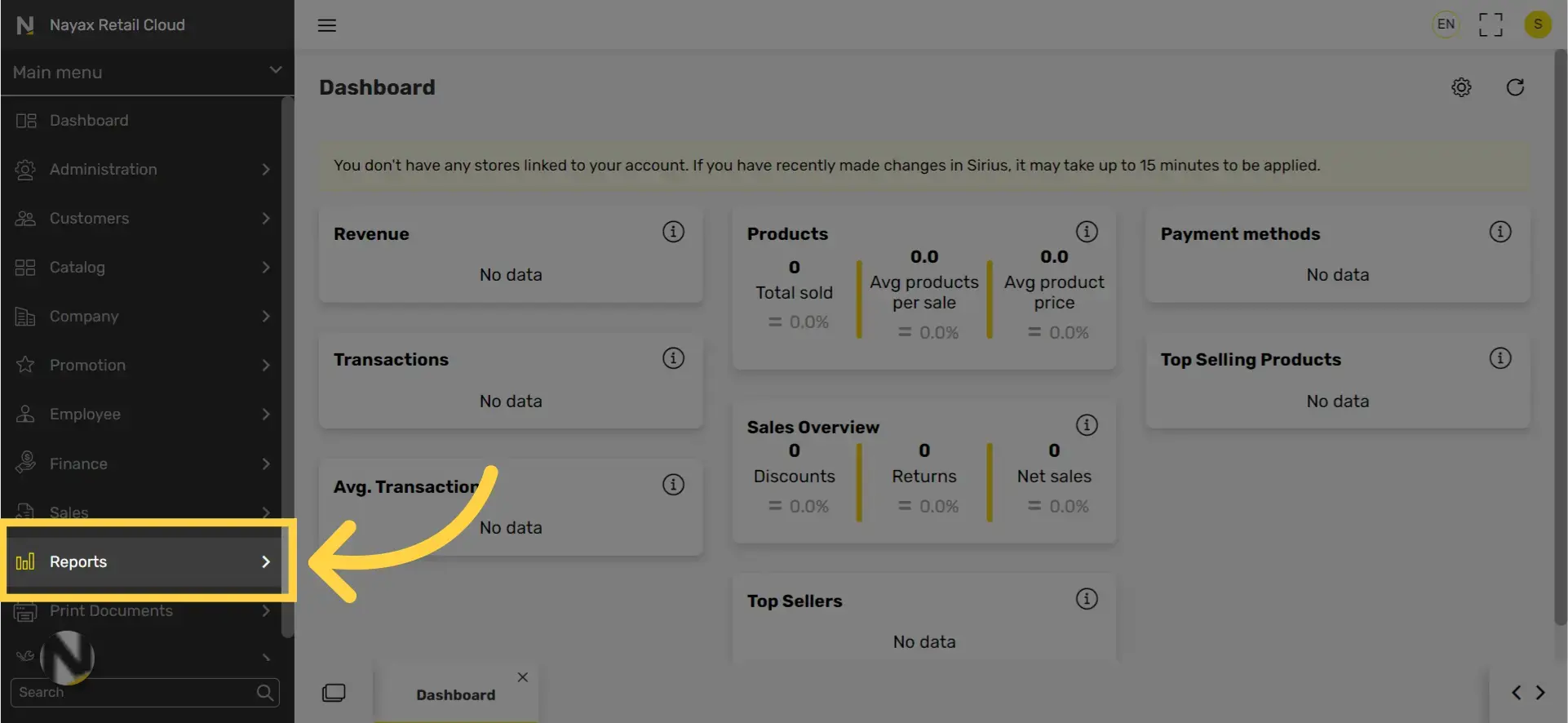
Click on Sales tab
Image Attached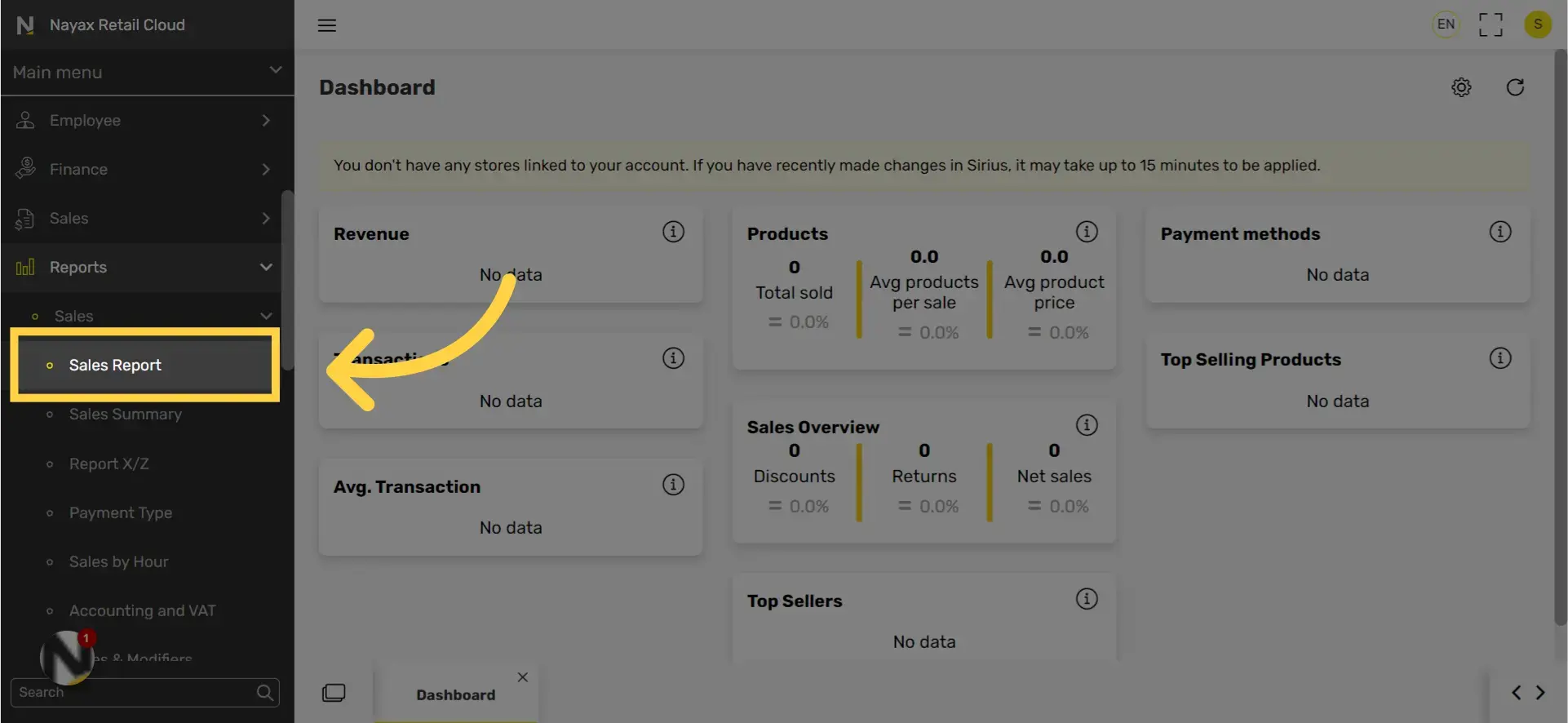
Set dates range
Image Attached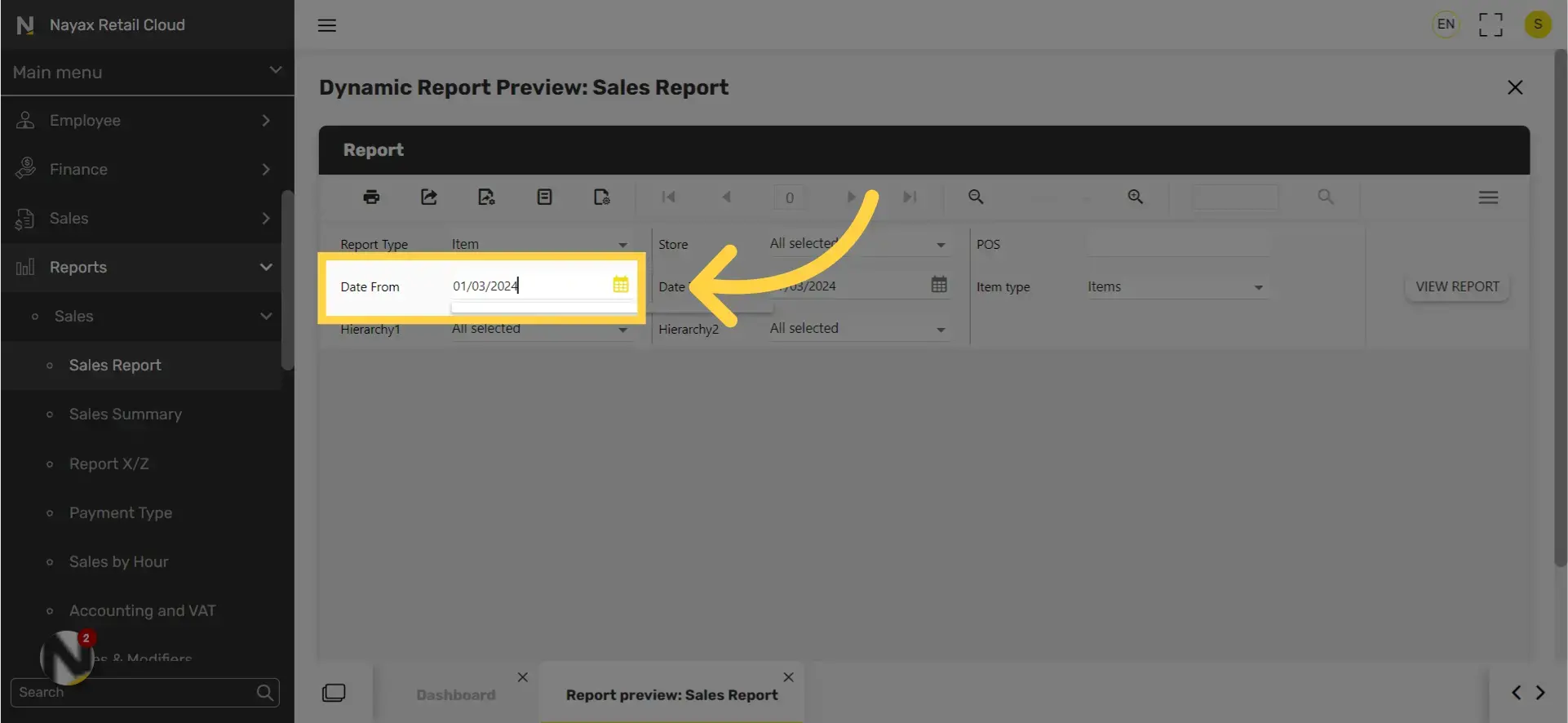
Click on calendar icon
Image Attached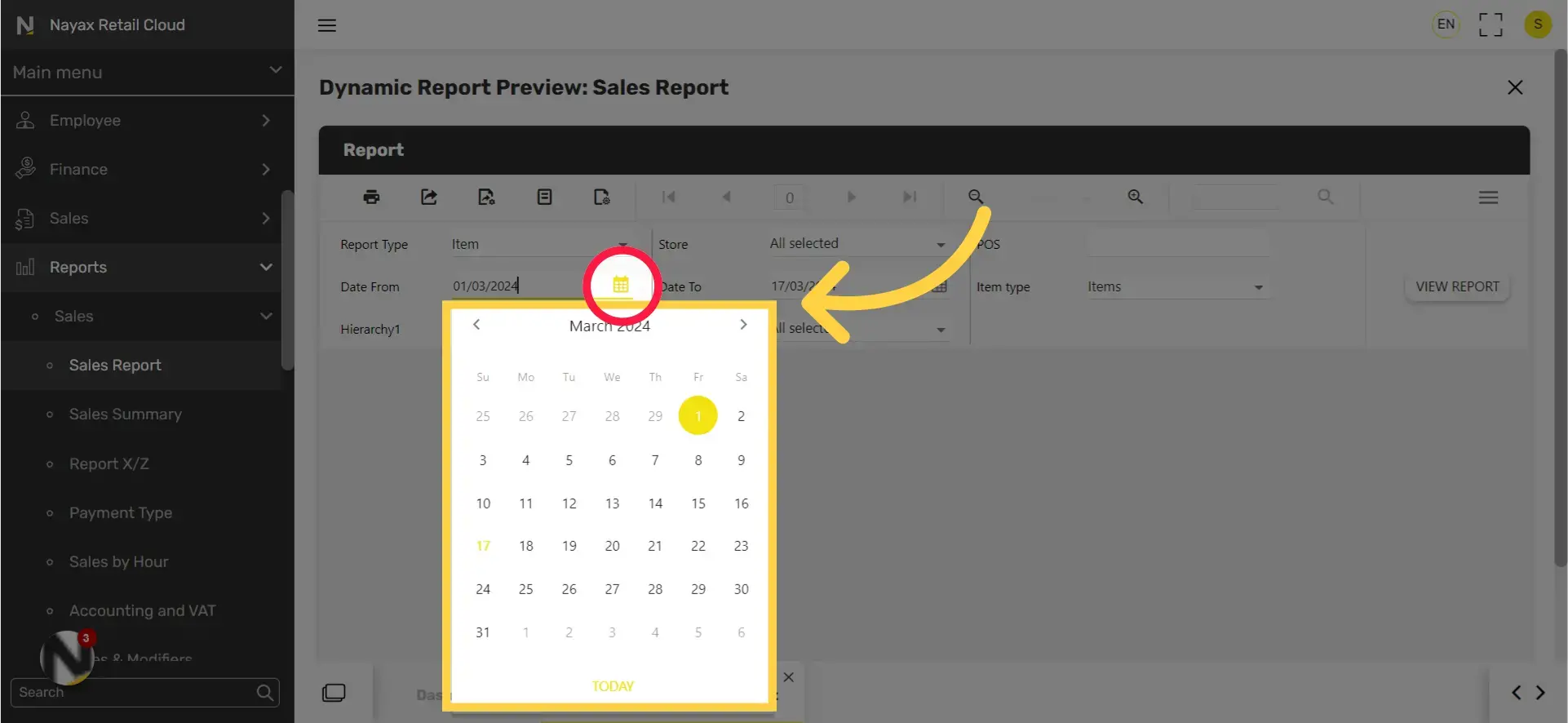
Click on the arrow to change the year.
Image Attached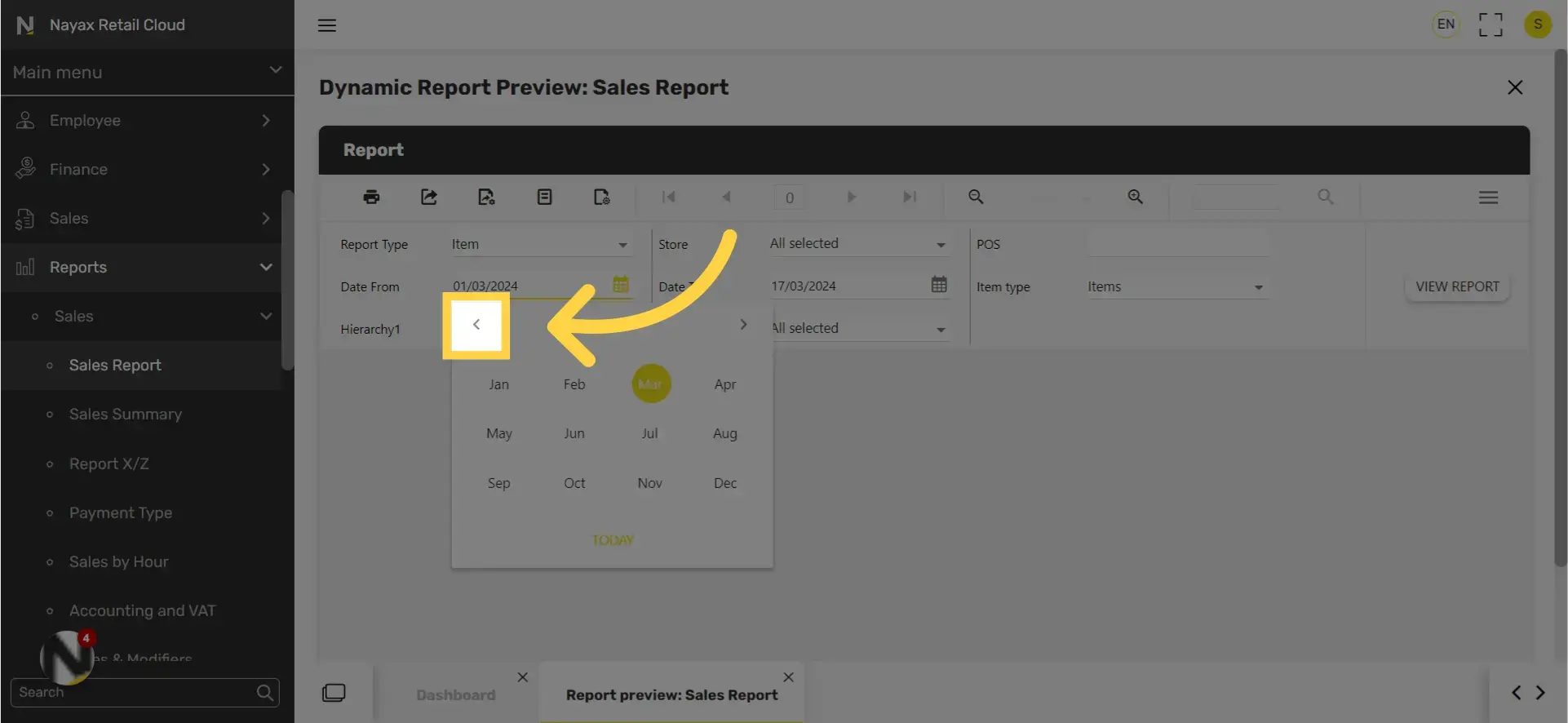
Set the end date.
Image Attached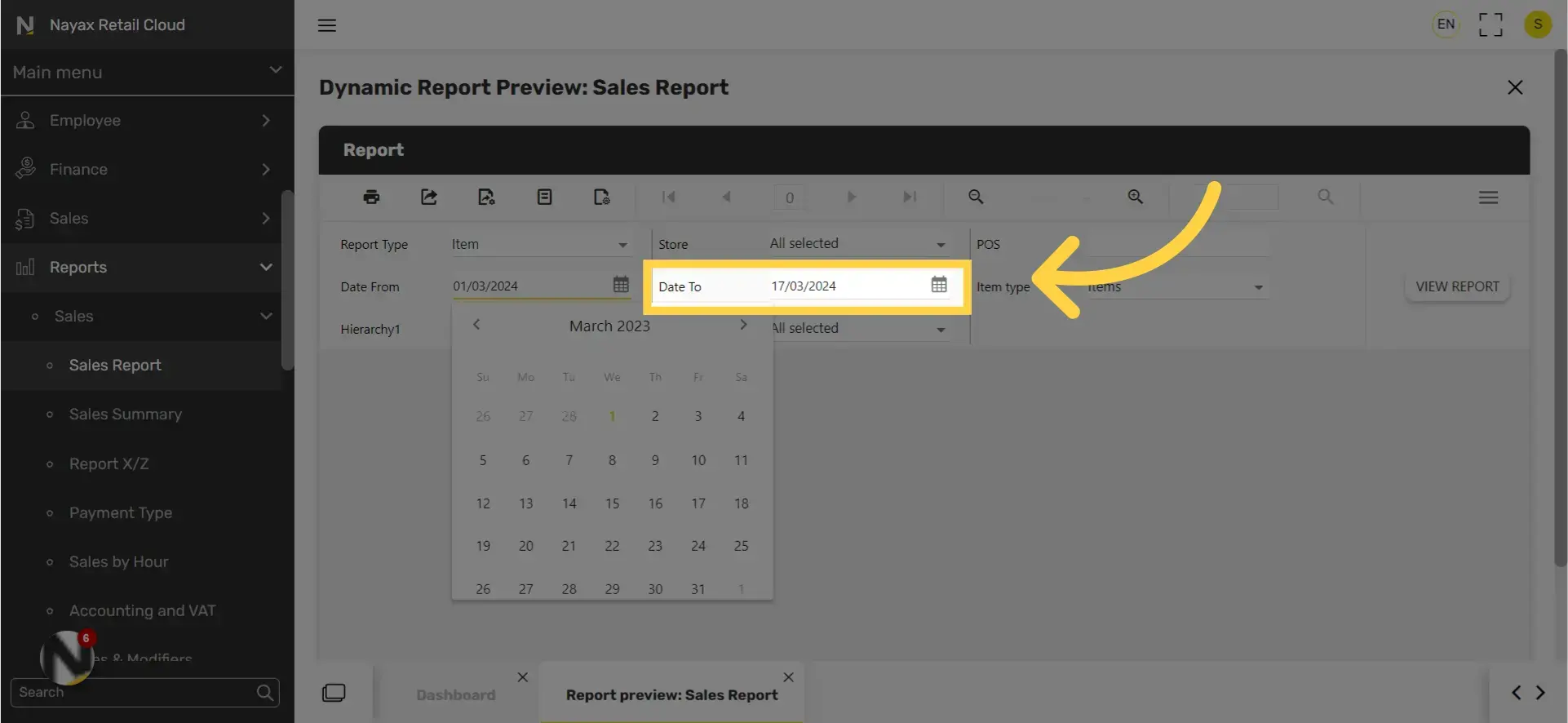
Select the the options from the drop down menu.
Image Attached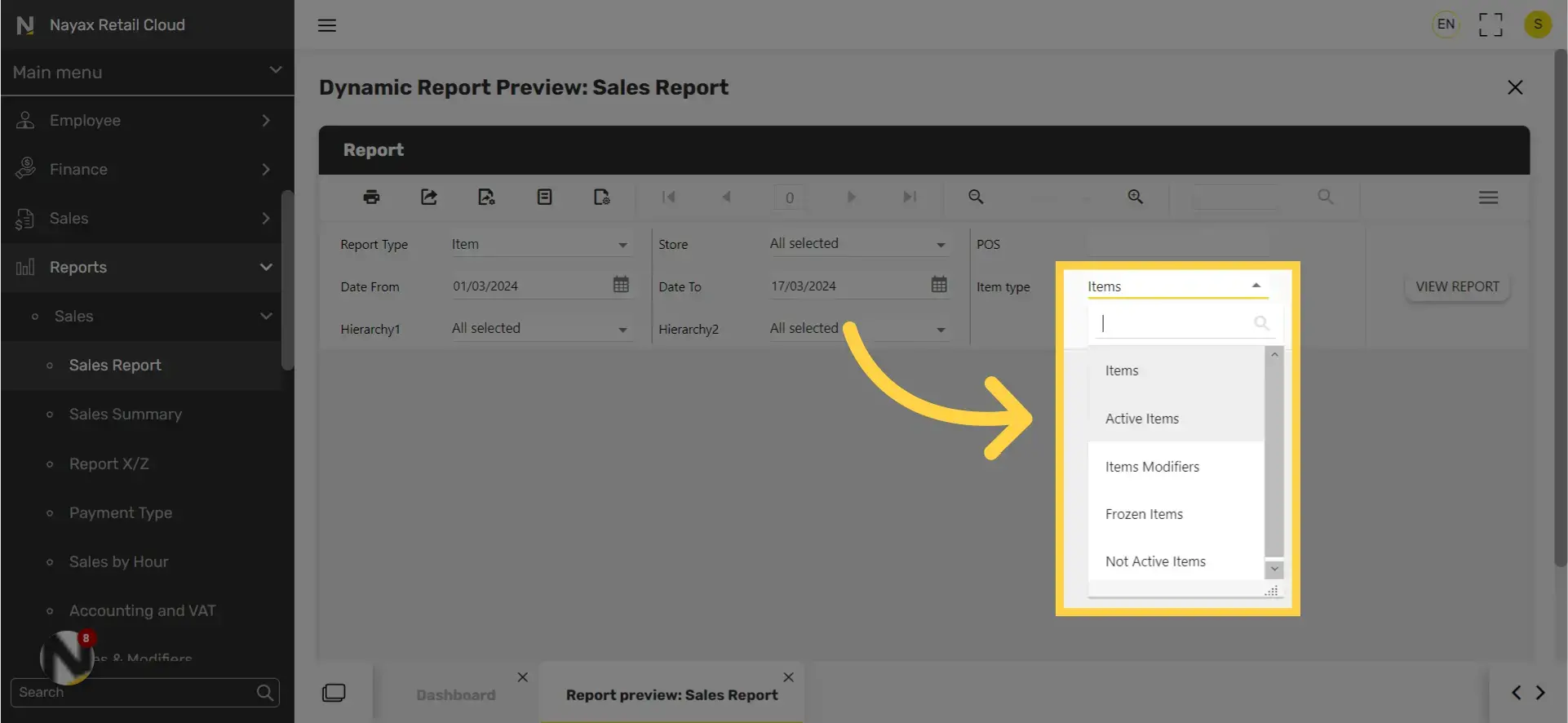
Select or deselect your preferences.
Image Attached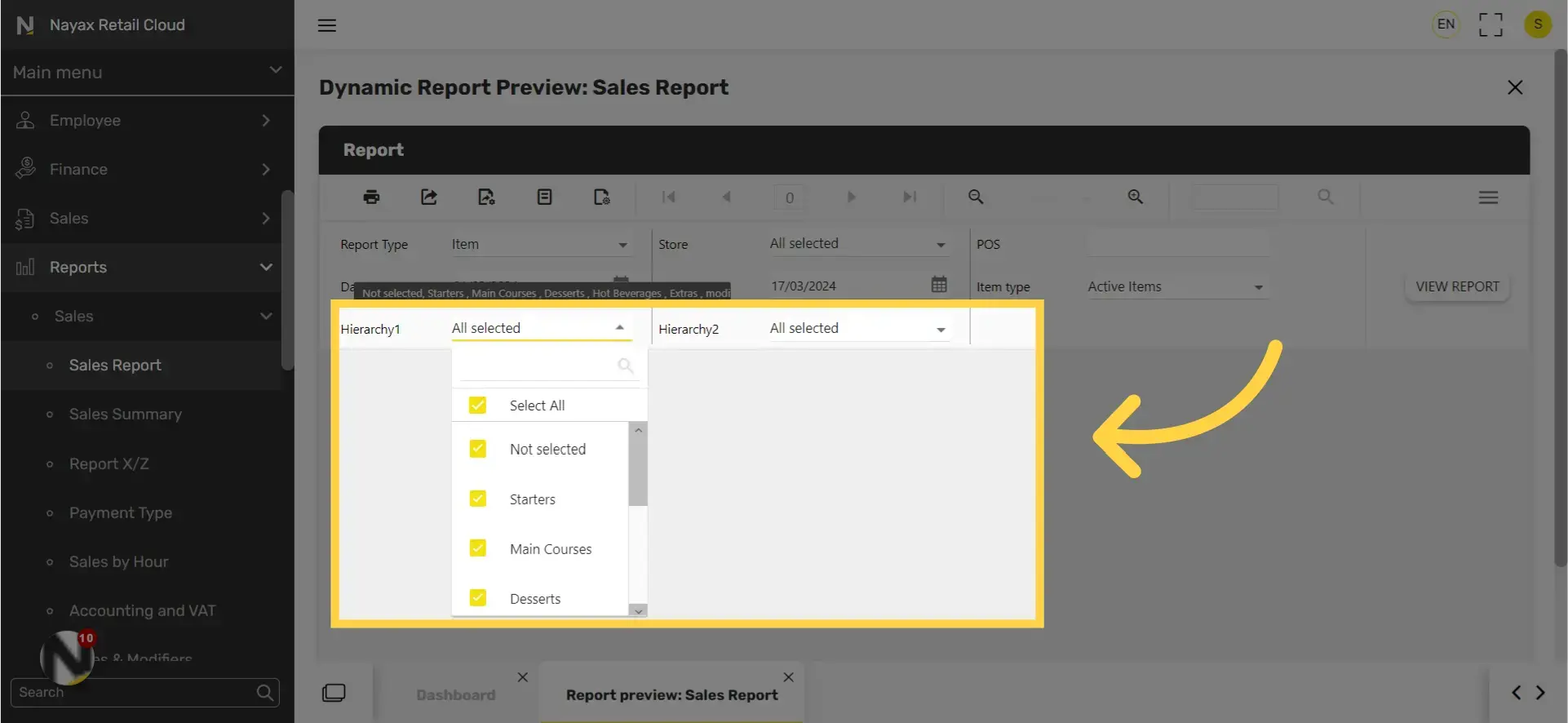
Click view report icon
Image Attached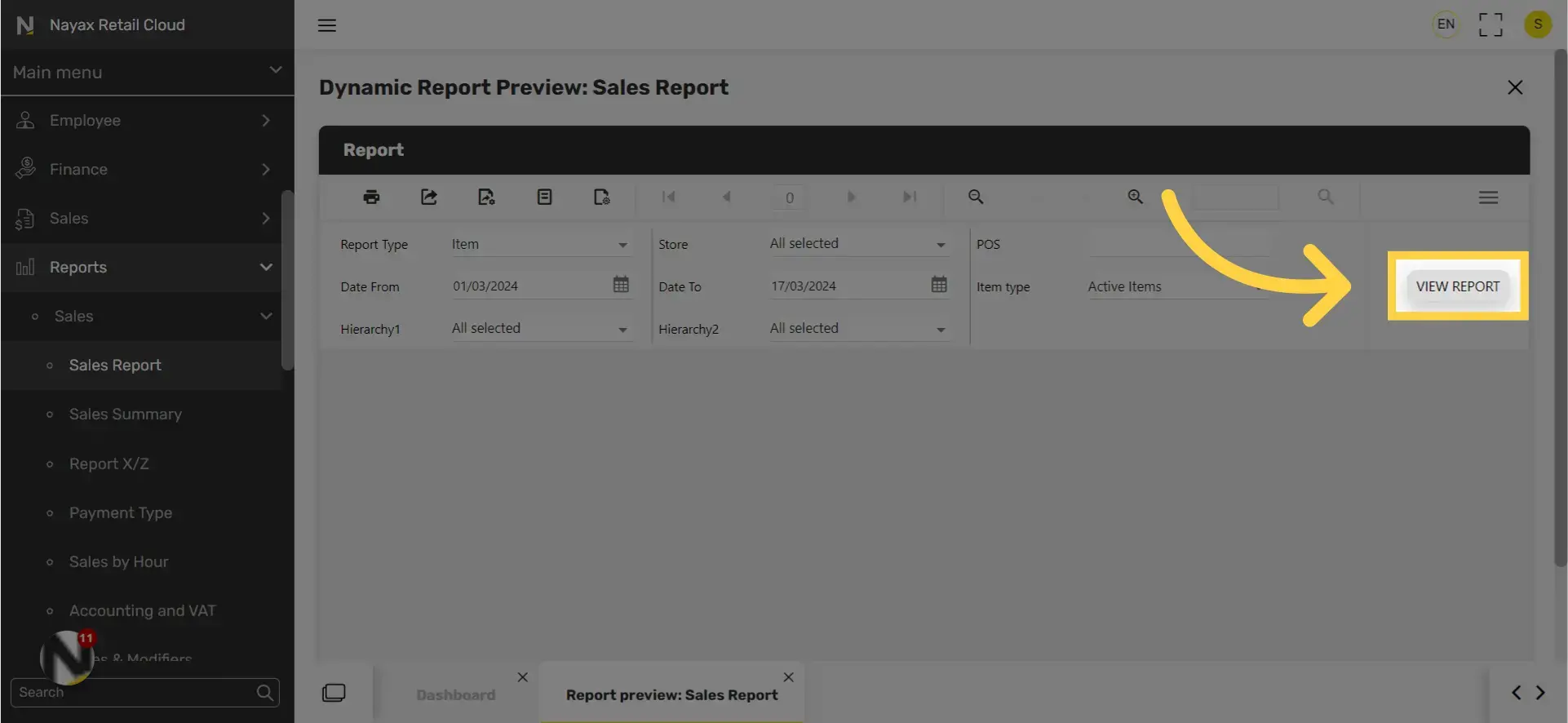
Export icon
Image Attached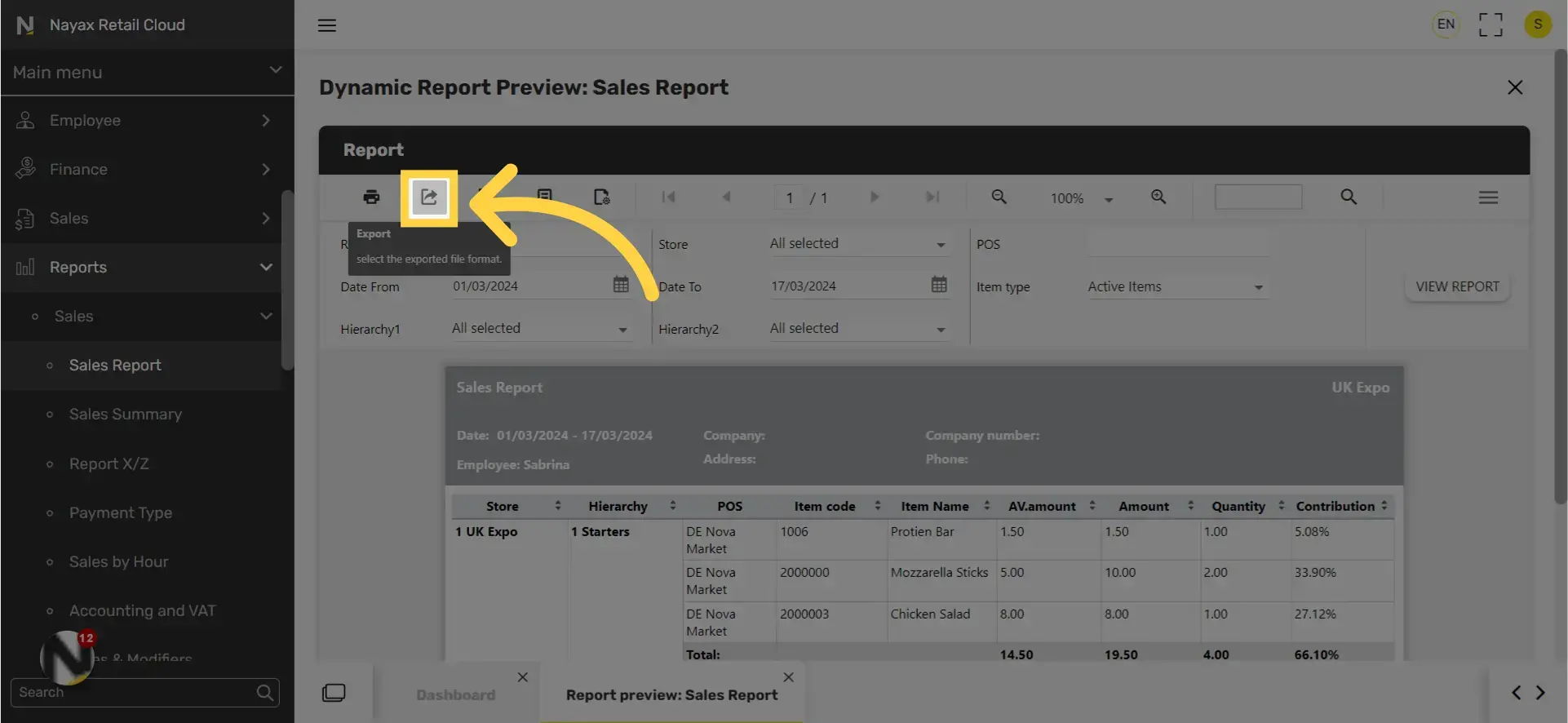
Export Icon and Options
Image Attached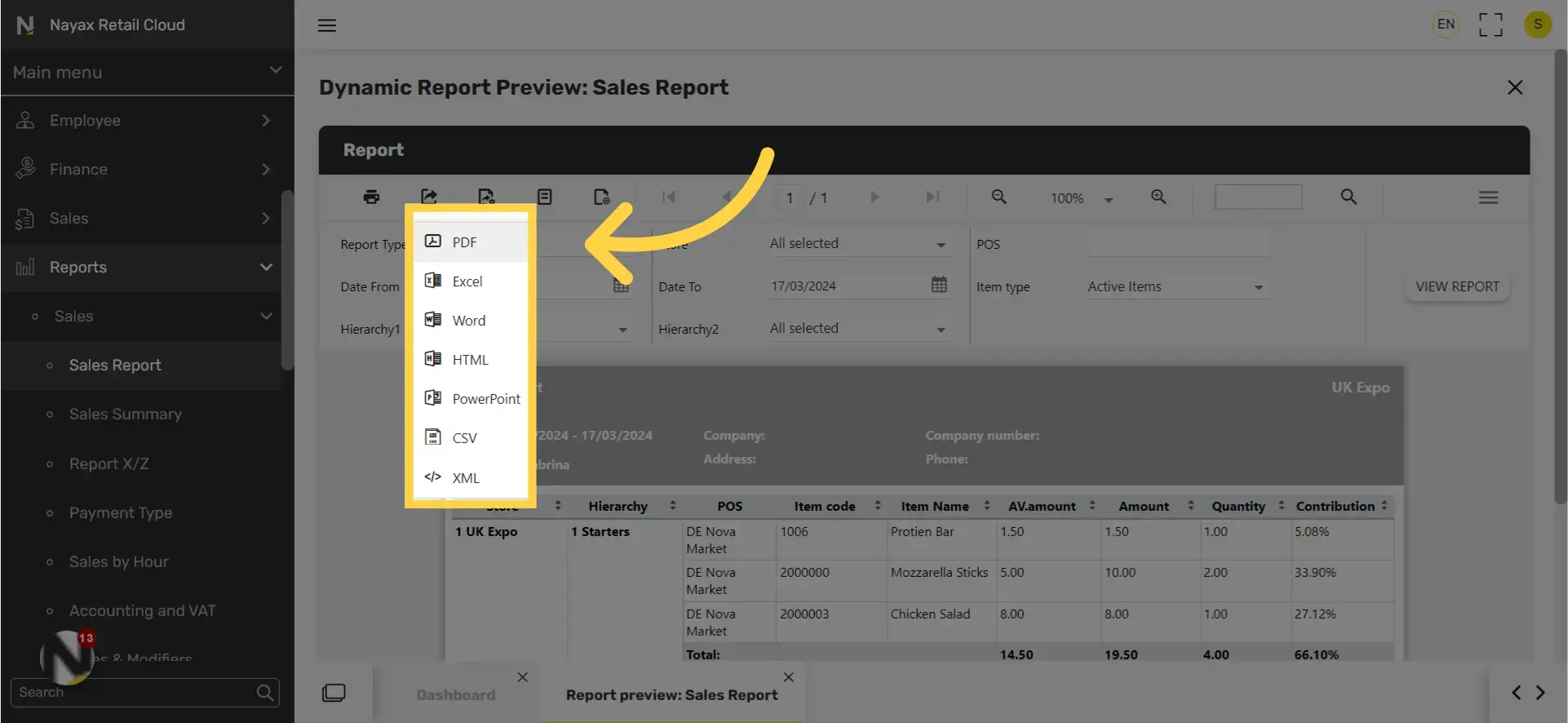
Thank you!
Did you find this article helpful?