How to Generate a Sales and Profit Report | Retail Core
1
Video guide
2
On the dashboard of your Retail Core management suite click the Reports tab
Image Attached
On the dashboard of your Retail Core management suite click the Reports tab
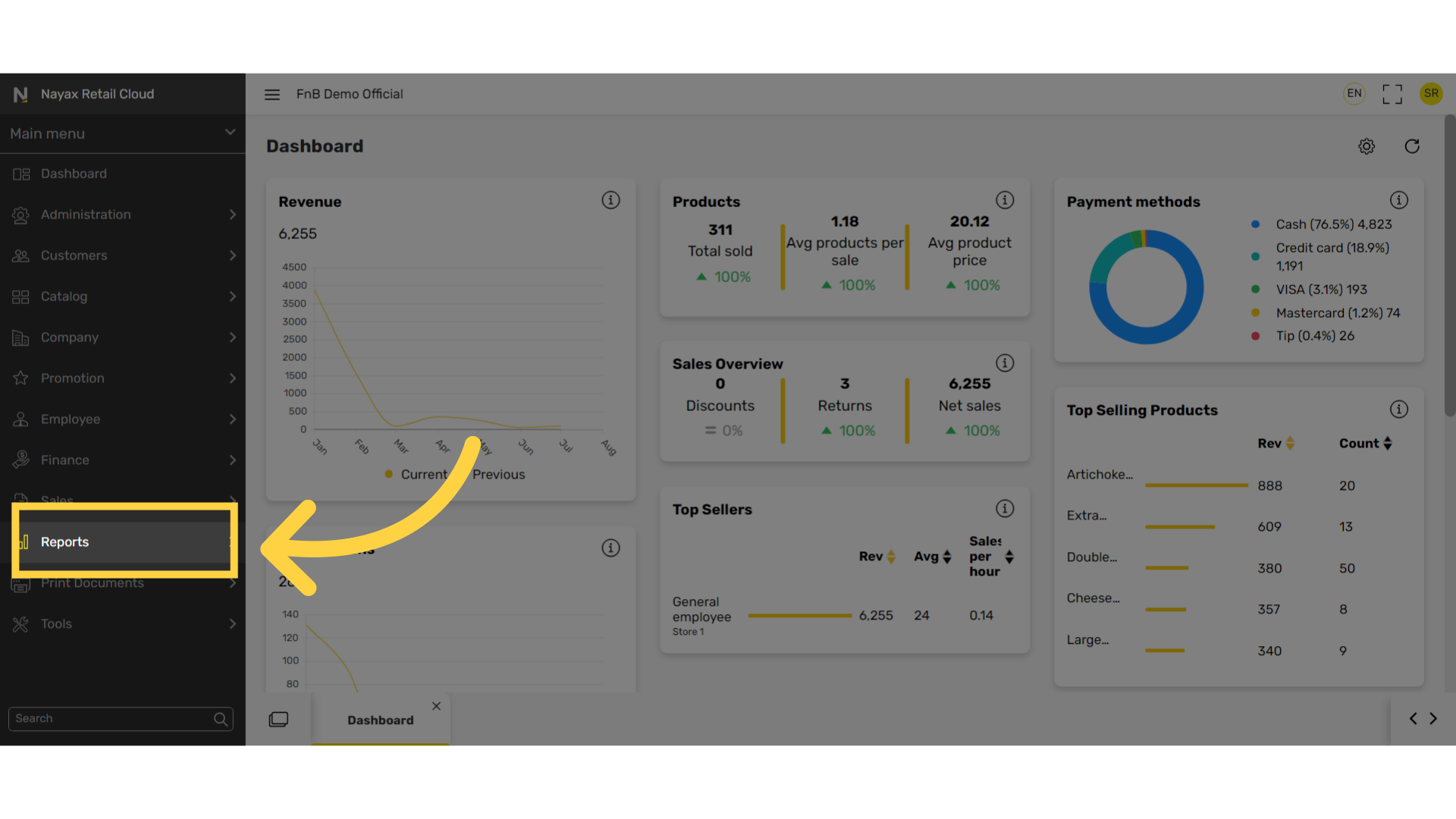
3
In the sub-menu, Click on the Sales tab
Image Attached
In the sub-menu, Click on the Sales tab
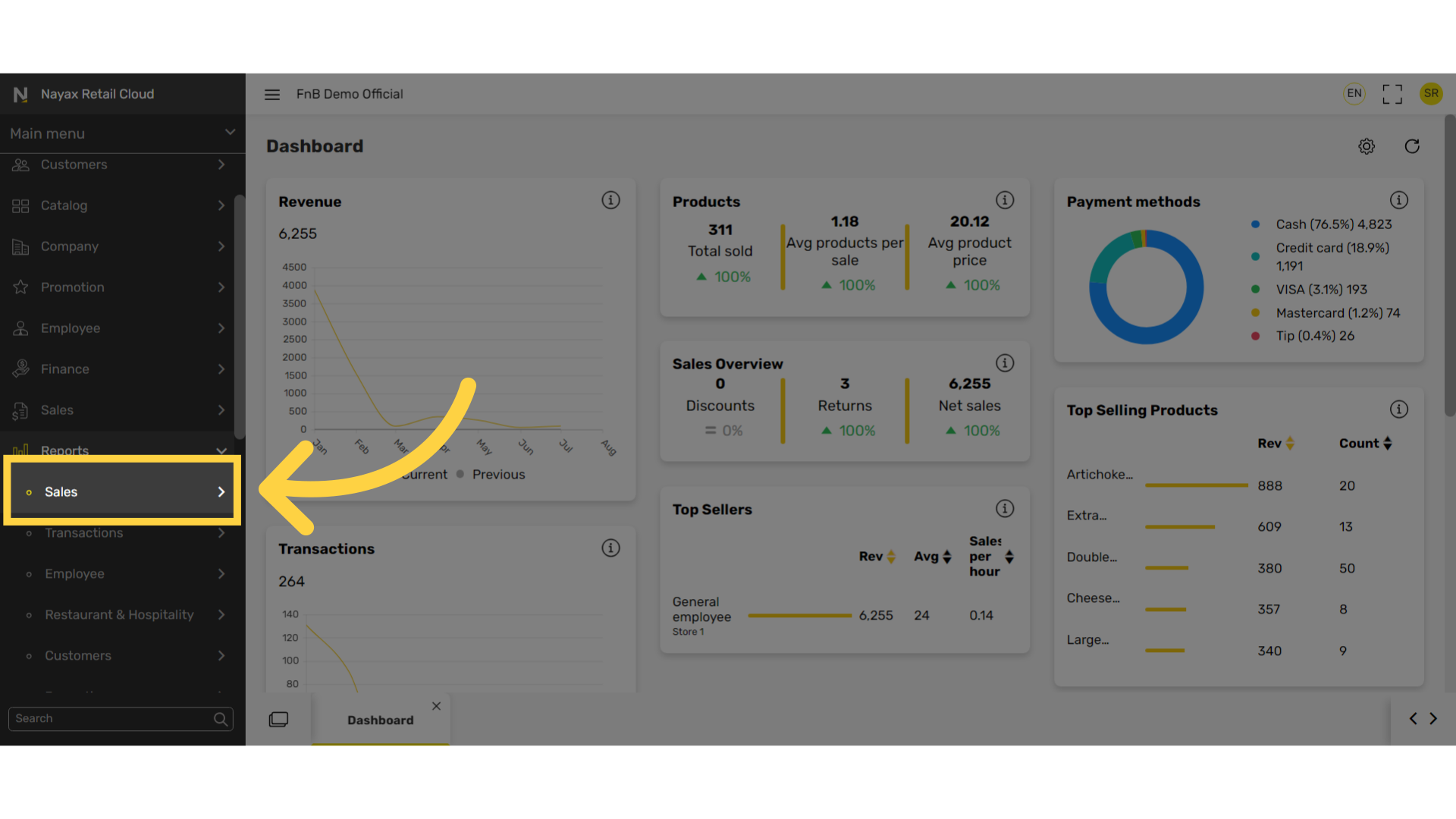
4
In the sub-menu, click on Sales and profits tab
Image Attached
In the sub-menu, click on Sales and profits tab
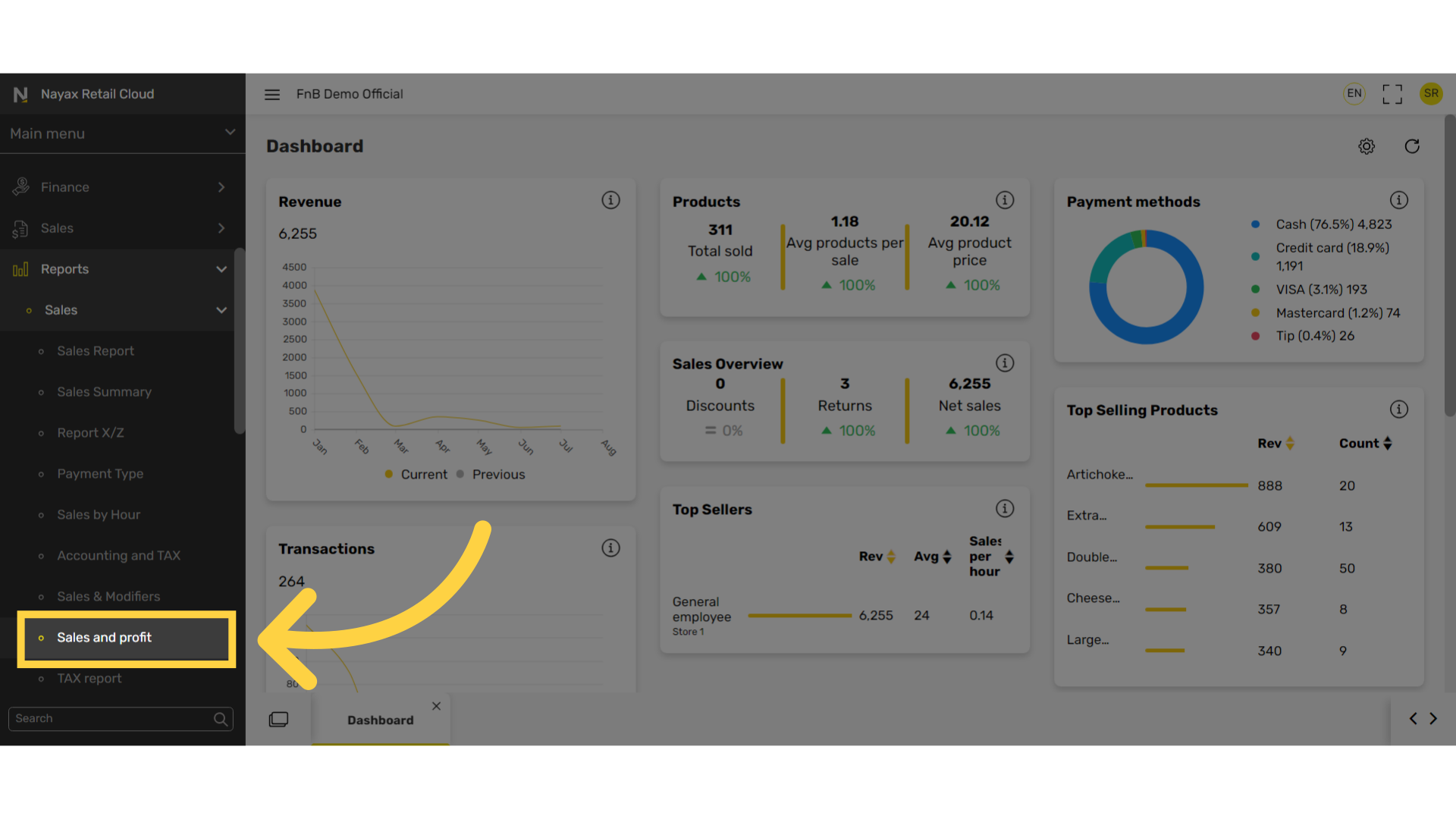
5
Select Store
Image Attached
Click on Store as highlighted in RED to select Stores or for all stores to have included in the report.
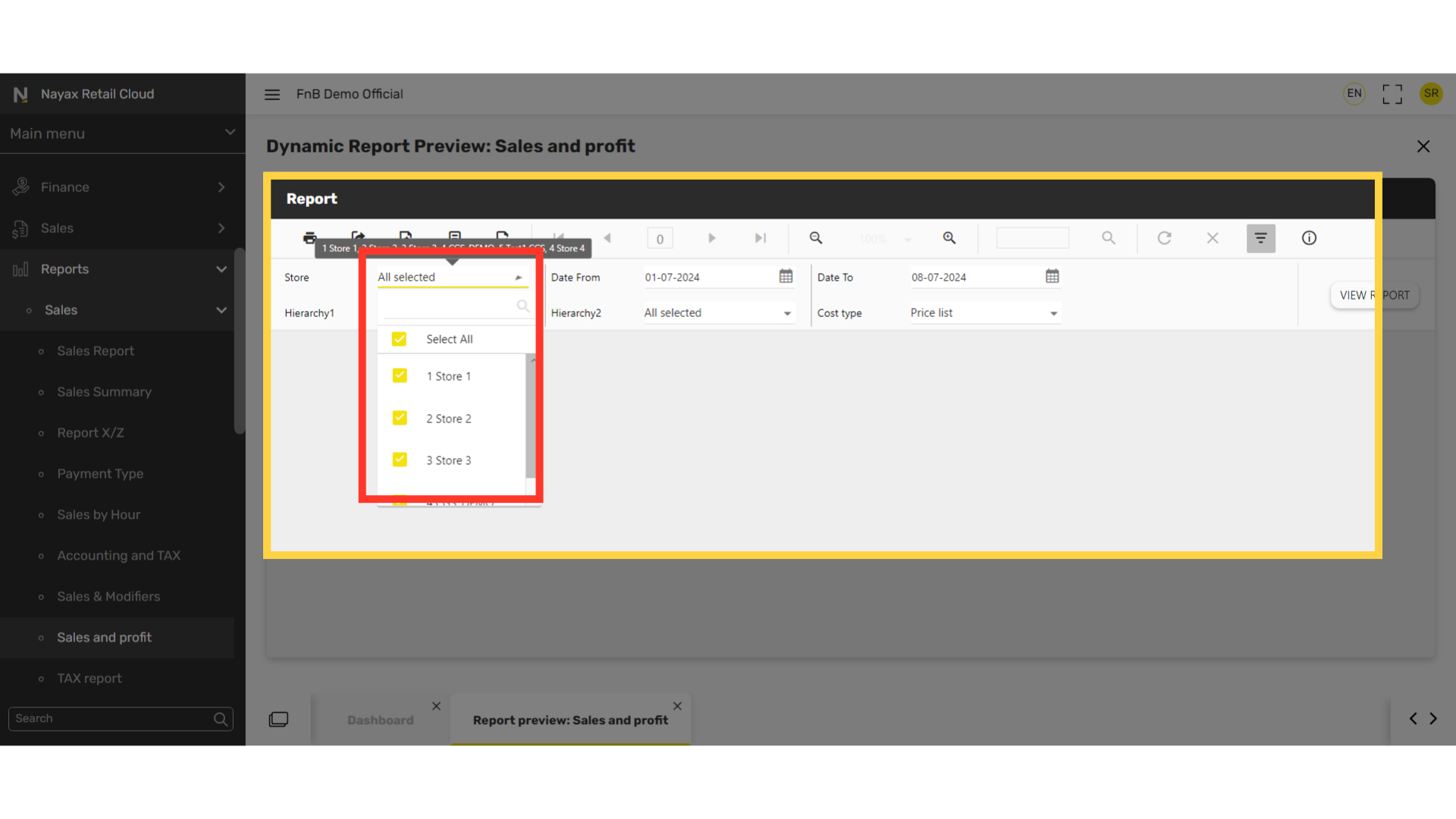
6
Set Dates Range
Image Attached
Set start and end date range for the reports.
ProTip: You can also click on the calendar icon highlighted in BLUE on the visual.
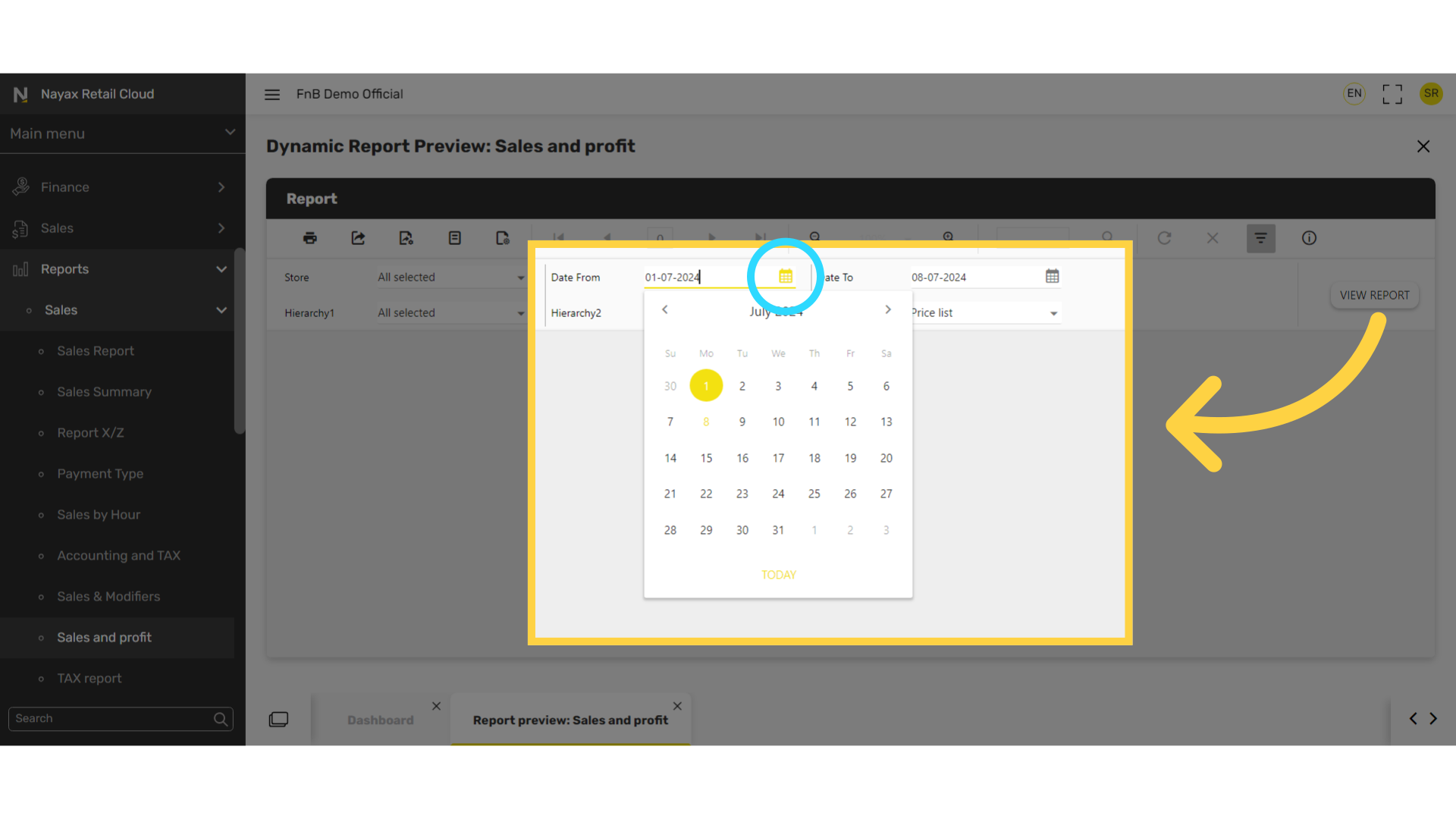
7
Select Hierarchy
Image Attached
From the Hierarchy's 1 and 2 in the drop down menu select the information you want included in the report.
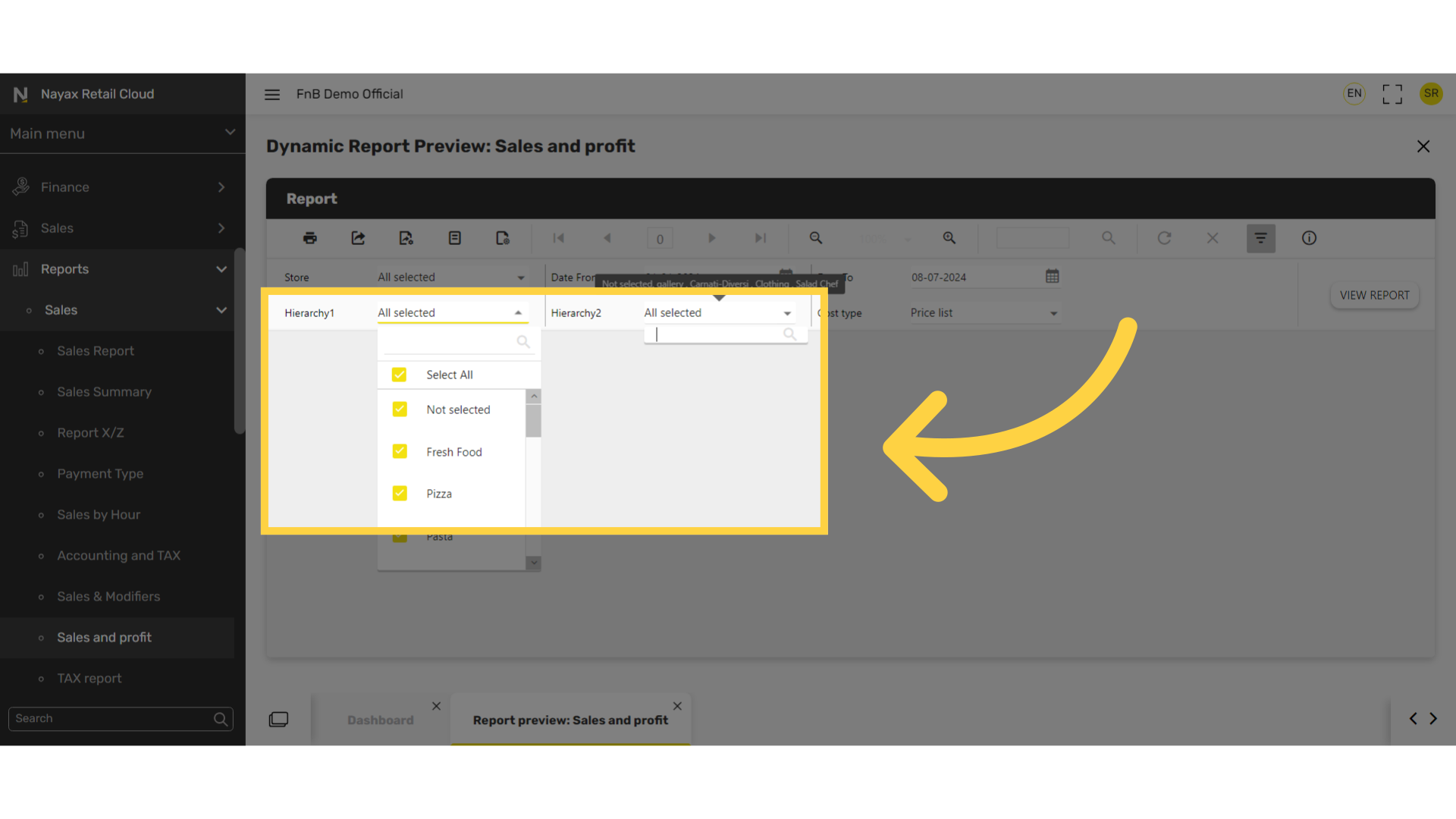
8
Select Cost Type
Image Attached
Select cost type and make your choices.

9
Click View Report
Image AttachedClick on the view report button to the right.
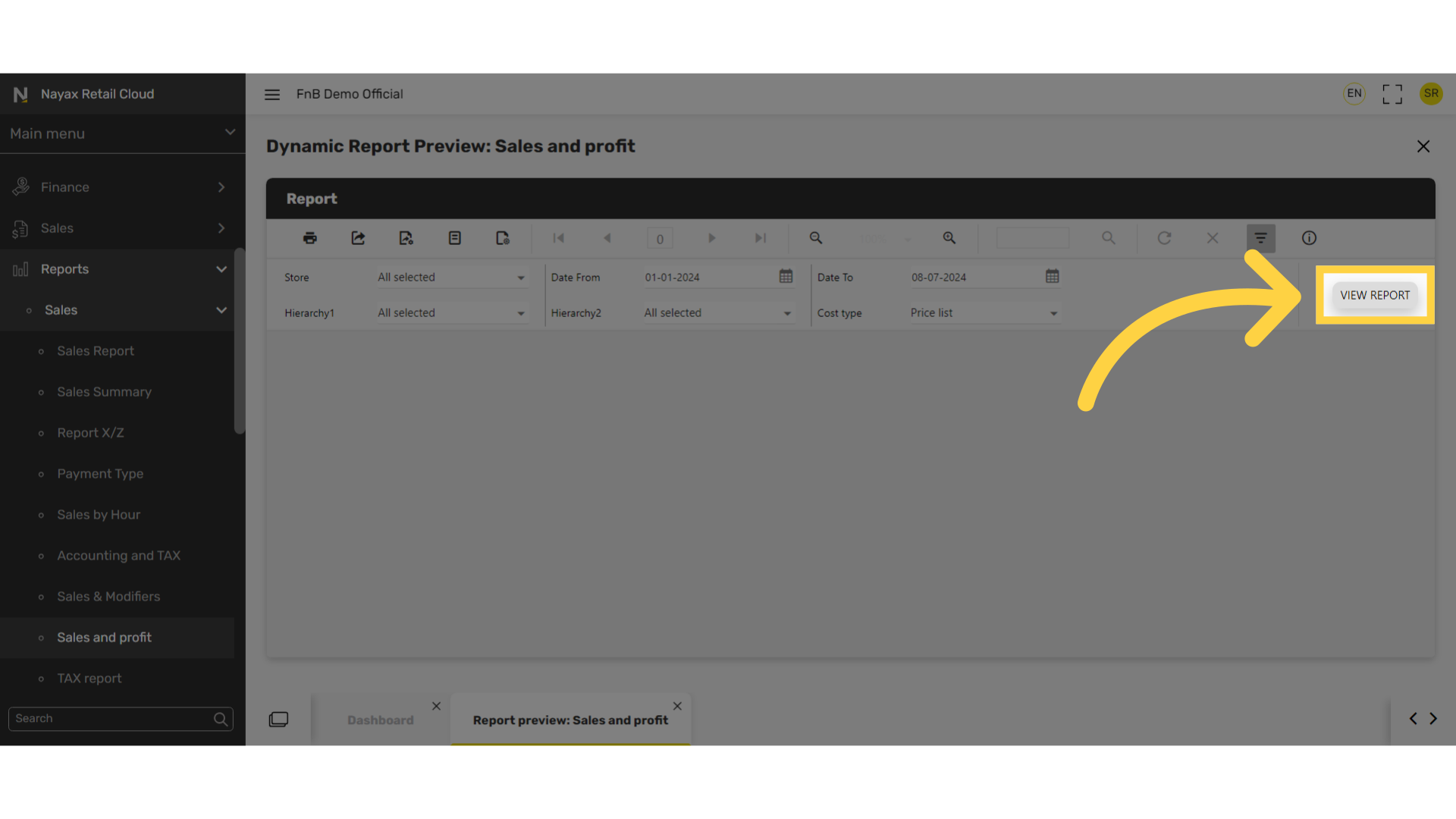
10
Export icon and options
Image Attached
To export the report click on the export icon highlighted here in RED on the visual and choose from the dropdown menu to download the report in your preferred format.
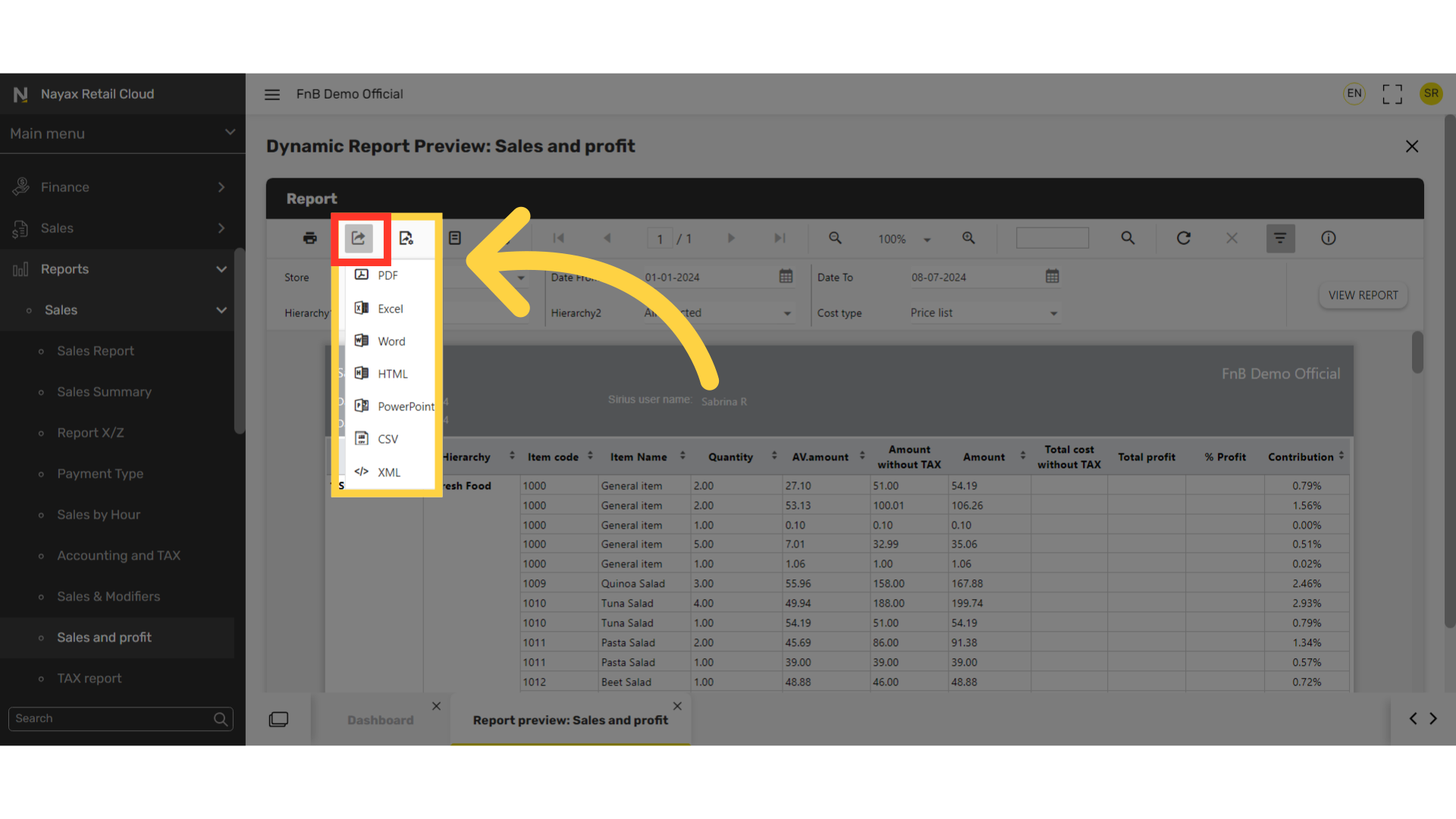
Thank you!
Did you find this article helpful?