How to Add Machine Attributes | Machines
Video Guide
00:00: On the dashboard of your NYX core management Suite click on the operations 00:04: tab 00:05: Select the machines tab from the drop-down menu. 00:08: Type in the field your operators name or machine ID in the search field. 00:12: Click on the search button. 00:15: In the hierarchy sidebar locate your machine that you wish to add a machine attribute 00:19: for 00:21: Click on attributes tab 00:24: You can choose any of these subjects to filter the attribute you are searching to 00:28: add. 00:29: In the dropdown find and filter the group The attribute you want to add is in. 00:34: Once you select the specific group the page automatically filters based on 00:38: your selection. 00:39: Locate the machine attribute you wish to add to your machine. 00:43: Click the checkbox as highlighted in red. 00:46: After clicking on the checkbox, please click on the save button. 00:50: Go back to the general tab of your machine. 00:53: The machine attribute was then added in the general tab under communication 00:57: section as highlighted in red.
Click Operations
Image Attached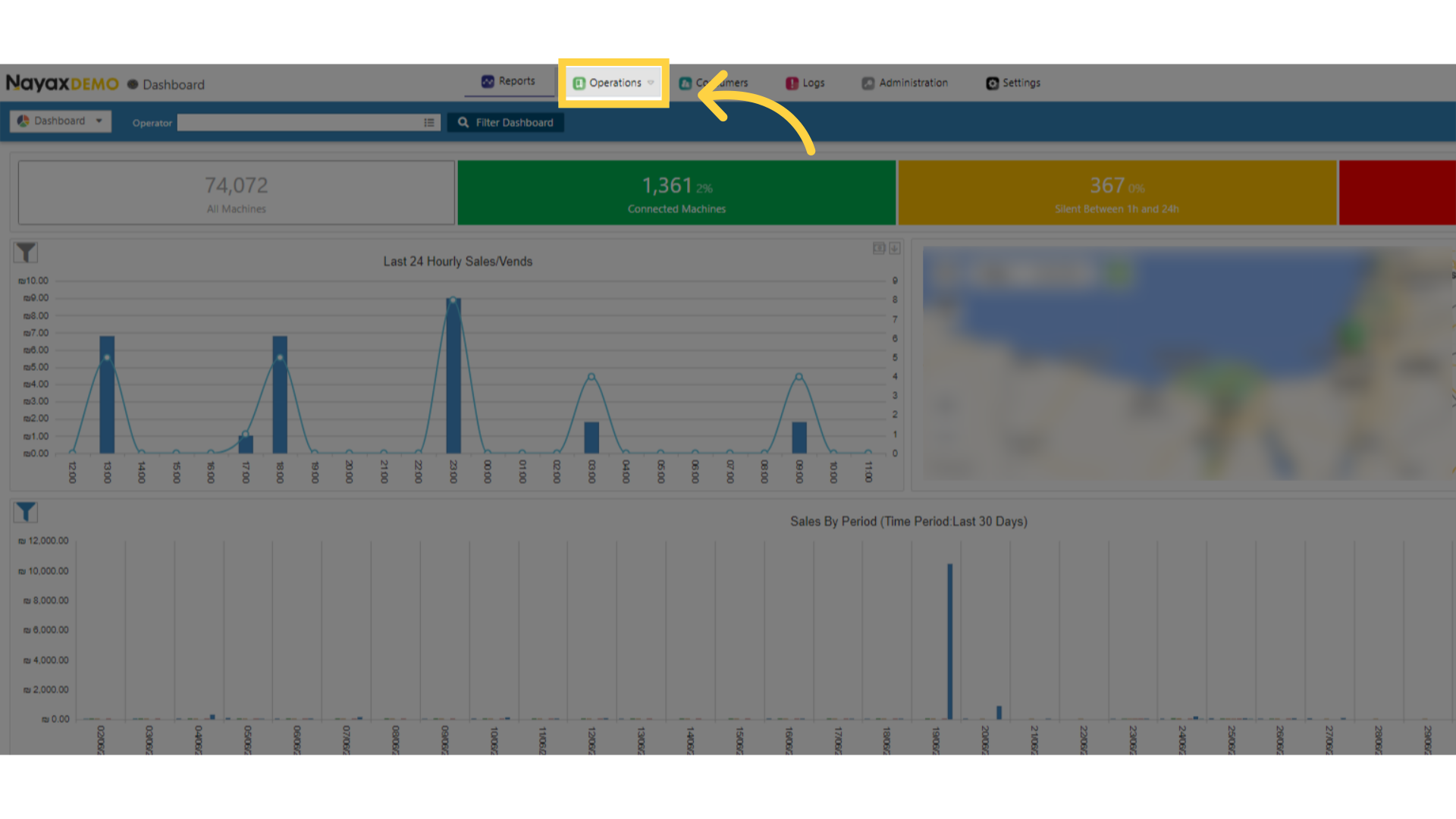
Click Machines
Image Attached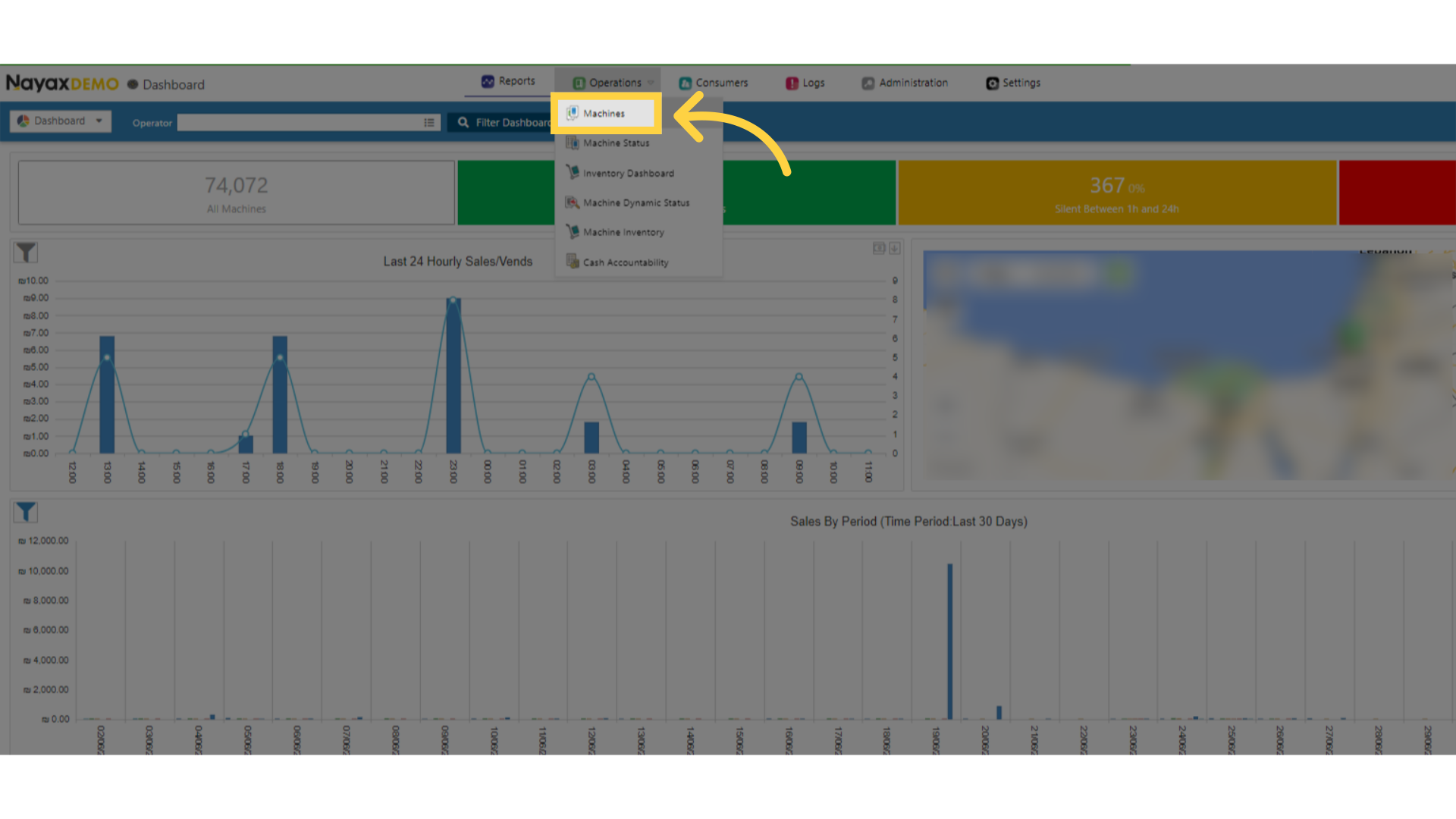
Fill in the Search Fields
Image Attached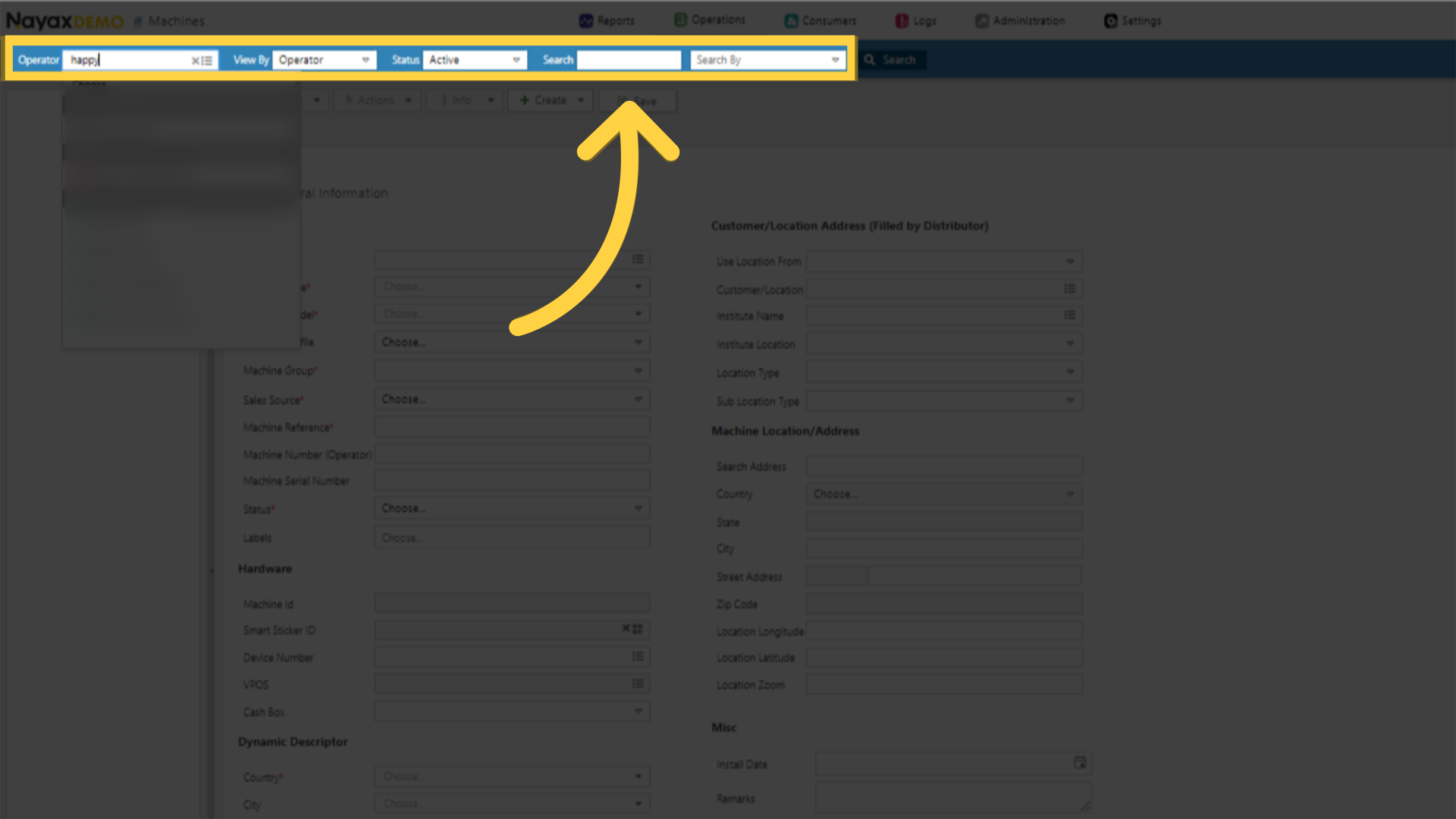
Click Search
Image Attached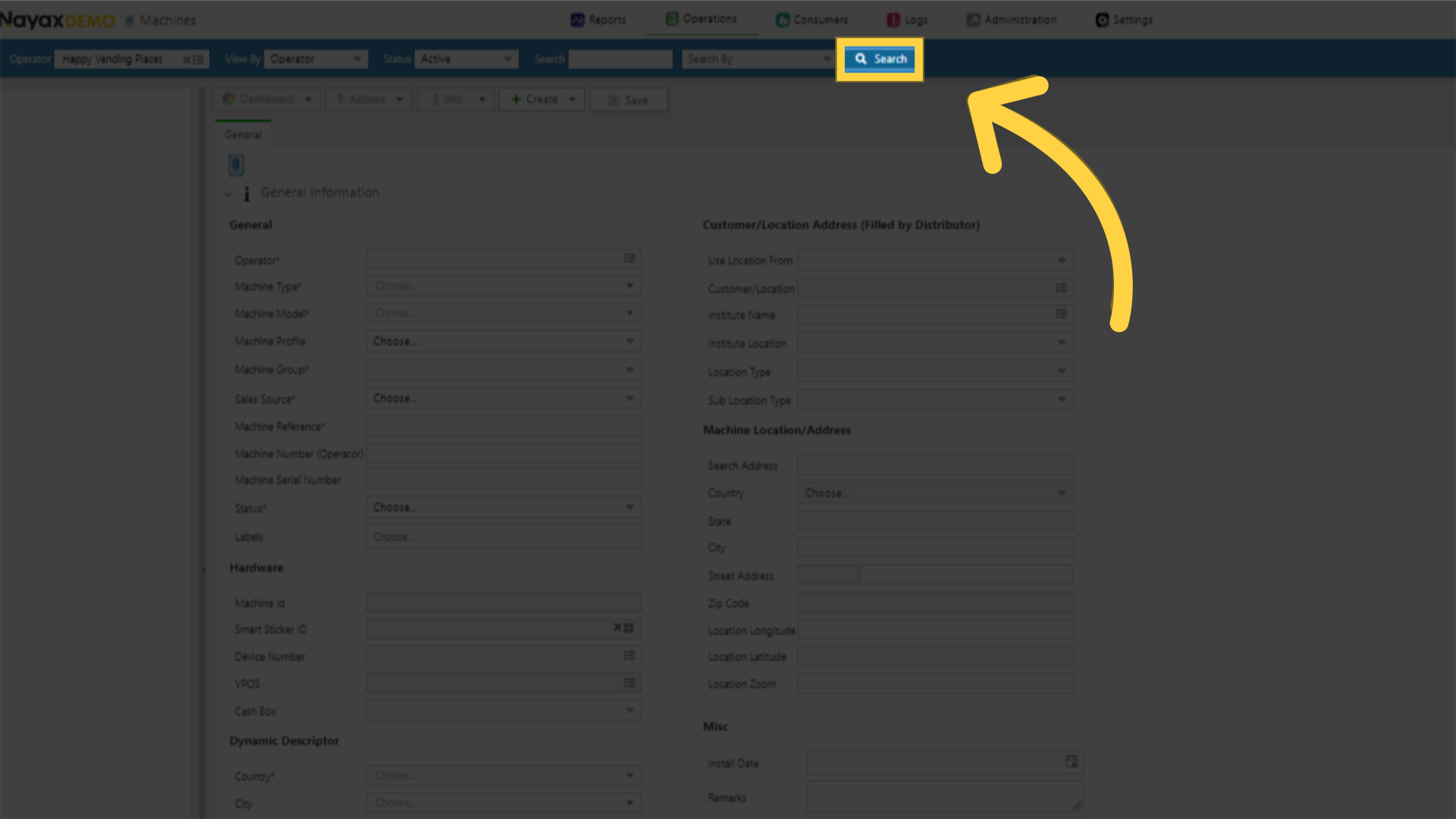
Locate your Machine
Image Attached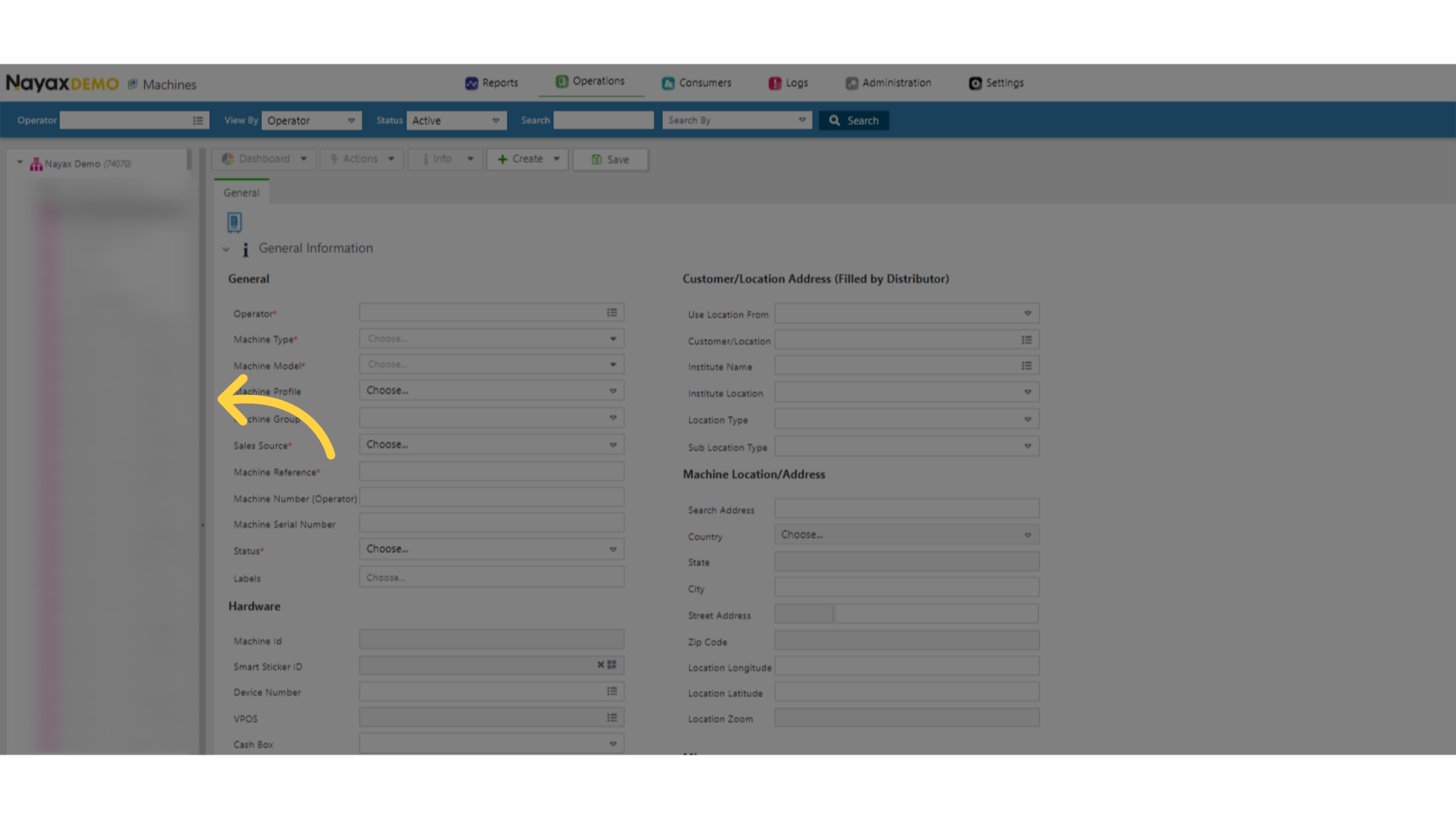
Click Attributes
Image Attached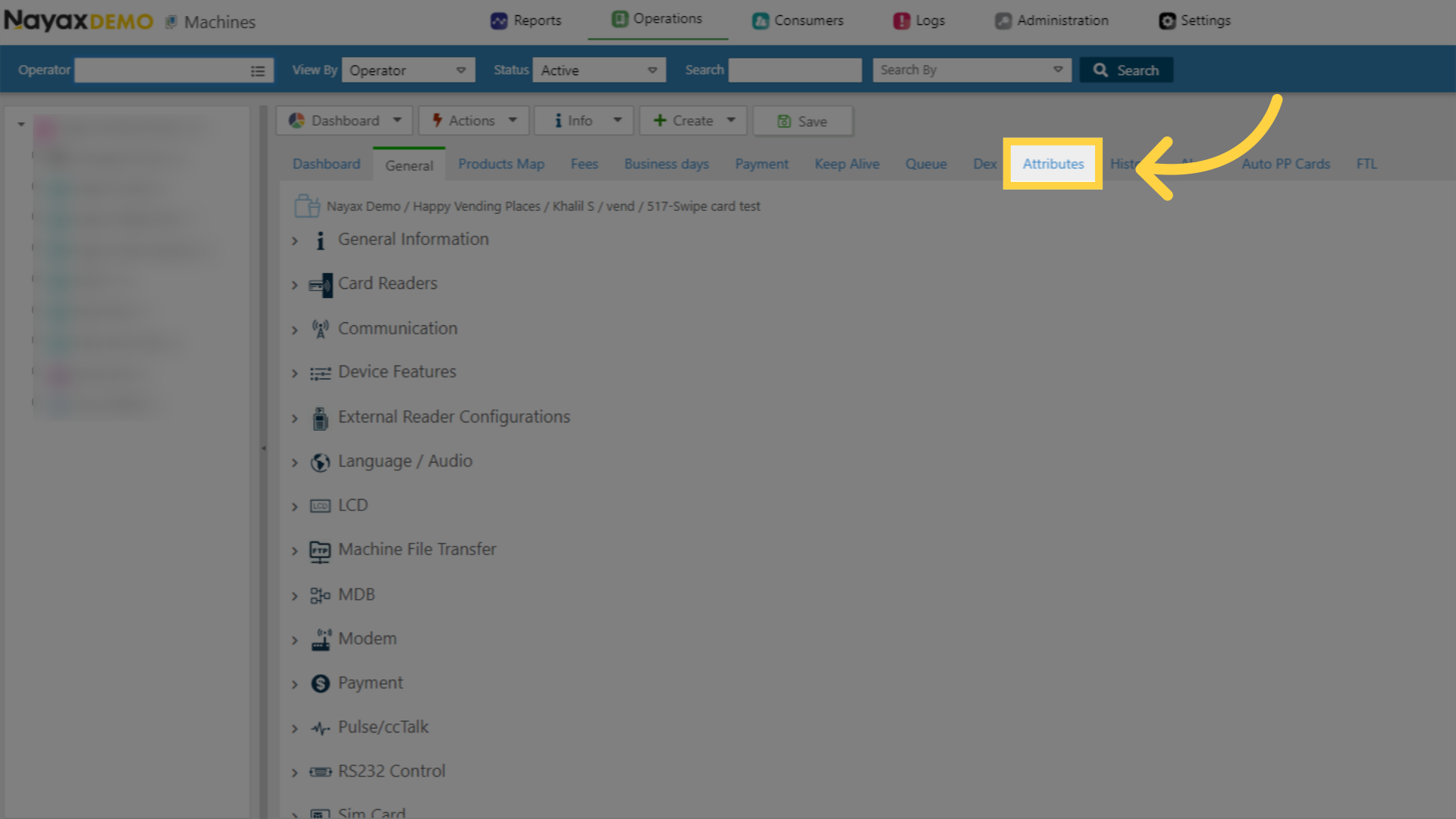
Different Filter Options
Image Attached
Filter the Attribute Group
Image Attached
View what you just Filtered
Image AttachedOnce you select the specific group, the page automatically filters based on your selection.

Locate the Machine Attribute
Image Attached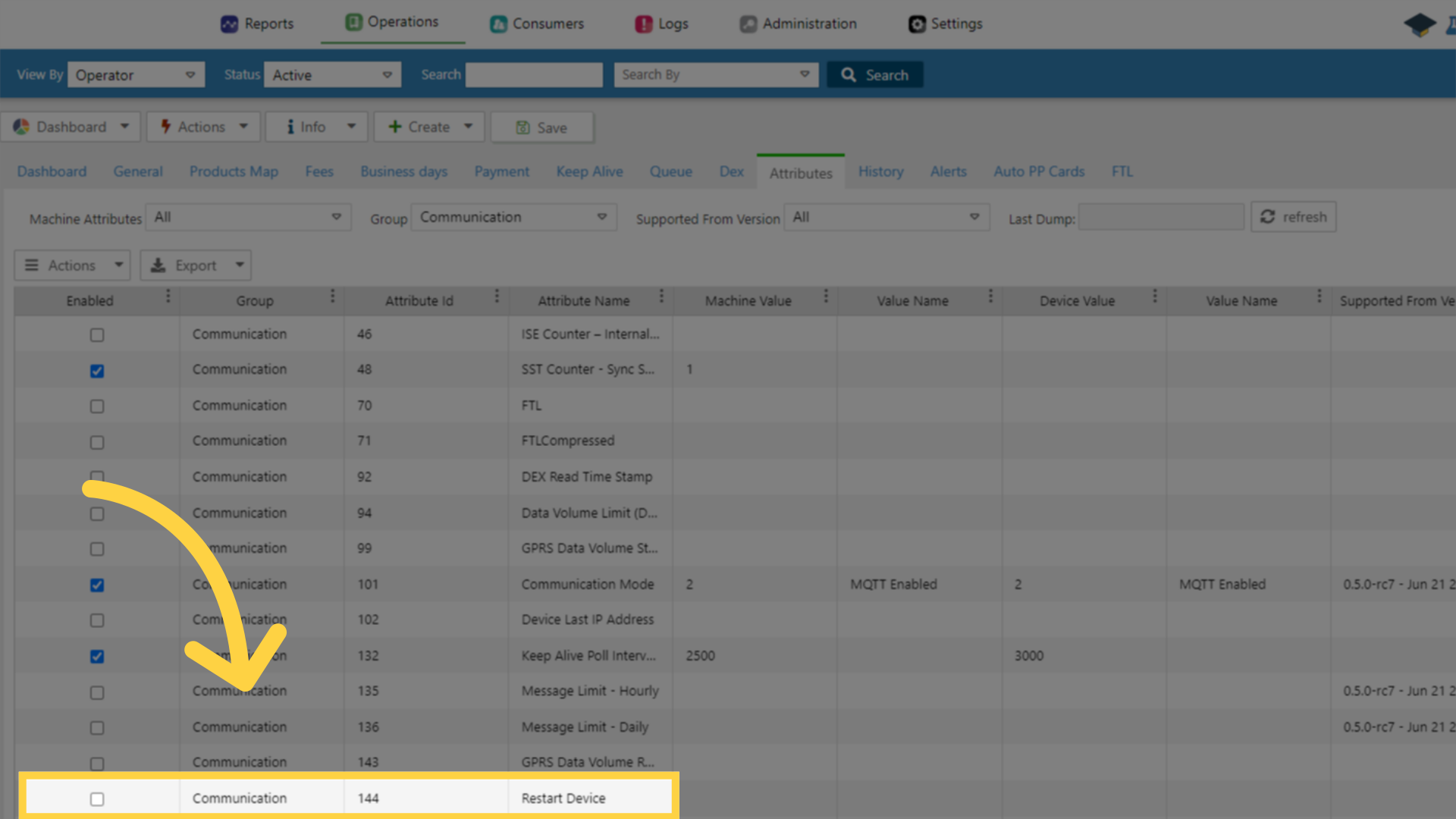
Click on the Checkbox
Image Attached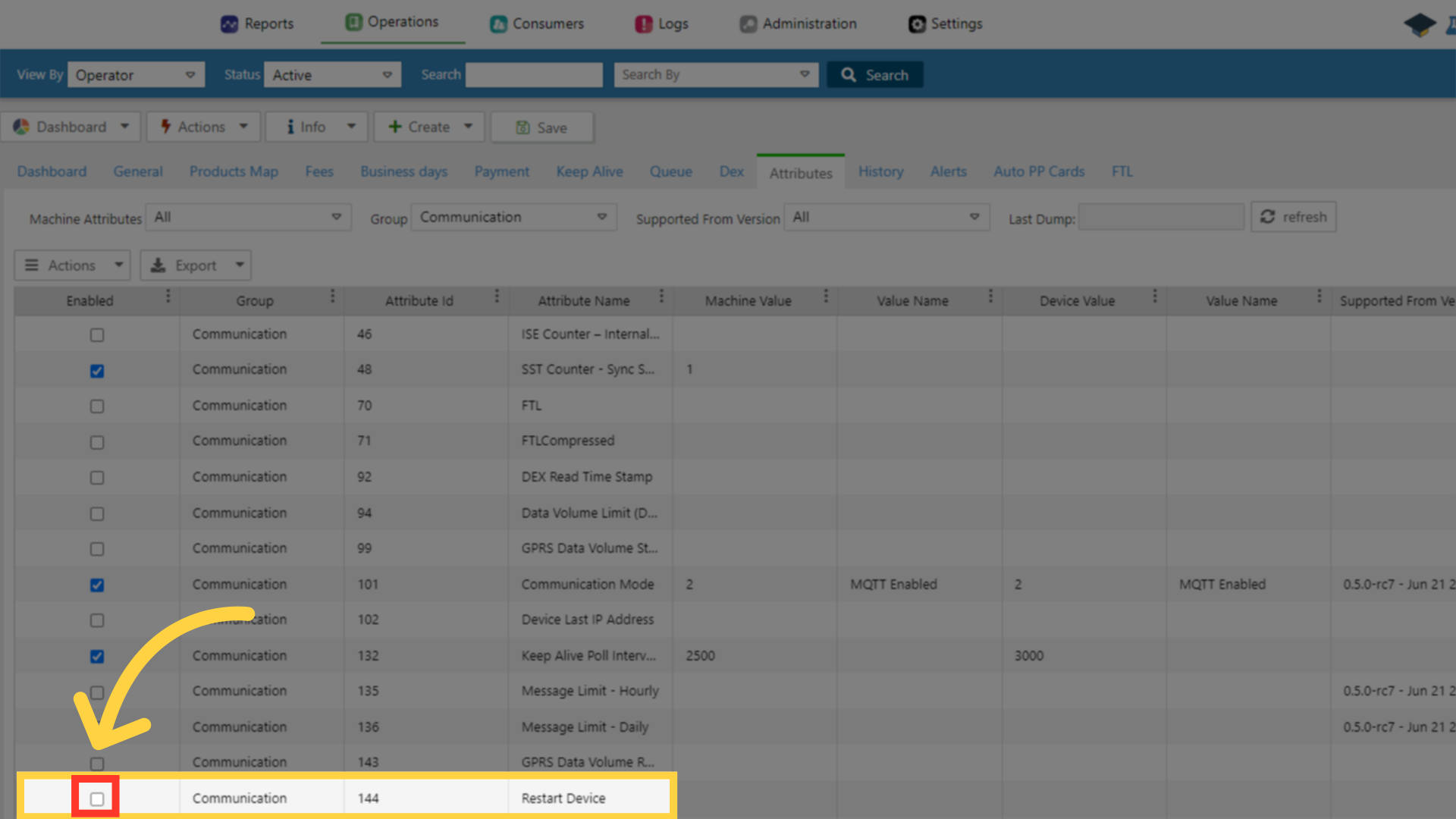
Click Save
Image Attached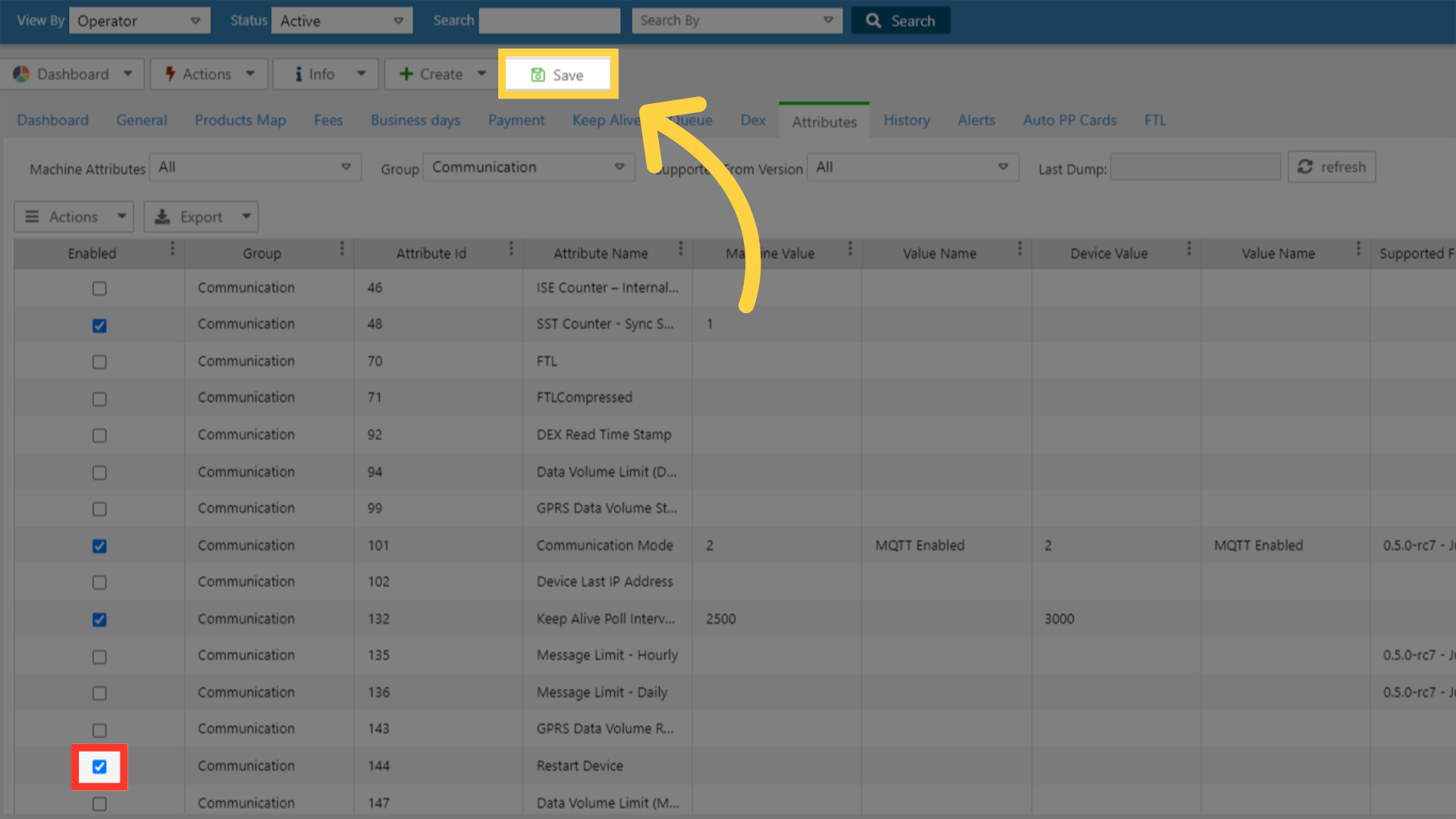
Go to General Tab of the Machine
Image Attached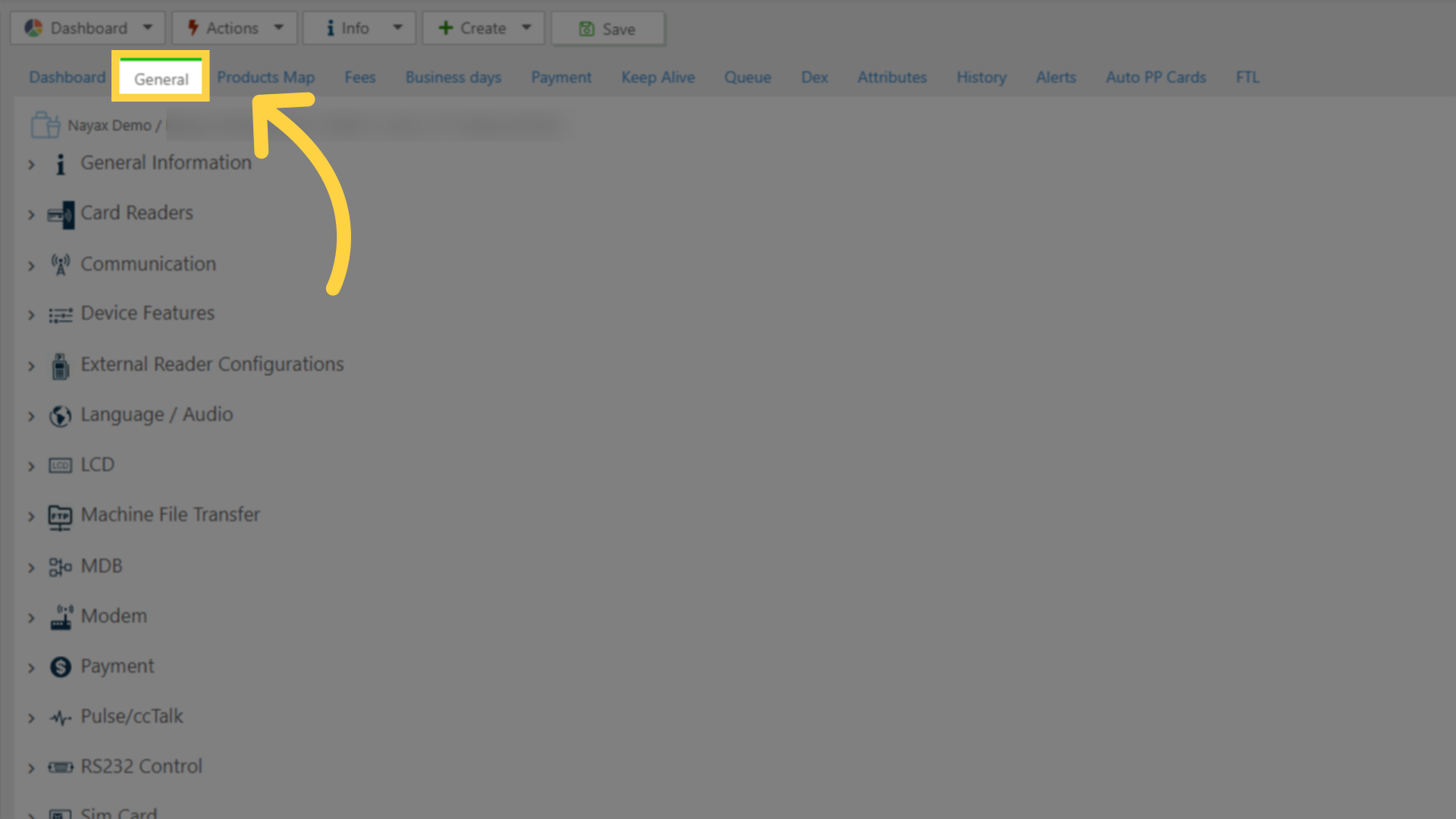
Attribute was successfully added!
Image AttachedThe machine attribute was then added in the General tab, under Communication section, as highlighted in RED.
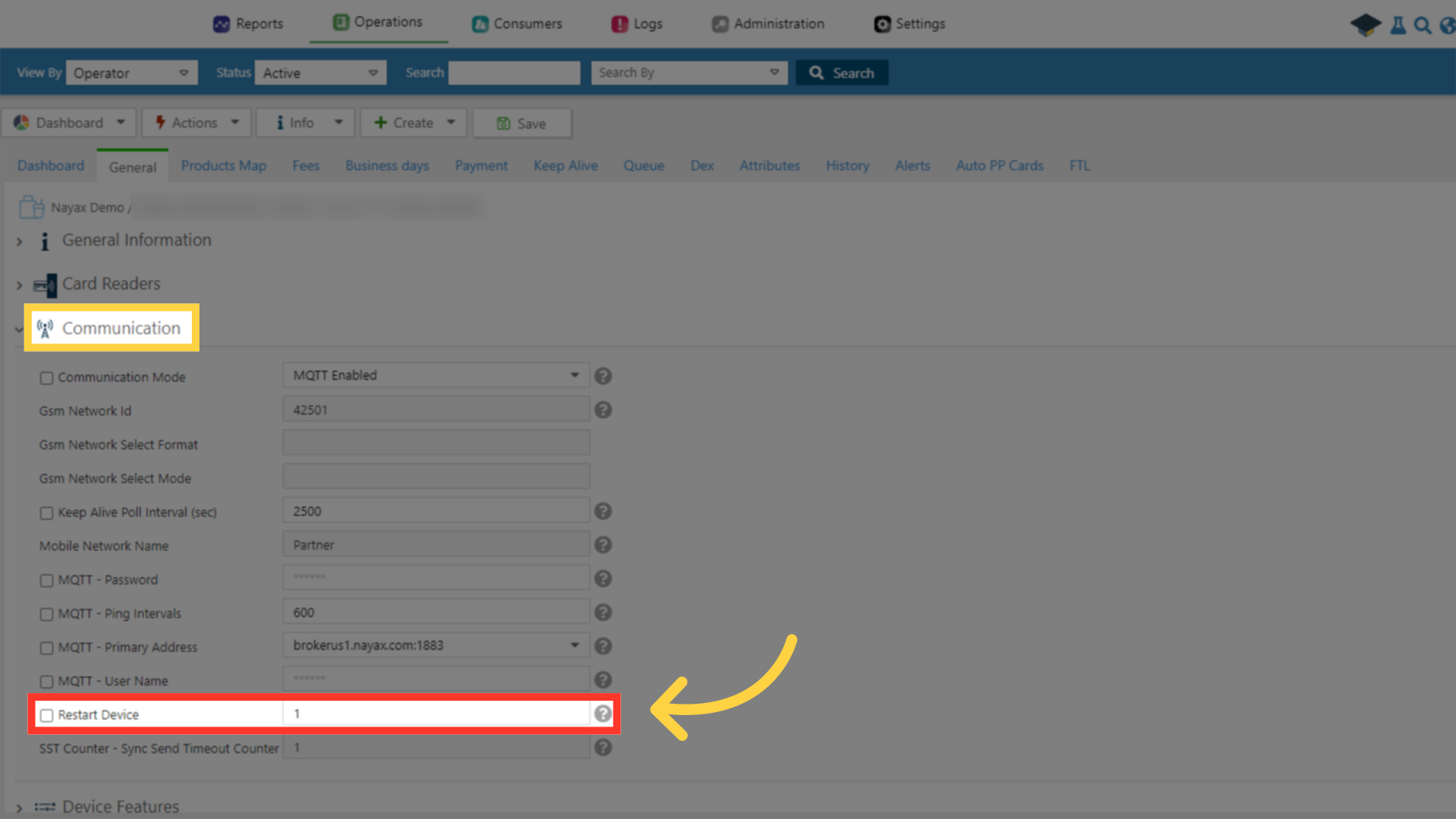
Thank you!
Did you find this article helpful?