Attributes Configuration | Pulse Machines
Before you start
Click here to learn how to add attributes to the machine's page
Configure General Pulse Attributes at the Machine level
Image Attached• Click on Operations > Machines.
• Select the relevant machine from the hierarchy.
• Click on the General tab.
• Under the Pulse/ccTalk section, configure the attributes shown in the image attached (If you do not see the image, click on this box and the image will appear on the right-hand side)
• Click Save
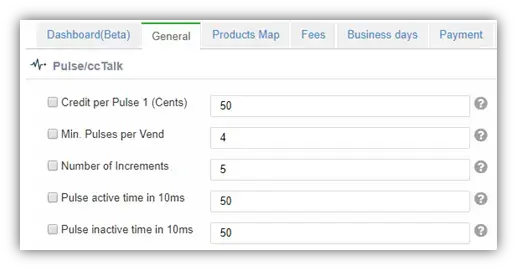
General Attributes - refer to all Pulse Pricing options
Attribute-Naming Convention
|
Device |
No. of Pulses |
Attributes Names |
|
Amit |
2 |
Pulse attributes contains with 1 or 2 · Credit per Pulse 1 (cents) · Credit per Pulse 2 (cents) |
|
Touch devices |
6 |
Pulse attributes contains with 1-6 · Credit per Pulse 1-6 (cents) |
General Mandatory Attributes
There are three available configuration pairs. Each pair has the following two attributes:
- Pulse Active Time - Determines for how long the device will short-circuit the pulse line to ground.
- Pulse Inactive Time - Determines how long the pulse must be inactive before sending the next pulse.
Select one pair from the available list of attributes:
- Pulse Active Time in ms, Pulse Inactive Time in ms (Amit - Option 1).
- Pulse Active Time in 10ms, Pulse Inactive Time in 10ms (Amit - Option 2).
- Pulse 1-6 Active Time in ms, Pulse 1-6 Inactive Time in ms (Touch Device).
Where both pairs are configured for the Amit device, then the Time in ms overcomes the 10ms.
Number of Pulses per Vend
- The number of pulses that are being sent to the machine when the vend is approved.
- Not in use for price list.
Credit per Pulse
- The amount charged for each given pulse.
Inhibit
The machine uses the wire labeled Inhibit to indicate that it cannot currently receive credit. When an Inhibit is detected, the device will not accept cards, leading to no credit details being accepted and no pulses being provided by the device.
Inhibit is detected
The inhibit line hold voltage of 3.3 volt. The machine needs to pull down the voltage (connect it to ground) to change the inhibit.
Pulse Inhibit
Optional Inhibit Values:
- 0 - Inhibit disabled (Nayax ignores inhibit)
- 1 - Inhibit enabled and active when machine sent logic 0 (low voltage)
- 3 - Inhibit enabled and active when machine sent logic 1 (high voltage)
- 5 - Activate External MDB Credit (pulse on "Pulse IN1" will start free MDB transaction)
- 9 - Enable External Sure-Vend Sensor for MDB
- 13 - Activate External MDB Credit + External Sure-Vend Sensor
- 16 - Multi Inhibit Enabled and Active when logic '0' received from VMC (relevant for VPOS Touch and Onyx devices only)
- 32 - Multi Inhibit Enabled and Active when logic '1' received from VMC (relevant for VPOS Touch and Onyx devices only)
Inhibit Event Timeout (sec)
- Time in seconds after which an alert will be sent to the server when the device is Inhibited by the machine.
- Default: 90 seconds.
Pulse line welcome message
You can change the default text (Choose Desired Machine) displayed when the machine is in idle mode (except for the count-up mode).
Post delay in sec
The waiting time in seconds after a pulse transaction, before allowing the next transaction.
Pulse Invert
Pulse invert converts to the pulse signal.
|
Invert |
Inactive Signal |
Active Signal |
|
No |
High |
Low |
|
Yes |
Low |
High |
Pulse Pull-Up
Must be configured when pulse has external pull-up.
Pro tip: to prevent the device reading its own pulse as an input, make sure to appropriately configure the Pulse Inactive time
Pulse Processing Message
We have added the ability to replace the “processing” animation, so you can communicate important information to the customer on what to do/not to do during the purchase process. For example:
When sending long pulses (taking a relatively long time) to the machine, to tell the customer to wait until pulses finish, to get the full service from the machine.
To prompt the customer that the bathroom gate is now open, and they should enter and not wait any longer.
The configuration is via attribute 166 - Pulse Processing Message
NULL: Maintain current behavior.
String: Activate the new behavior - presenting the string instead of the "processing" animation. Inserting "\n" into the string will indicate to go down to the next row.
@$- to clear the string.

Pulse IN Counter
Each pulse line is an output (sends credit to a machine) and input. The device can detect pulse on the same pulse wire that is provided by other payment devices (e.g. the coin mechanism). Pulse IN Counter defines the number of pulses needed to be sent to report the cash usage:
- 0 - Disabled
- >0 - Device sends a Pulse Cash Report to the server for every similar pulse count set in this parameter.
- Reported Price = Pulse IN Counter * Credit per Pulse 1.
Coins insert Timeout
LCD group > Remove LCD Message
Excludes specific LCD messages that speeds up the transaction process:
- 0 - All server response
- 1 - Successful server response - removes the last payment information screen
- 2 - Thank you
Language/Audio group > Remove Audio Message
Excludes audio messages like: Thank You, Card Approved, Card not Approved, …
Device Parameters > Door Open Functionality
To use the door open line as button source, the machine should short-circuit the door open wire via the switch connected to ground.
- When the machine door is closed, the pulse is connected to the ground, the device will send ‘door open’ alert, and the device will be disabled.
- When the machine door is opened, the pulse is not connected to the ground, and the device will send ‘door close’ alert.
Pulse Fiscalization
Fiscal monitoring is now possible on pulse machines with the use of a supporting external fiscal device.
We differentiate between two types of payment methods:
- Fiscalized payments: credit card/Apple Pay/Google Pay and other payment apps
- Non-fiscalized payments: prepaid/Monyx/QR
Using the Nayax Core platform, we offer a choice of two modes of operation. In order to set the desired mode, use Attribute 601 – “Pulse Fiscal” under the Pulse/ccTalk category.
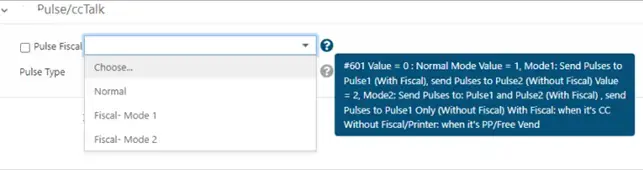
Mode 1 – Where regulations require payments to go through an external fiscal device, connect both pulse line 1 and pulse line 2 to automatically send fiscalized payment methods (pulse line 1), and non-fiscalized payment methods (pulse line 2).
Mode 2 – Connect pulse line 1 to activate the pulse machine. Where receipts are required for fiscalized payment methods, also connect pulse line 2 to the printer. (Note: non-fiscalized methods use only pulse line 1).
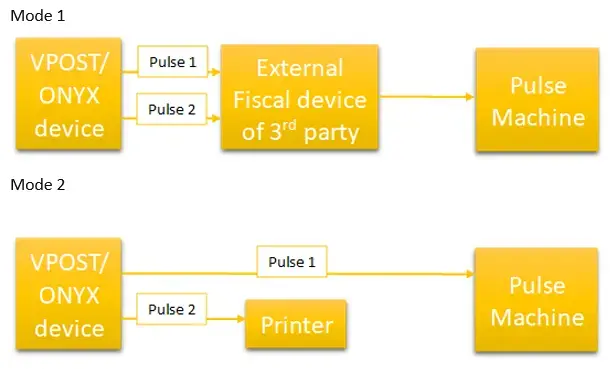
Thank you!
Did you find this article helpful?