Export Products Map to an Excel | Operations
1
Video guide
2
Click Operations Tab
Image Attached
On the dashboard of your Nayax Core management suite click on the Operators tab.
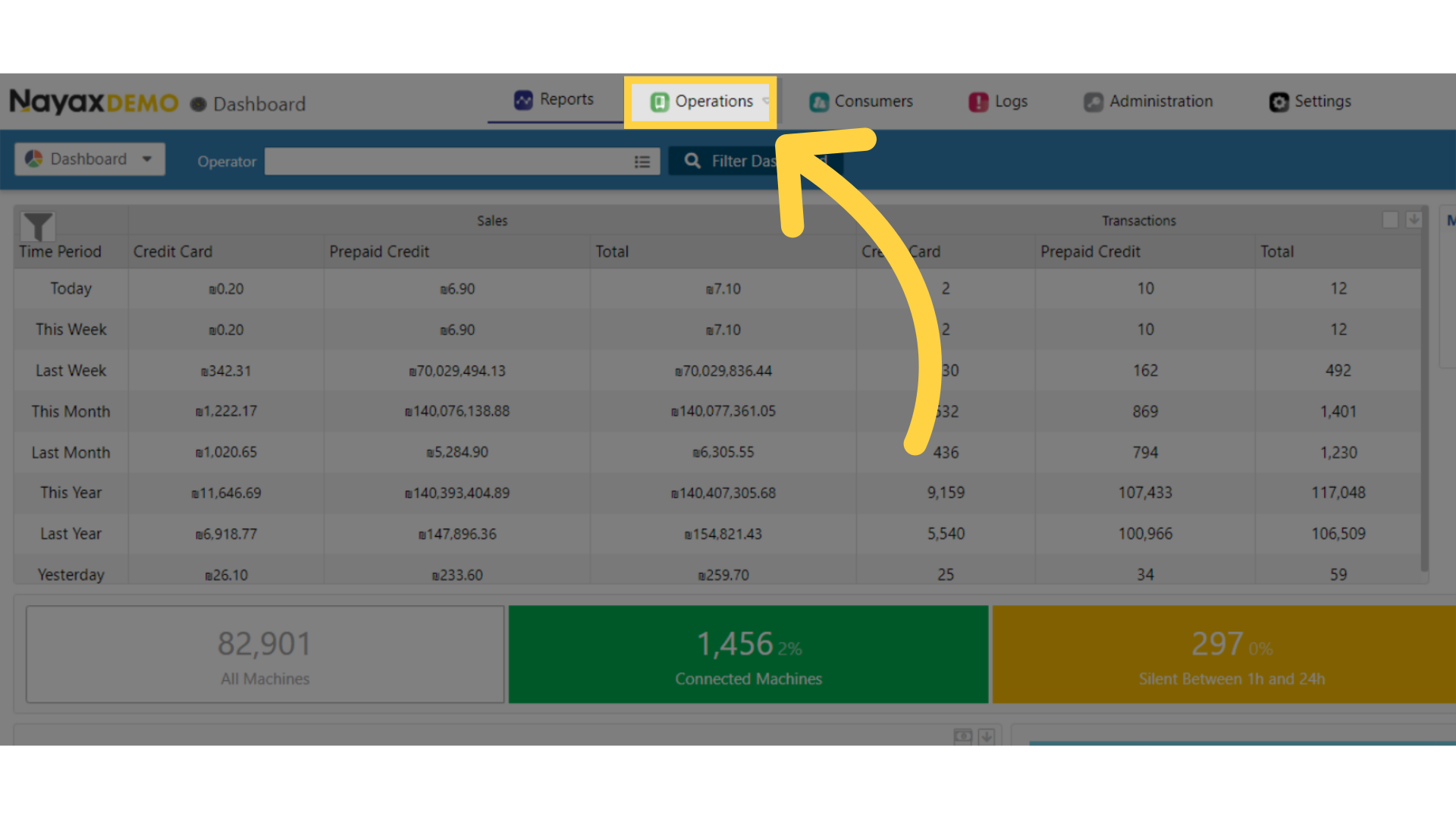
3
Click Machines
Image Attached
Click on Machines from the dropdown menu.
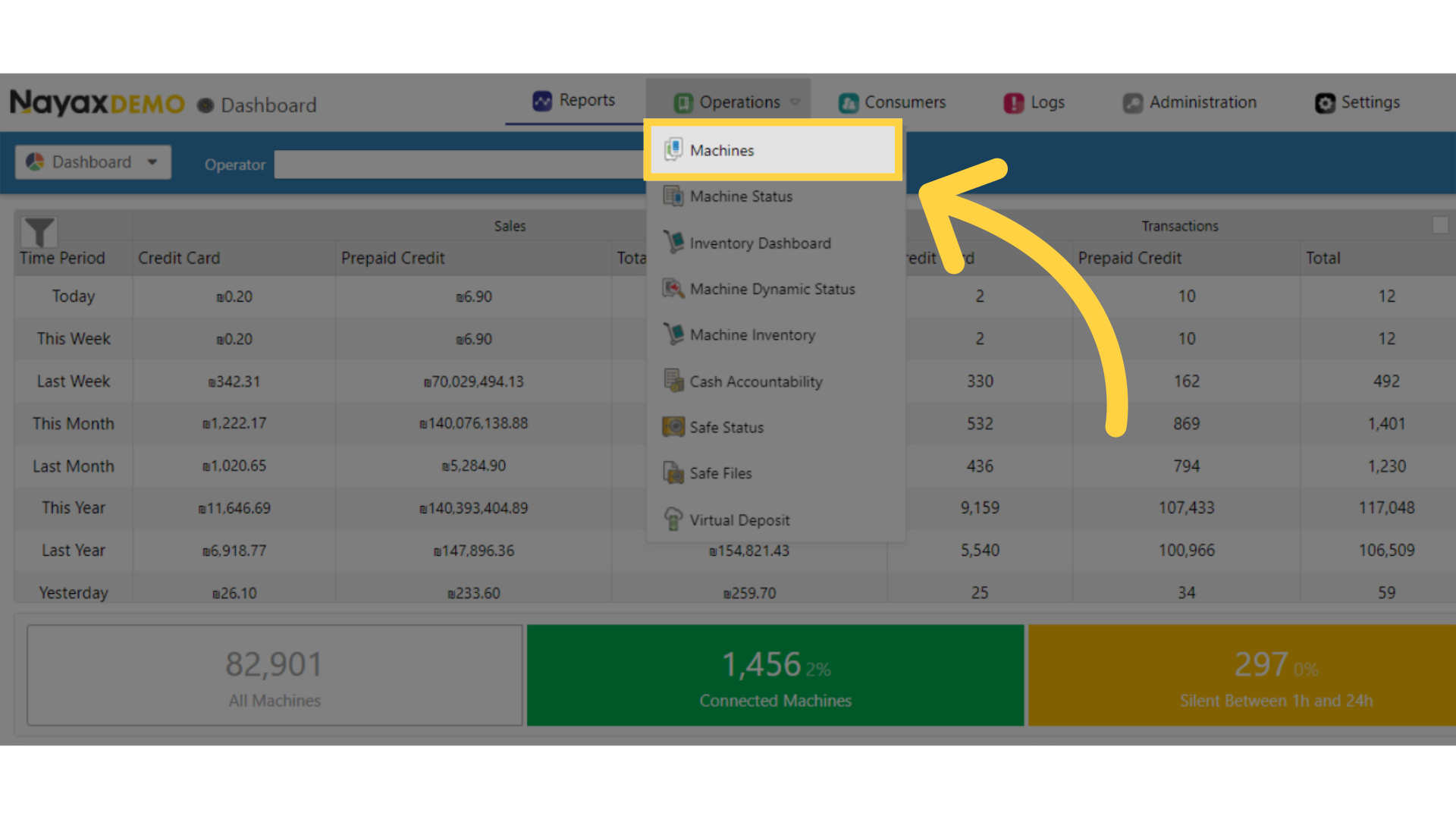
4
Fill in Operator Details
Image Attached
Type in your operators name and any other fields to locate your machine. Then click search button as highlighted in RED on the visual.

5
Locate Machine in Hierarchy
Image Attached
Locate and click on the machine from the hierarchy.
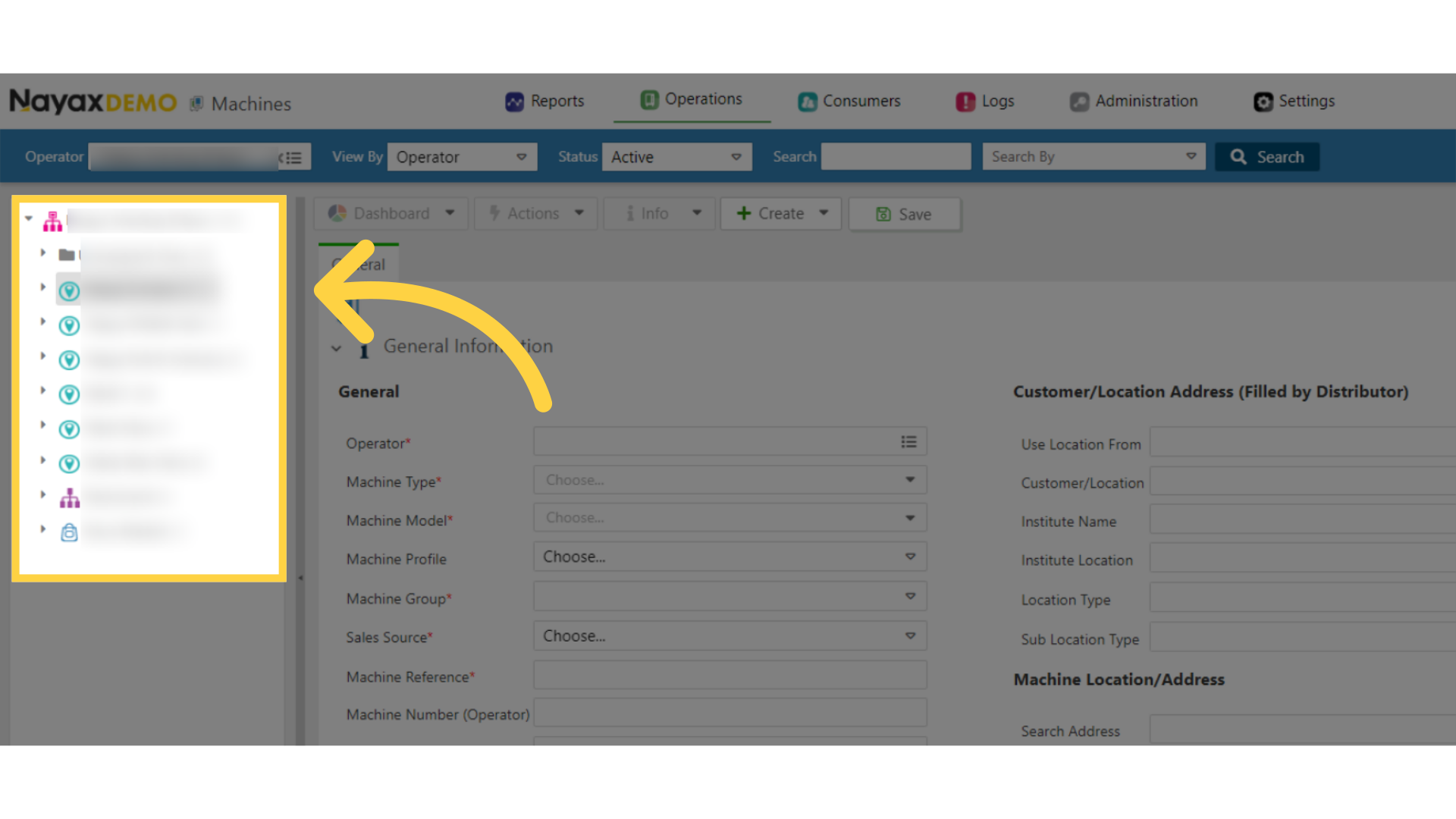
6
Click Products Map
Image Attached
On the main machine page, click on the Product Map tab.
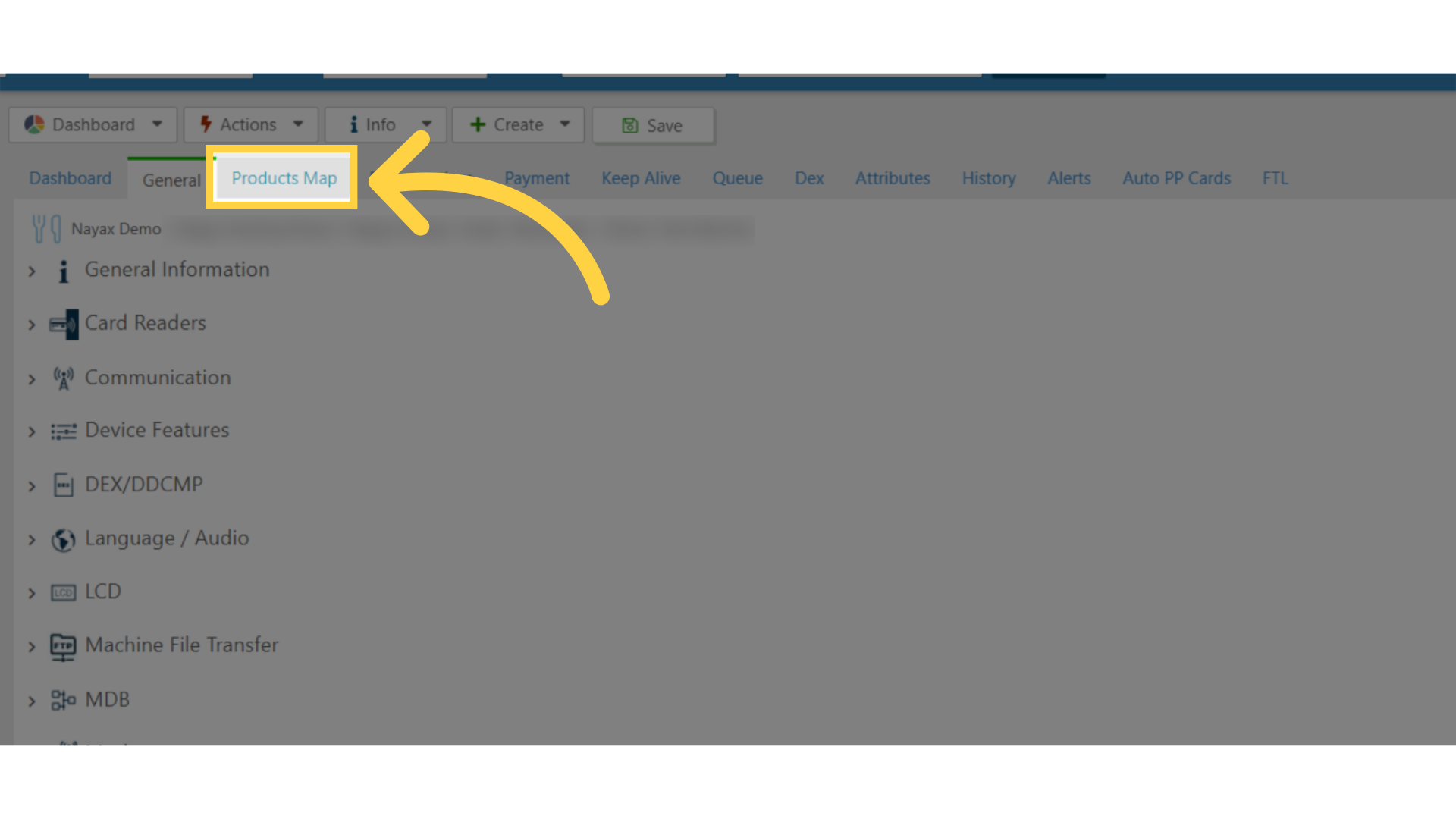
7
Click Map Tab
Image AttachedClick on the Map tab to open and from the drop-down menu click on Export to tab.
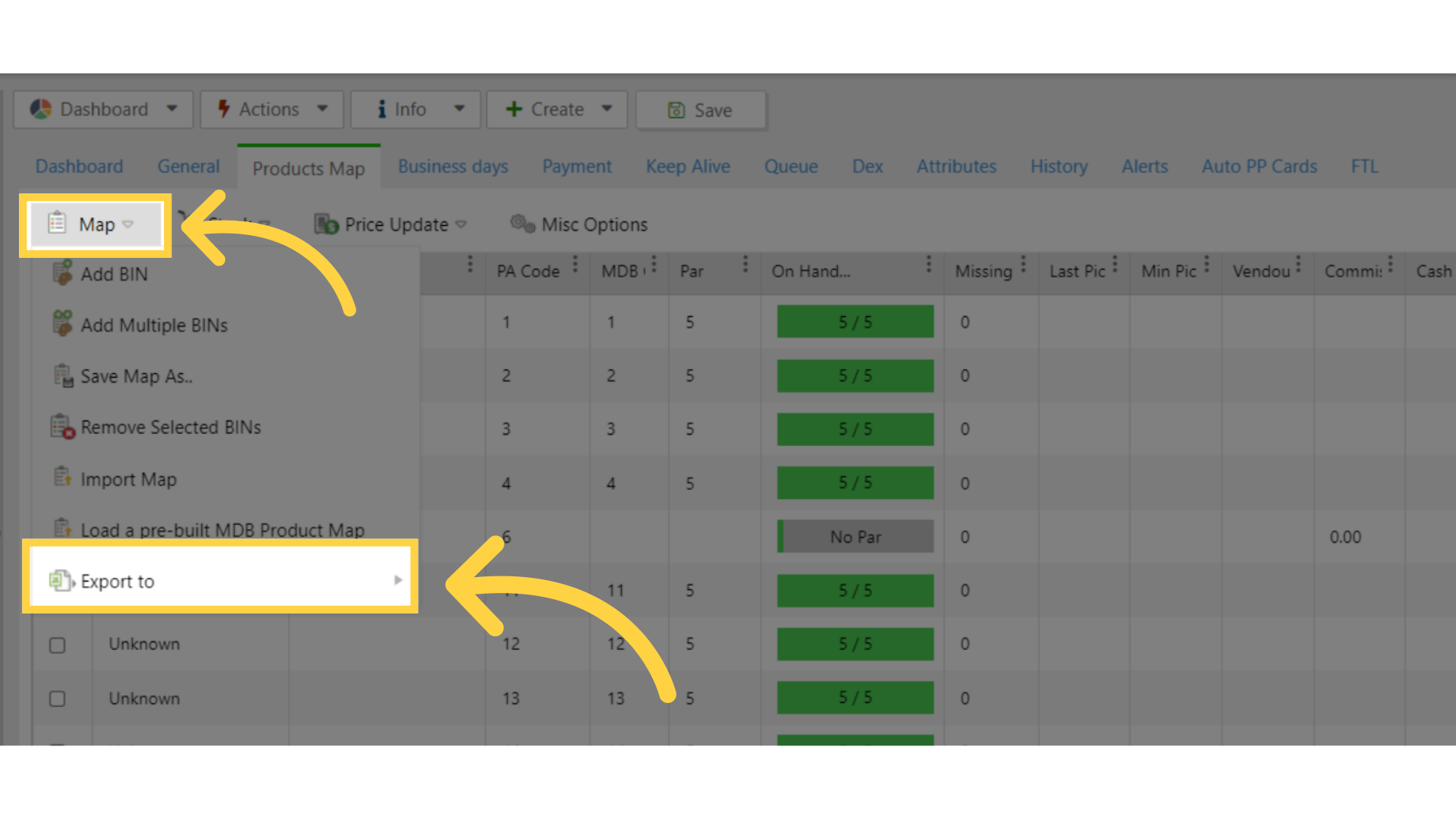
8
Click Export to Excel
Image Attached
Select Export to Excel option as highlighted in RED on the visual and save the file to your desired location.

Thank you!
Did you find this article helpful?