Locate a transaction in the Dynamic Transaction Monitor
1
3
1. Click "Reports"
Image AttachedClick on "Reports" on the top menu.
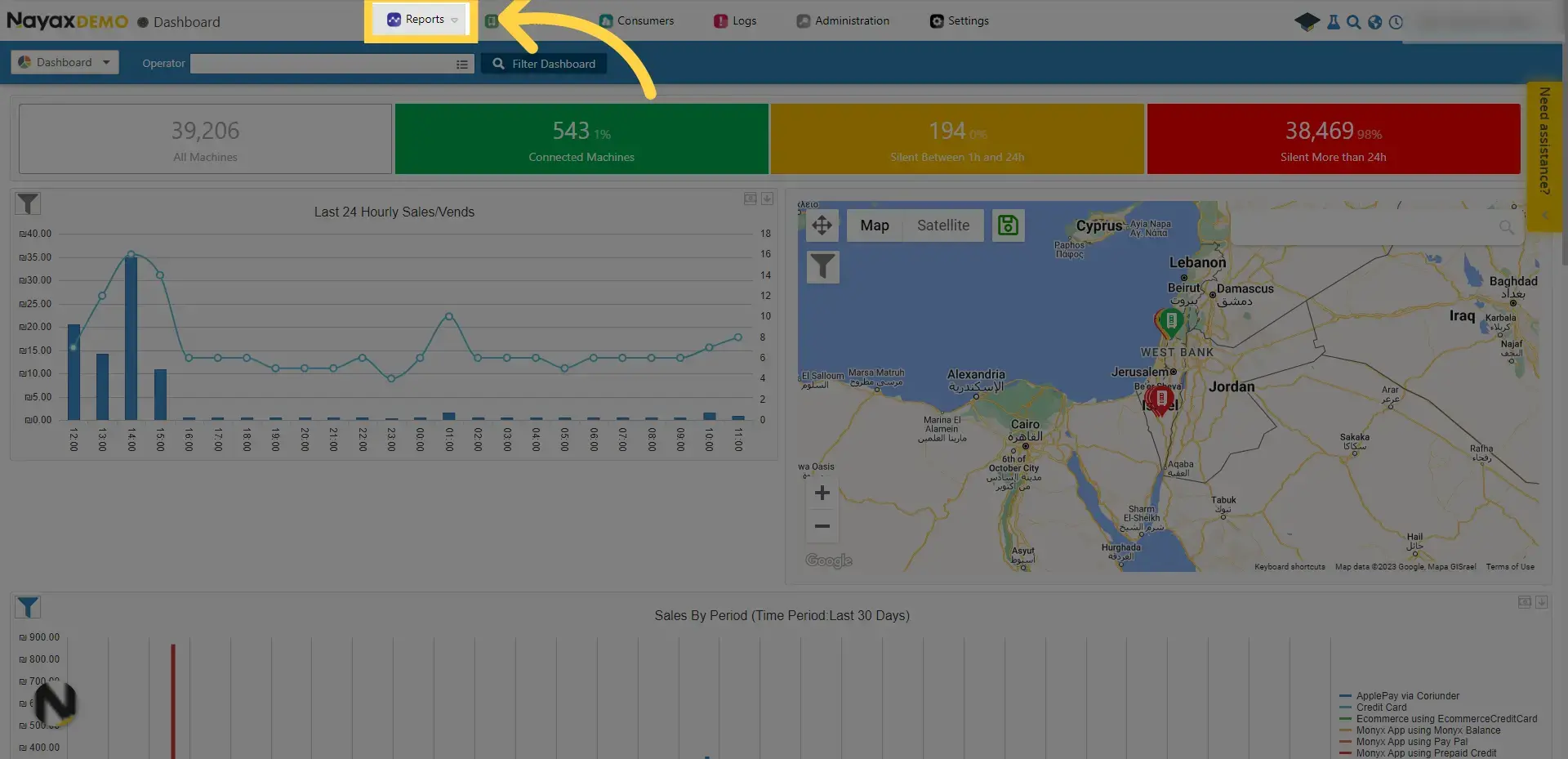
4
2. Hover over "Online Reports"
Image AttachedHover over the online reports option.
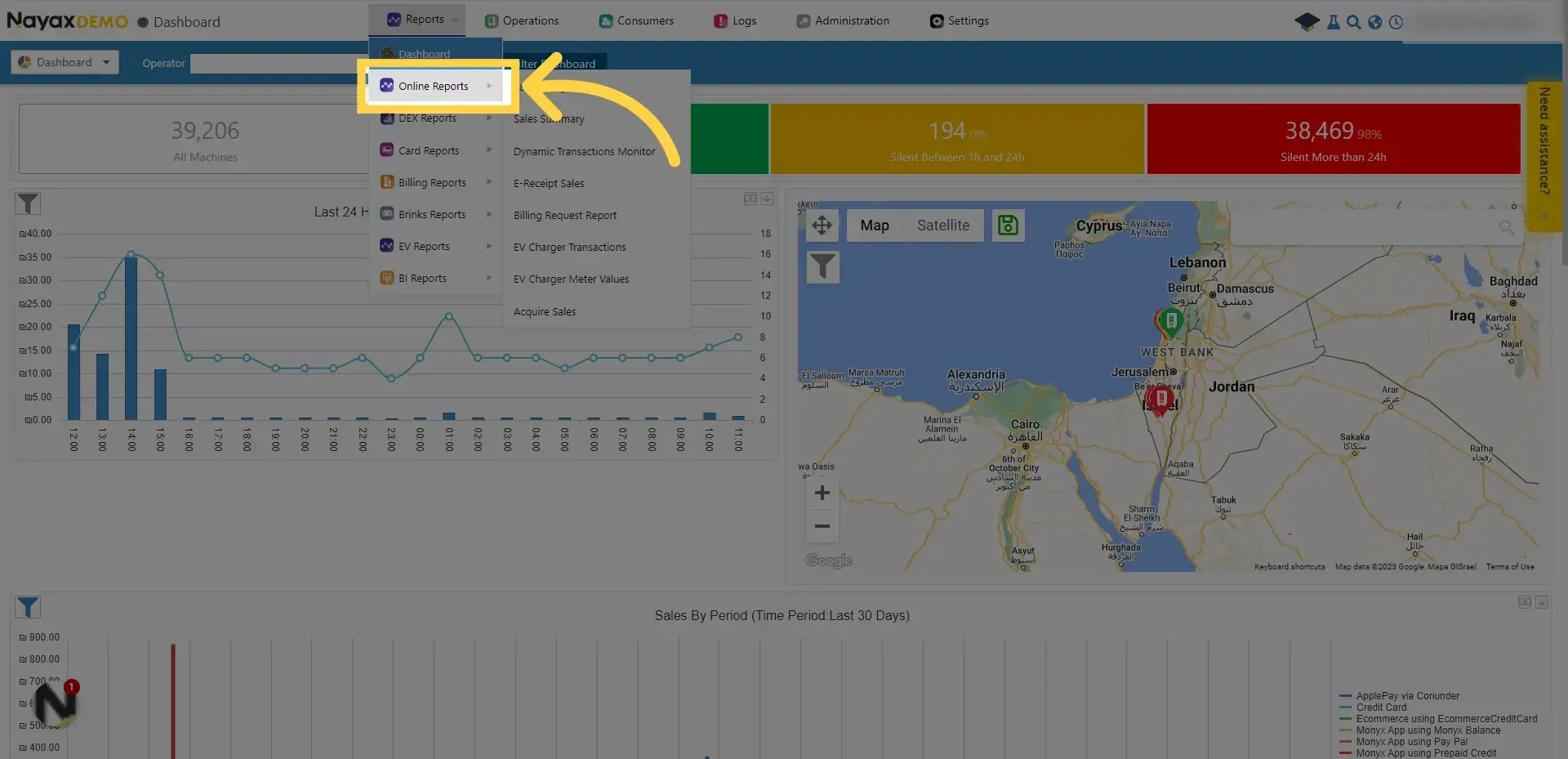
5
3. Click "Dynamic Transactions Monitor"
Image AttachedOpen the dynamic transactions monitor.
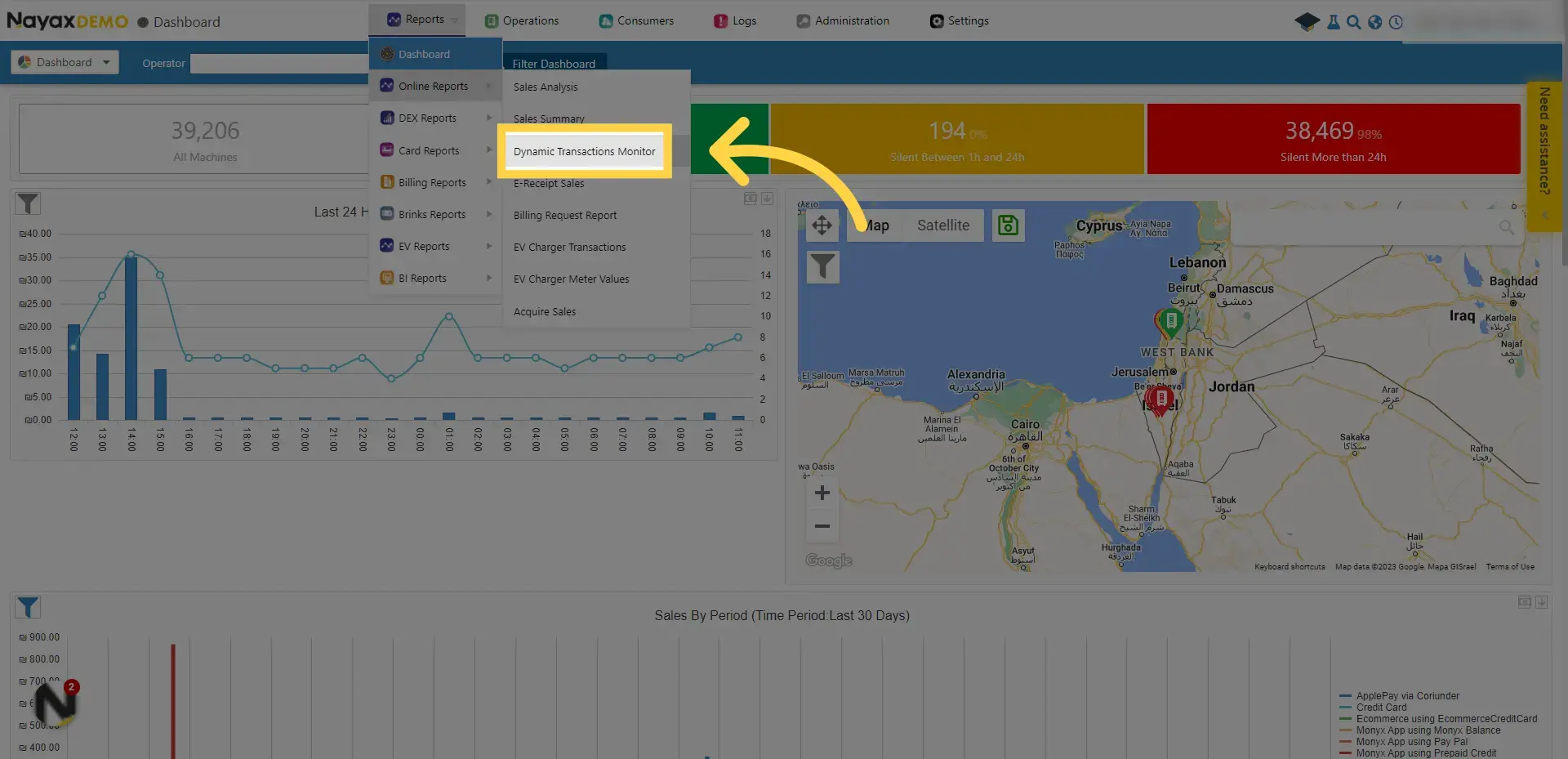
6
4. Search for the relevant transactions
Image AttachedYou can generate this report based on various parameters and filters, appear on the blue ribbon.
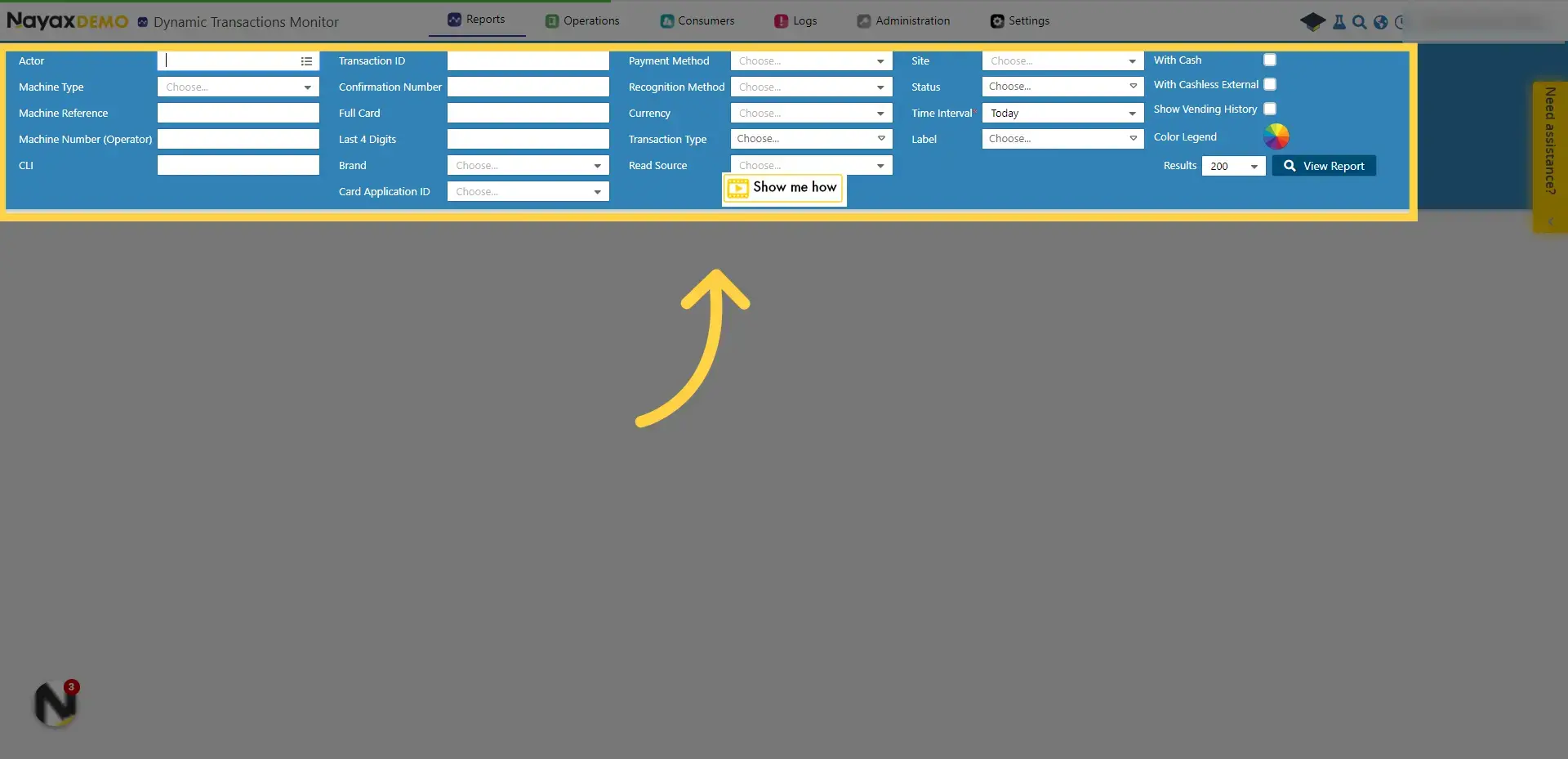
7
5. Pro tip: Choose the relevant time interval
Image AttachedThe default for this report is transactions done today.
Choose a different time interval from this drop-down menu.
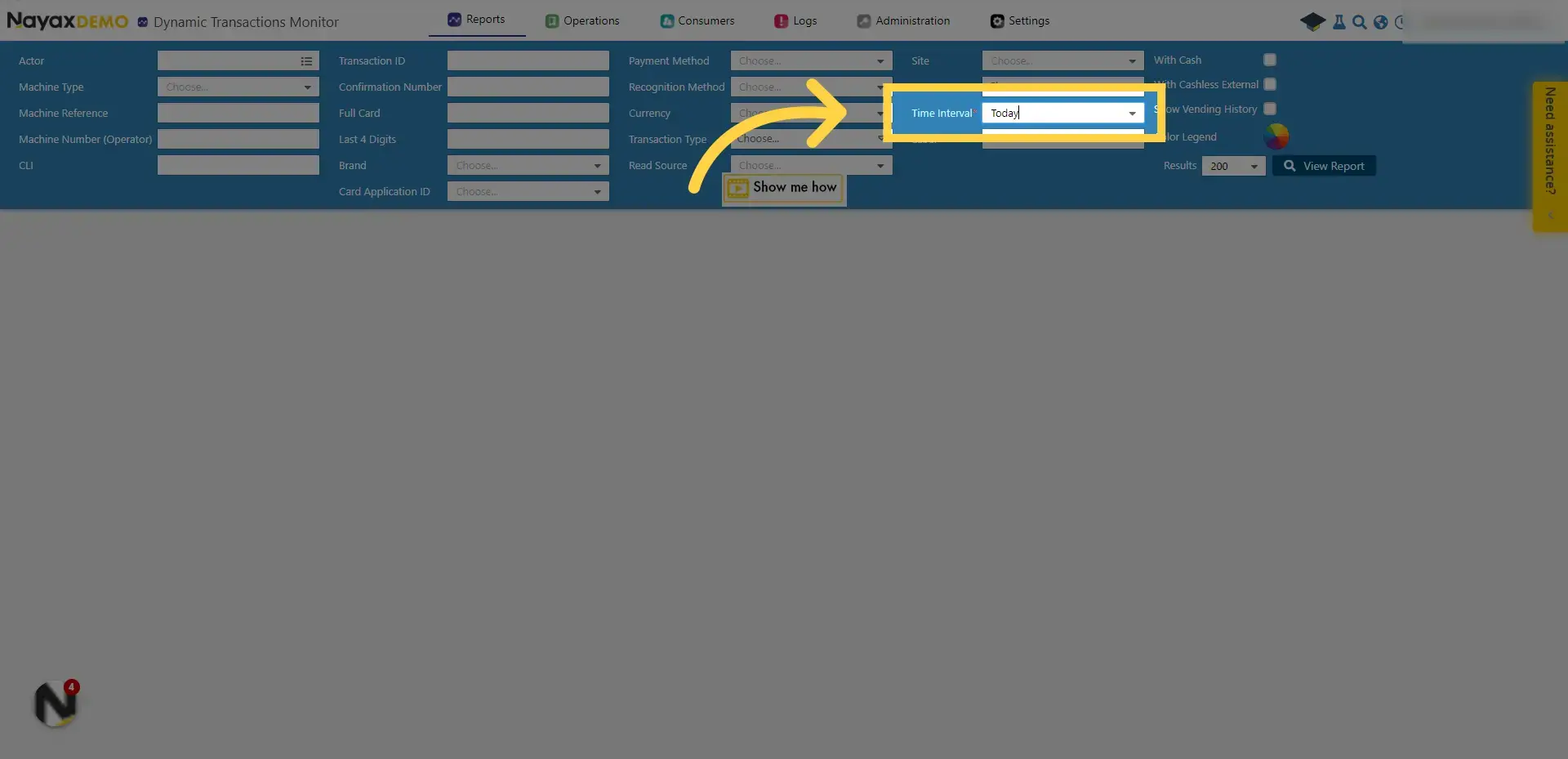
8
6. Click "View Report"
Image AttachedClick "View Report" to generate the report.
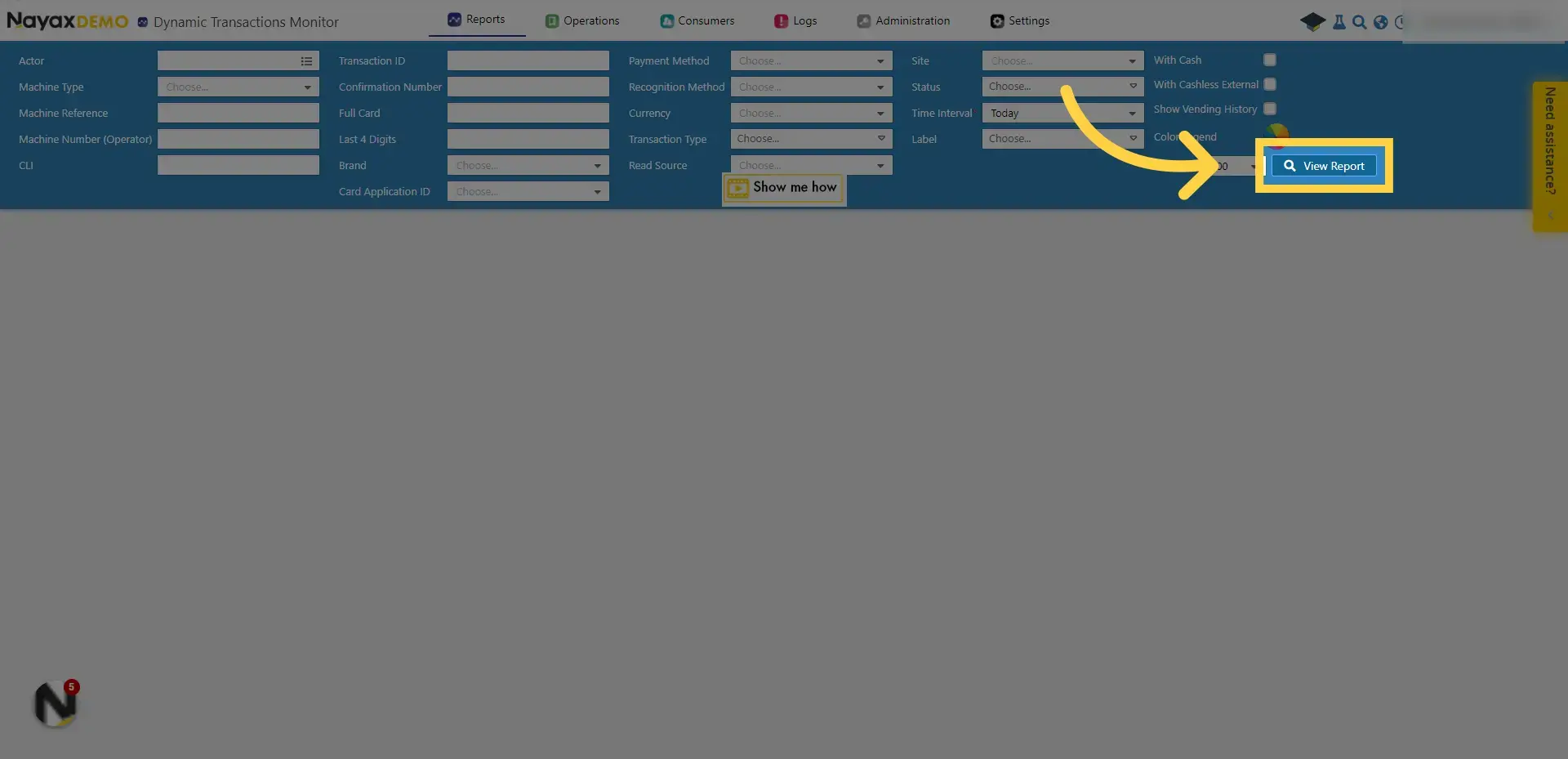
9
7. The report is displayed on the screen
Image AttachedThe screen will display all the transactions and their information on a visual table below the search ribbon.
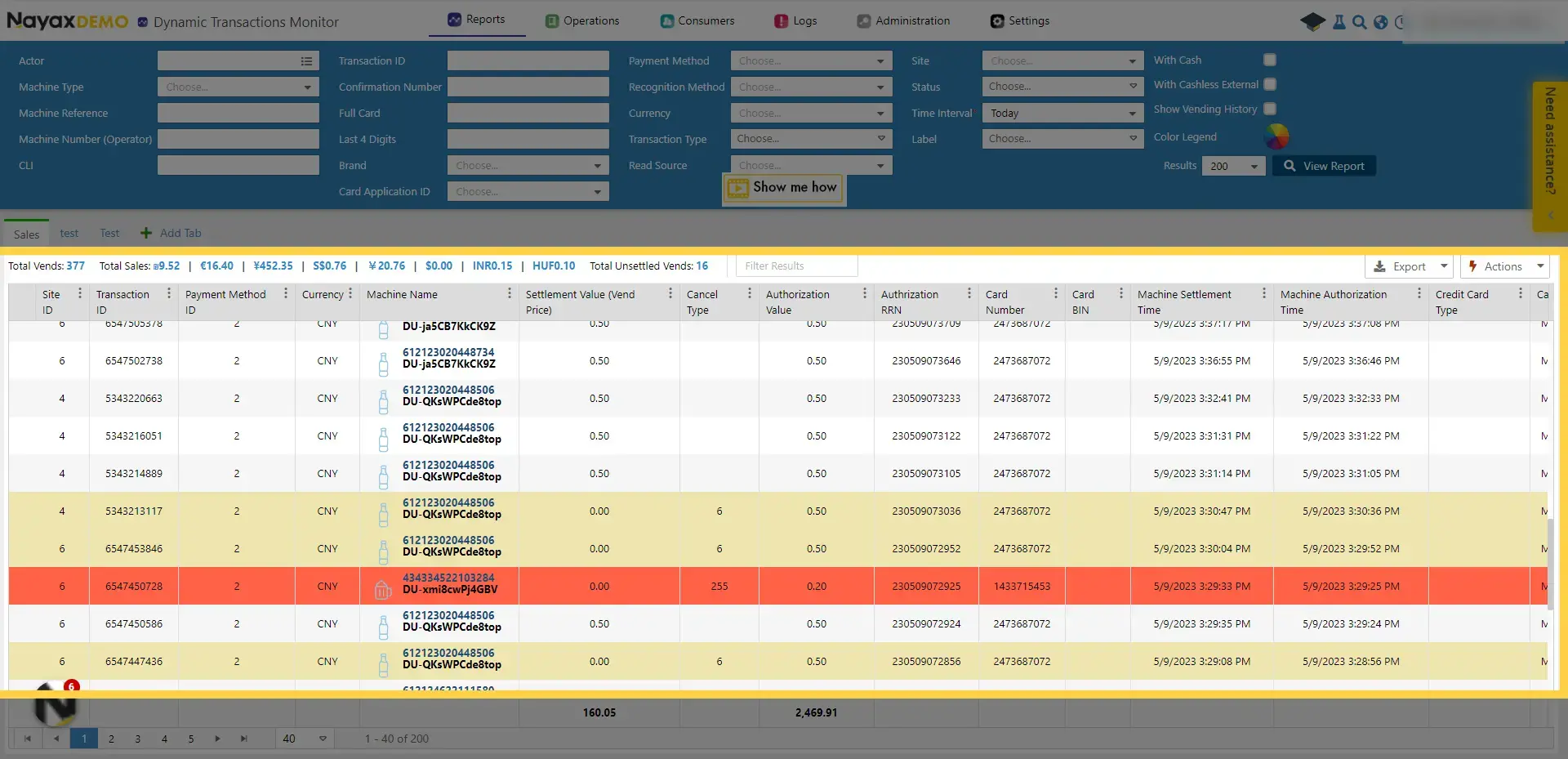
10
8. Color Legend
Image AttachedHover over the colored icon to view the full color legend, and better understand the Dynamic Transaction Report.
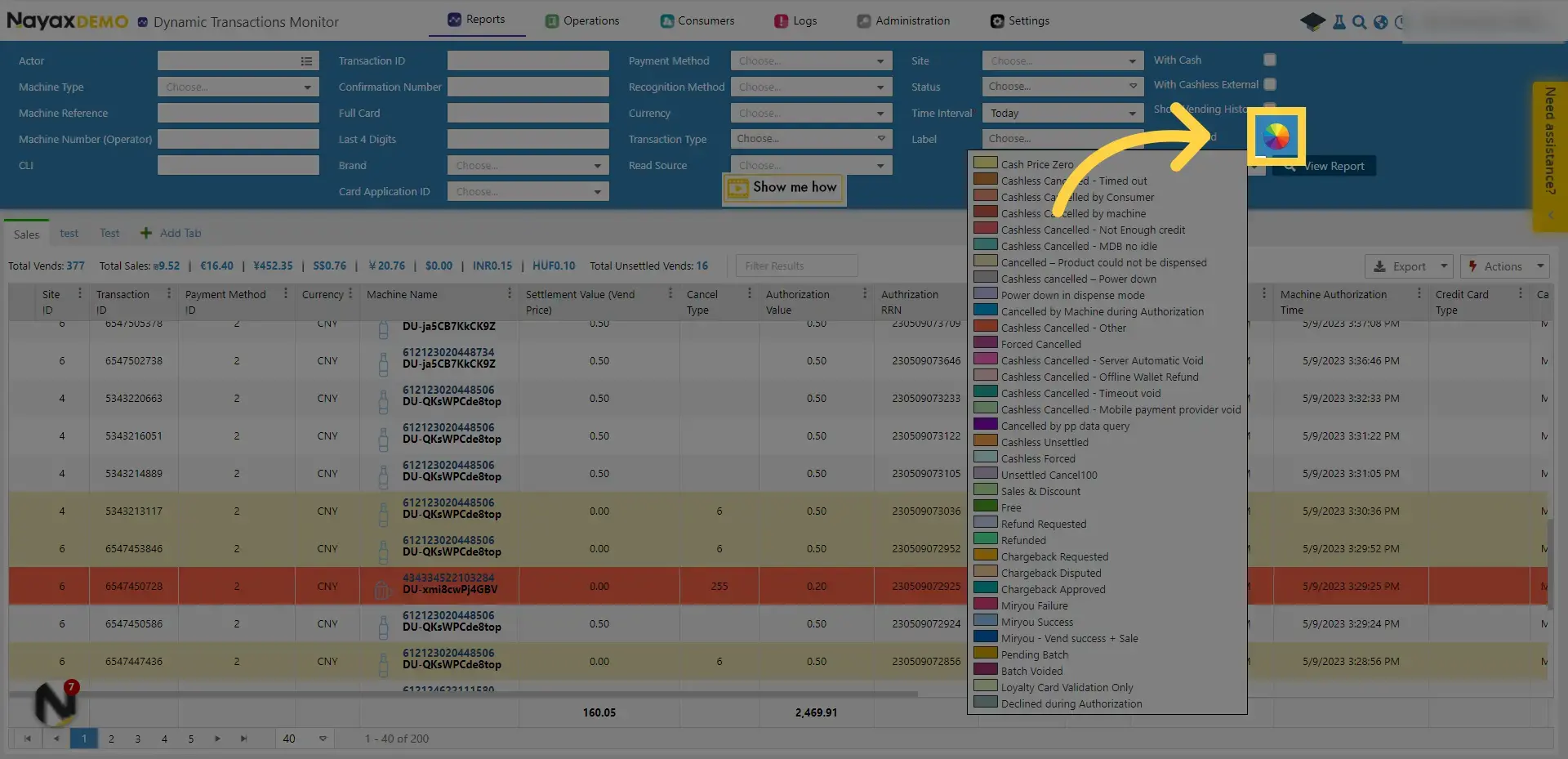
Thank you!
Did you find this article helpful?