How to Set Up Modifier Templates | Retail Core
1
Video guide - How to Set Up Modifier Templates | Retail Core
2
Dashboard of your Retail Core management suite - click the Catalog tab
Image Attached
Dashboard of your Retail Core management suite - click the Catalog tab from the side menu.
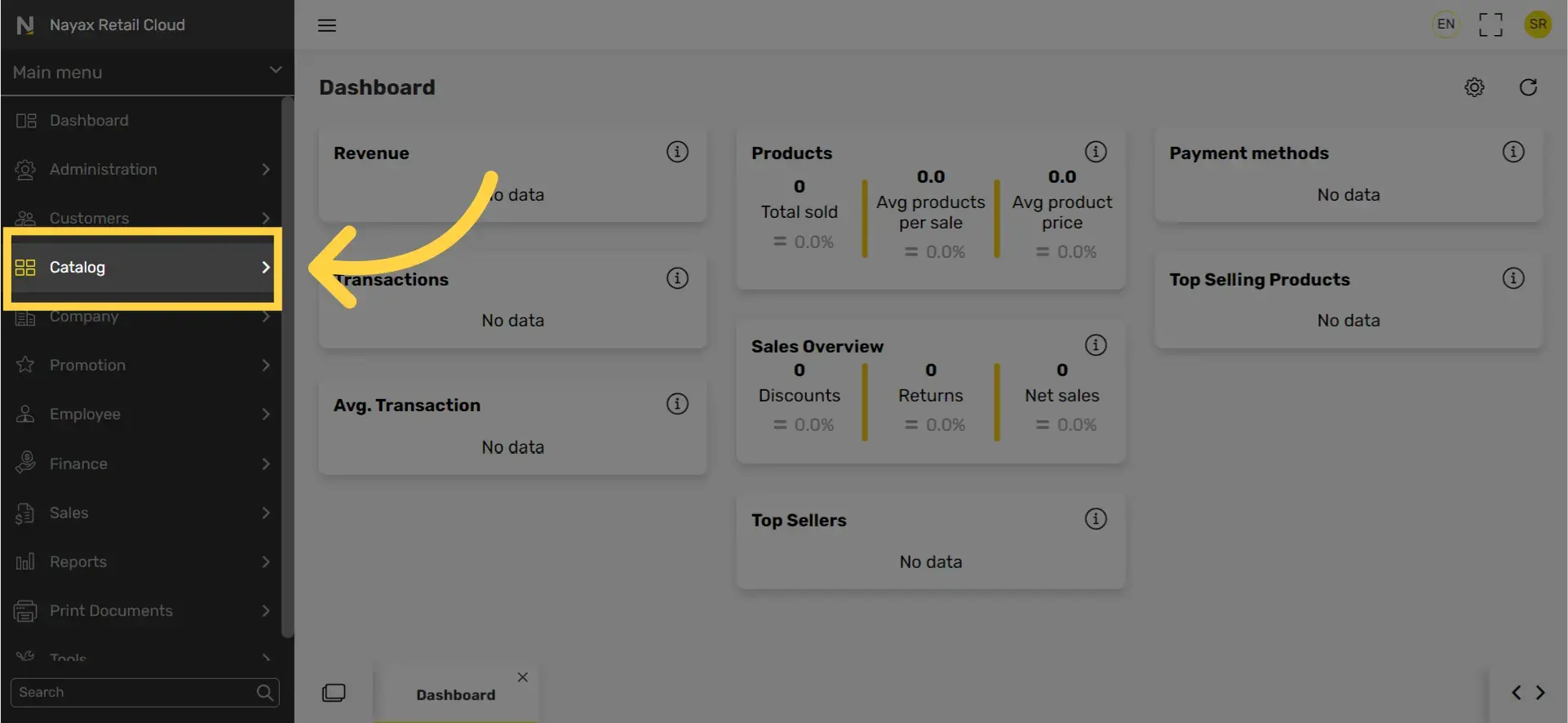
3
In the sub-menu click on Restaurants tab
Image Attached
In the sub-menu click on Restaurants tab
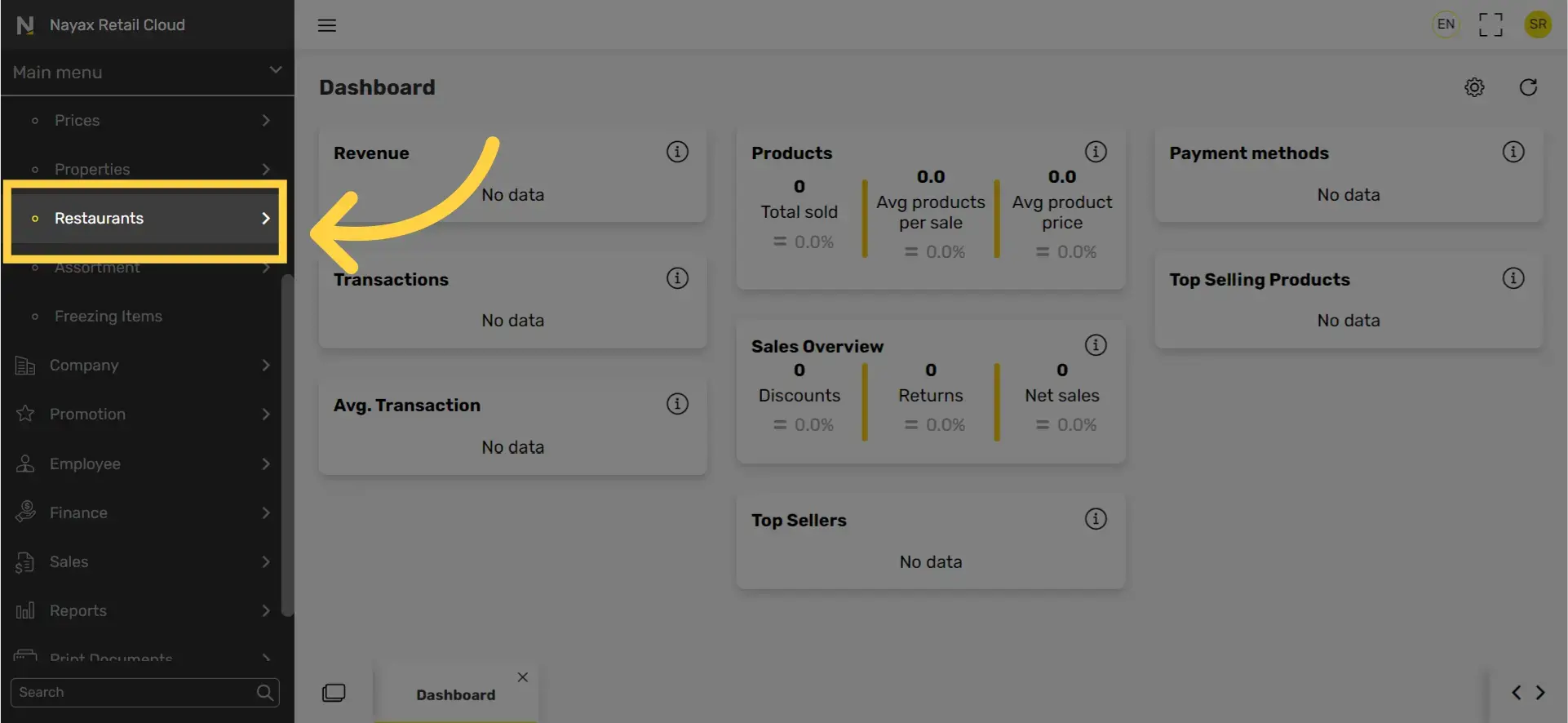
4
In the sub menu click on Modifier Groups tab
Image Attached
In the sub menu click on Modifier Groups tab.
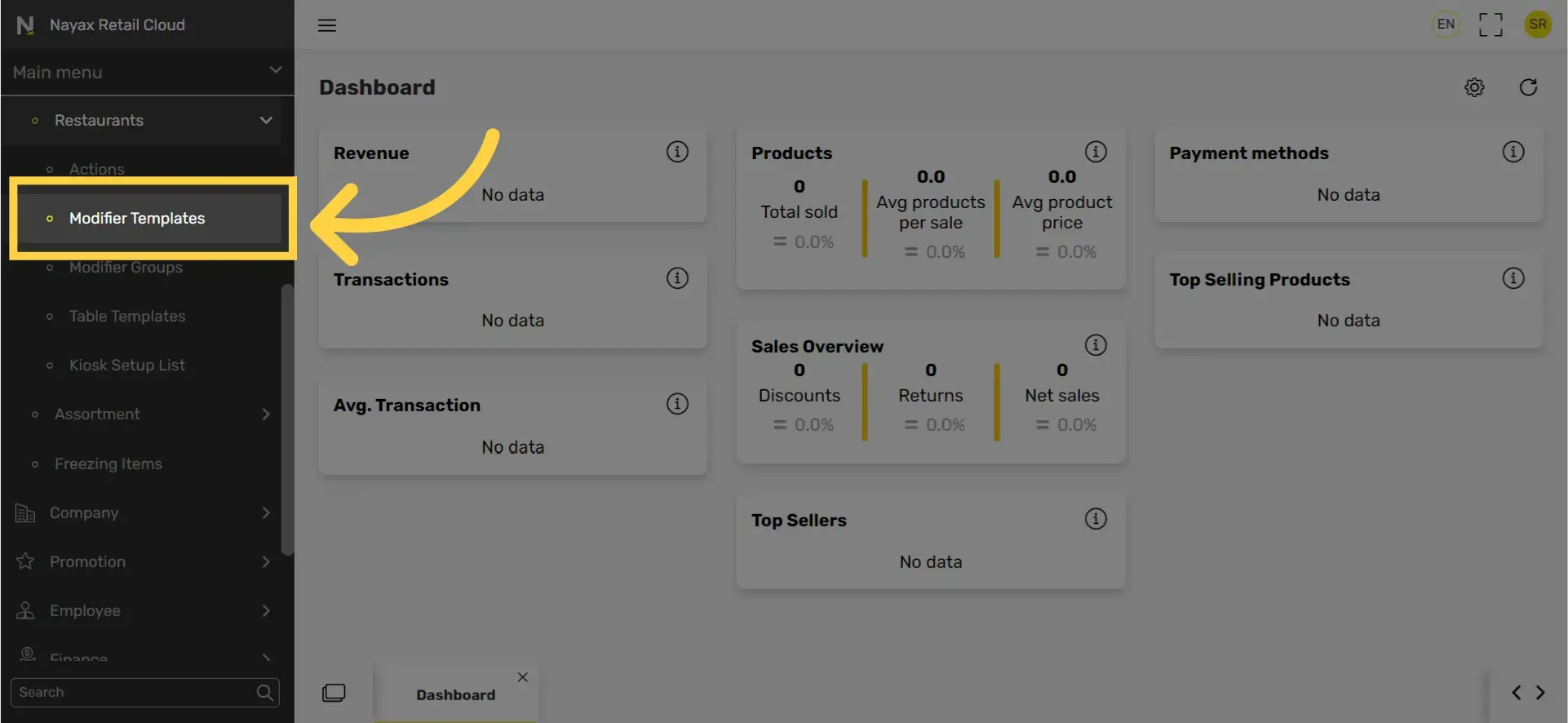
5
On the top right of the screen click on the + icon.
Image Attached
On the top right of the screen click on the + icon.

6
Type the template code and name to identify the category
Image Attached
Type the template code and name to identify the category.
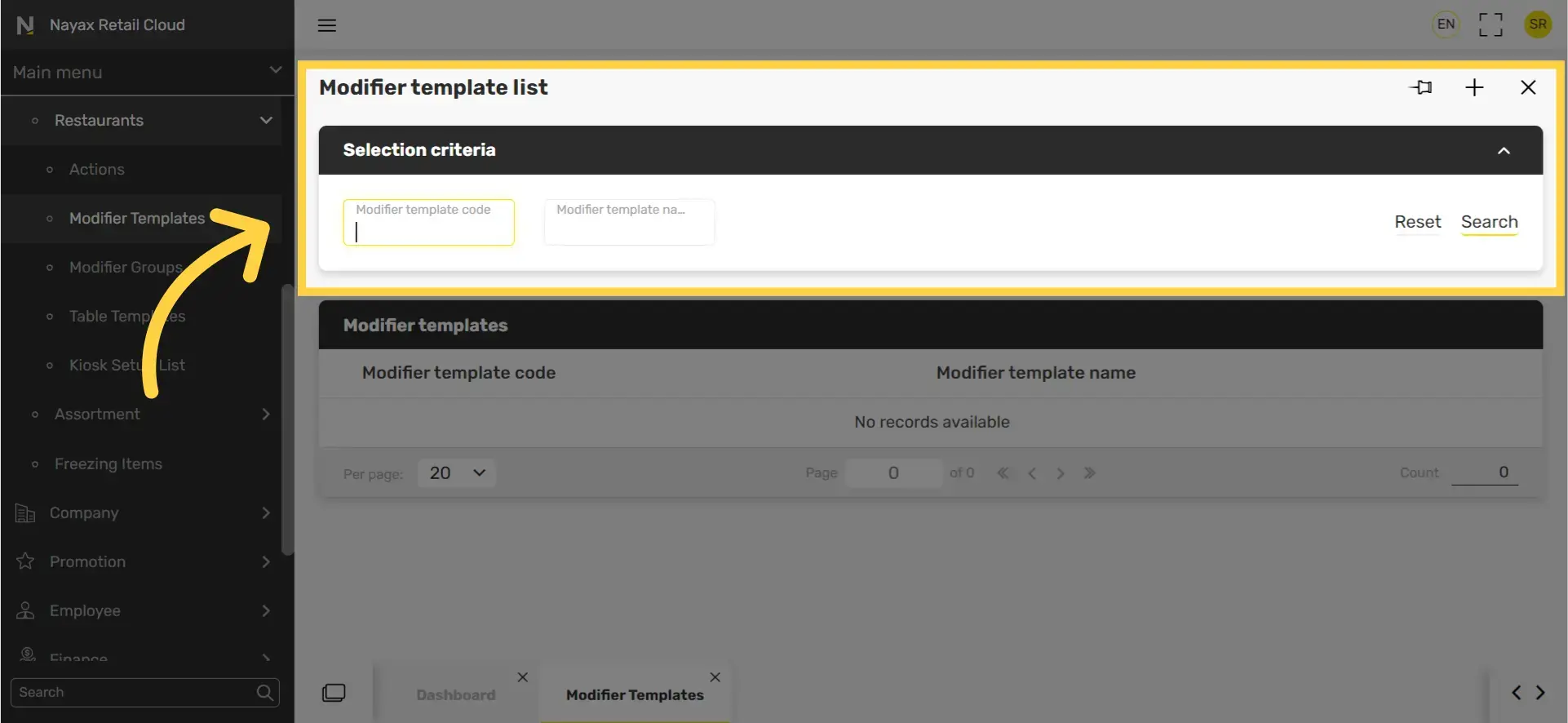
7
Click Select from modifier group list button
Image Attached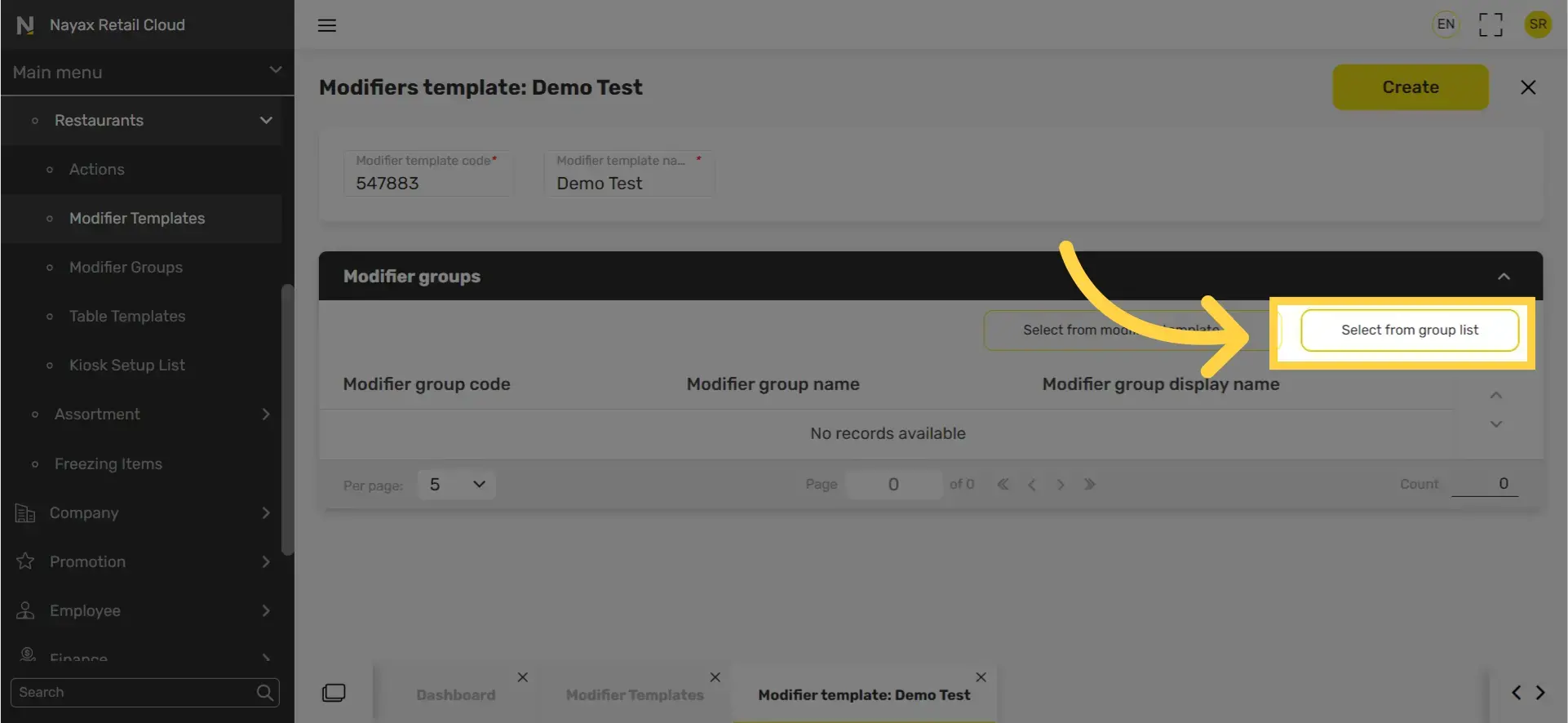
8
Select each modifier groups you wish to make templates of
Image Attached
Select each modifier groups you wish to make templates of.
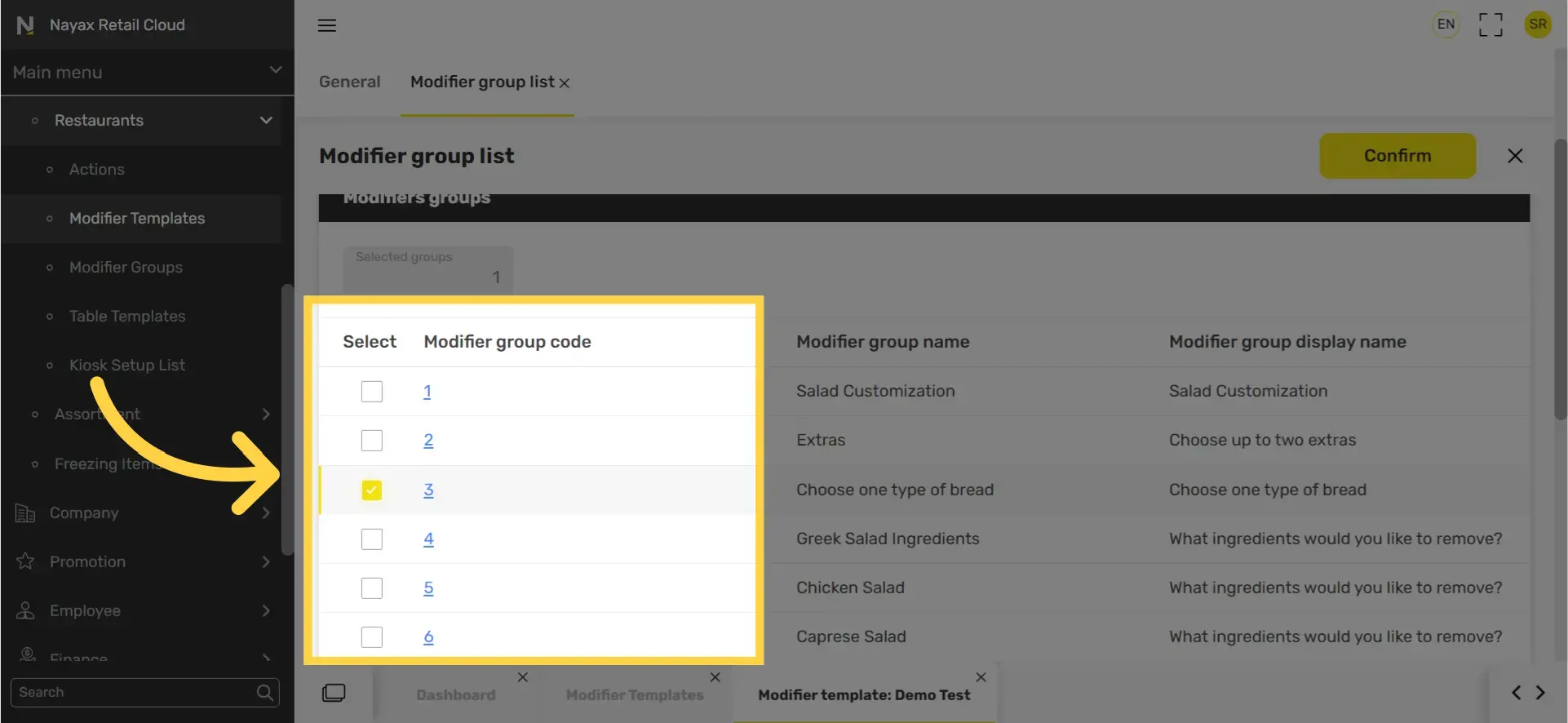
9
Click confirm button
Image Attached
Click confirm button.
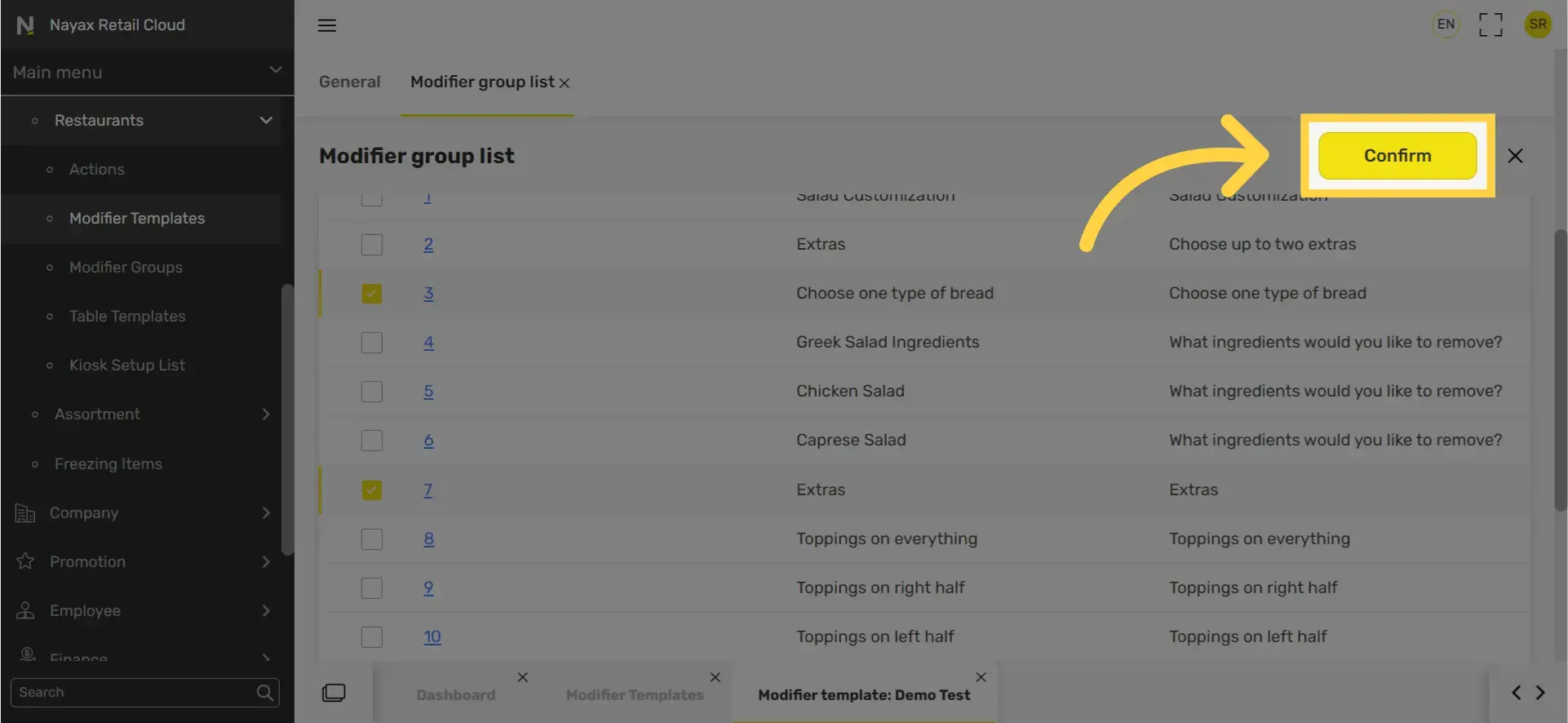
10
Click create button
Image Attached
Click create button.
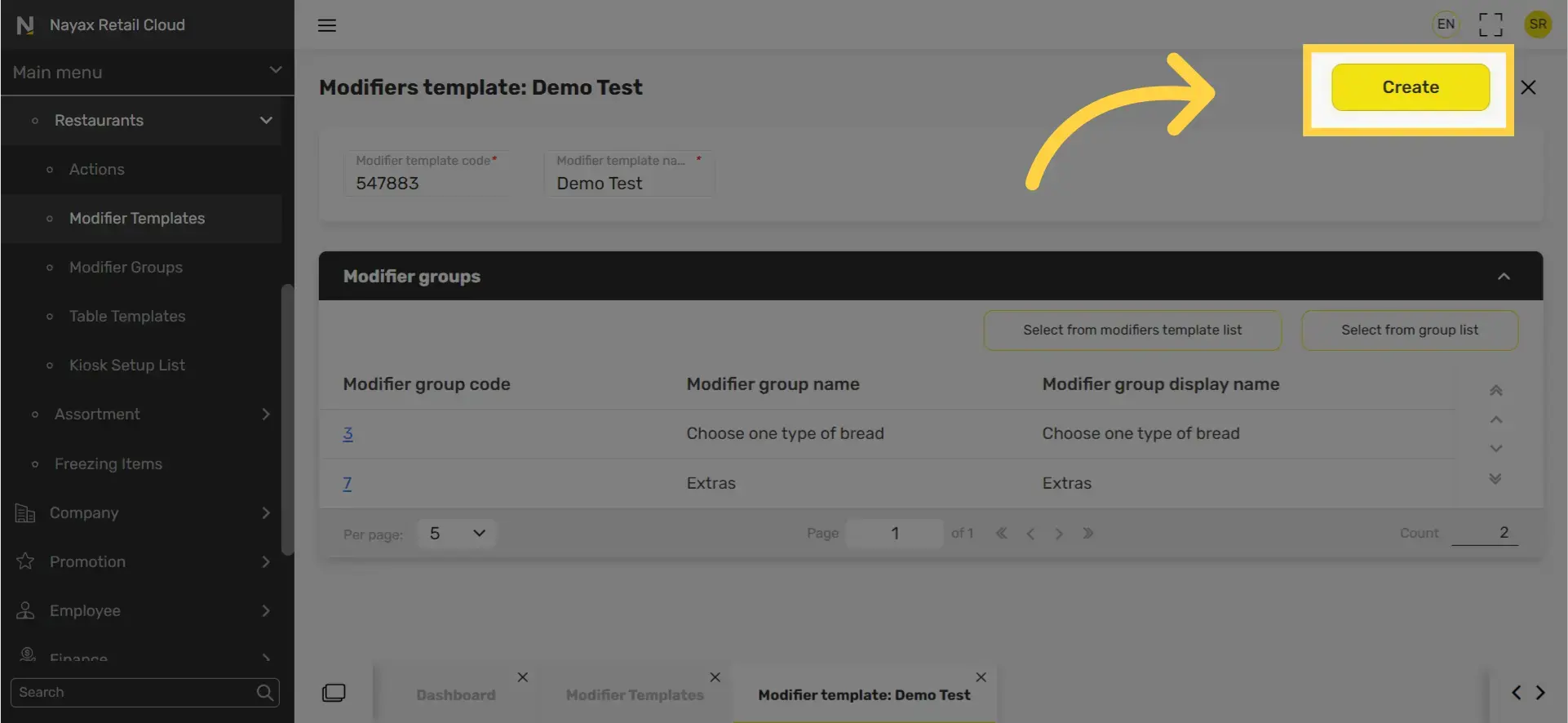
11
Click save
Image Attached
Don't forget to click save to save your progress.
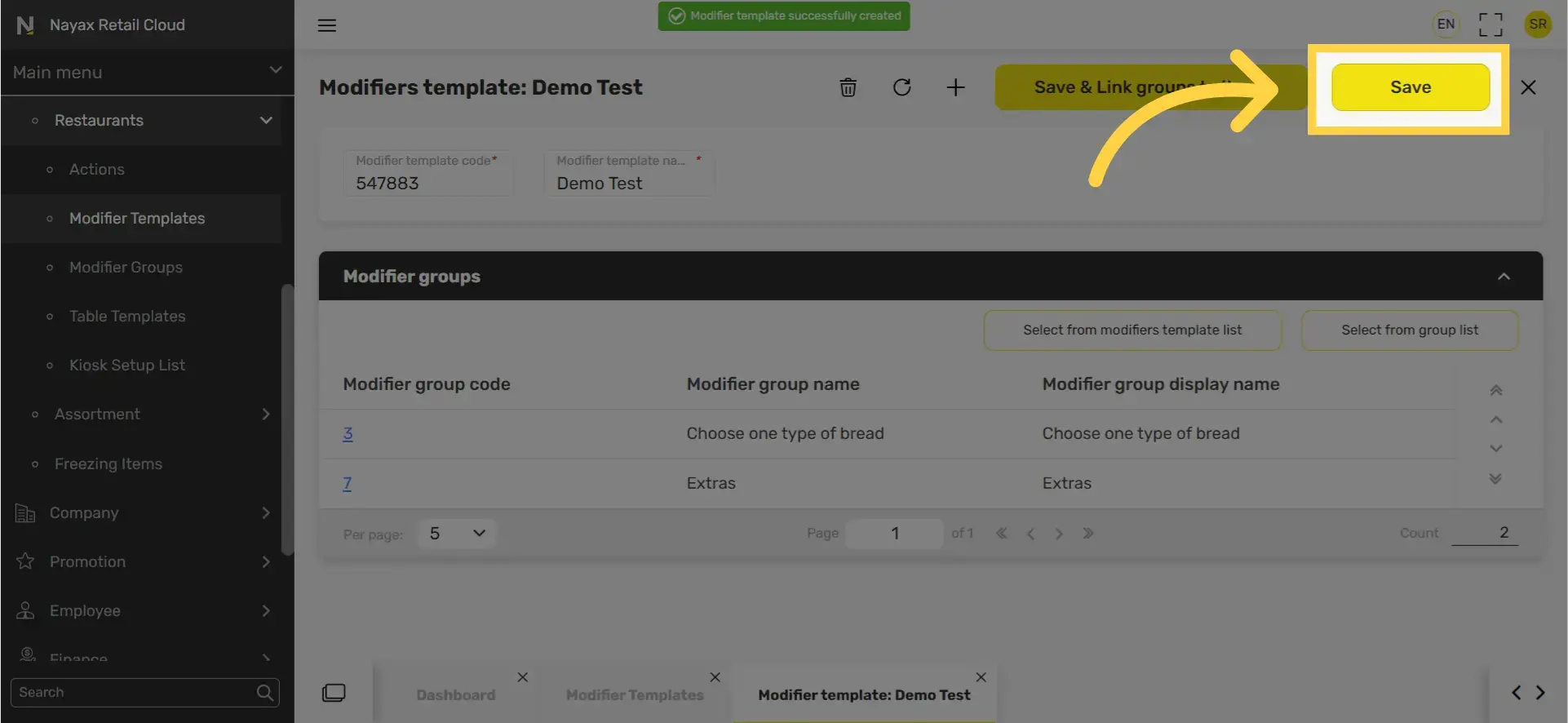
Thank you!
Did you find this article helpful?