How to Set Up Prices for Modifiers | Retail Core
1
Video guide - How to Set Up Prices for Modifiers | Retail Core
2
On the dashboard of your Retail Core management suite click the Catalog tab
Image Attached
On the dashboard of your Retail Core management suite click the Catalog tab.
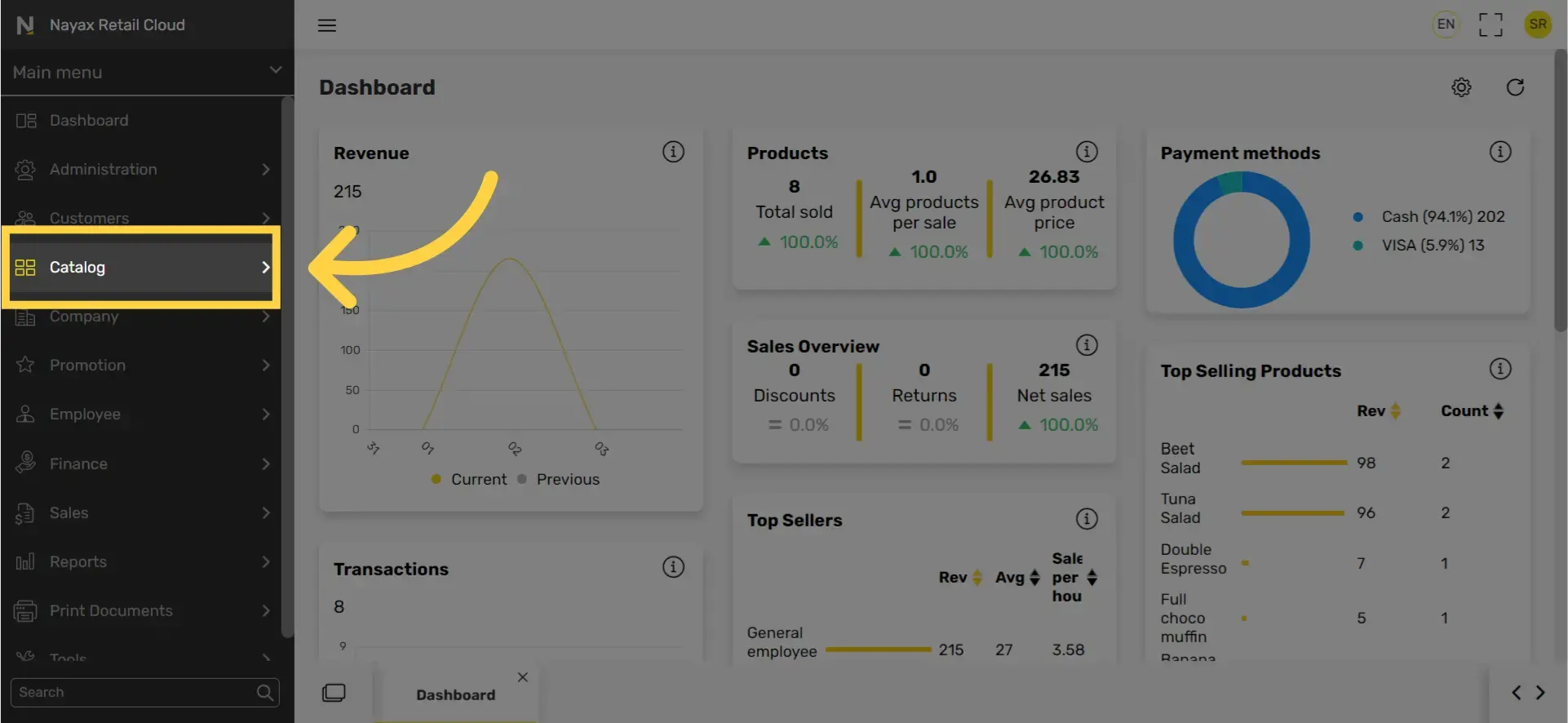
3
In the sub-menu click on Restaurants tab
Image Attached
In the sub-menu click on Restaurants tab.

4
In the sub menu click on Modifier Groups tab
Image Attached
In the sub menu click on Modifier Groups tab.
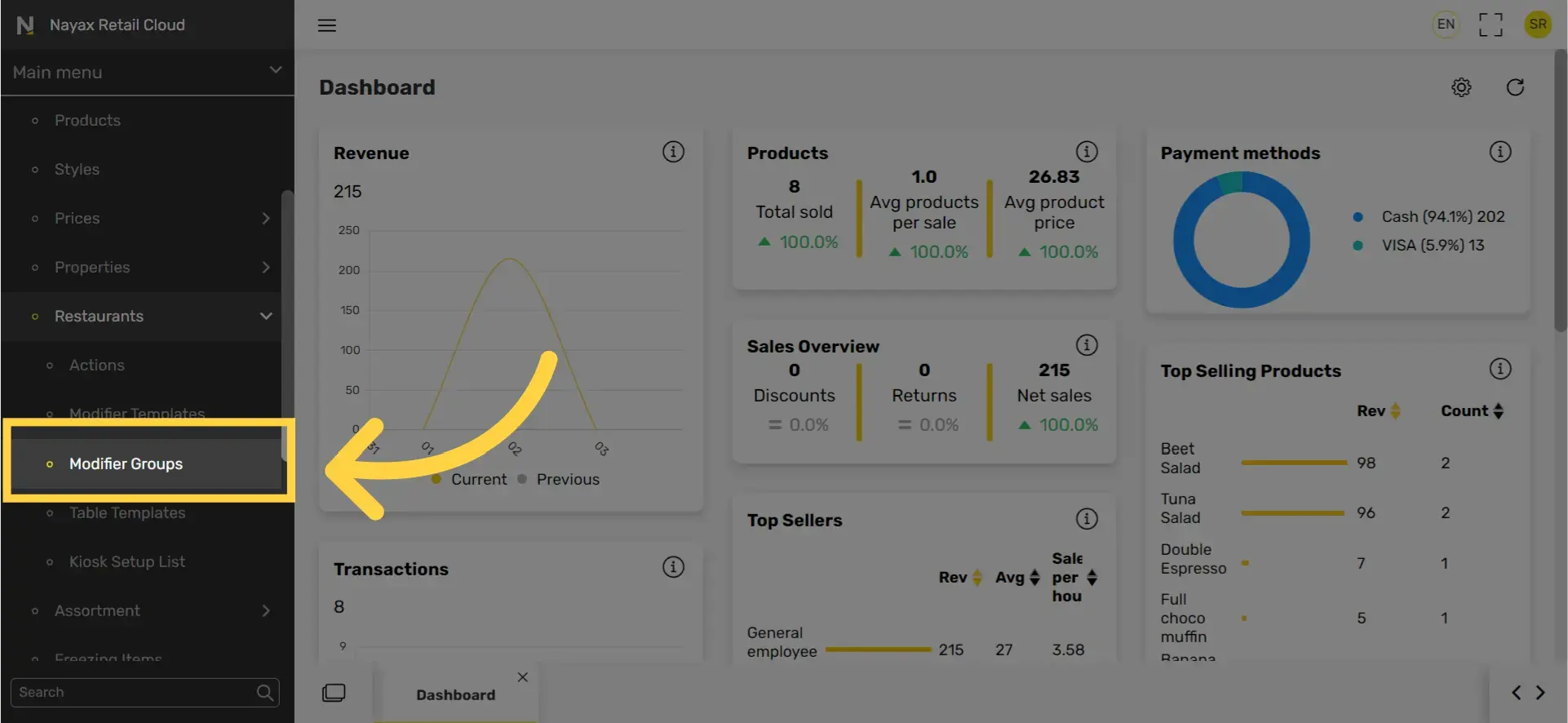
5
Select modifier group by clicking on the Modifier group highlighted code.
Image Attached
Select modifier group by clicking on the Modifier group highlighted code.
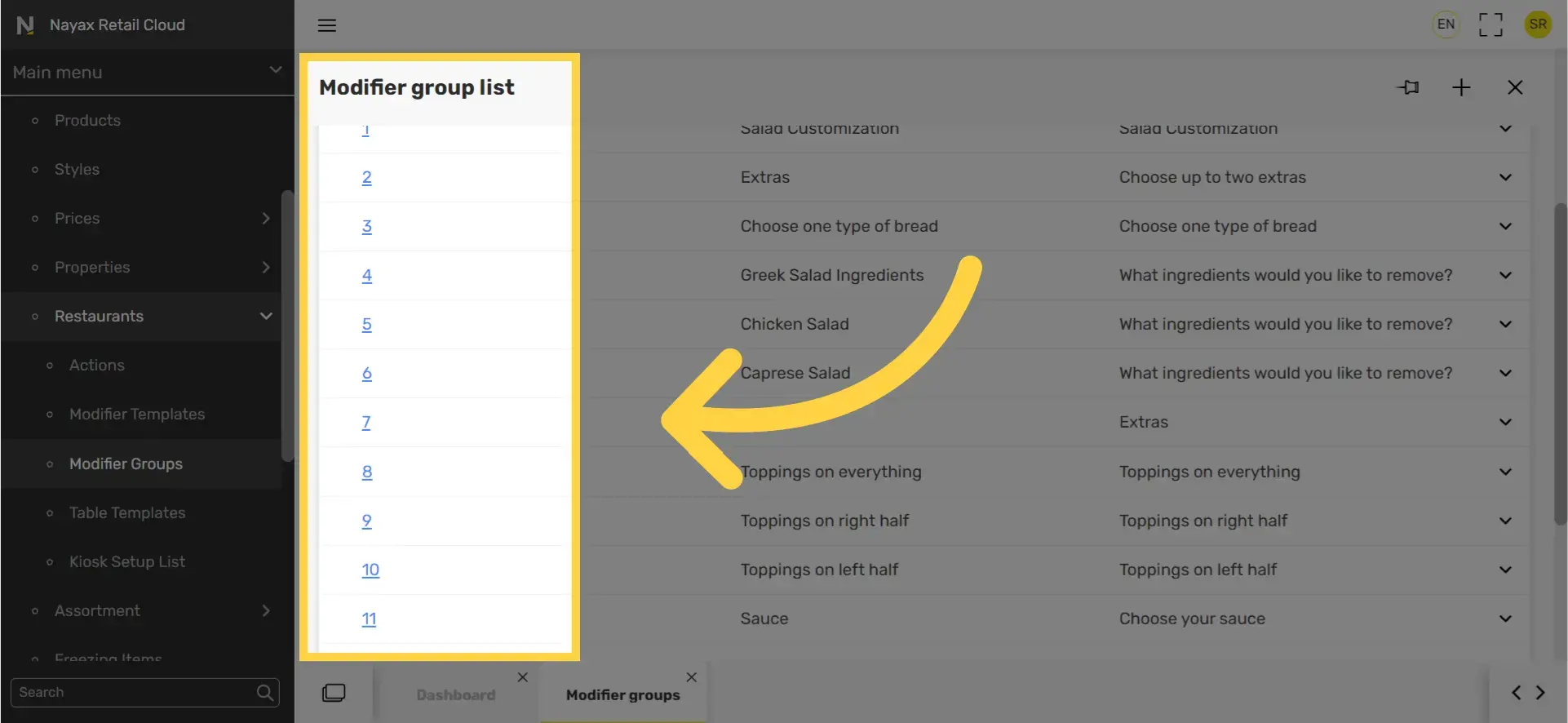
6
Scroll to the Modifier bar and click open
Image Attached
Scroll to the Modifier bar and click open.
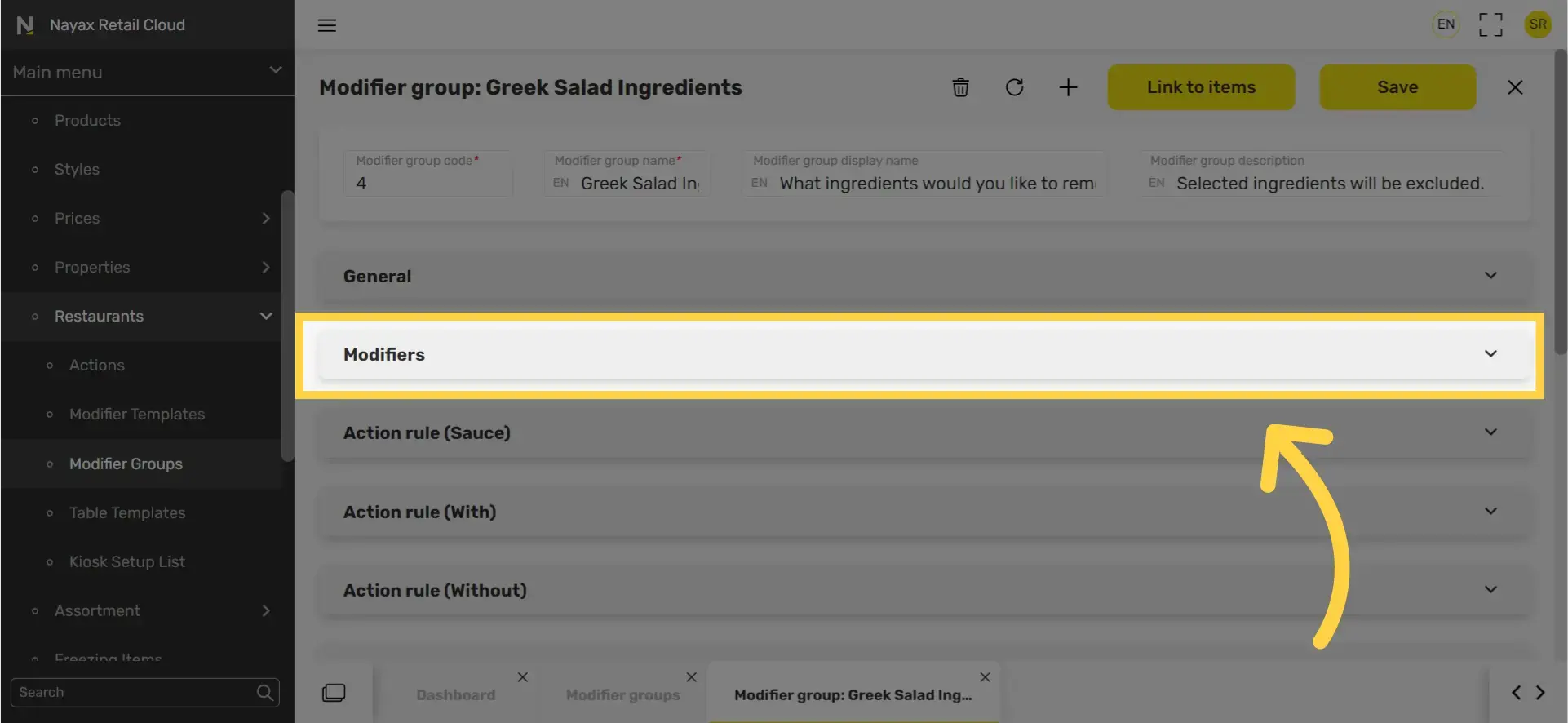
7
Pro tip! Scroll though the pages using the arrows shown in RED.
Image Attached
Pro tip! Scroll though the pages using the arrows shown in RED.
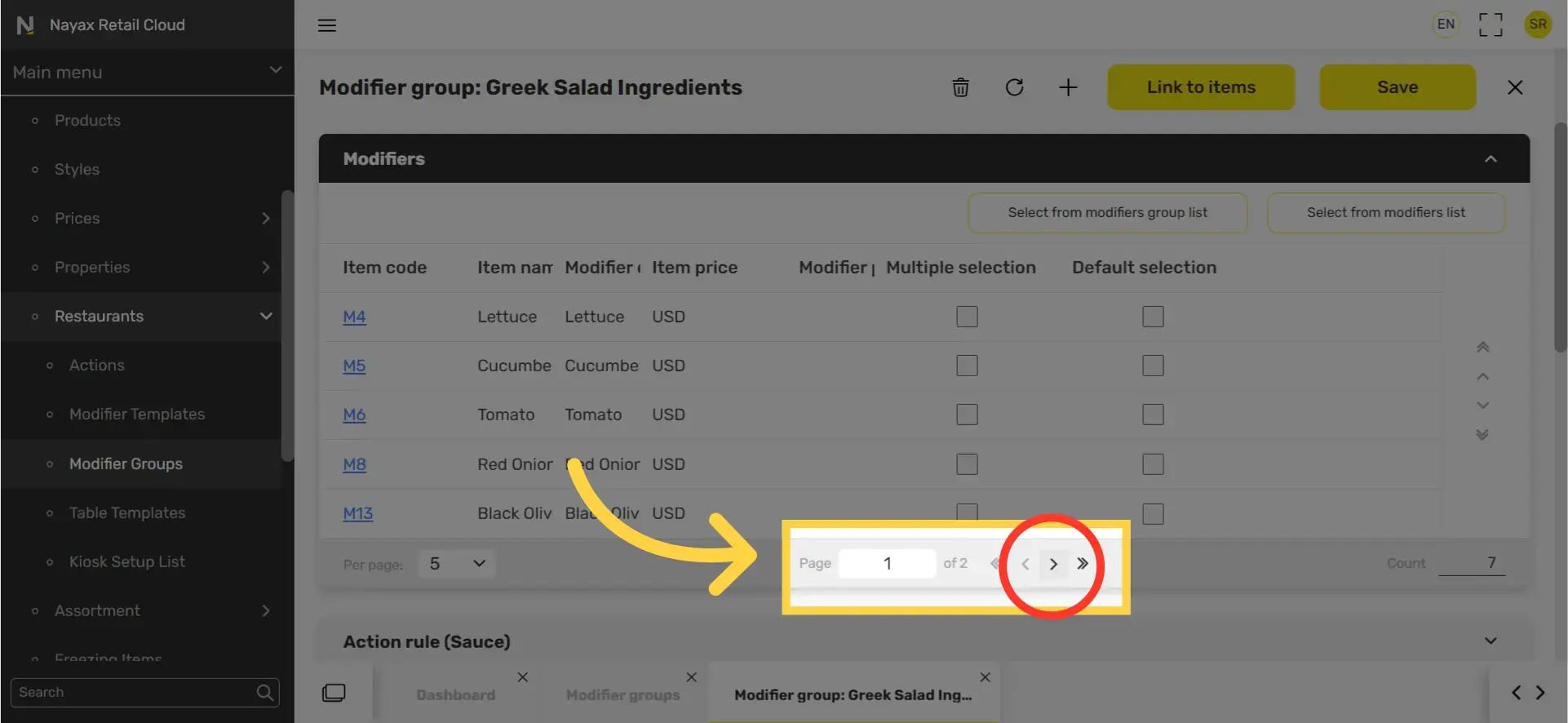
8
Click on the modifier to update
Image Attached
Click on the modifier to update.
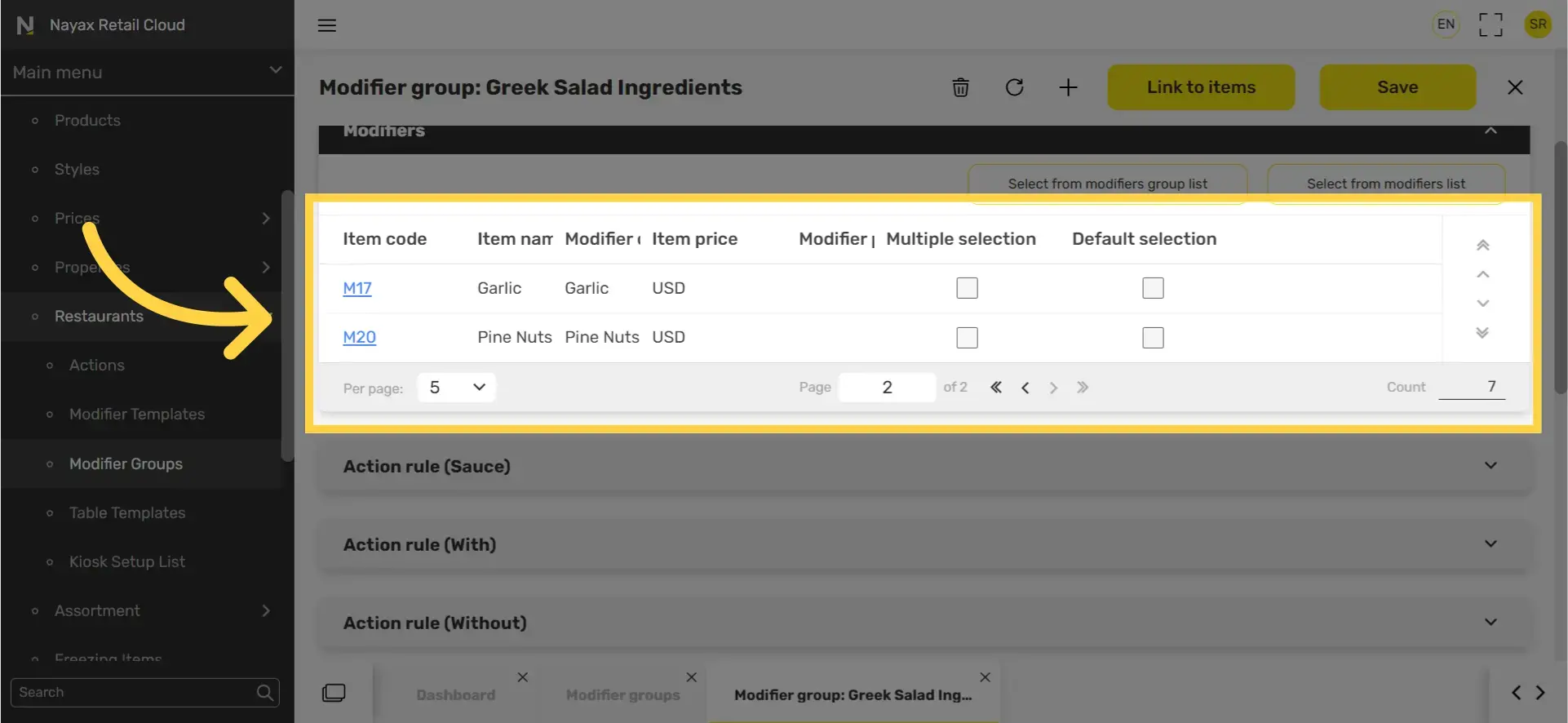
9
Click the edit pen
Image Attached
Click the edit pen.
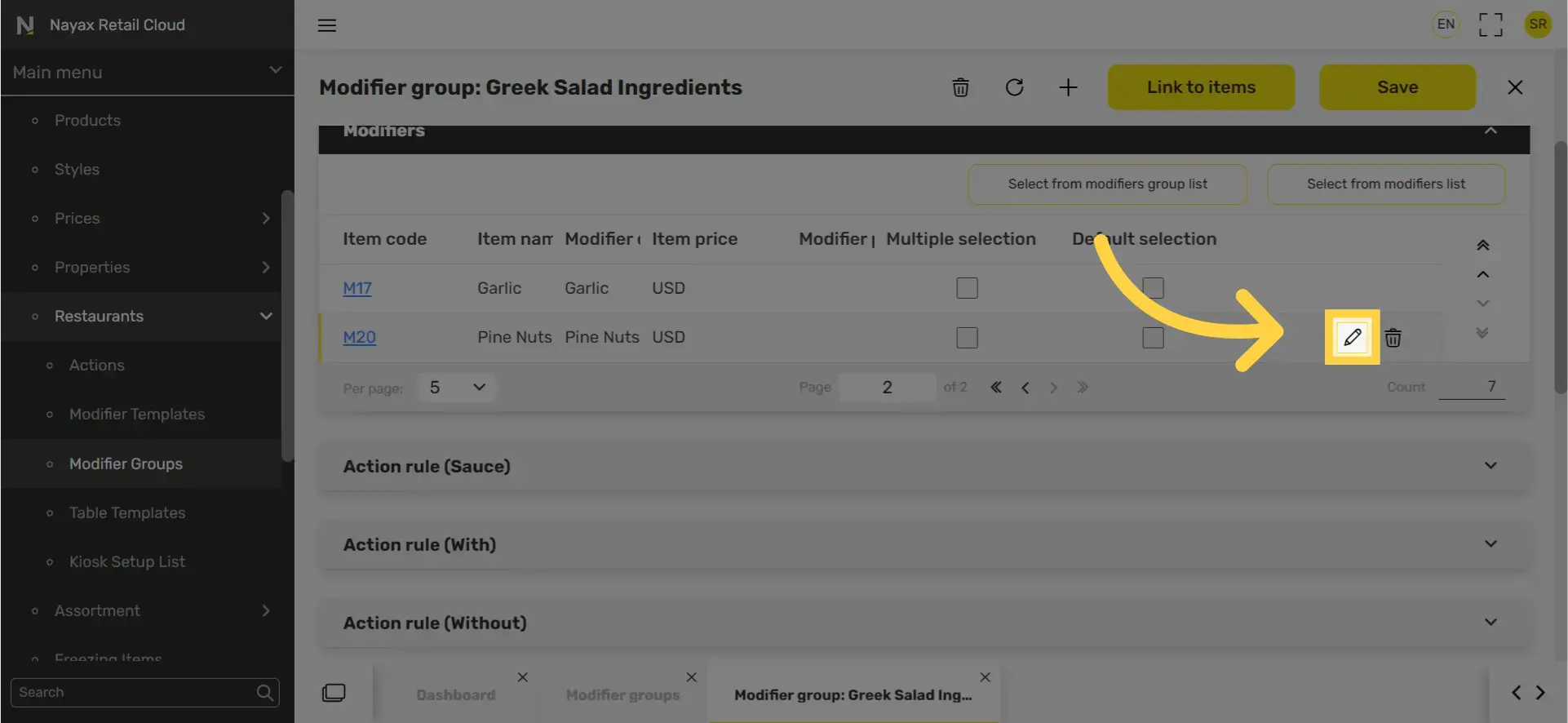
10
Add price to set for this modifier
Image Attached
Add price to set for this modifier.
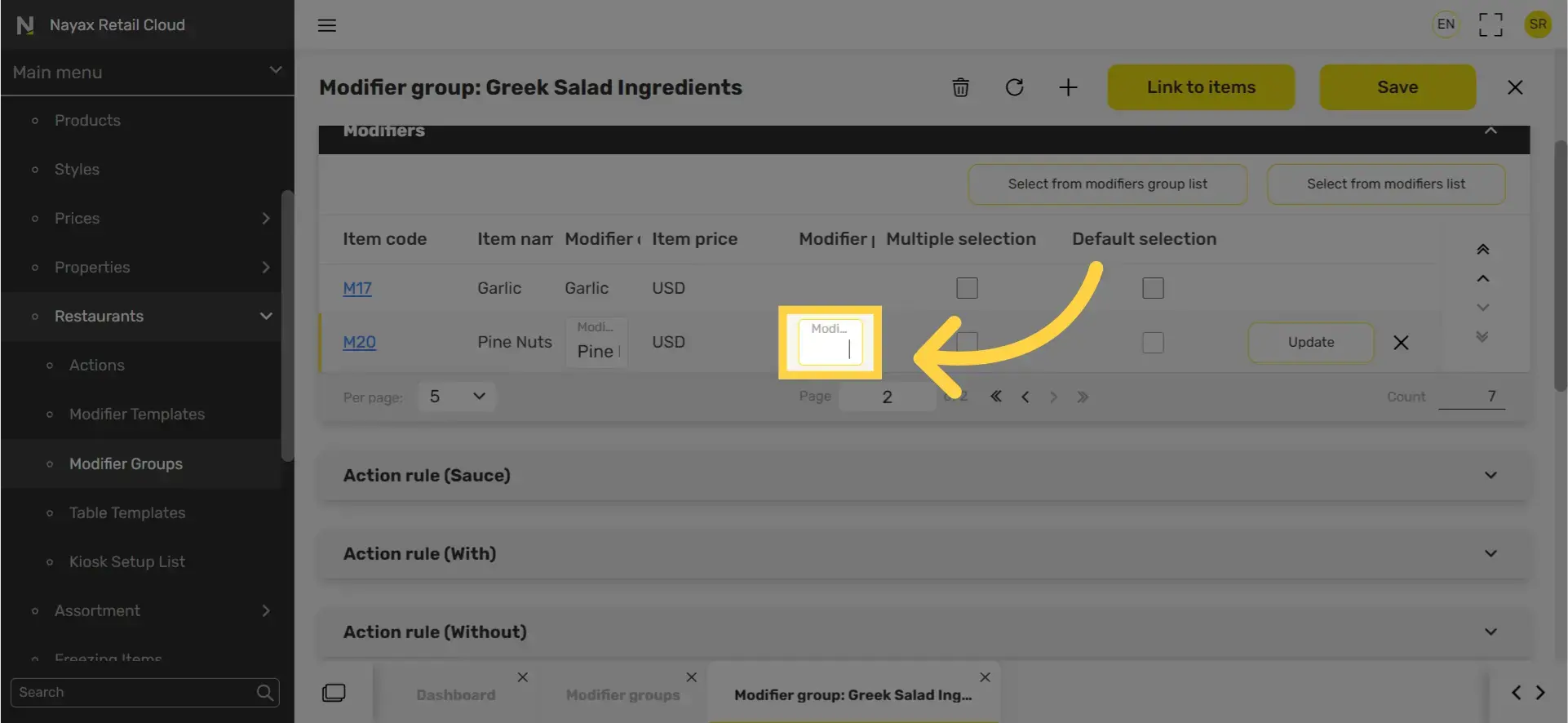
11
Click update button
Image Attached
Click update button.
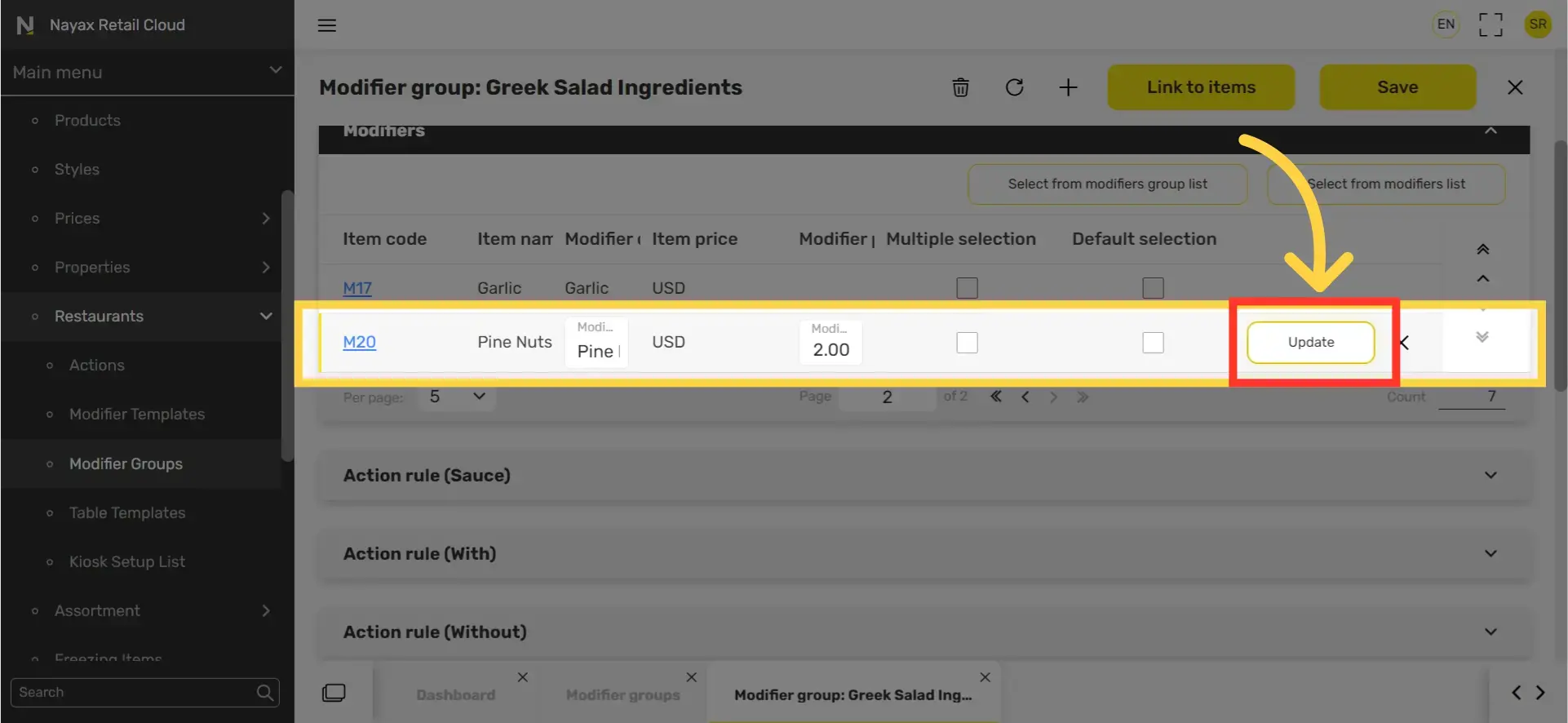
12
Click Save
Image Attached
Don't forget to click save to save your progress.
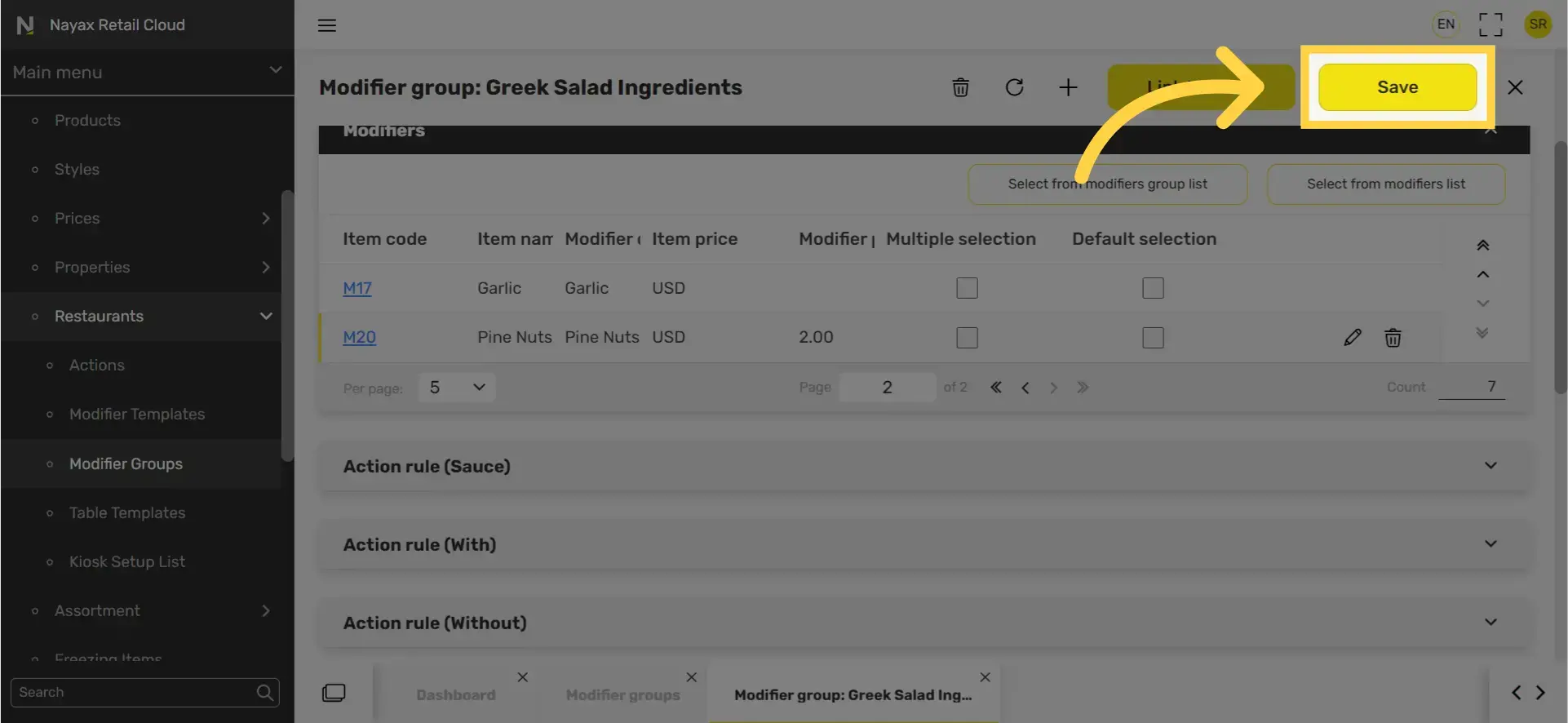
Thank you!
Did you find this article helpful?