How to Link Modifiers to Products | Retail Core
1
Video guide - How to Link Modifiers to Products via Products | Retail Core
2
On the dashboard of your Retail Core management suite click the Catalog tab
Image Attached
On the dashboard of your Retail Core management suite click the Catalog tab.
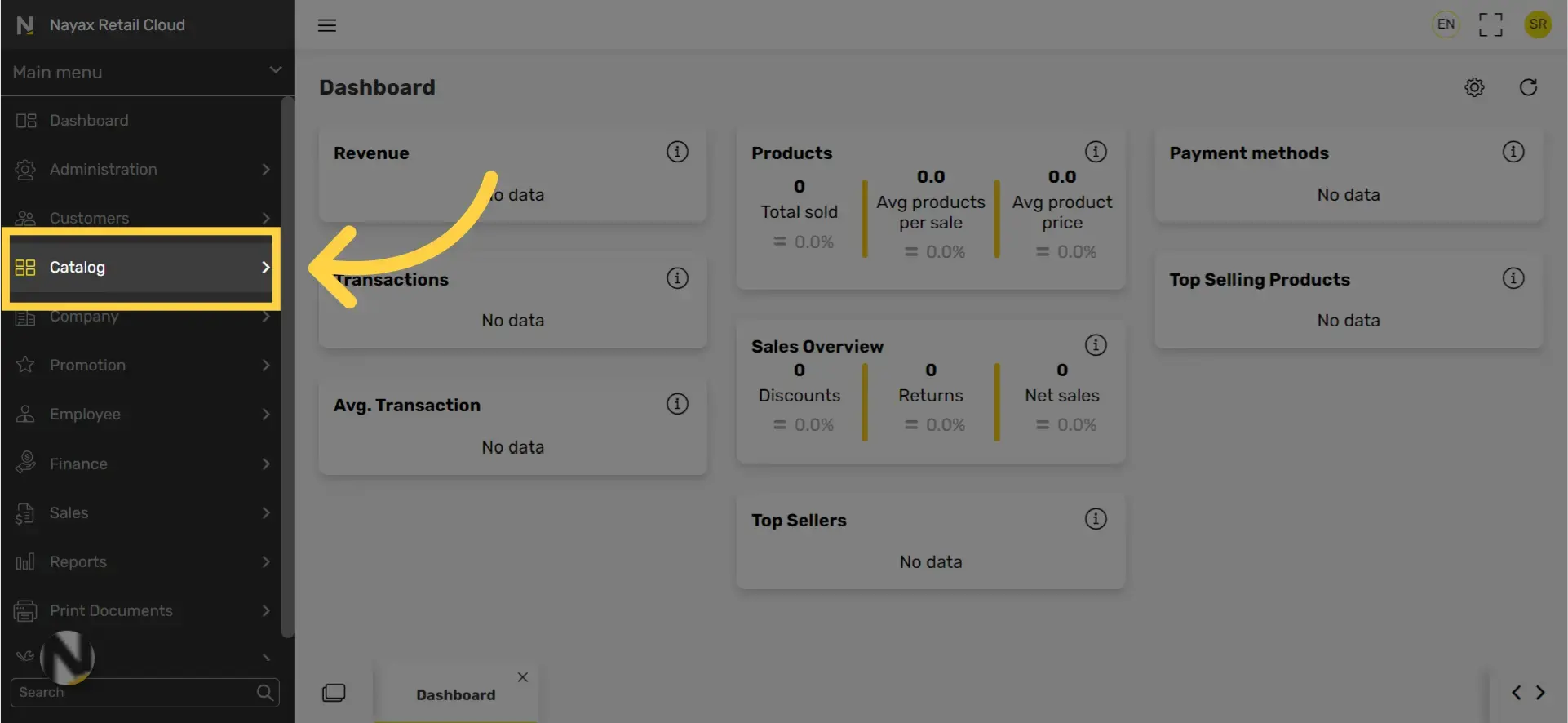
3
In the sub-menu click on Products tab
Image Attached
In the sub-menu click on Products tab.
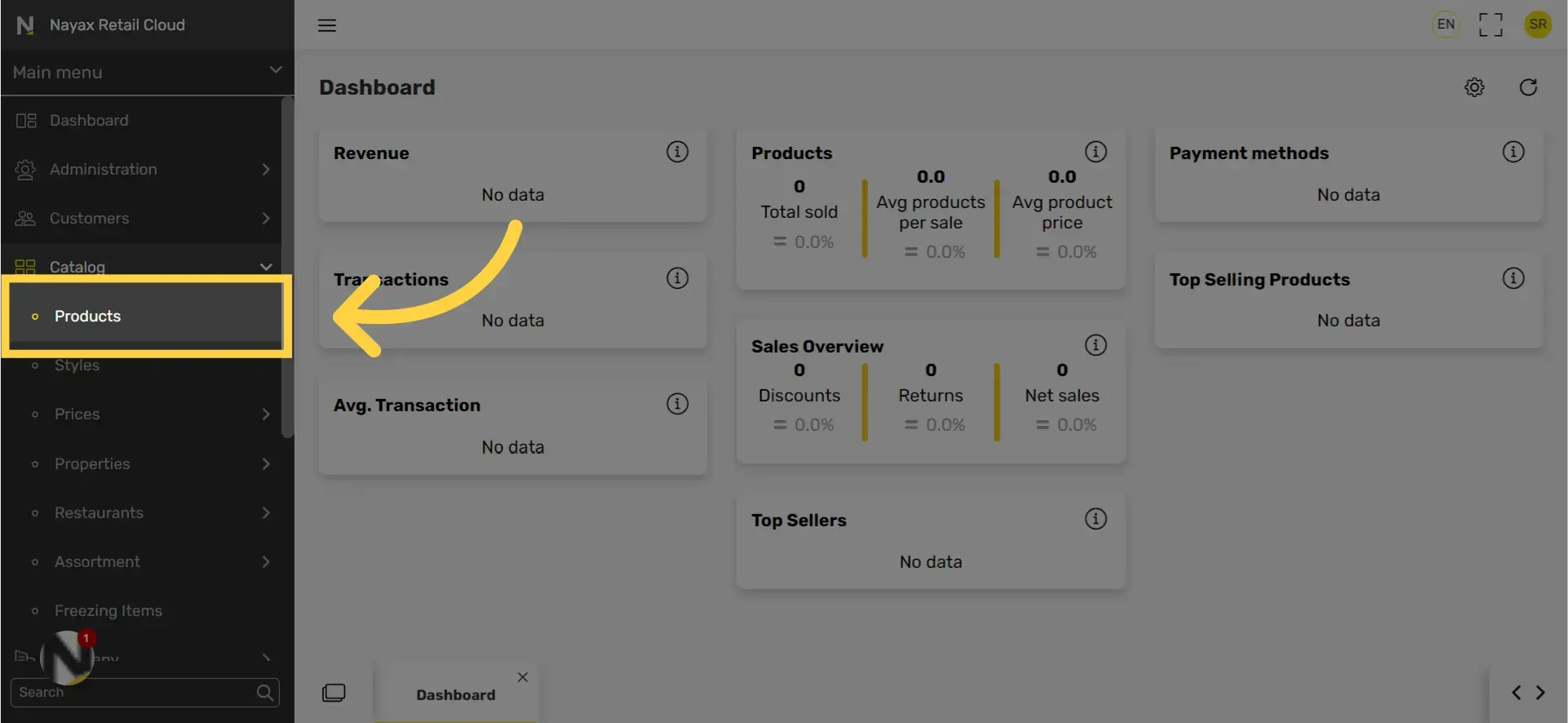
4
Select a product
Image Attached
Select a product highlighted code to add a modifier to.
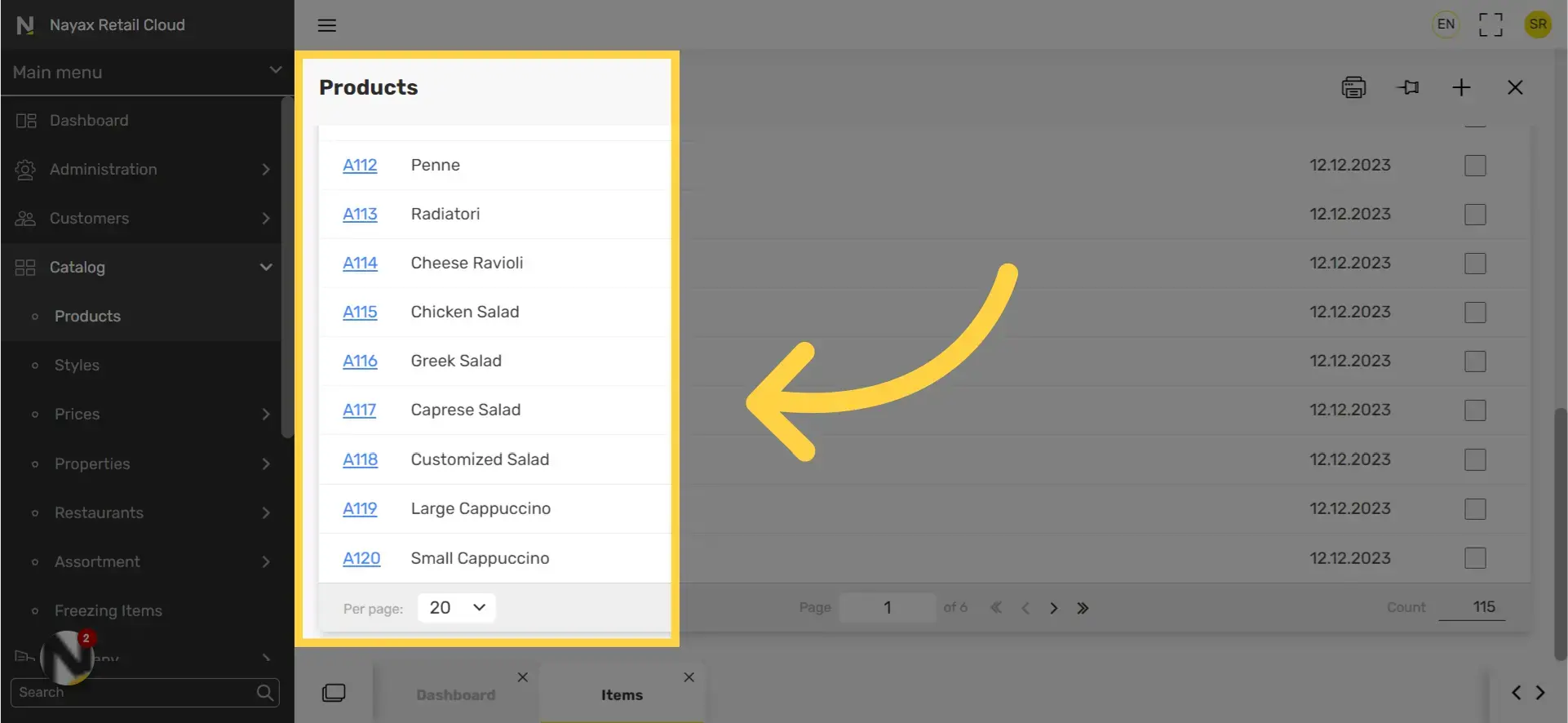
5
Scroll down to Modifier Groups
Image Attached
Open the Modifier group and click open.
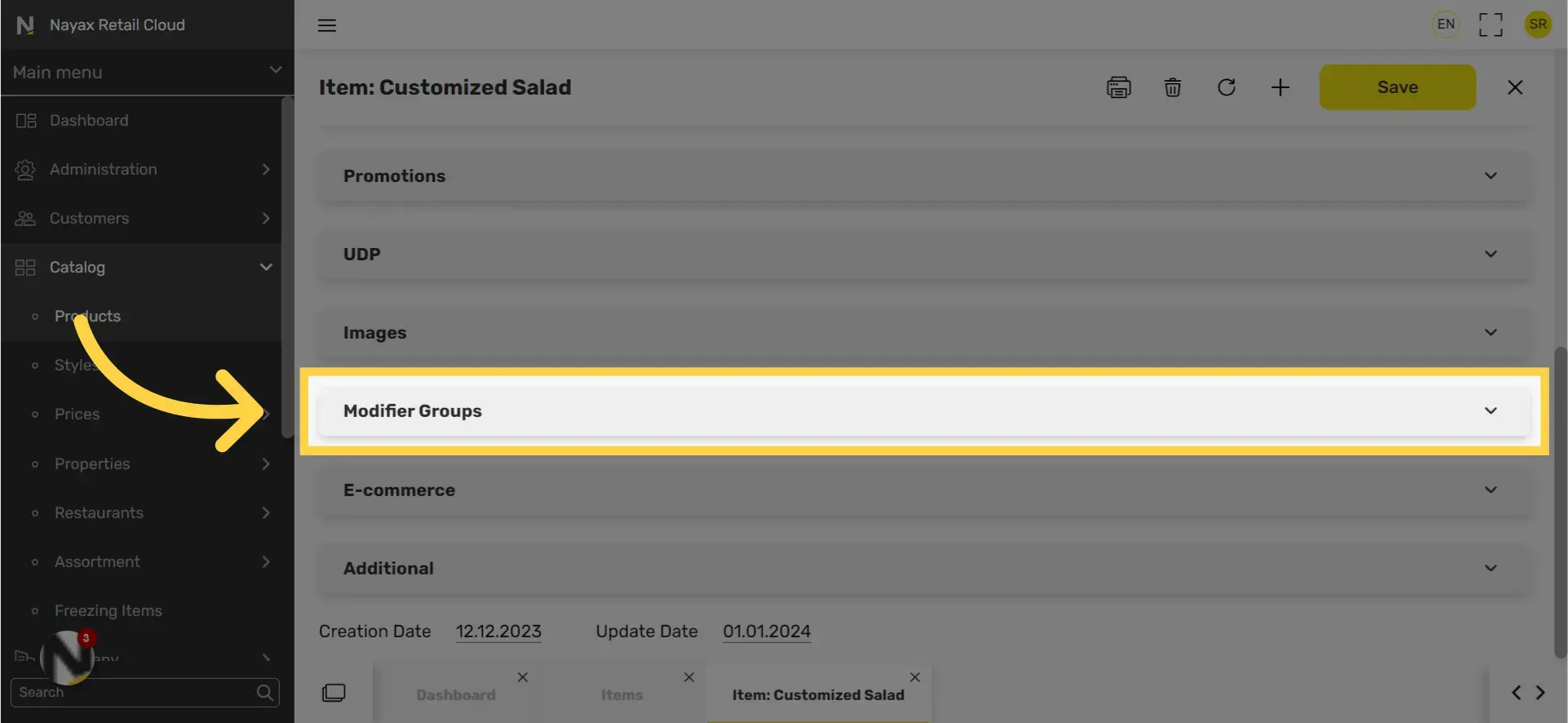
6
Click Select from group list button
Image Attached
Click on "Select from group list" button on the right of the screen.

7
Check boxes to apply modifiers to be applied to the product.
Image Attached
Choose the modifier group that needs to be applied to the product.
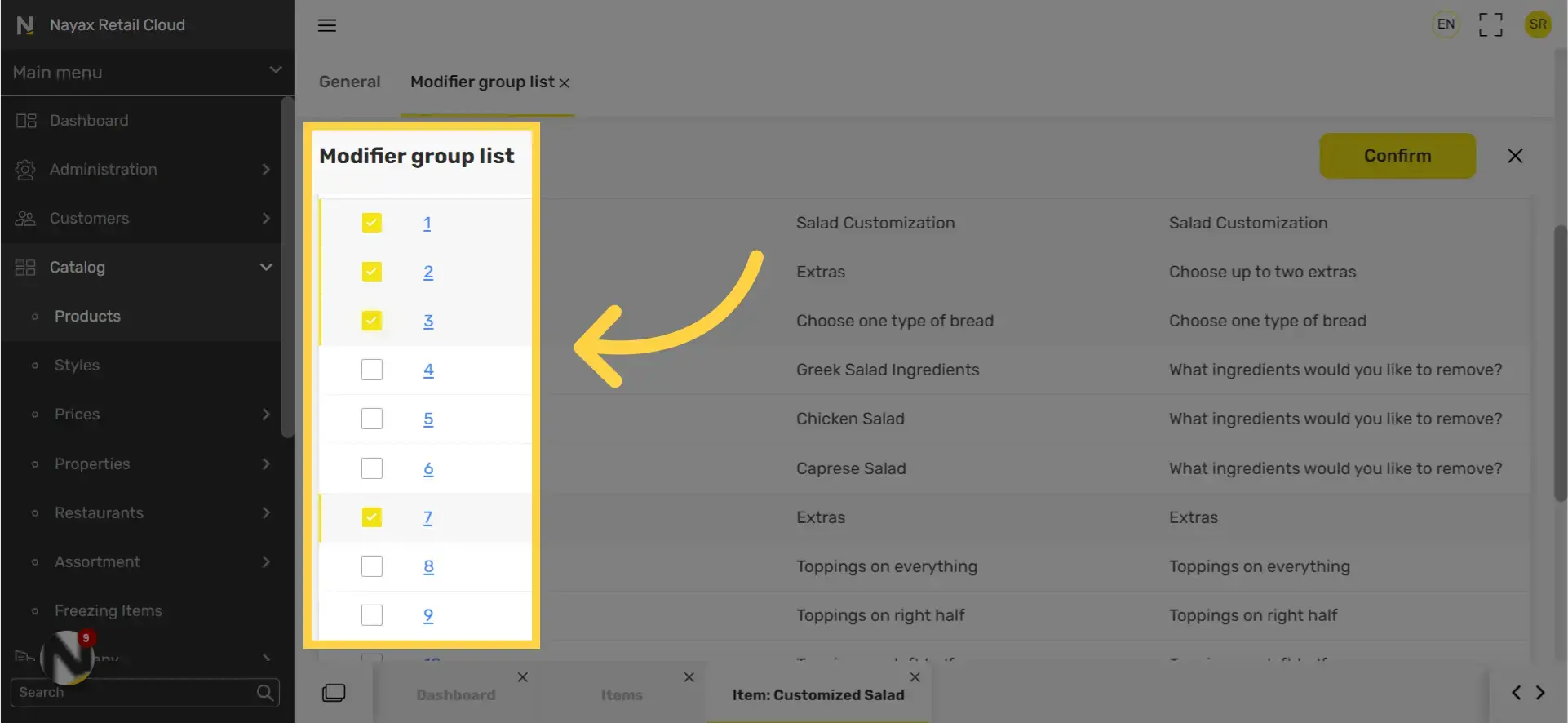
8
Click Confirm
Image Attached
When finished Click on the confirm button.
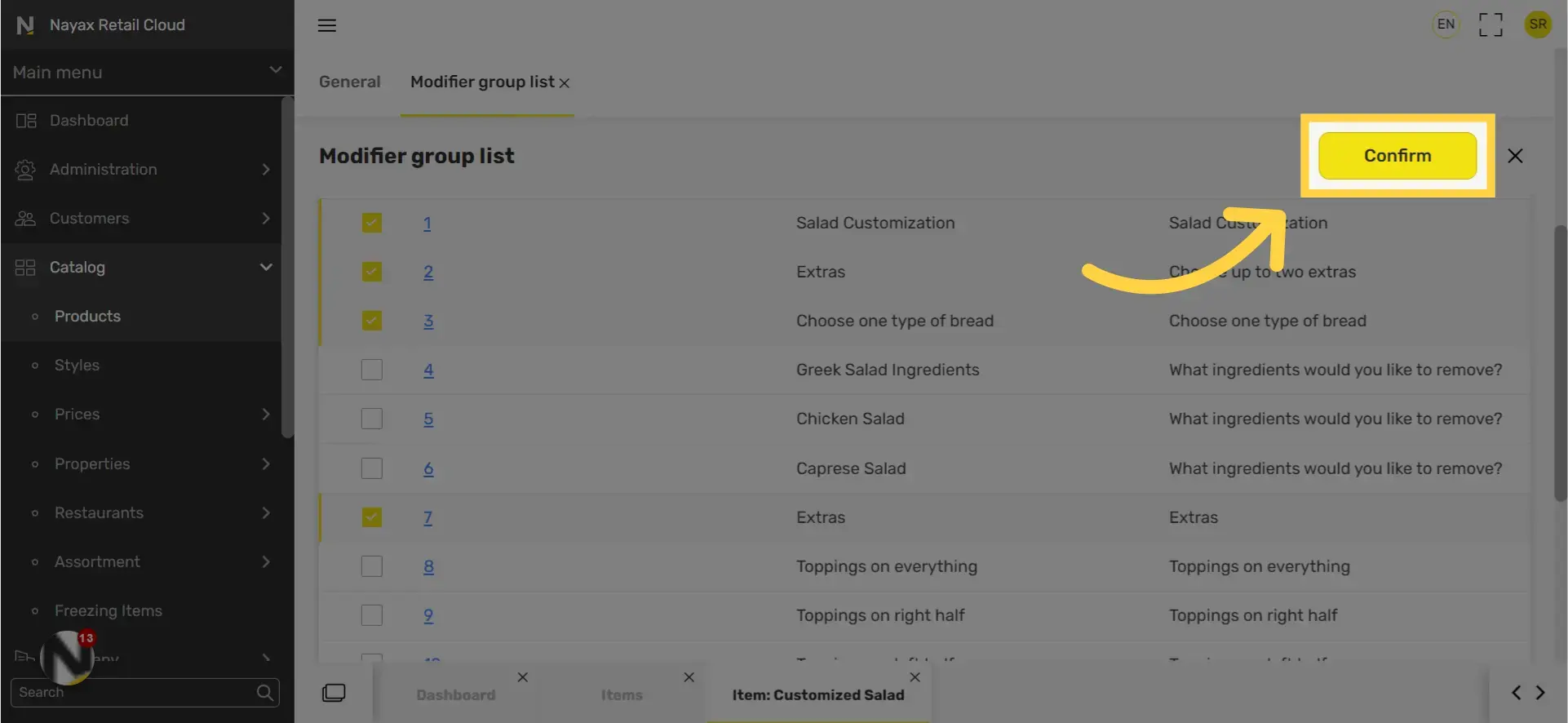
9
Click save
Image Attached
Don't forget to click save to save your progress.
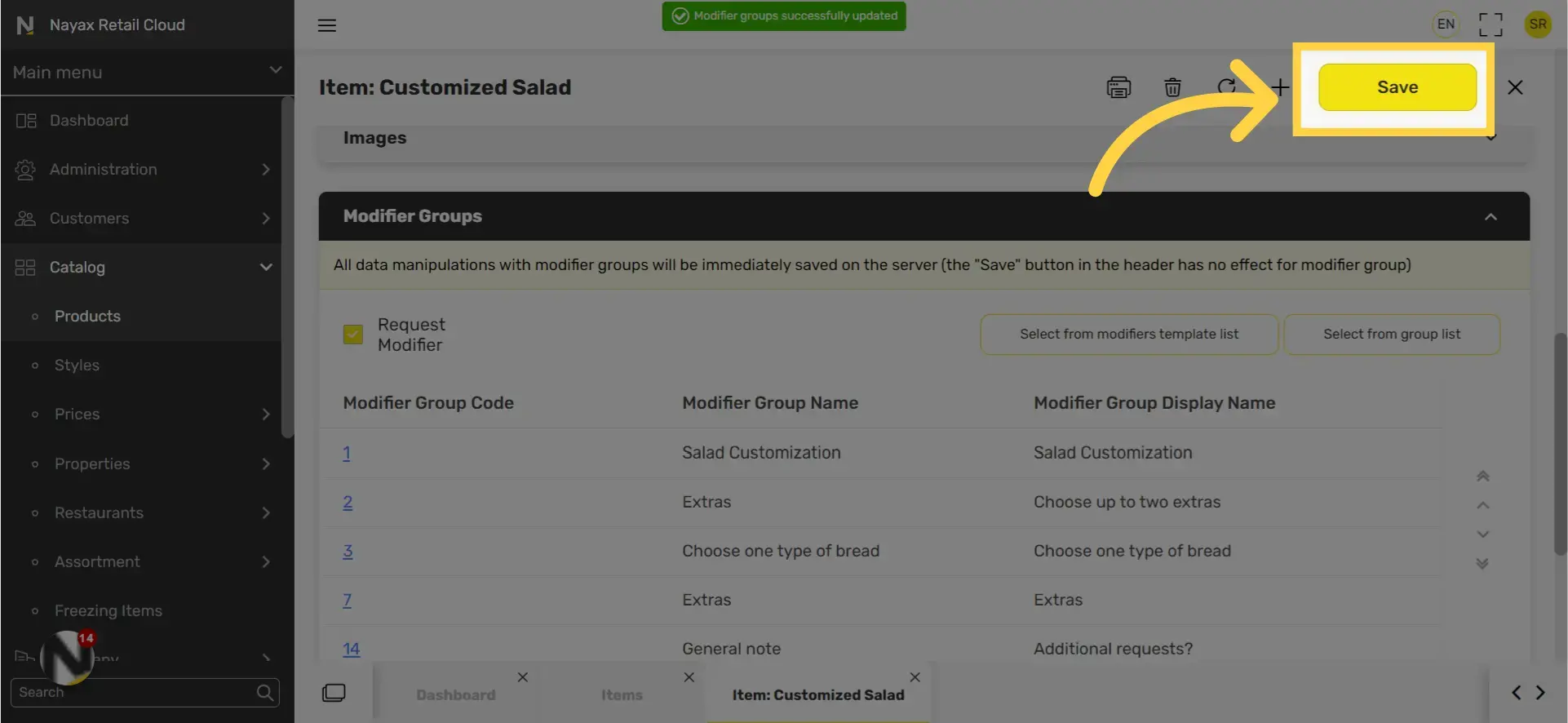
Thank you!
Did you find this article helpful?