How to Create Modifiers | Retail Core
Video guide - How to Create Modifiers | Retail Core
00:00: This guide will walk you through the process of creating modifiers in Retail Core. From accessing the Catalog section to saving your modifications, follow the steps below to efficiently create and save modifiers for your products. 00:14: On the dashboard of your Retail Core management suite click the Catalog tab 00:19: In the sub-menu click on products tab 00:22: You need to add Modifiers as products. Click plus icon on the top right of the screen 00:28: Enter modifier display and print name. 00:31: Scroll down to the General tab and click to open. 00:34: Choose under which hierarchy to set for this modifier. 00:38: Still in the general section scroll down to the product modifier check box and click in it so its checked like in this visual. 00:45: Tap Create button at the top of the screen. 00:48: Don't forget to click save to save your progress and repeat this process for all needed modifiers. 00:54: The guide covered how to navigate Retail Core to create modifiers efficiently. From creating products and saving your modifications, you have learned the necessary steps to enhance your product listings.
On the dashboard of your Retail Core management suite click the Catalog tab
Image Attached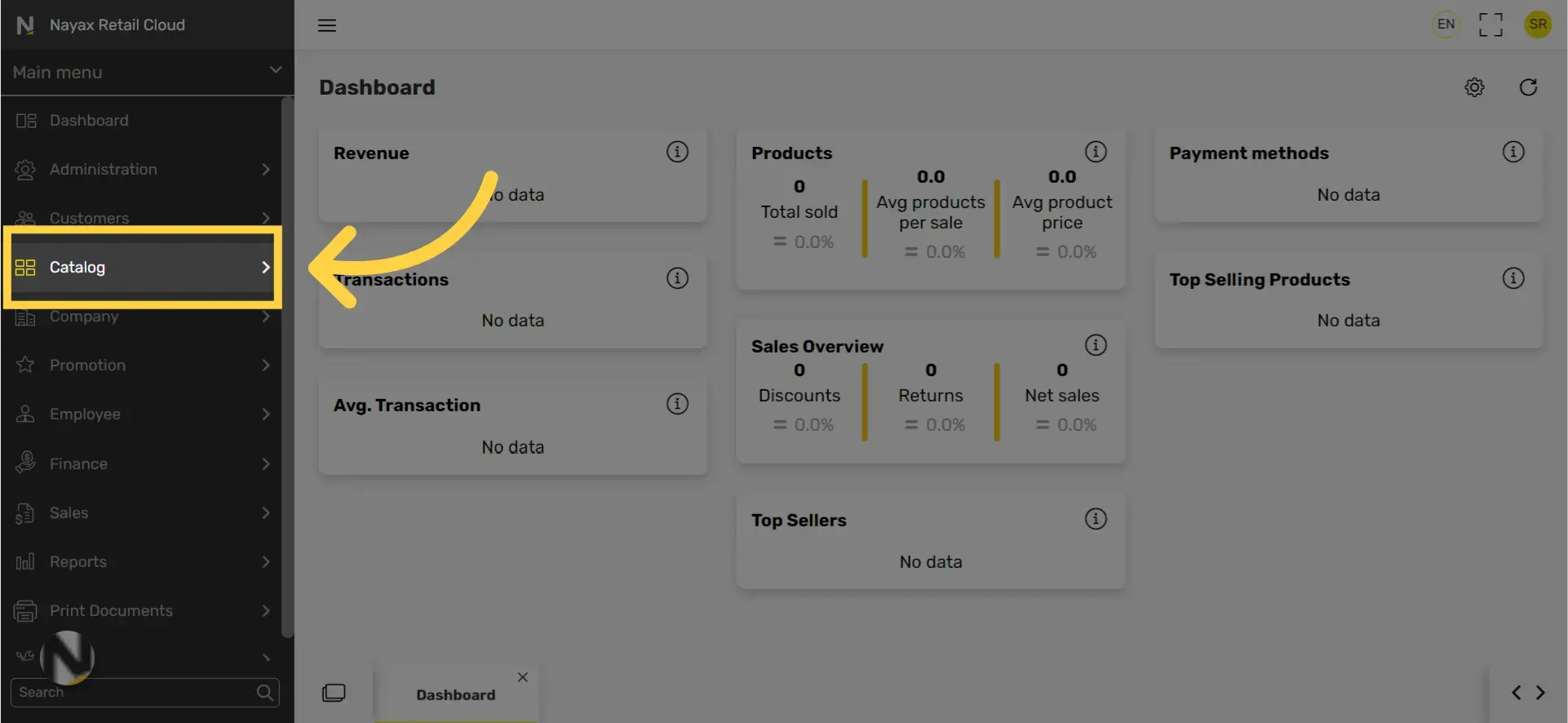
In the sub-menu click on products tab
Image Attached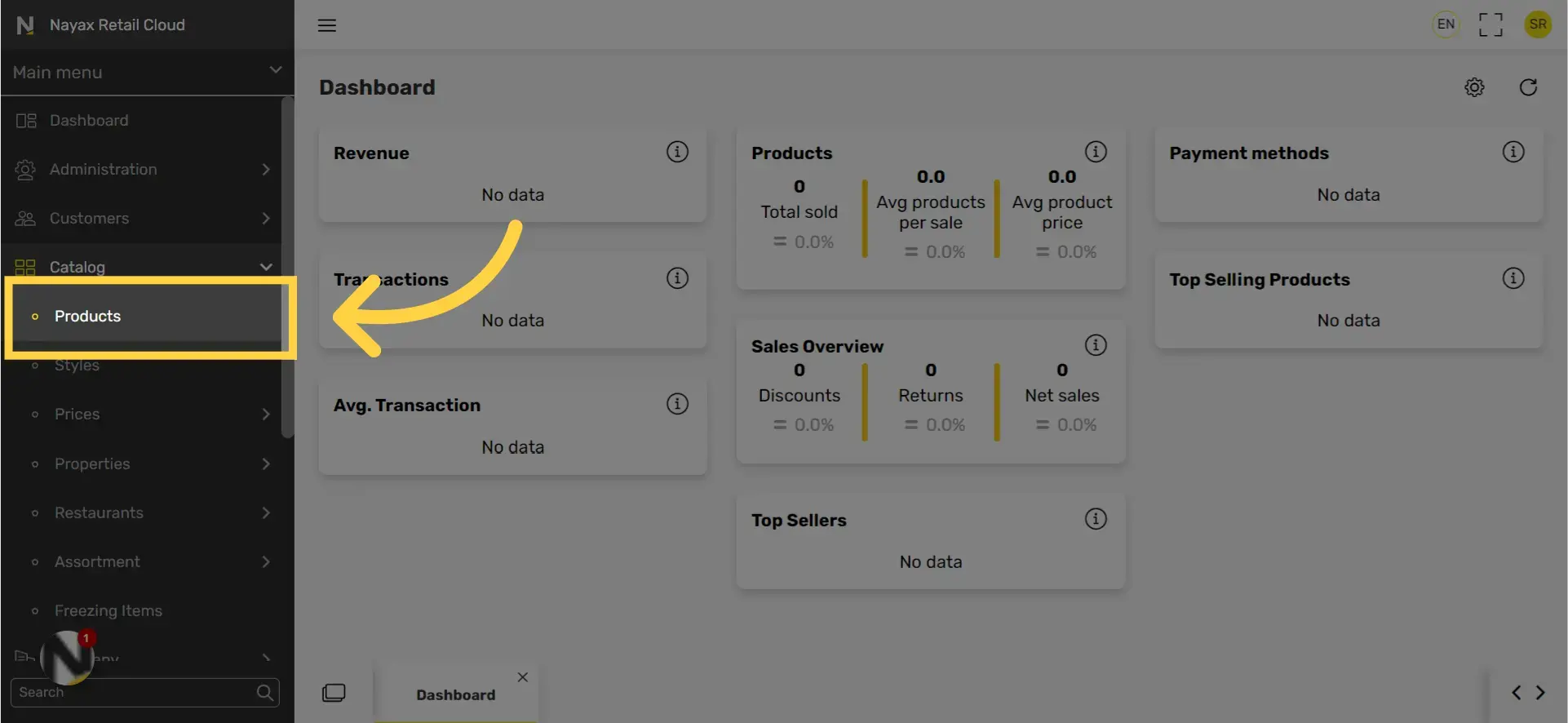
Click "+" to create a new product
Image AttachedModifiers are added as products. Click plus icon on the top right of the screen
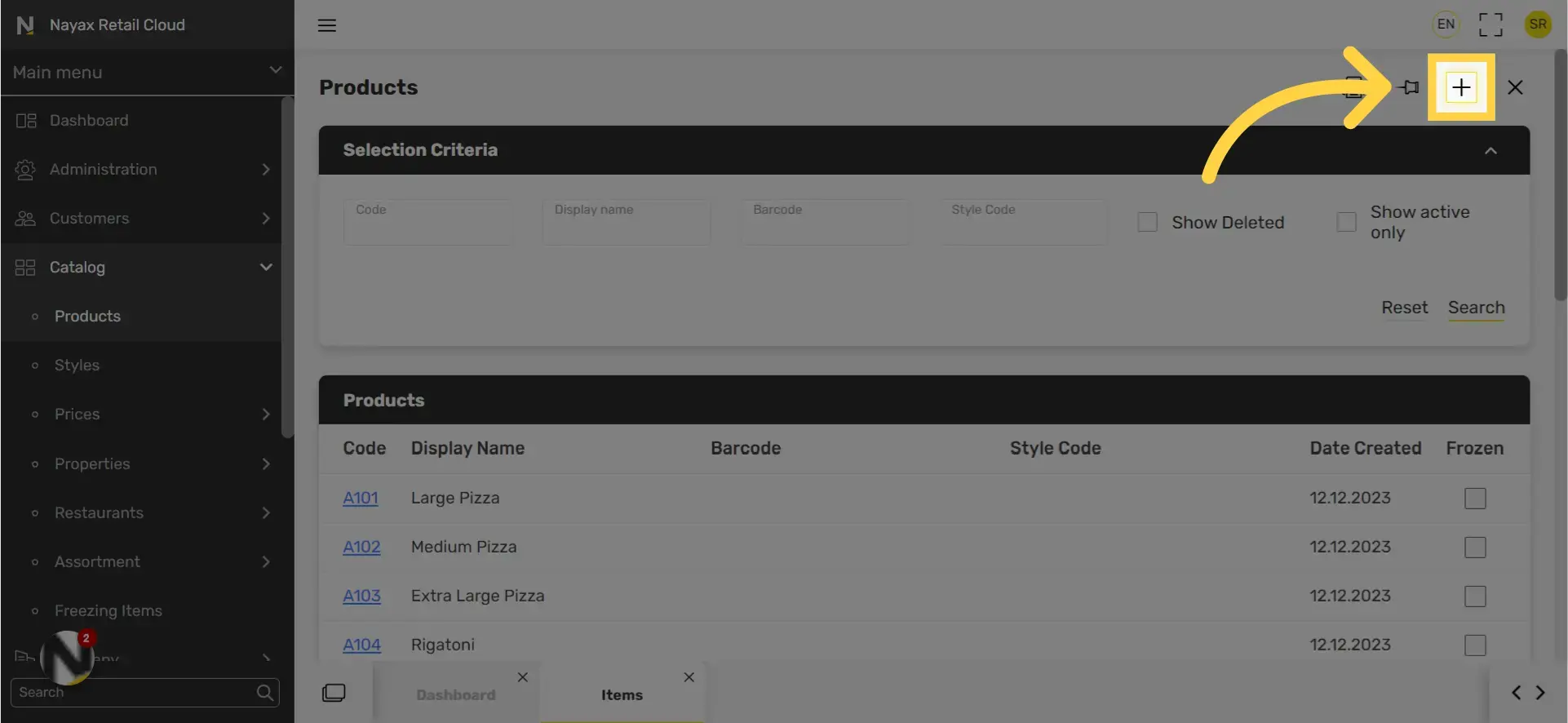
Enter modifier display and print name
Image Attached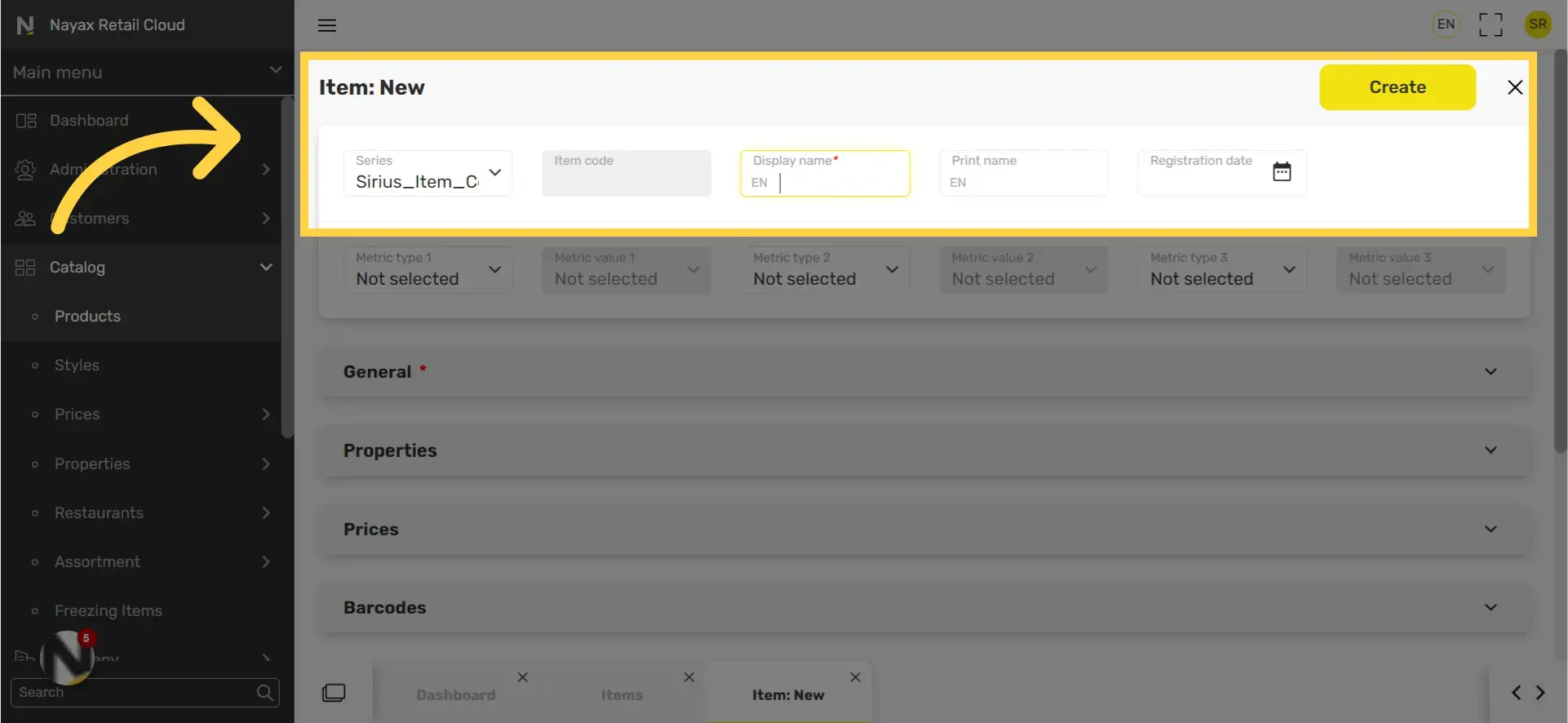
Scroll down to the General tab and click to open
Image Attached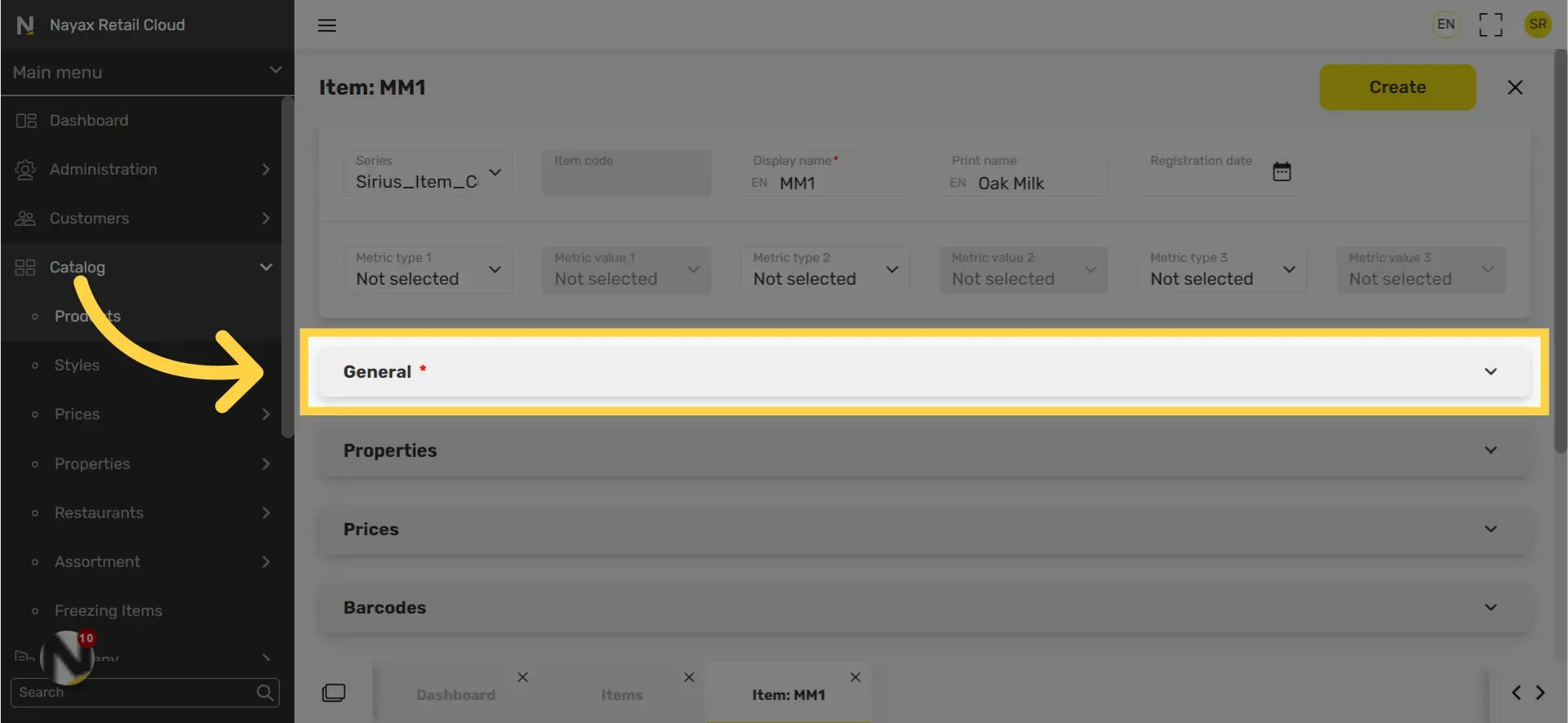
Choose under which hierarchy to set for this modifier
Image Attached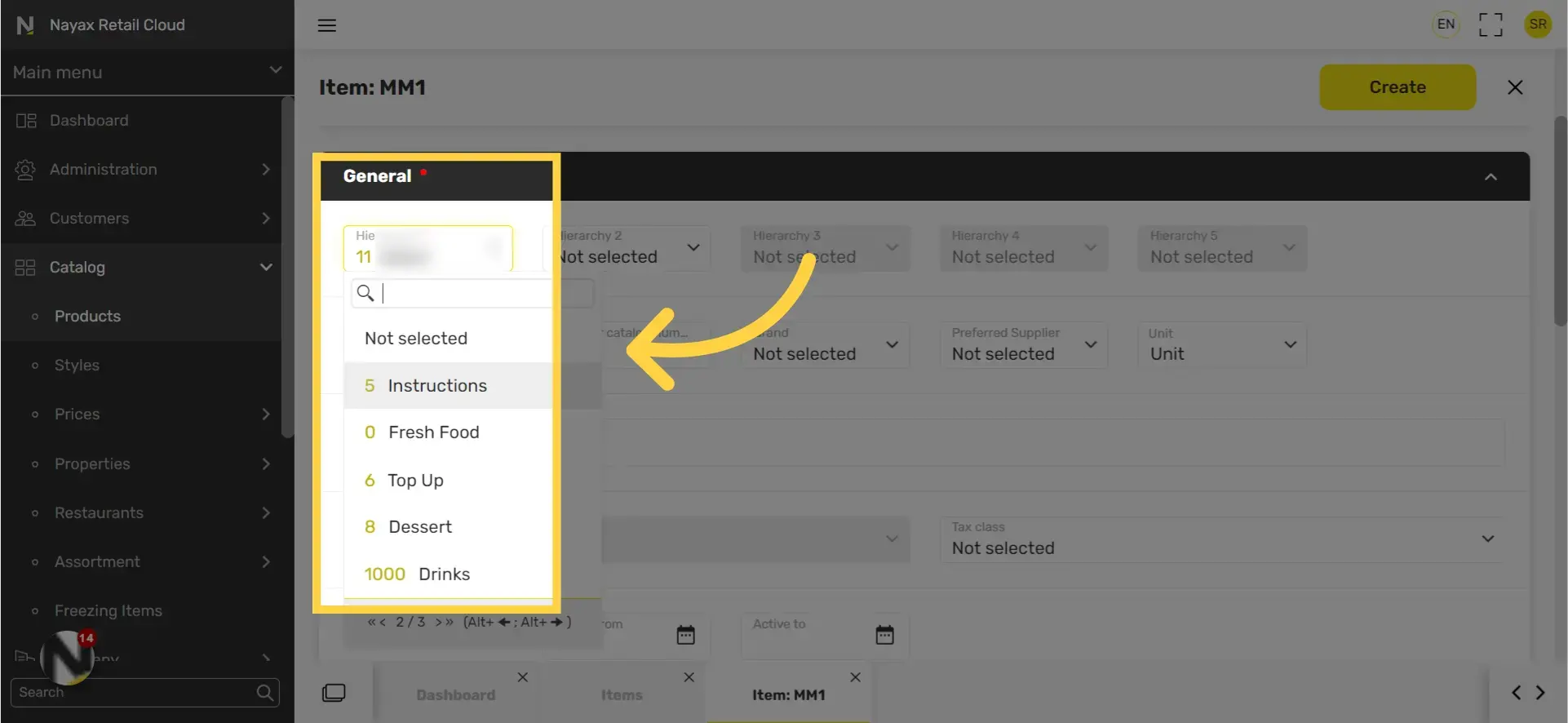
Under the general section scroll down to product modifier check box
Image AttachedStill in the general section scroll down to the product modifier check box and click in it so its checked like in this visual.
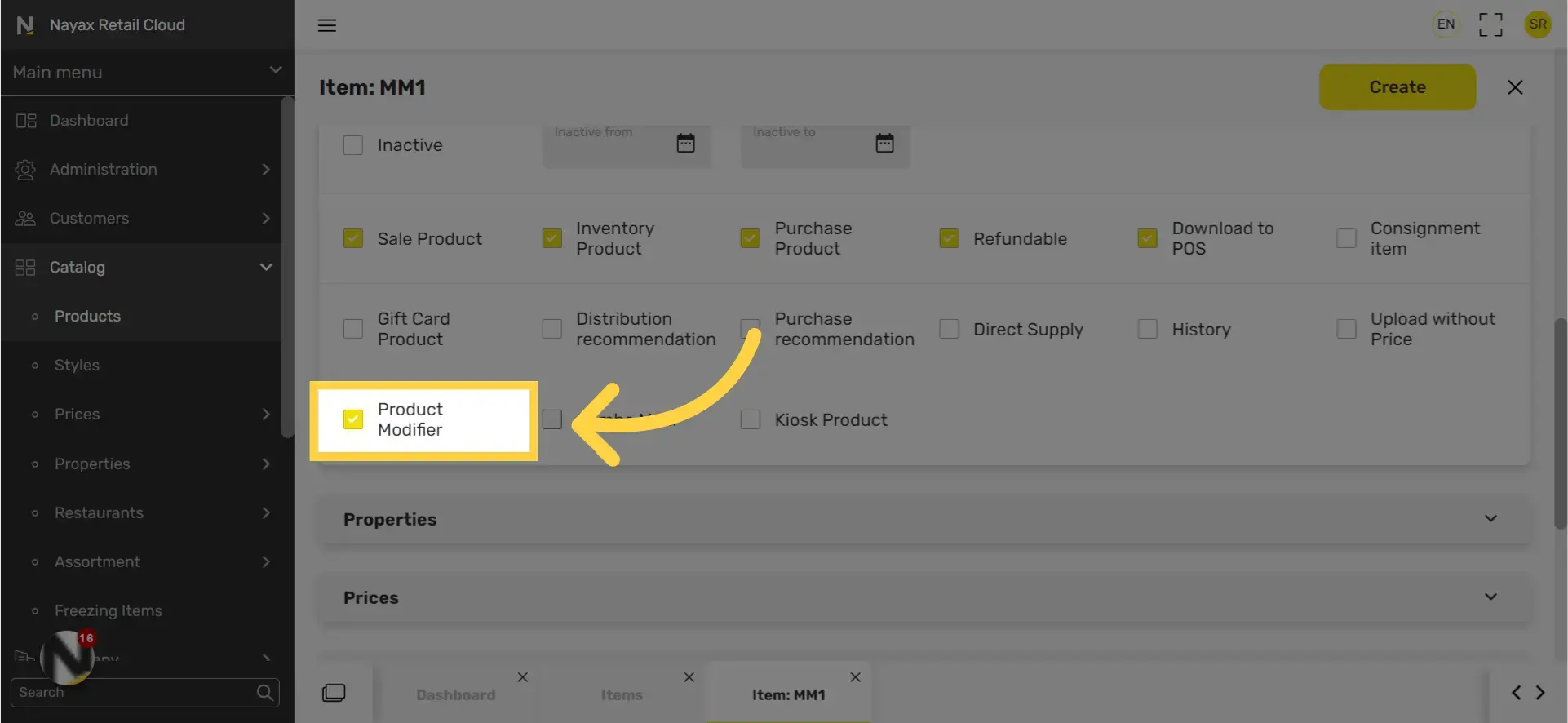
Tap Create button
Image Attached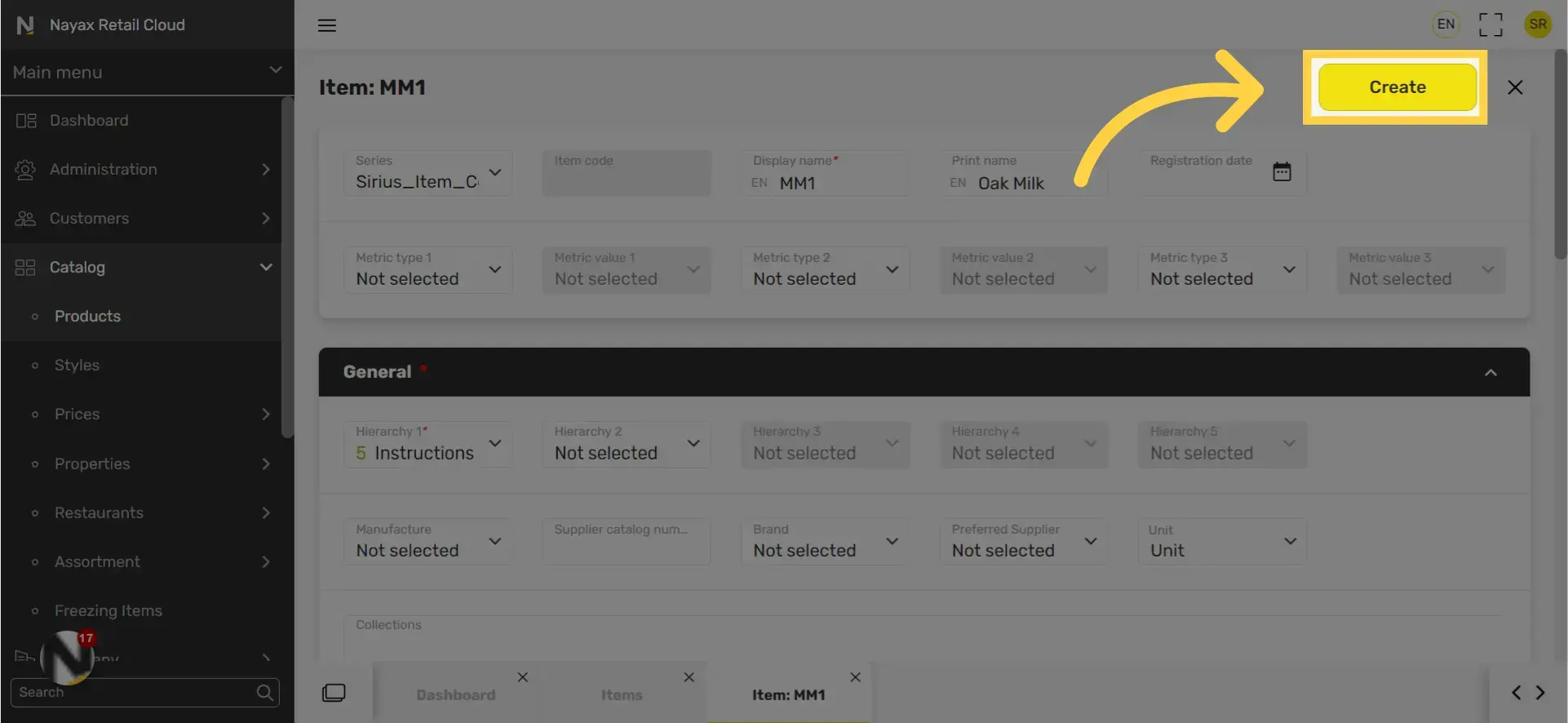
Click save
Image AttachedDon't forget to click save to save your progress and repeat this process for all modifiers.
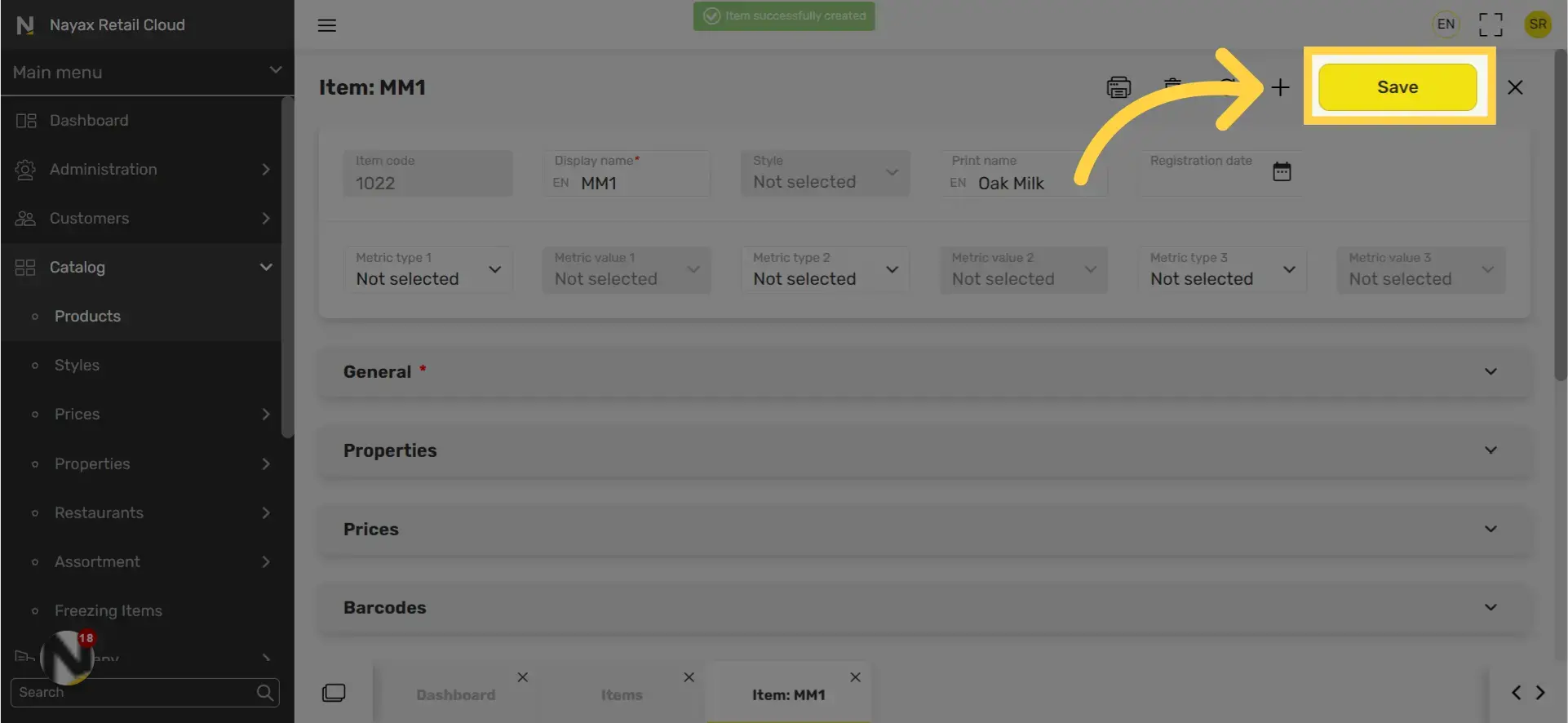
Thank you!
Did you find this article helpful?