How to Create Actions | Retail Core
Video guide - How to Create Actions | Retail Core
00:00: This guide will walk you through the steps on how to create actions on retail core. Actions guide possible changes to products. For example, you can set actions such as With or Add or No and when selecting modifiers, you will need to select actions, With oat milk. 00:15: On the dashboard of your Retail Core management suite click the Catalog tab 00:20: In the sub-menu click on Restaurants tab 00:23: In the sub-menu click on Actions tab 00:26: Under the Actions main screen click on plus icon on the right. 00:30: Fill in the fields accordingly, Under Name type the Instruction name 00:35: Type the color code. The color will mark the action on the tablet. 00:40: To manage stock of the modifiers, you need to set up the quantity change type if the quantity reduces from the general stock or not. If you set up a modifier action do not manage stock if the product isn't used, and the stock doesn’t change. 00:55: The amount of stock that is reduced. For example, "extra" cheese would reduce a value of two units of cheese. 01:02: Click add button to save your progress. 01:05: This guide covered the steps to how to create actions on Retail Core.
On the dashboard of your Retail Core management suite click the Catalog tab
Image AttachedOn the dashboard of your Retail Core management suite click the Catalog tab
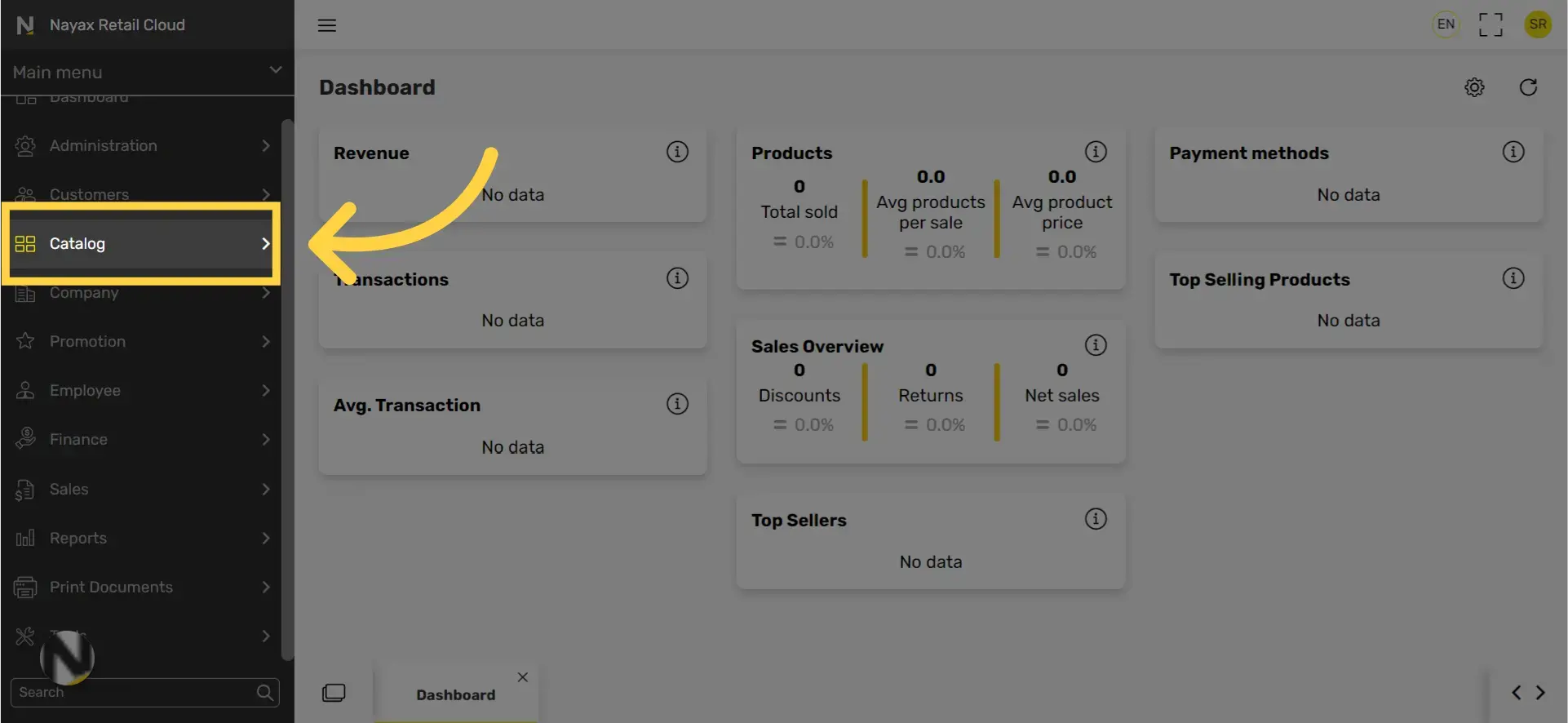
In the sub-menu click on Restaurants tab
Image Attached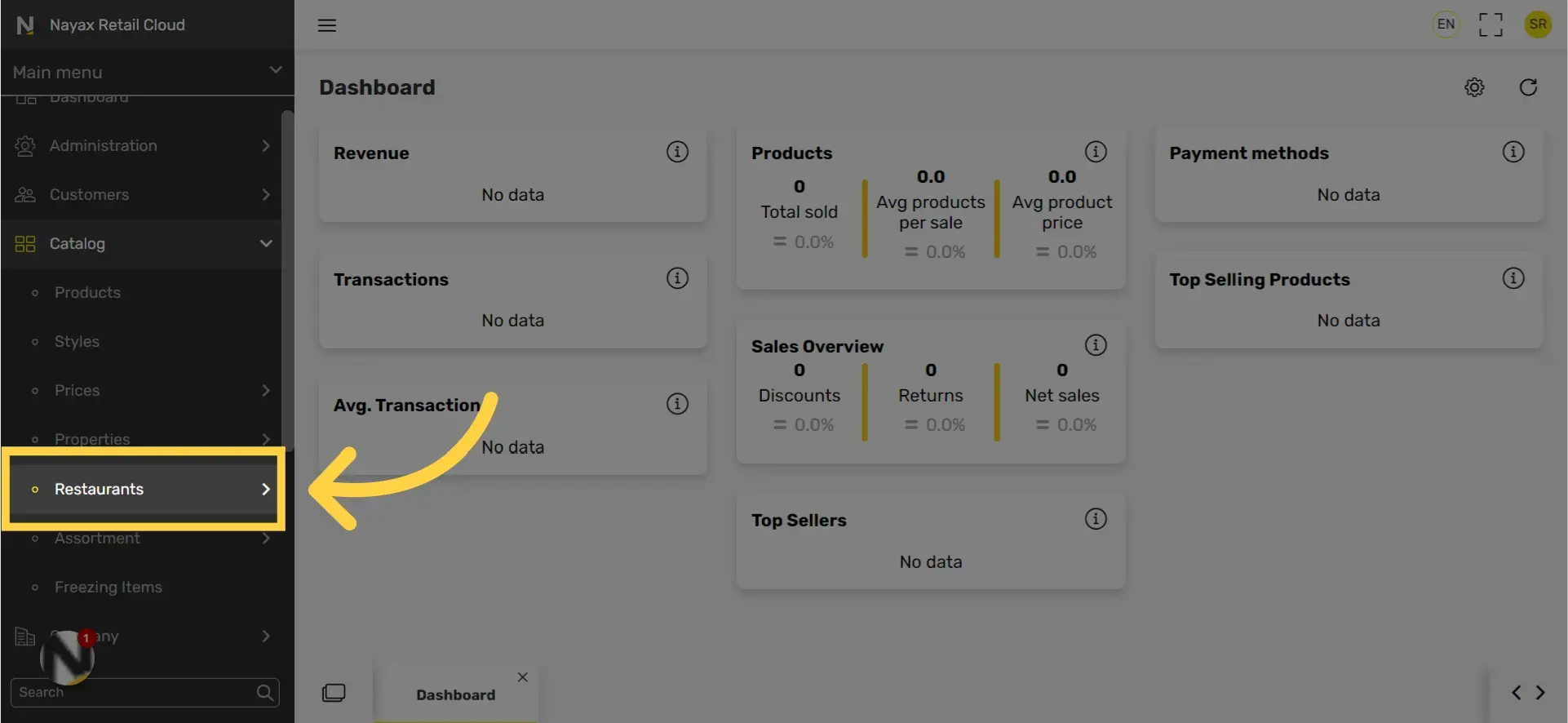
In the sub-menu click on Actions tab
Image Attached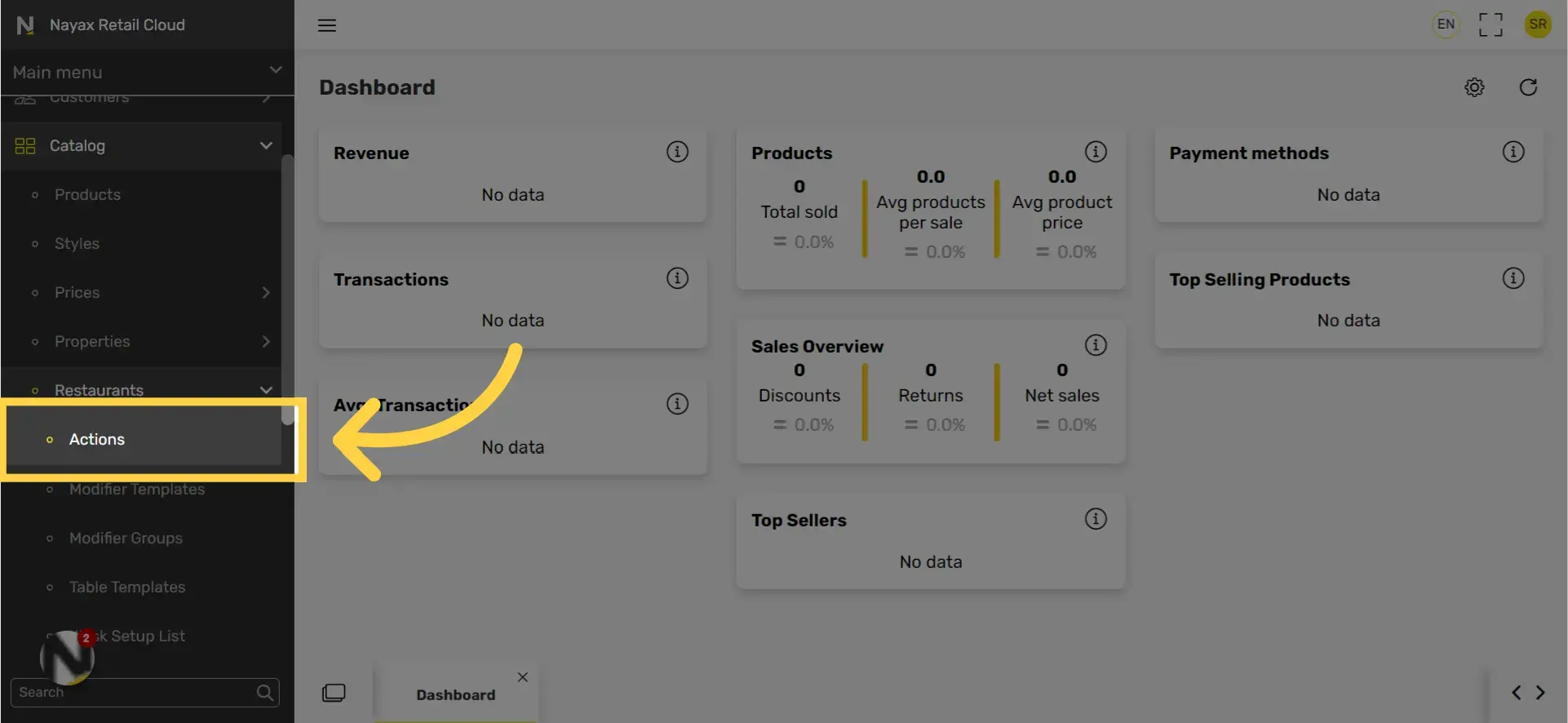
Click on plus icon on the right
Image Attached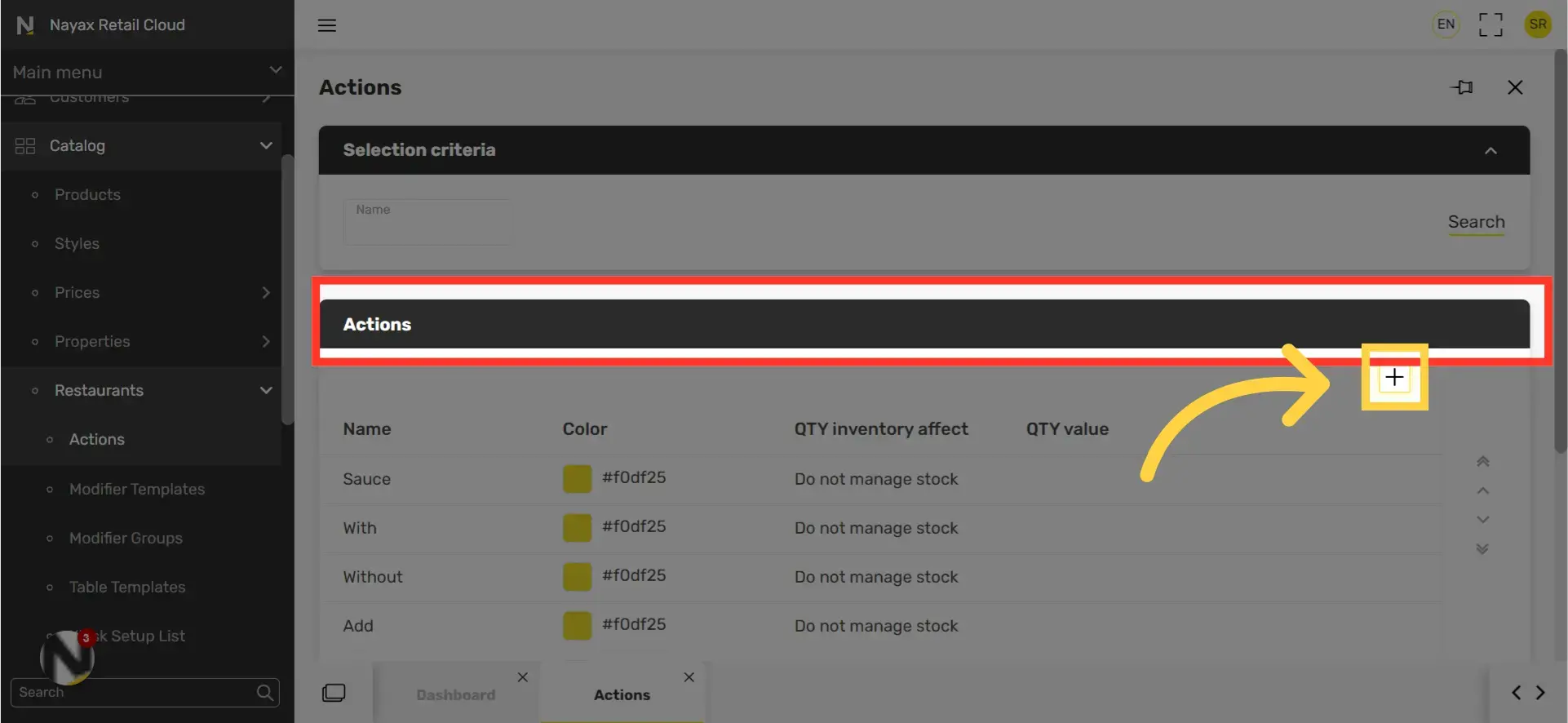
Fill in the fields accordingly: Instruction name
Image AttachedFill in the fields accordingly: Under Name type the Instruction name.
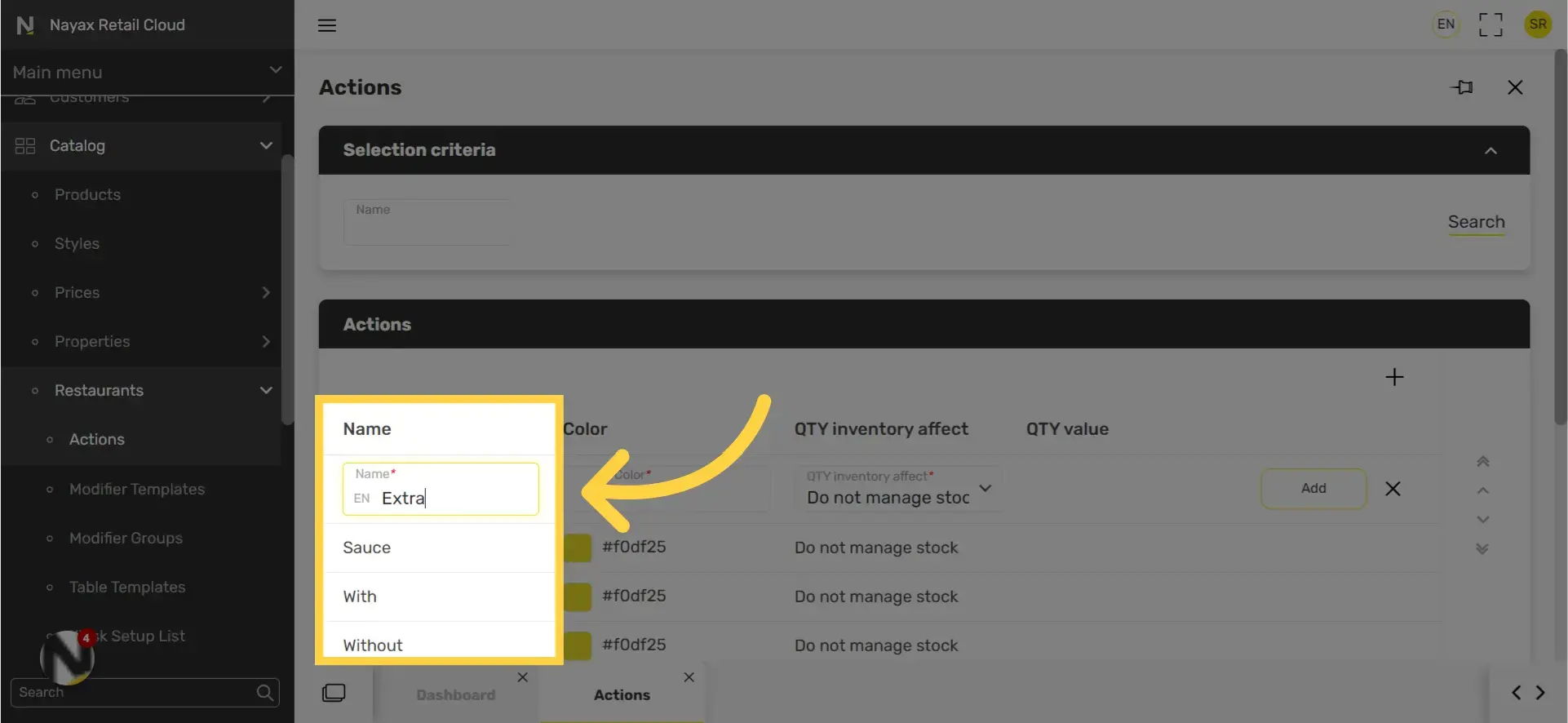
Type the color code. The color will mark the action on the tablet.
Image Attached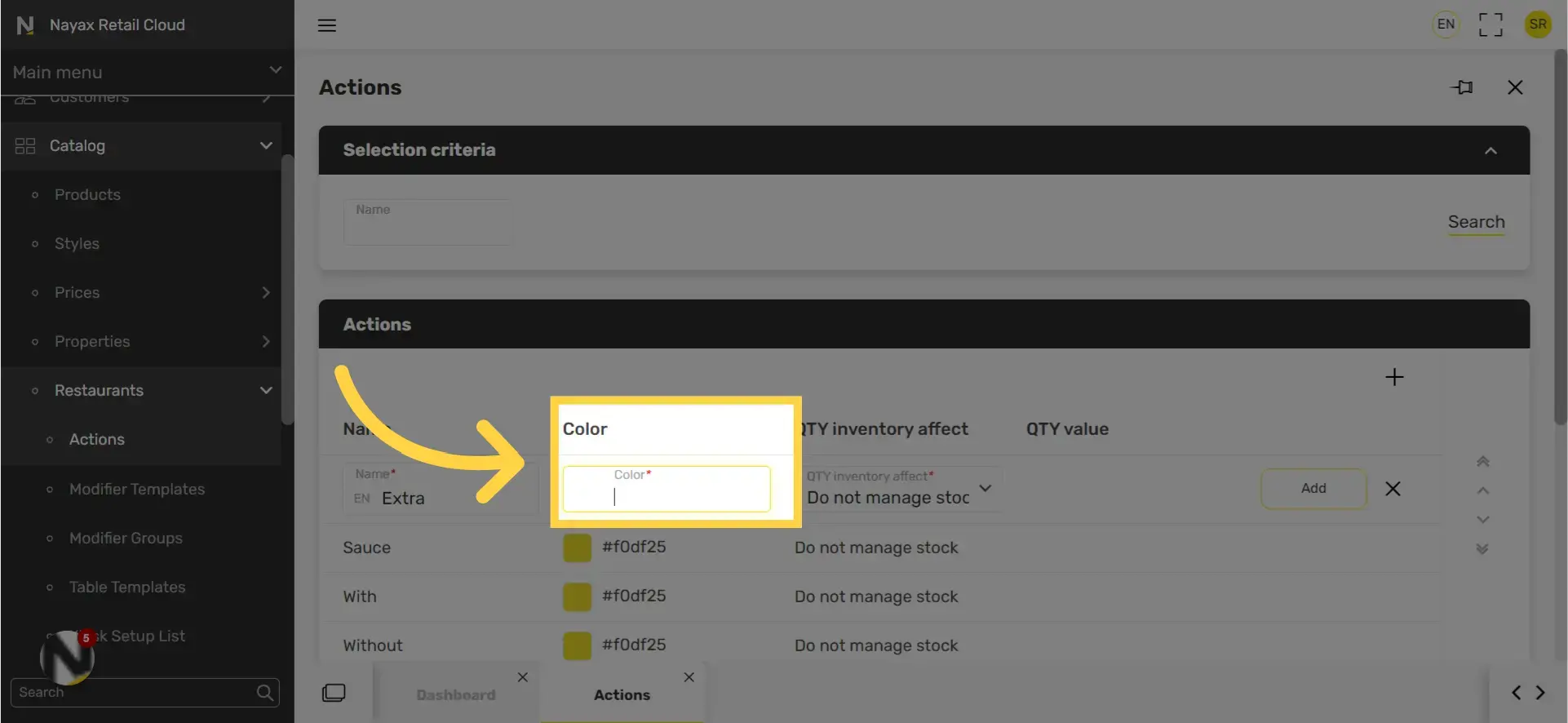
Set the stock modifier
Image Attached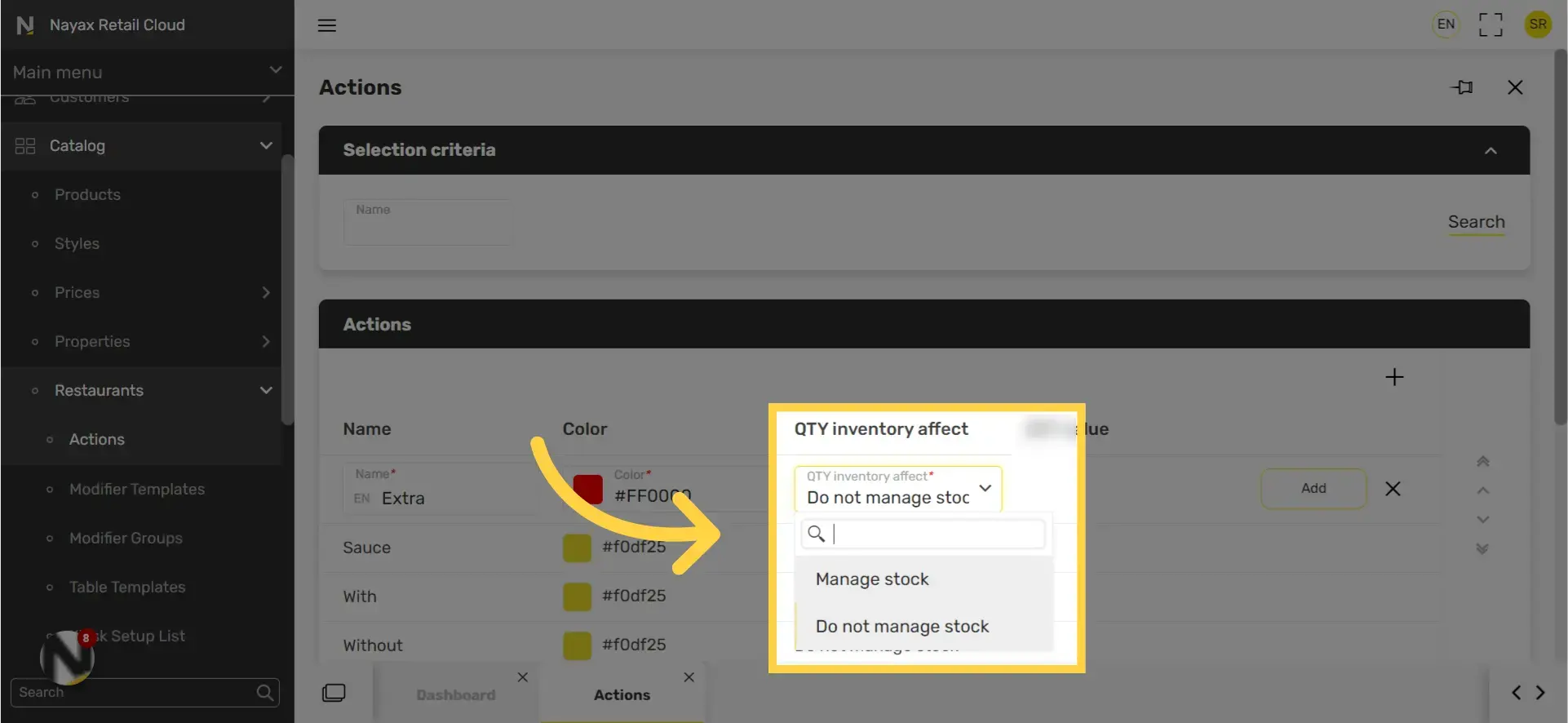
Choose stock quantity value
Image AttachedThe amount of stock that is reduced.
For example, "extra" cheese would reduce a value of two units of cheese.
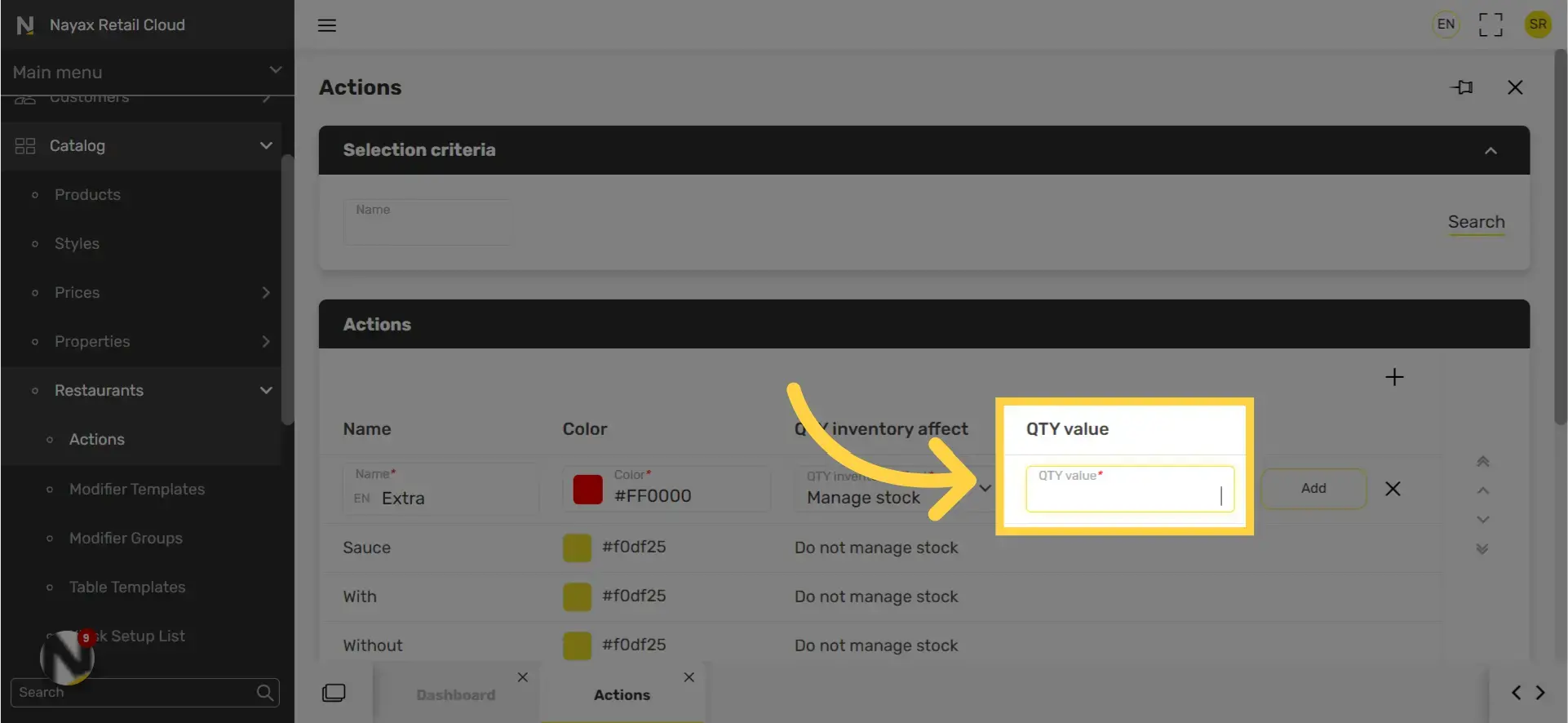
Click on the Add button
Image Attached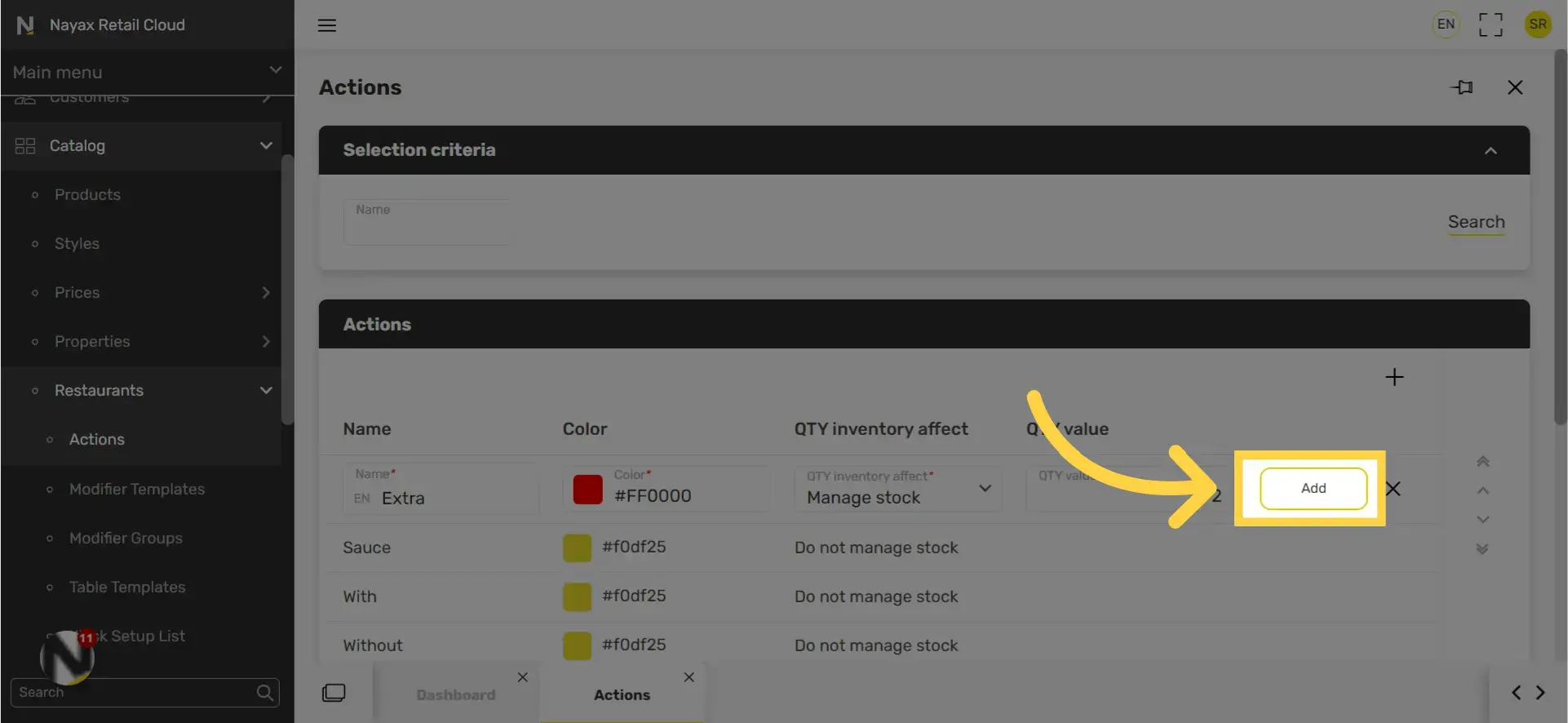
Field options explained
|
Field name |
Description |
|
Name of action |
Instruct |
|
Color |
the color will mark the action on the tablet |
|
QTY change type |
To manage stock of the modifiers, you need to set up the QTY change type if the QTY reduces from the general stock or not. If you set up a modifier action “No” the product isn't used, and the stock doesn’t change. |
|
QTY value |
The amount of stock that is reduced. For example, "extra" cheese would reduce a value of two units of cheese. |
Thank you!
Did you find this article helpful?