How to Add an Image to a Product | Retail Core
Video guide - How to add images to products | Retail Core
00:00: Learn how to enhance your product listings by adding images with precision. Follow these instructions to seamlessly upload images and provide detailed information to your products in Retail Core. 00:13: On the dashboard of your Retail Core management suite click the Catalog tab 00:18: In the sub-menu click on Products tab 00:21: Select the product you want to add images to. 00:24: Click the + button under the images section. 00:27: Choose the image file to upload. 00:30: Check the boxes to add the image to devices. 00:33: Click on Create button. 00:36: Click save button to save your progress. 00:39: This guide walked you through the process of adding images to products in Retail Core. From selecting the product to saving the changes, you now have a clear understanding of how to enrich your product catalog with visuals.
On the dashboard of your Retail Core management suite - click the Catalog tab
Image Attached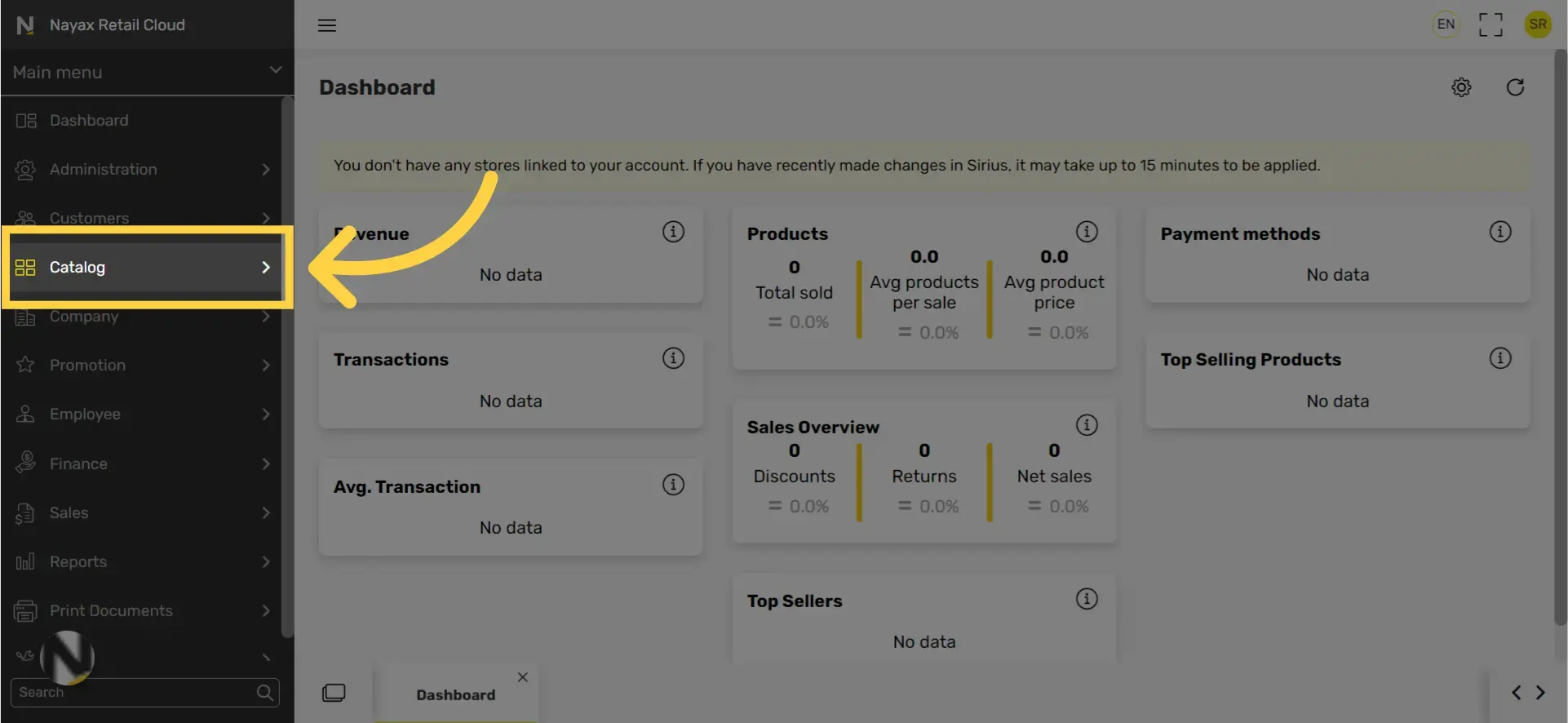
In the sub-menu click on products tab
Image Attached
Select the product you want to add an image to
Image Attached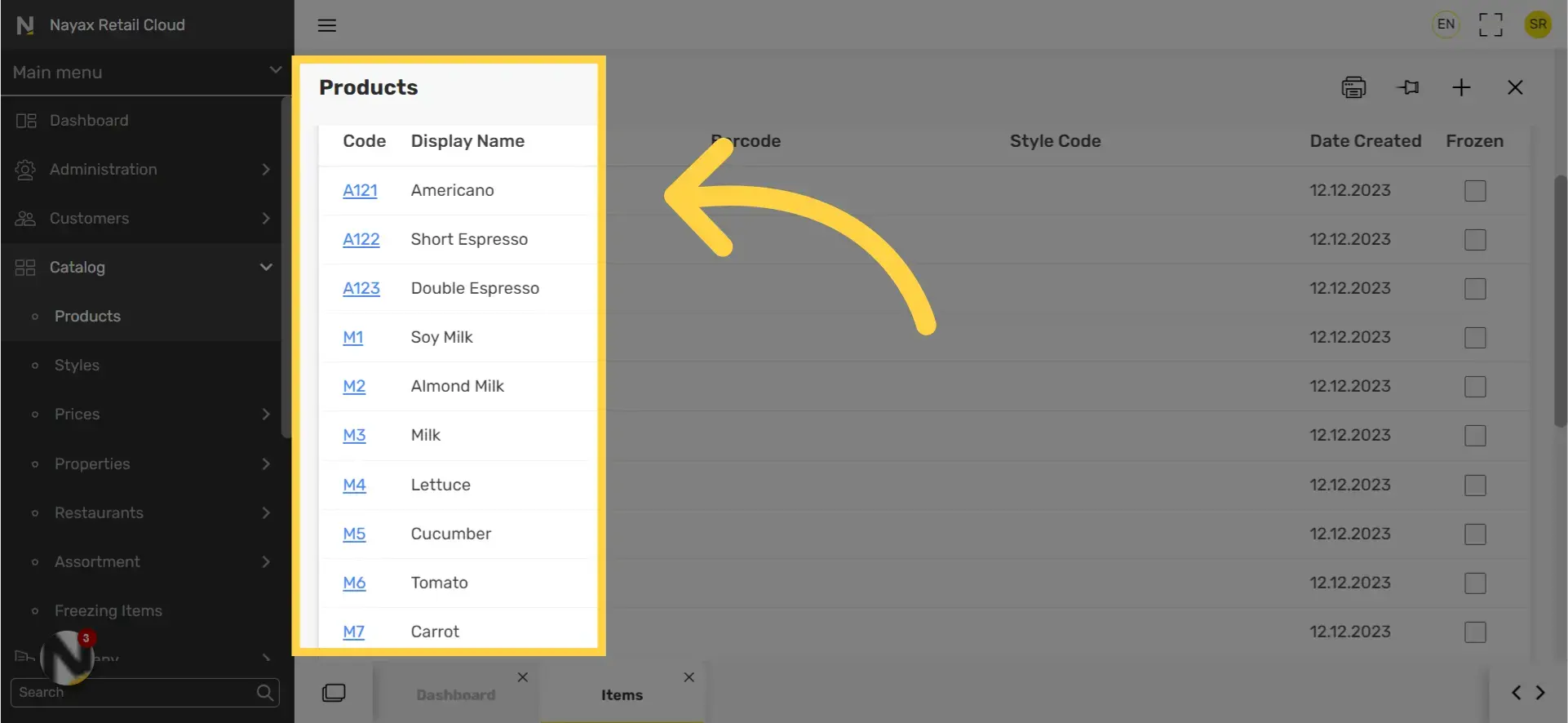
Click the + button under the images section
Image Attached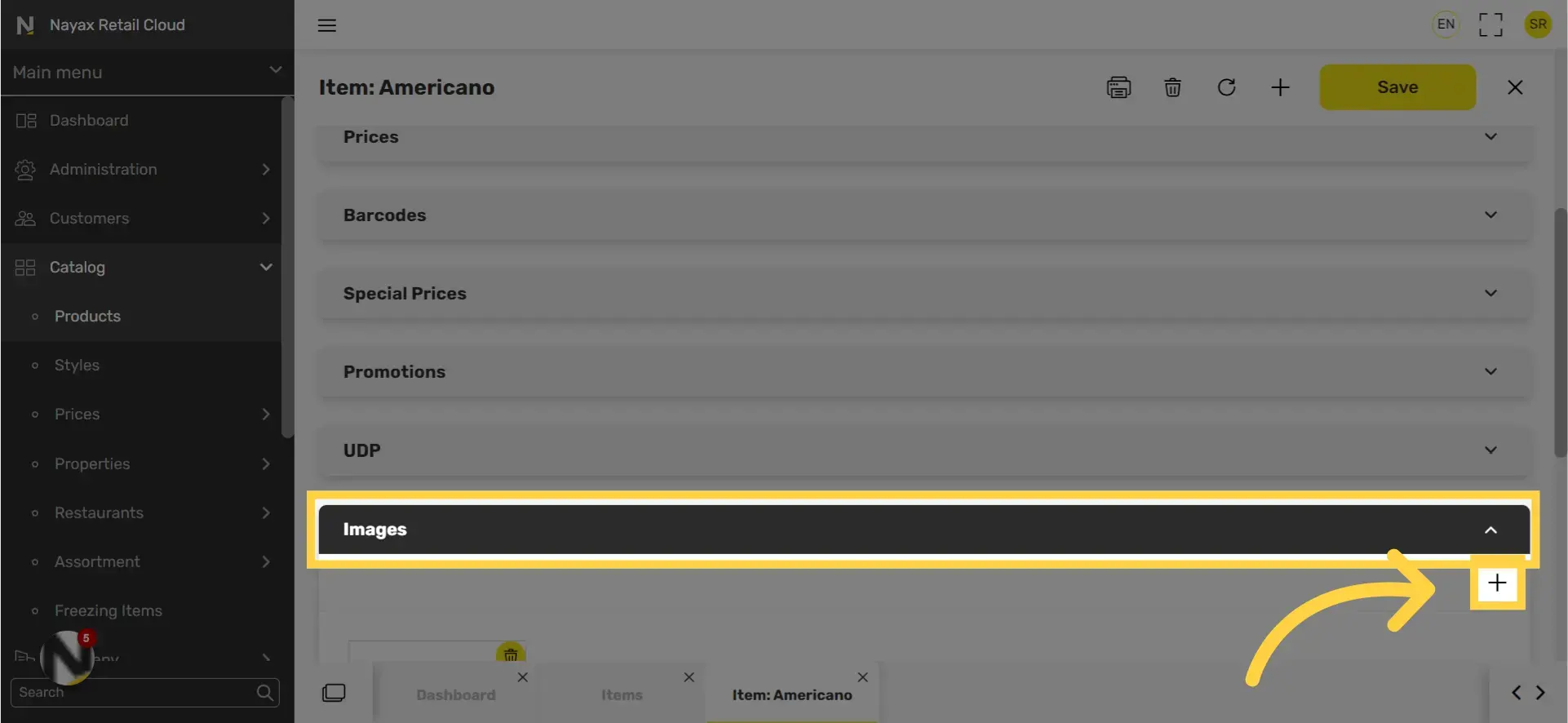
Click select file to upload image
Image Attached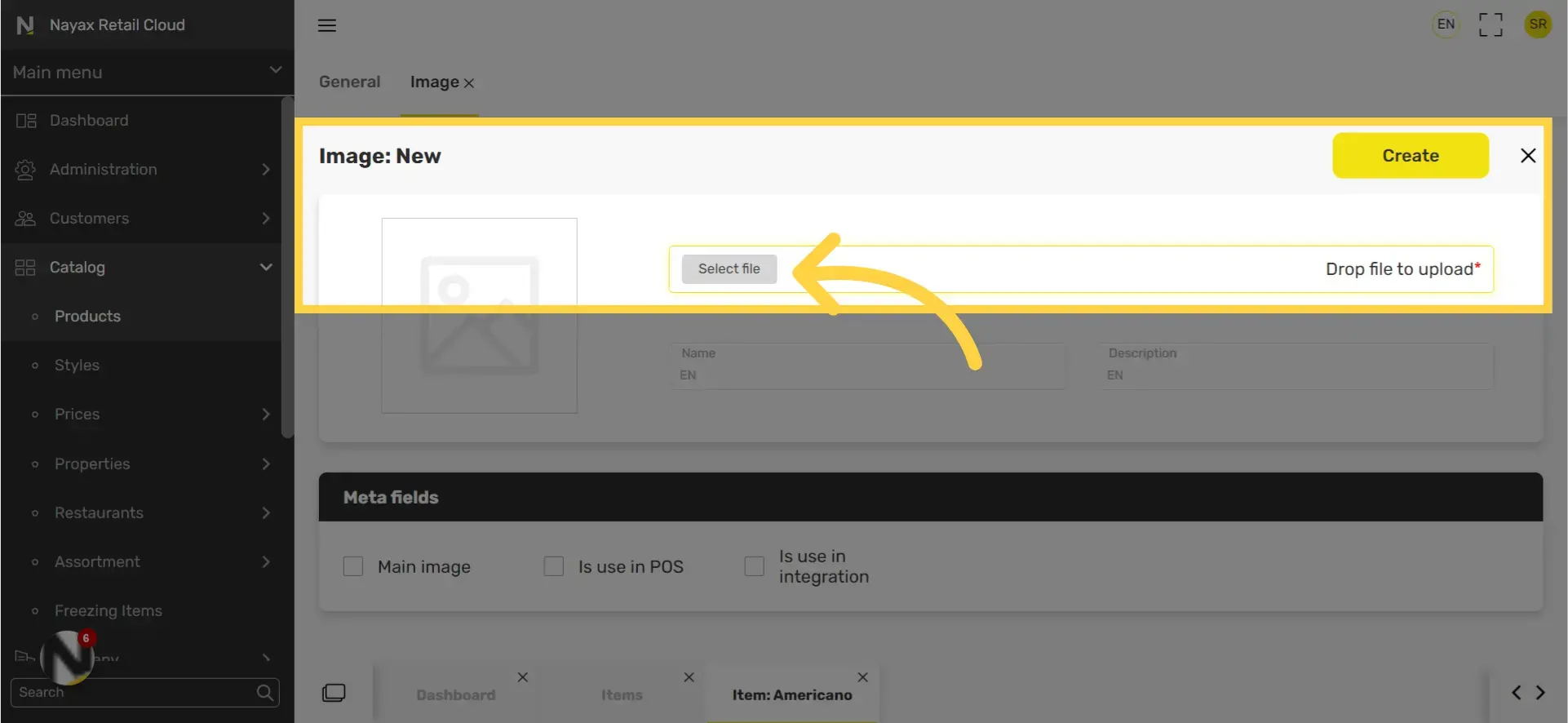
Choose to what devices you want to add the image to
Image Attached
Click on Create button
Image Attached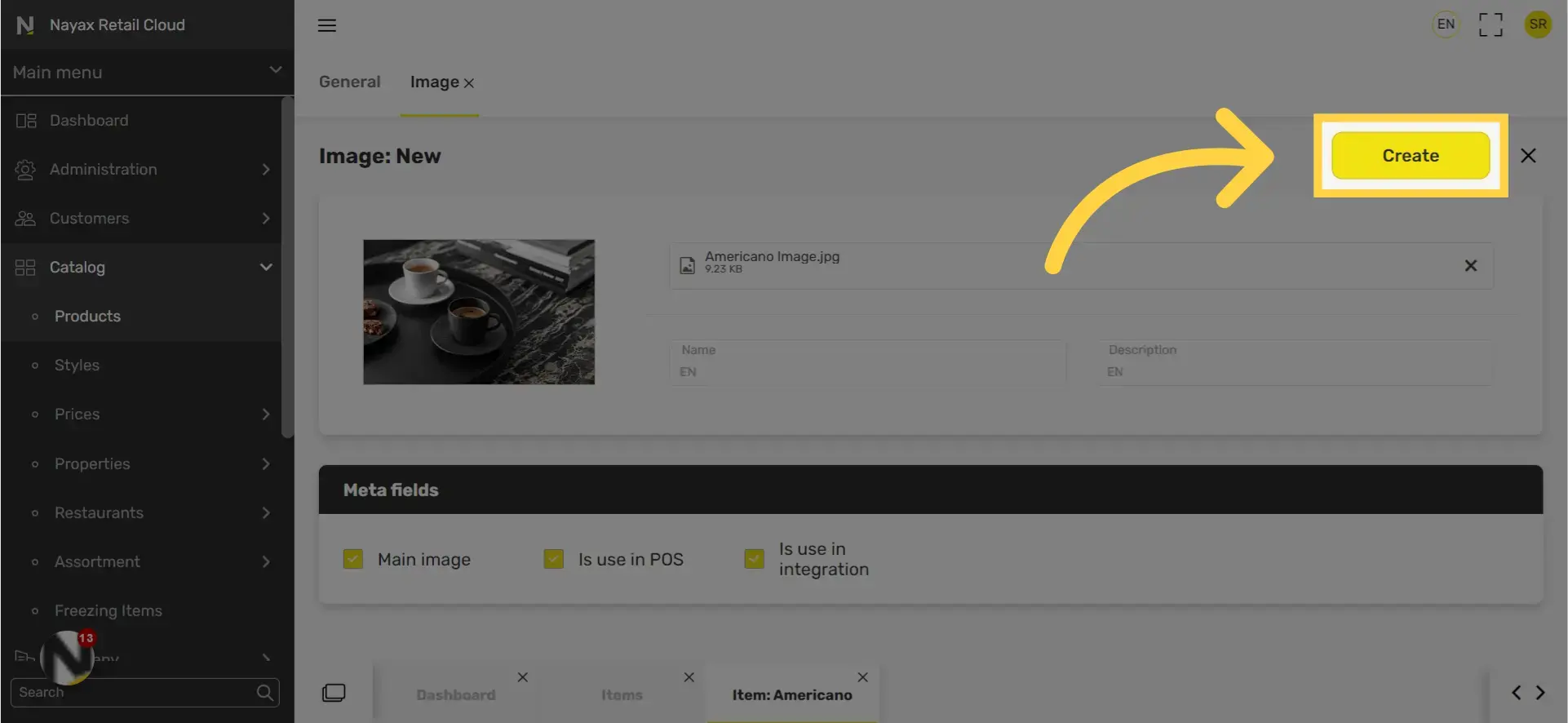
Click save
Image Attached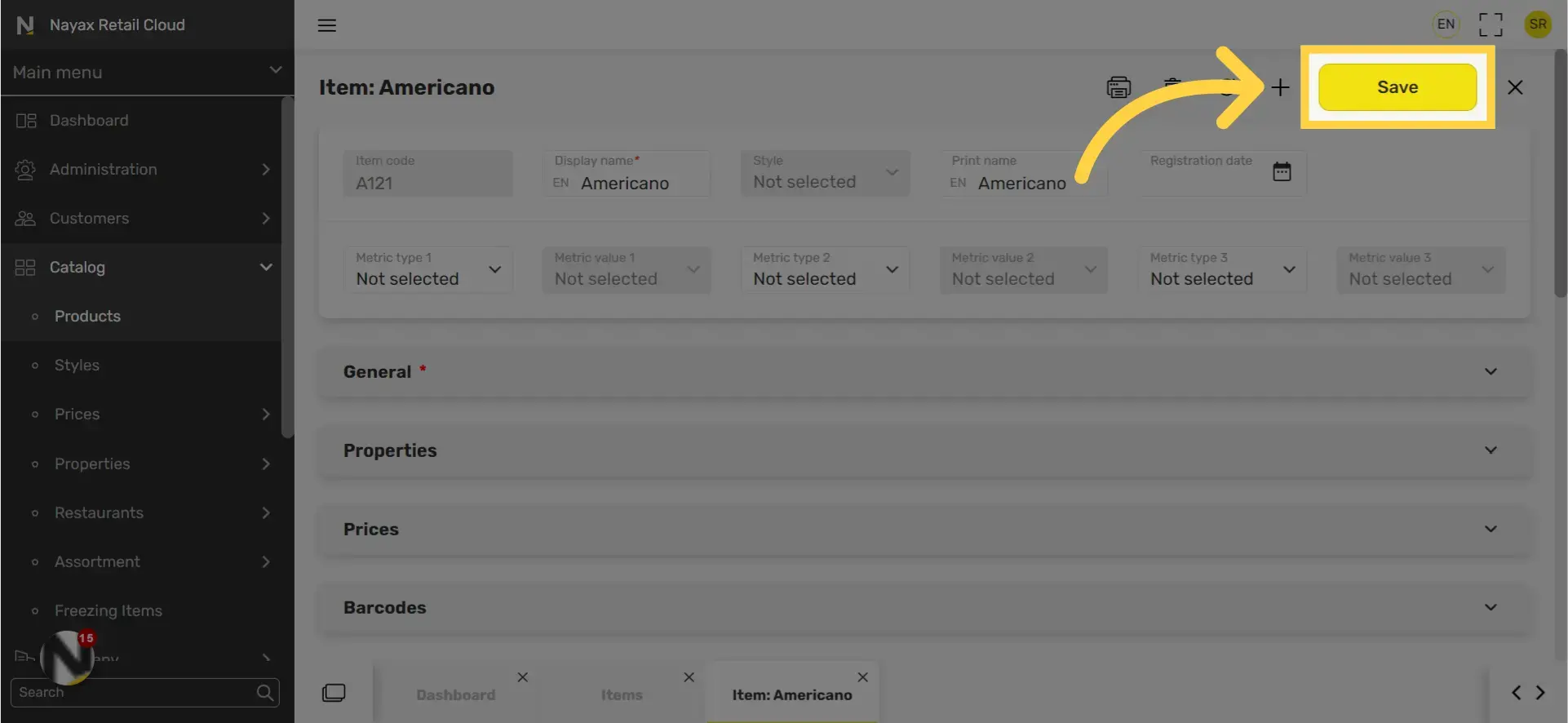
Thank you!
Did you find this article helpful?