How to Create Product Categories / Item Hierarchy | Retail Core
Video guide
00:00: This guide will walk you through the process of creating product categories in Retail Core. From accessing the catalog section to finalizing the creation process, each step is outlined to streamline the category creation process efficiently. 00:14: Dashboard of your Retail Core management suite - click the Catalog tab from the side menu. 00:19: From the drop down sub-menu click on Properties tab. 00:23: Scroll down to item hierarchy tab on the side menu. 00:27: Initiate the process to add a new hierarchy level. 00:31: Click the create tab 00:34: Scroll down to the Settings box to enter product information fields. 00:38: Type the code here. Another way to identify the category. 00:43: Type the display name for this category. 00:46: Type the name for this category. 00:49: Choose the default tax group. 00:52: Fill in to set the number of days to set the return limit of the product. 00:57: Click the create button at the top of the screen. 01:00: Don't forget to click save button to save your progress. 01:03: The guide covered the detailed process of creating product categories in Retail Core, including navigating through catalog sections, setting up item hierarchies, inputting codes and category names, and concluding with saving the changes.
Dashboard of your Retail Core management suite - click the Catalog tab
Image Attached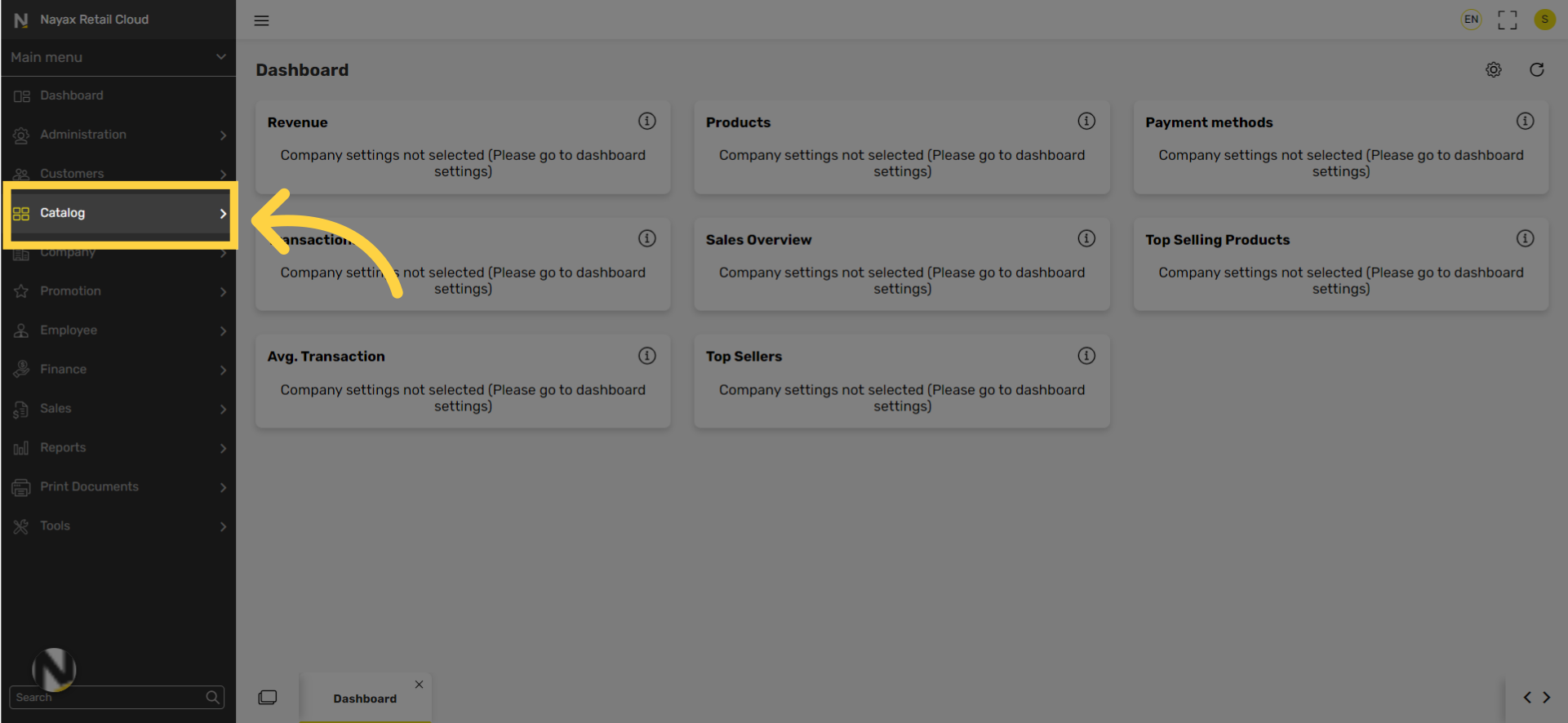
In the sub-menu click on properties tab
Image Attached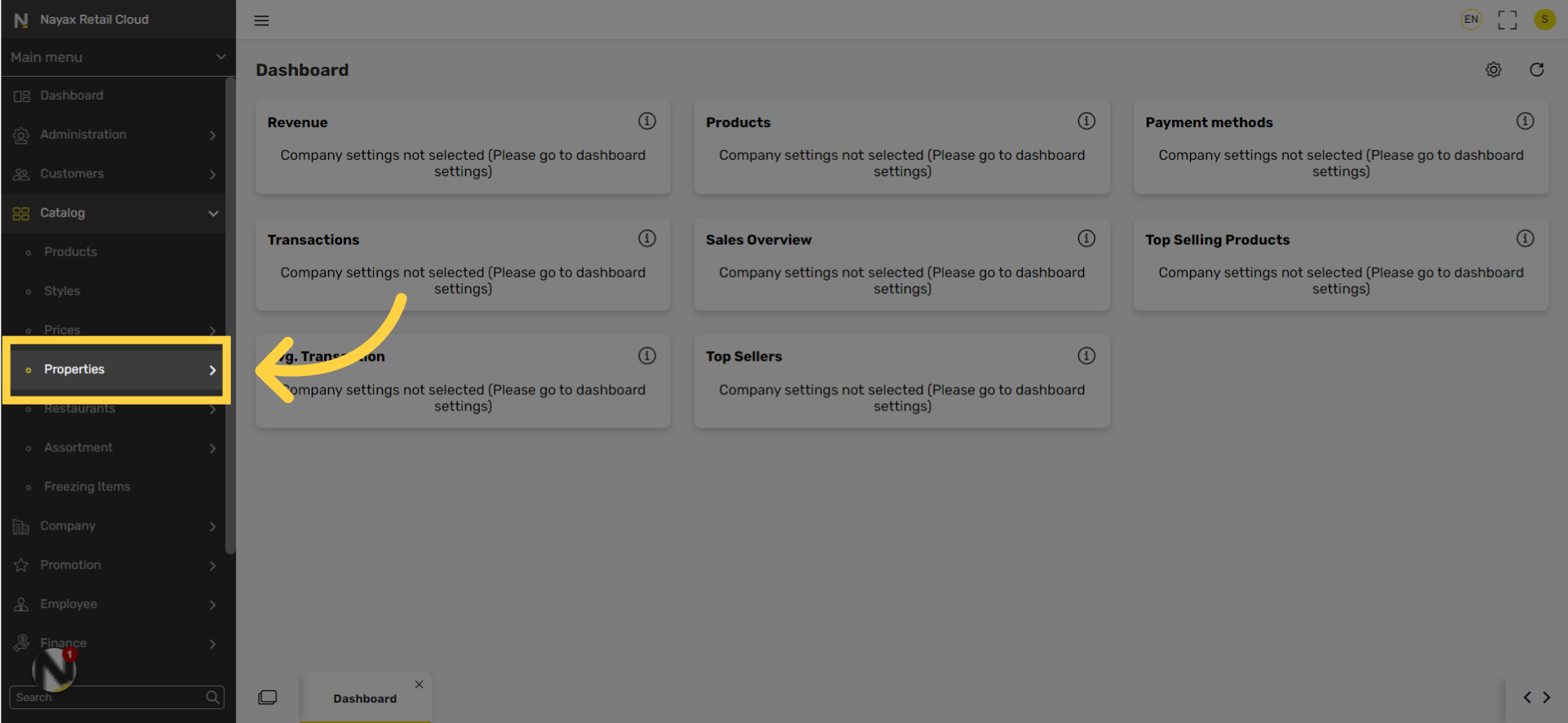
Scroll down to item hierarchy tab
Image Attached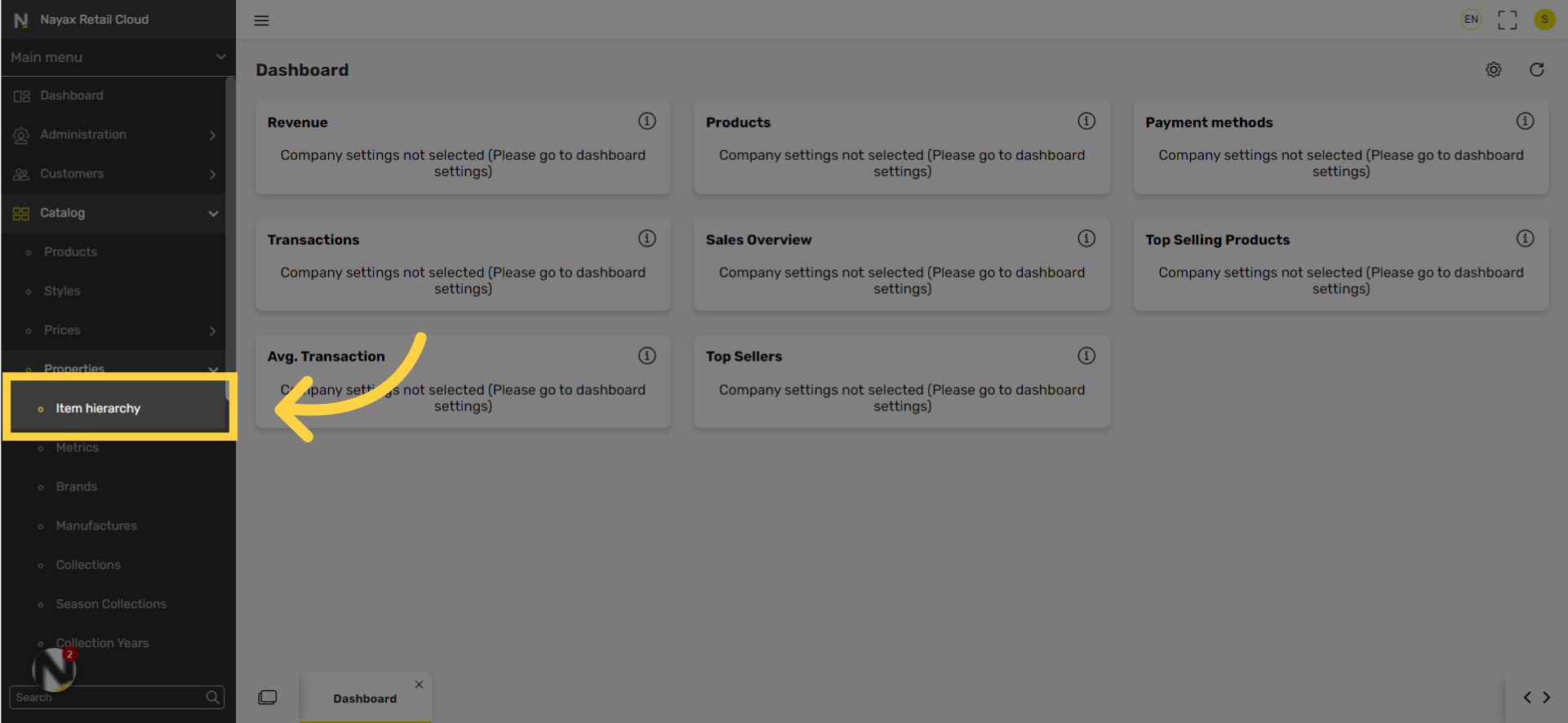
Click on - Add Hierarchy 1 button
Image AttachedOn the top right of the screen click on the Add Hierarchy 1 button.
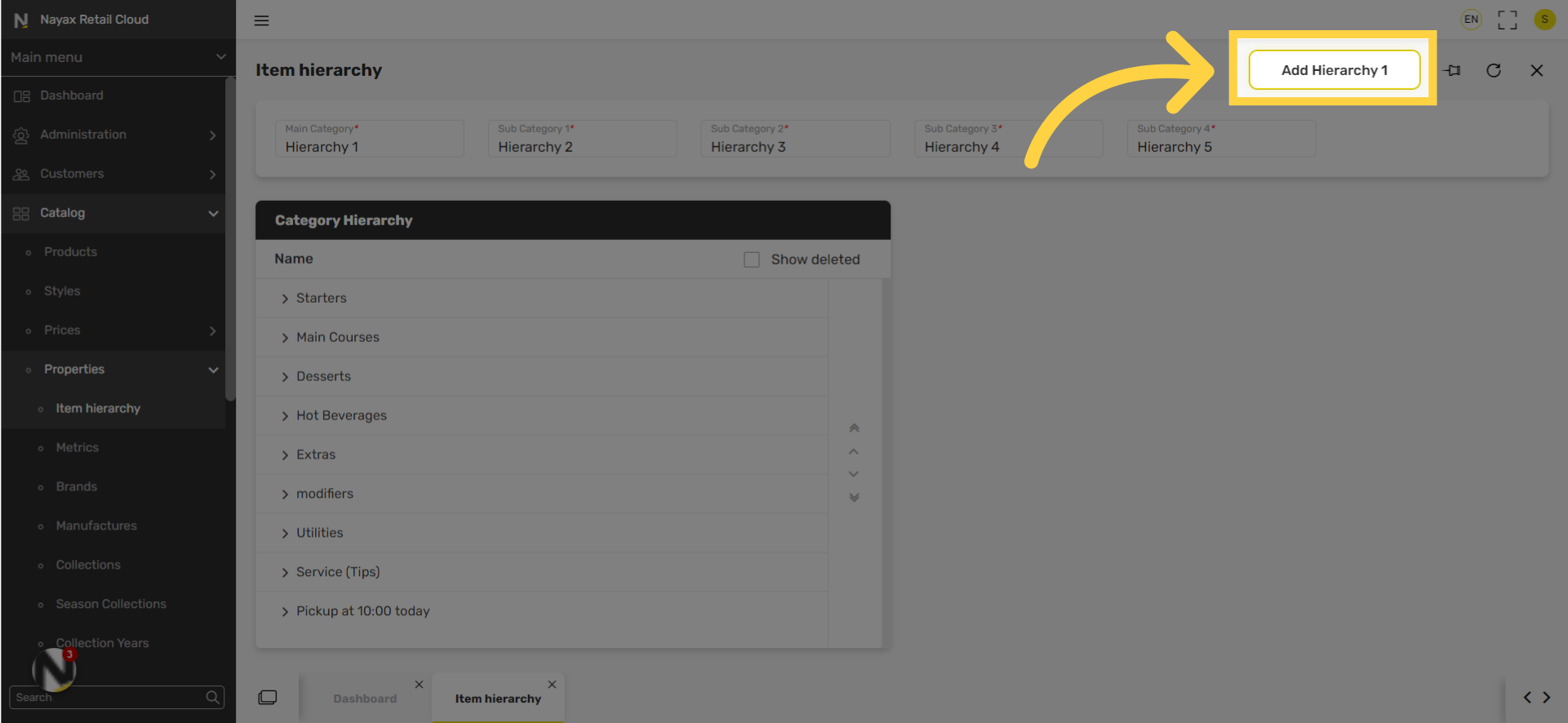
Scroll down to Settings and enter category information fields:
Image Attached|
Field name |
Description |
|
Code |
Another way to identify the category |
|
Display Name |
Name of category |
|
Print Name |
Name of category |
|
VAT Group |
Tax percentage on the product |
|
Days to return |
Return limit of the product |
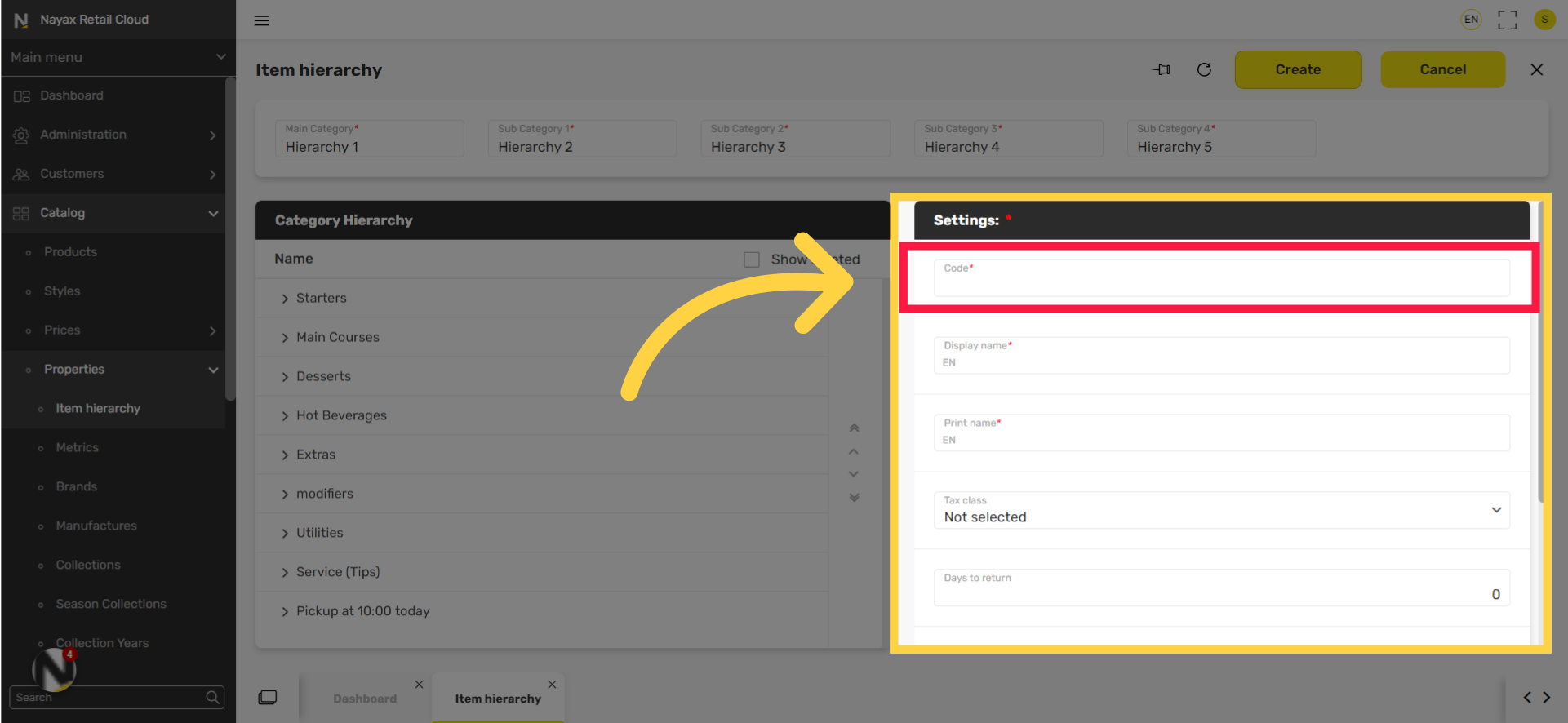
Type the code here for another way to identify the category.
Image Attached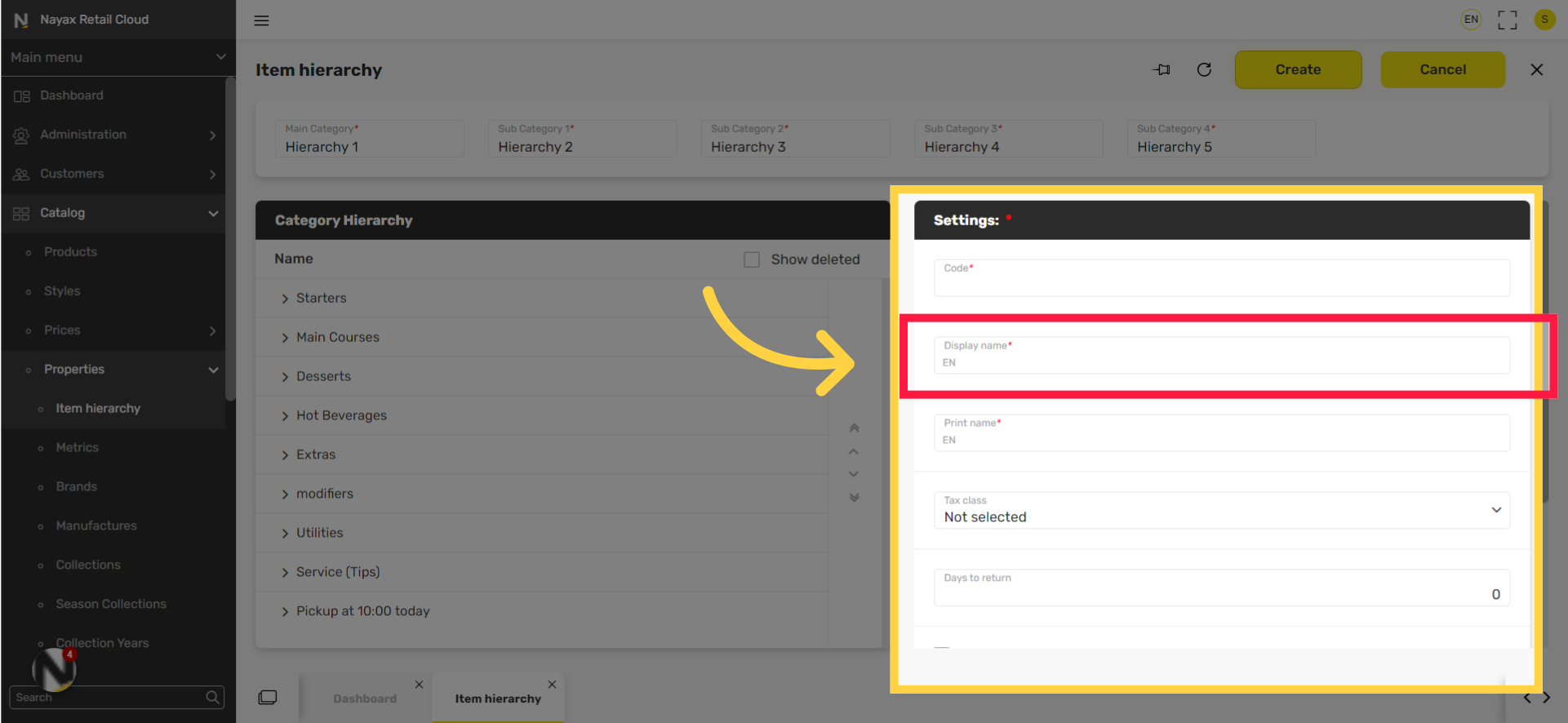
Type the display name for this category.
Image Attached
Type the name for this category.
Image Attached
Choose the default tax group.
Image Attached
Set the return limit of the product
Image Attached
Click on Create button
Image Attached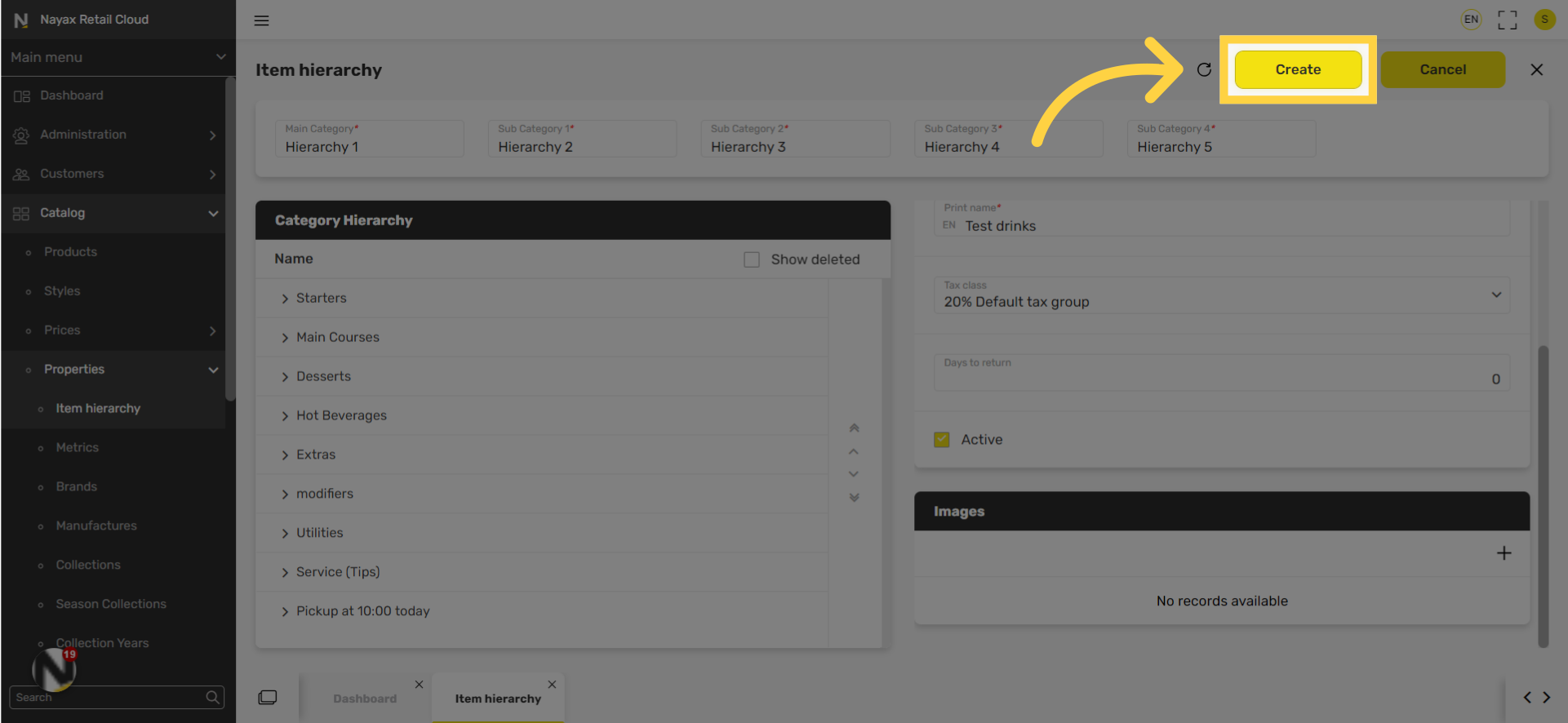
Thank you!
Did you find this article helpful?