How to Edit Existing Metrics | Retail Core
1
Video guide
2
On the dashboard of your Retail Core management suite click the Catalog tab
Image Attached
On the dashboard of your Retail Core management suite click the Catalog tab
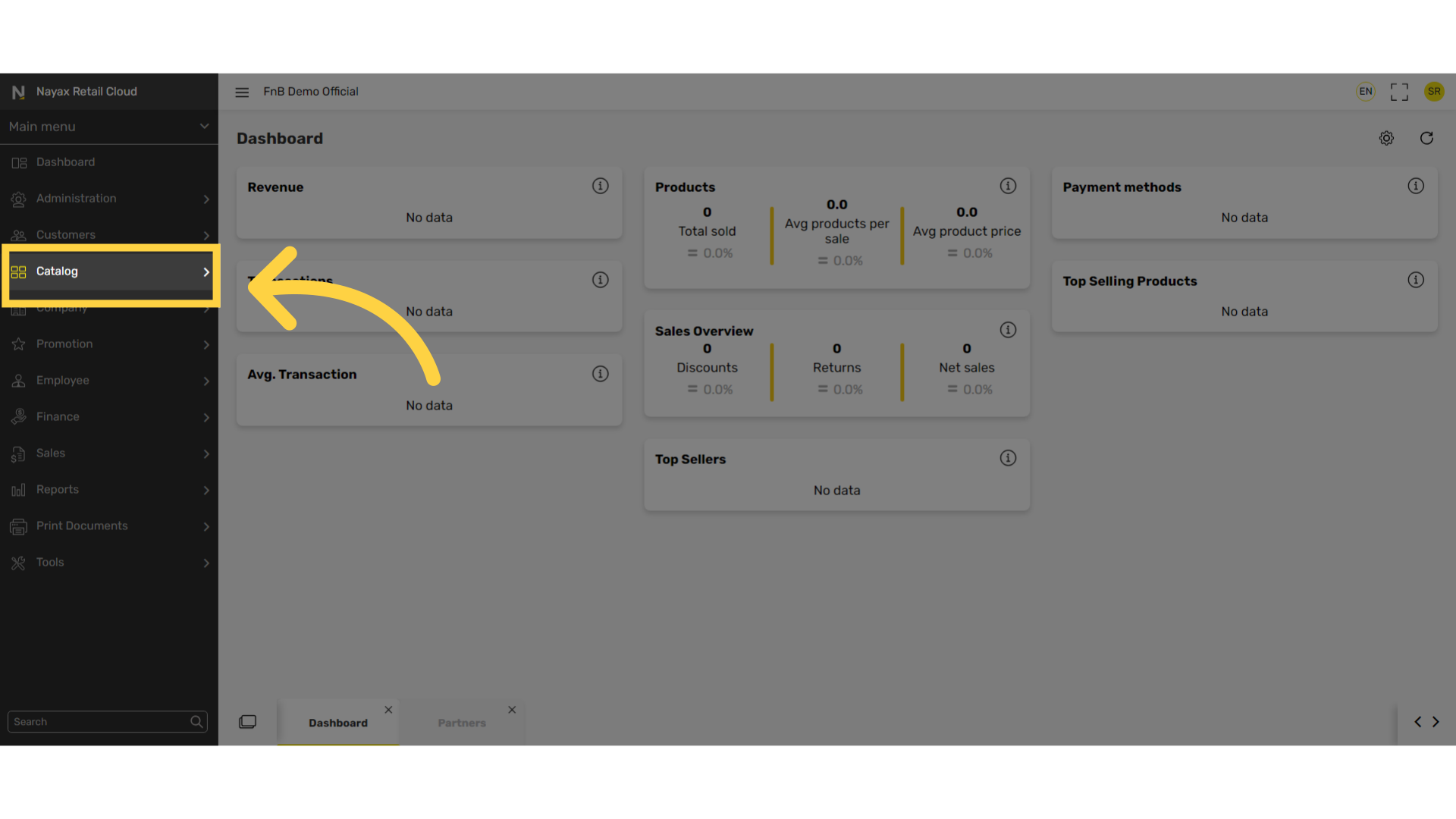
3
In the sub-menu click on properties tab
Image Attached
In the sub-menu click on properties tab
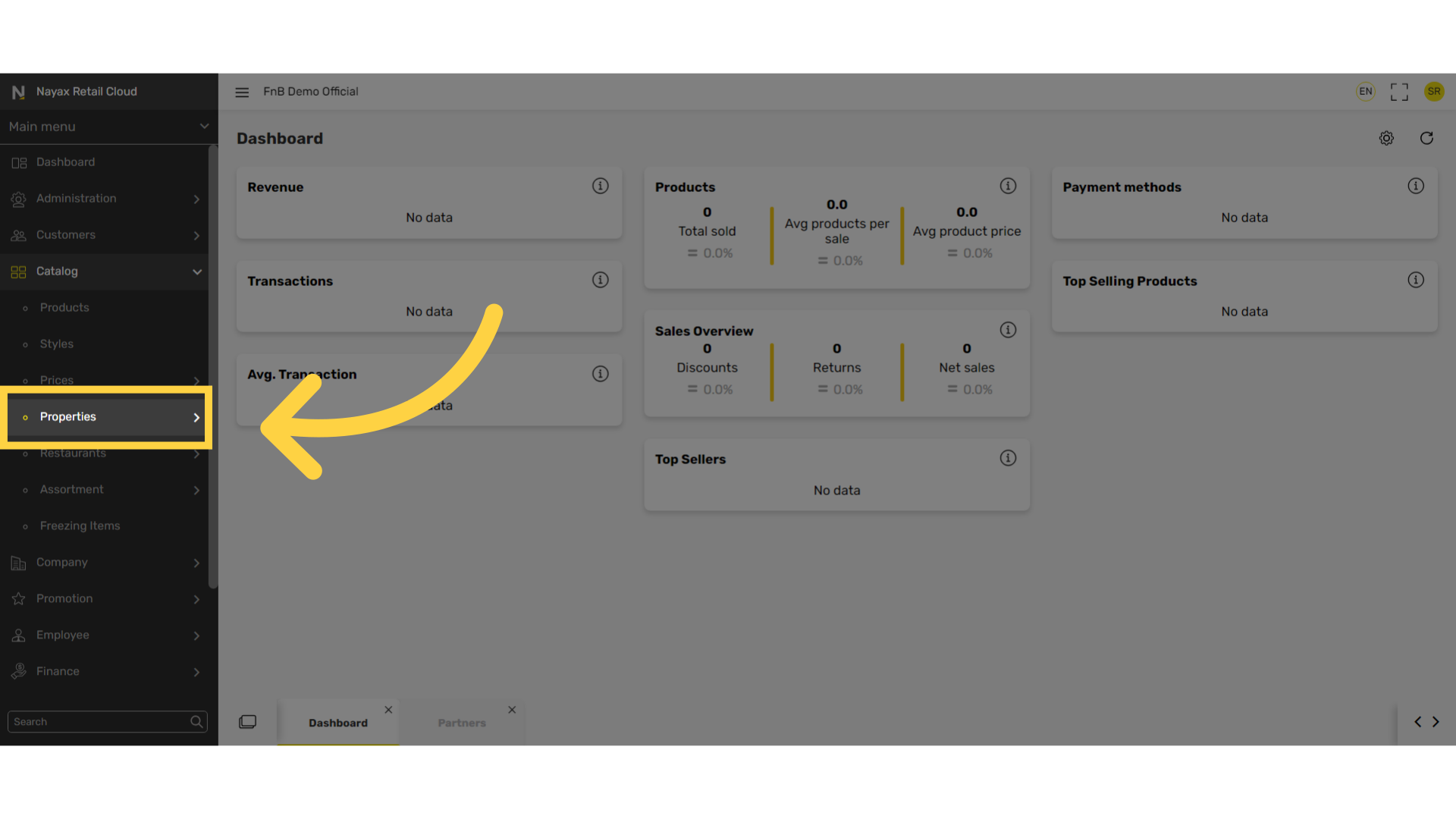
4
In the sub-menu click on Metrics
Image Attached
In the sub-menu click on Metrics
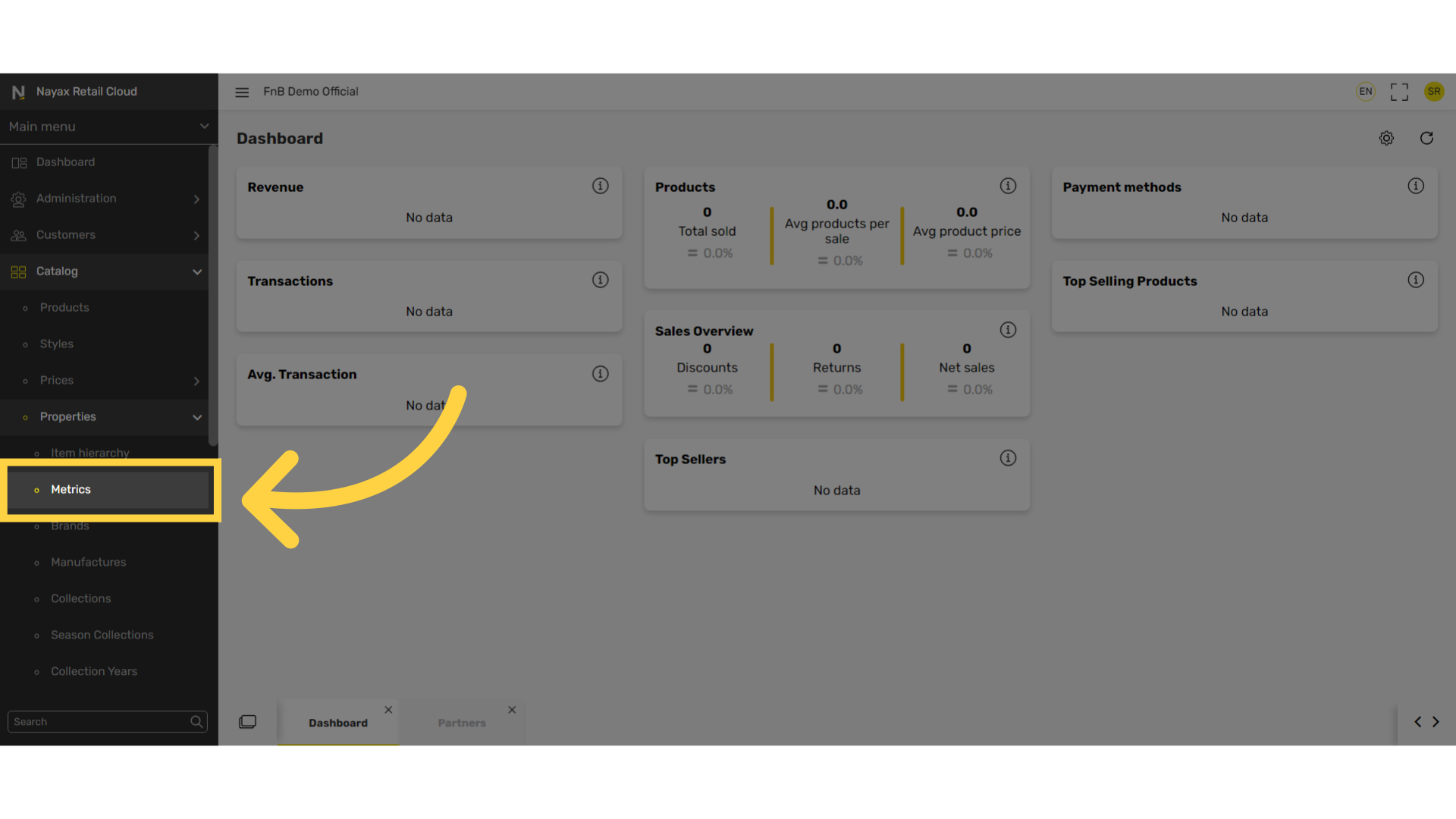
5
Select Metric Code
Image Attached
Select the specific highlighted metric code you want to edit.
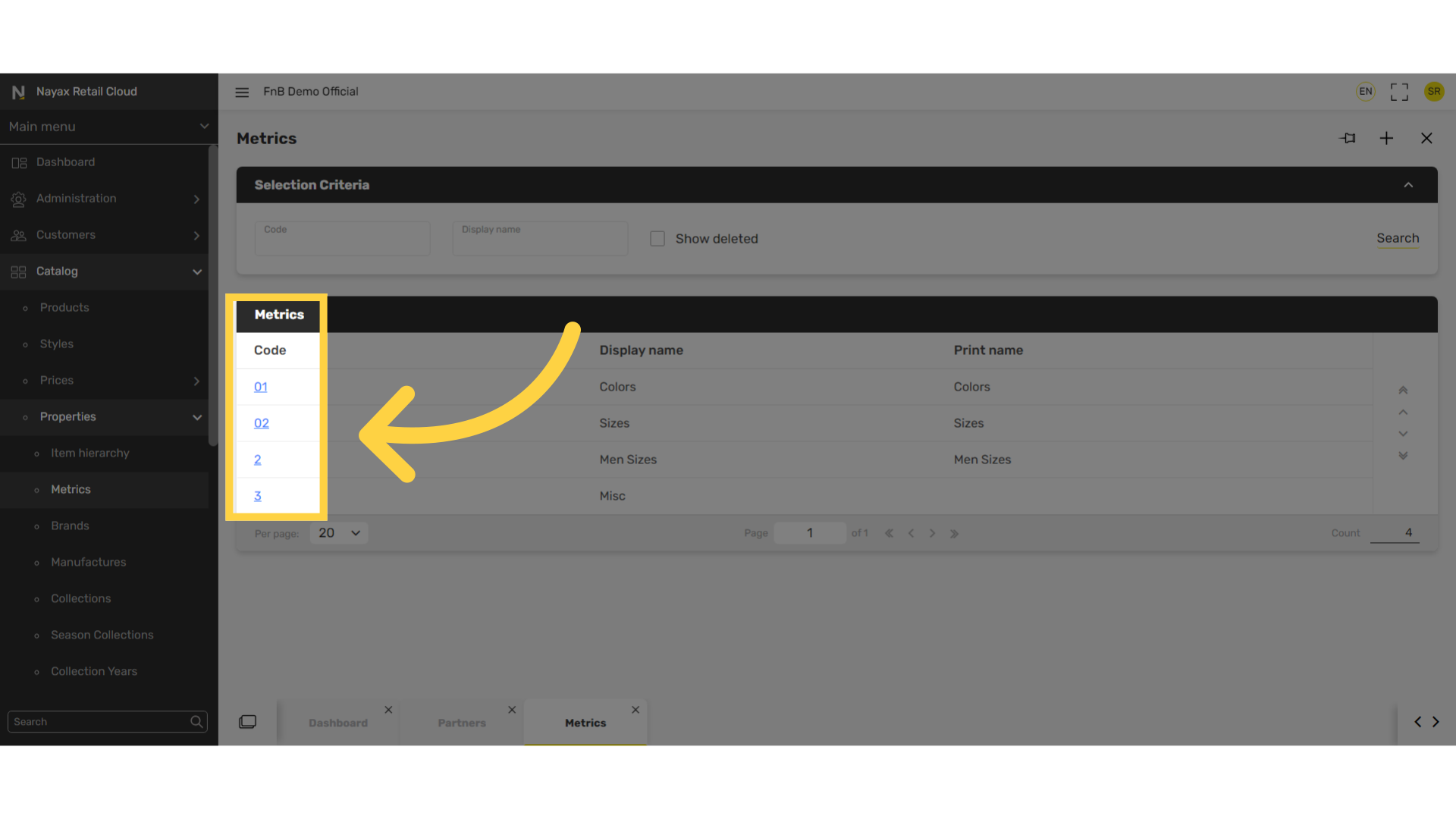
6
Click on + icon
Image Attached
Click on + icon under the metric values tab
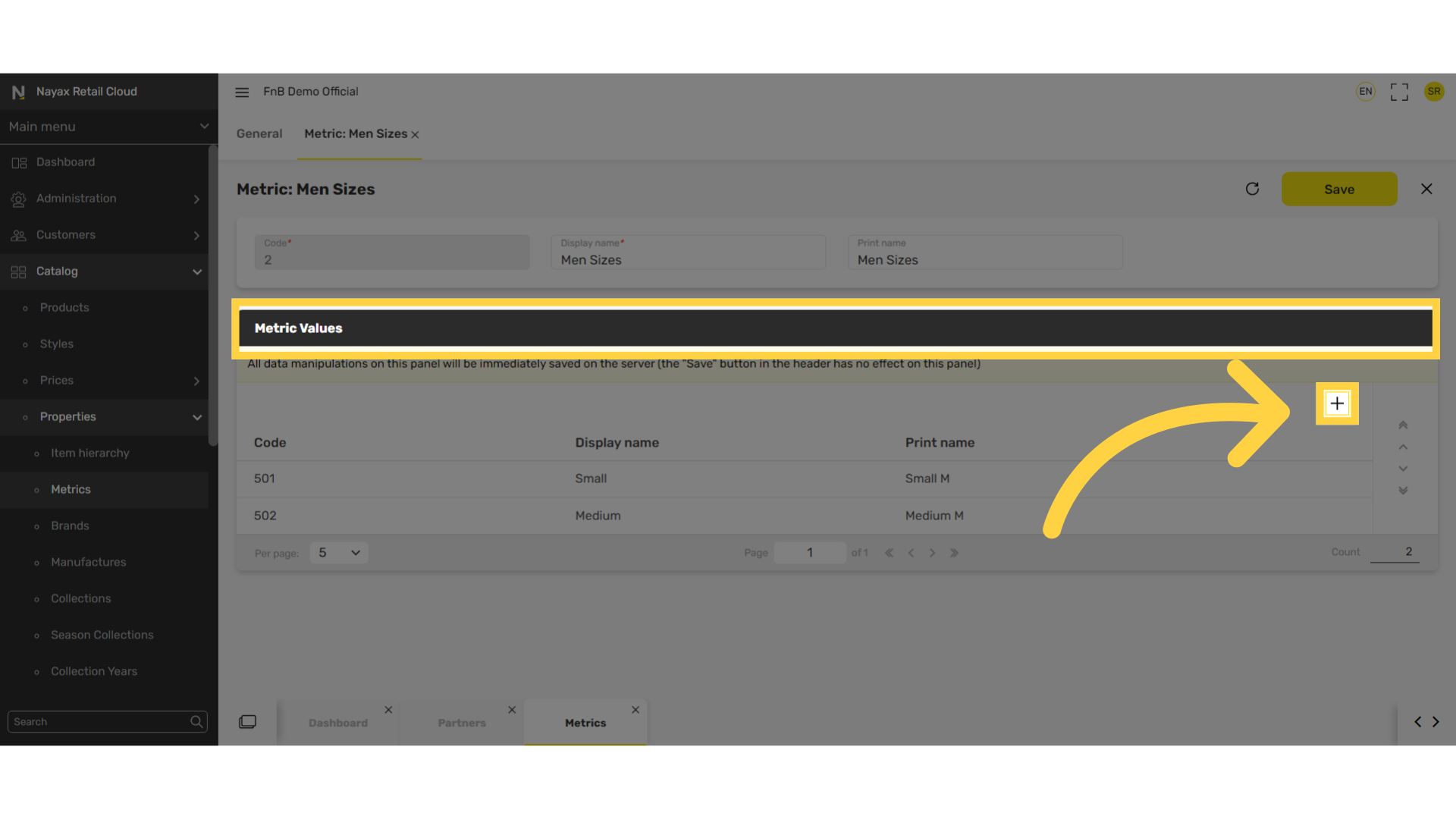
7
Insert code, display name, and print name
Image Attached
These values are additional descriptions for the metrics.
For example: in the metric sizes, add the different size options available.
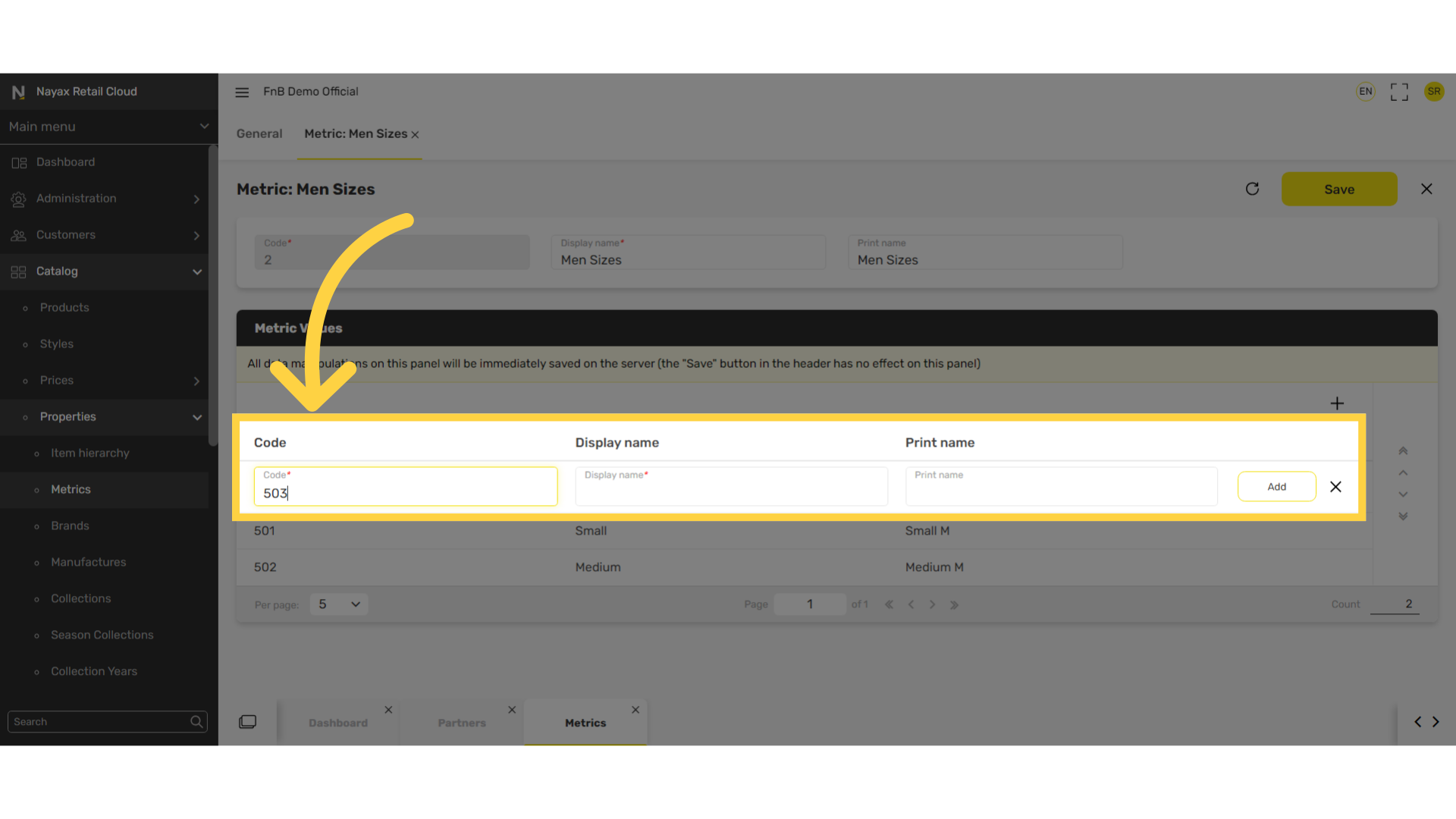
8
Click Add
Image Attached
Click Add and repeat to add additional metric values.
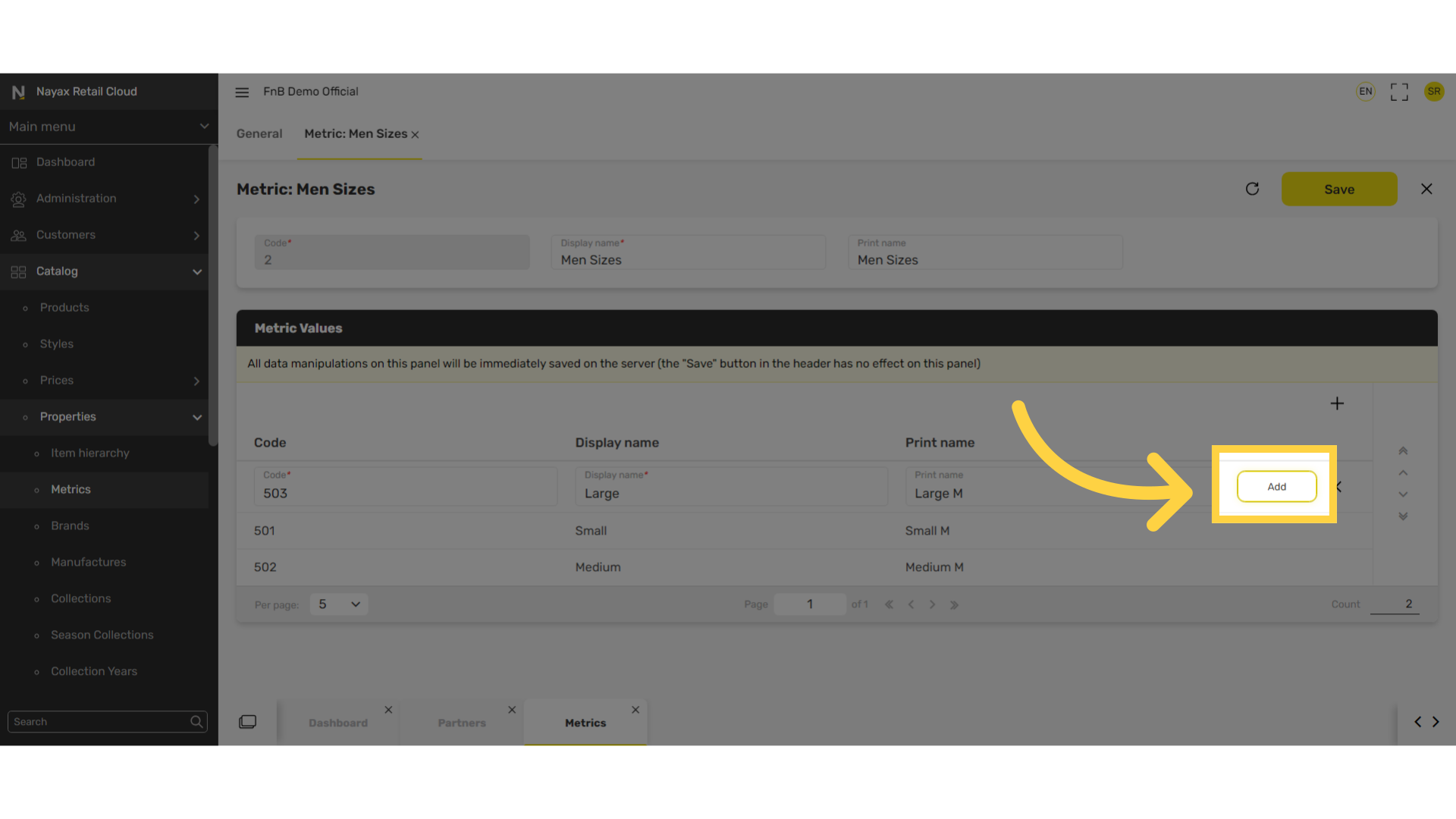
9
Edit by Clicking on the Pen Icon
Image Attached
Edit existing default metrics by clicking on the line you wish to edit and then click on the pen icon as highlighted in RED on the visual.
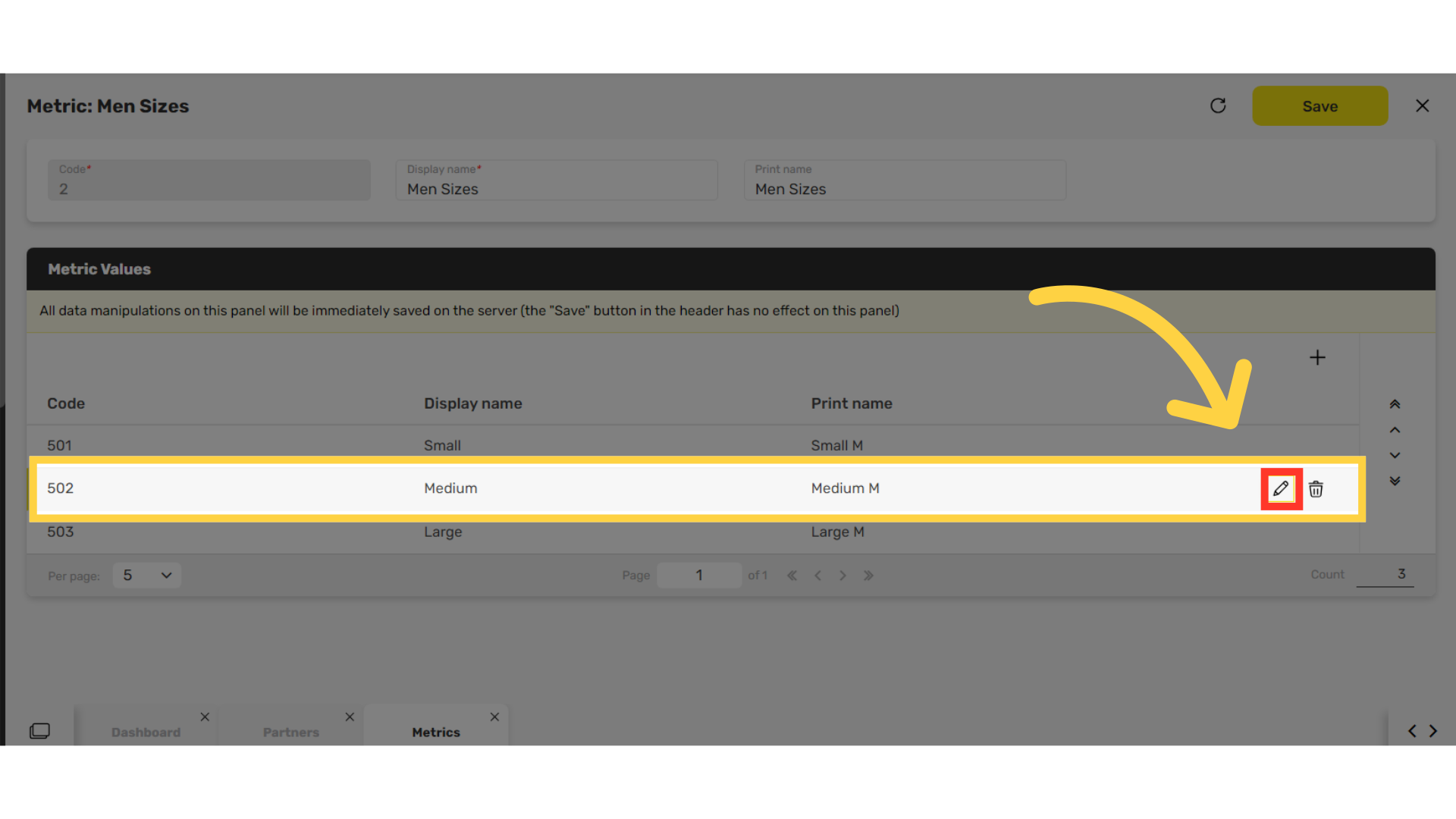
10
Amend and click Update
Image Attached
Edit your choices and click on the update button highlighted in RED on the visual once finished.
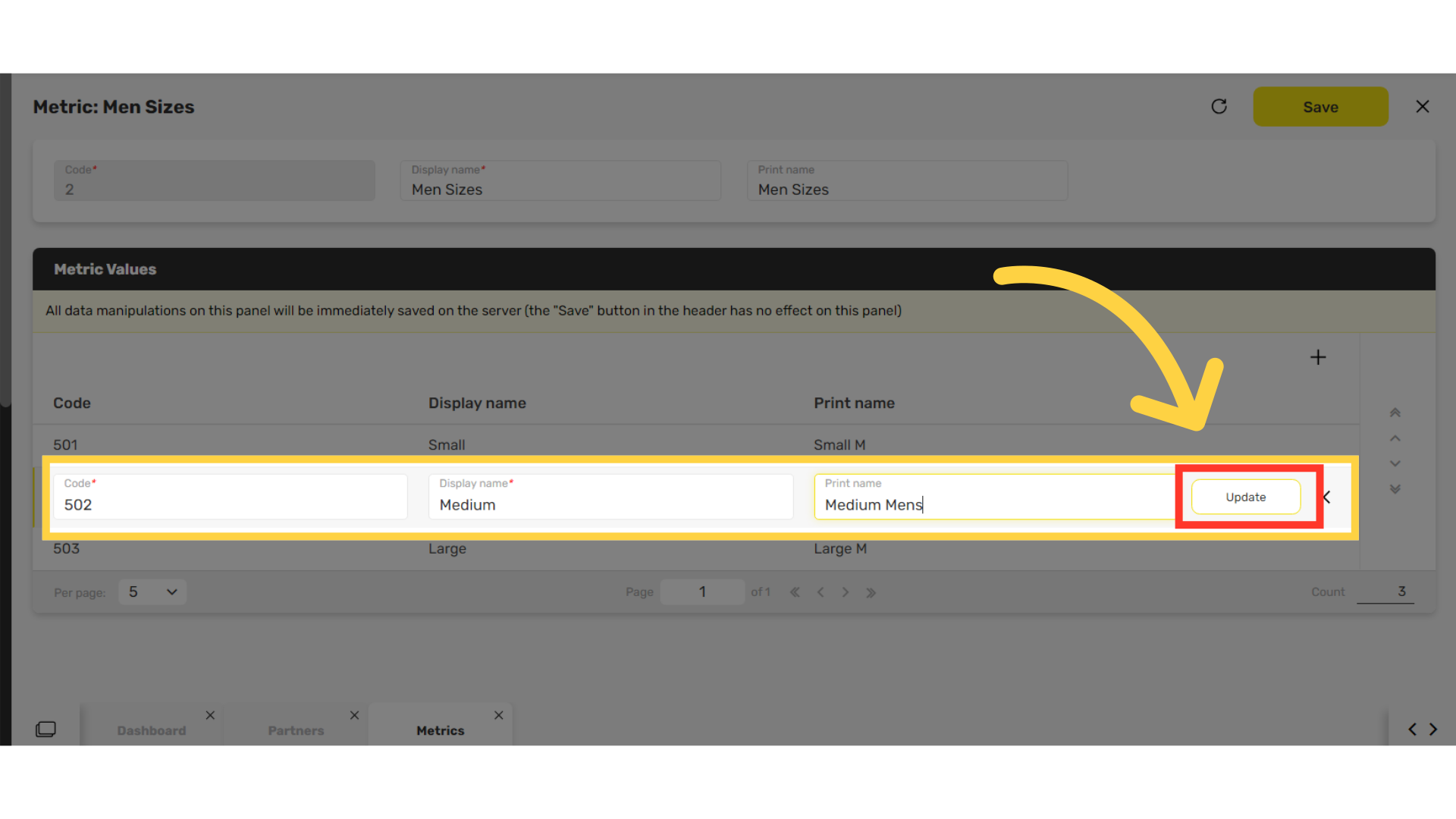
11
Click Save
Image Attached
Don't forget to save your changes!
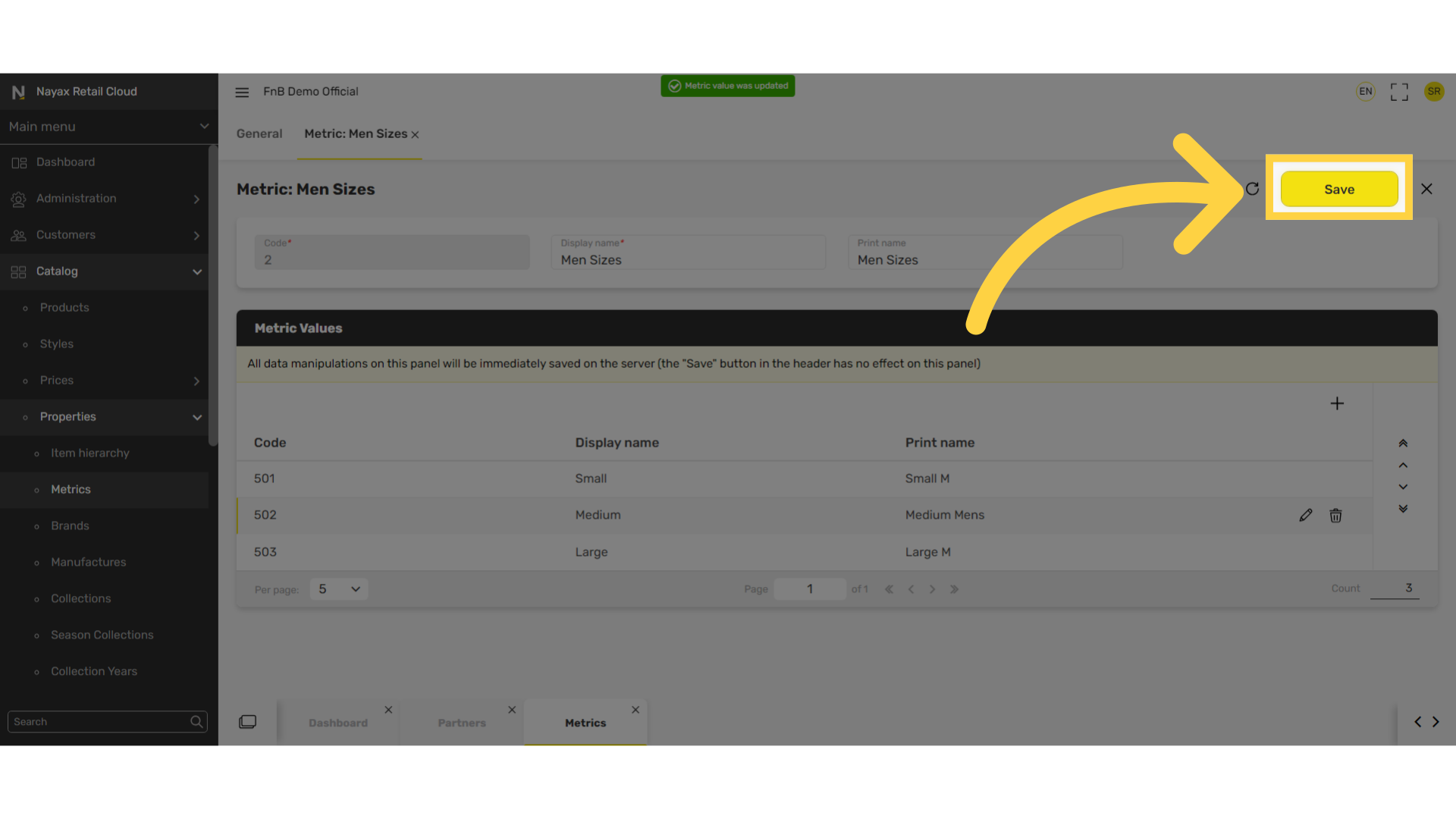
Thank you!
Did you find this article helpful?