How to Create Metrics | Retail Core
1
Video guide
2
On the dashboard of your Retail Core management suite click the Catalog tab
Image Attached
On the dashboard of your Retail Core management suite click the Catalog tab
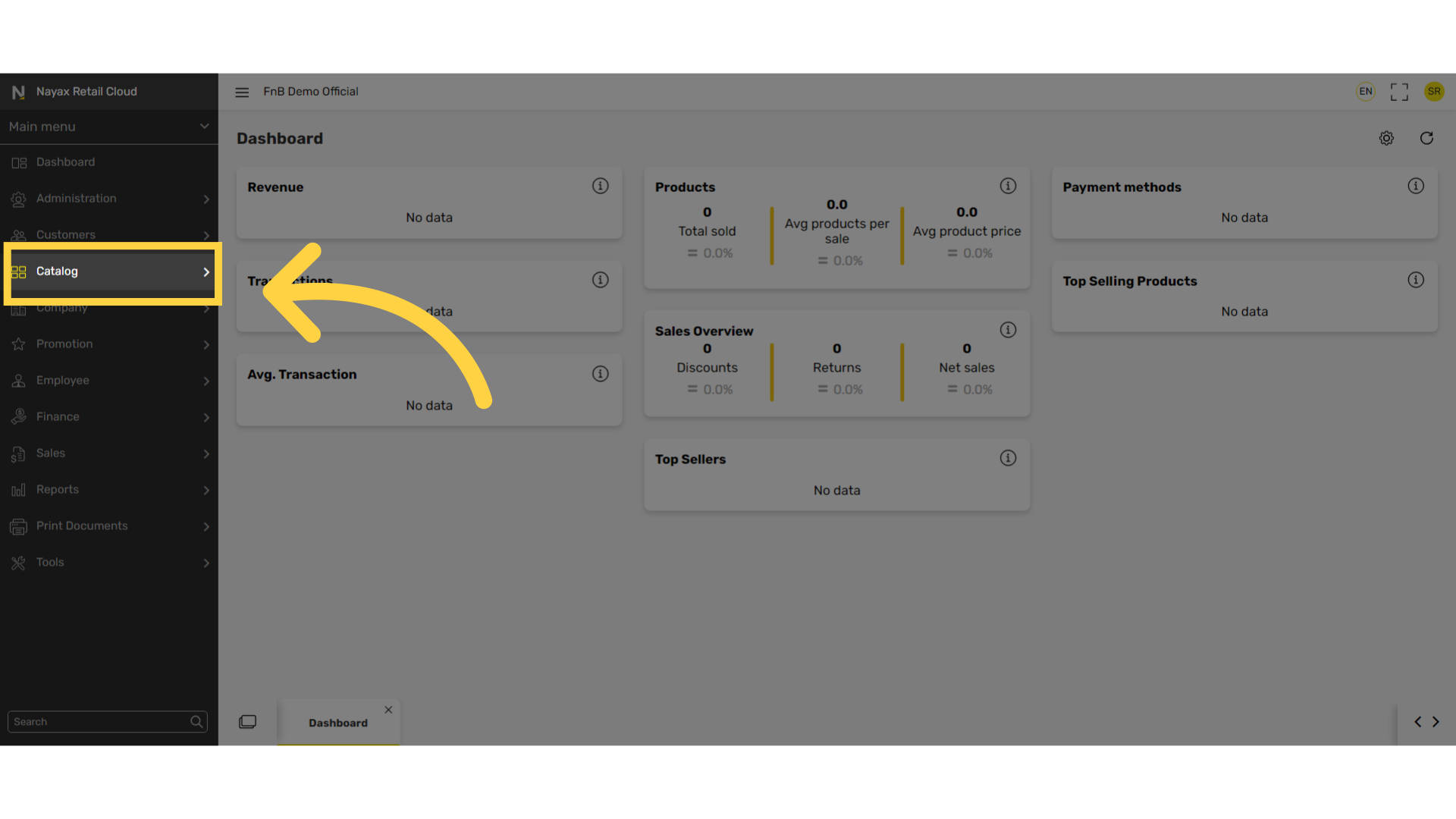
3
In the sub-menu click on the Properties tab
Image Attached
In the sub-menu click on the Properties tab
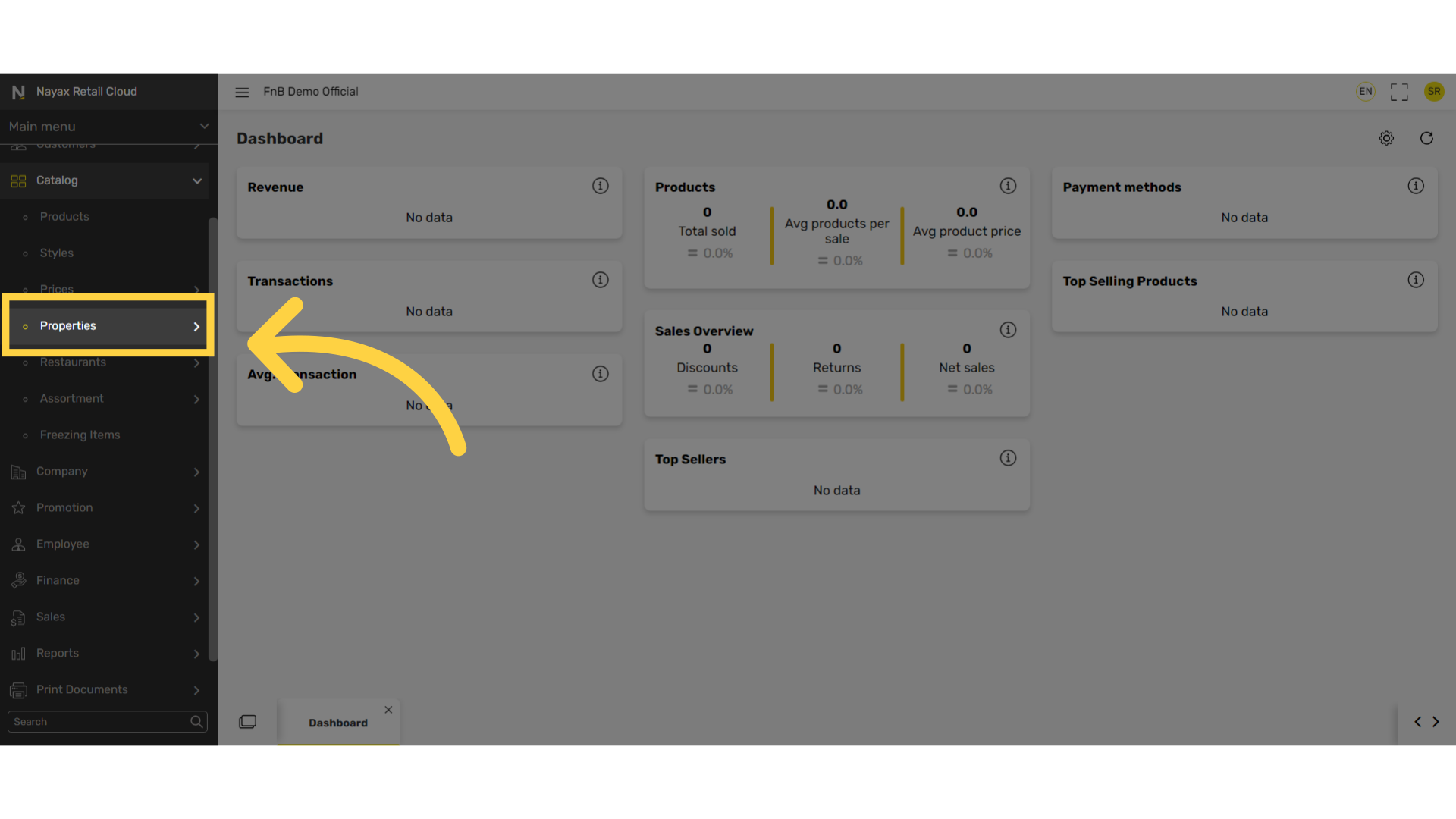
4
In the sub-menu click on Metrics
Image Attached
In the sub-menu click on Metrics
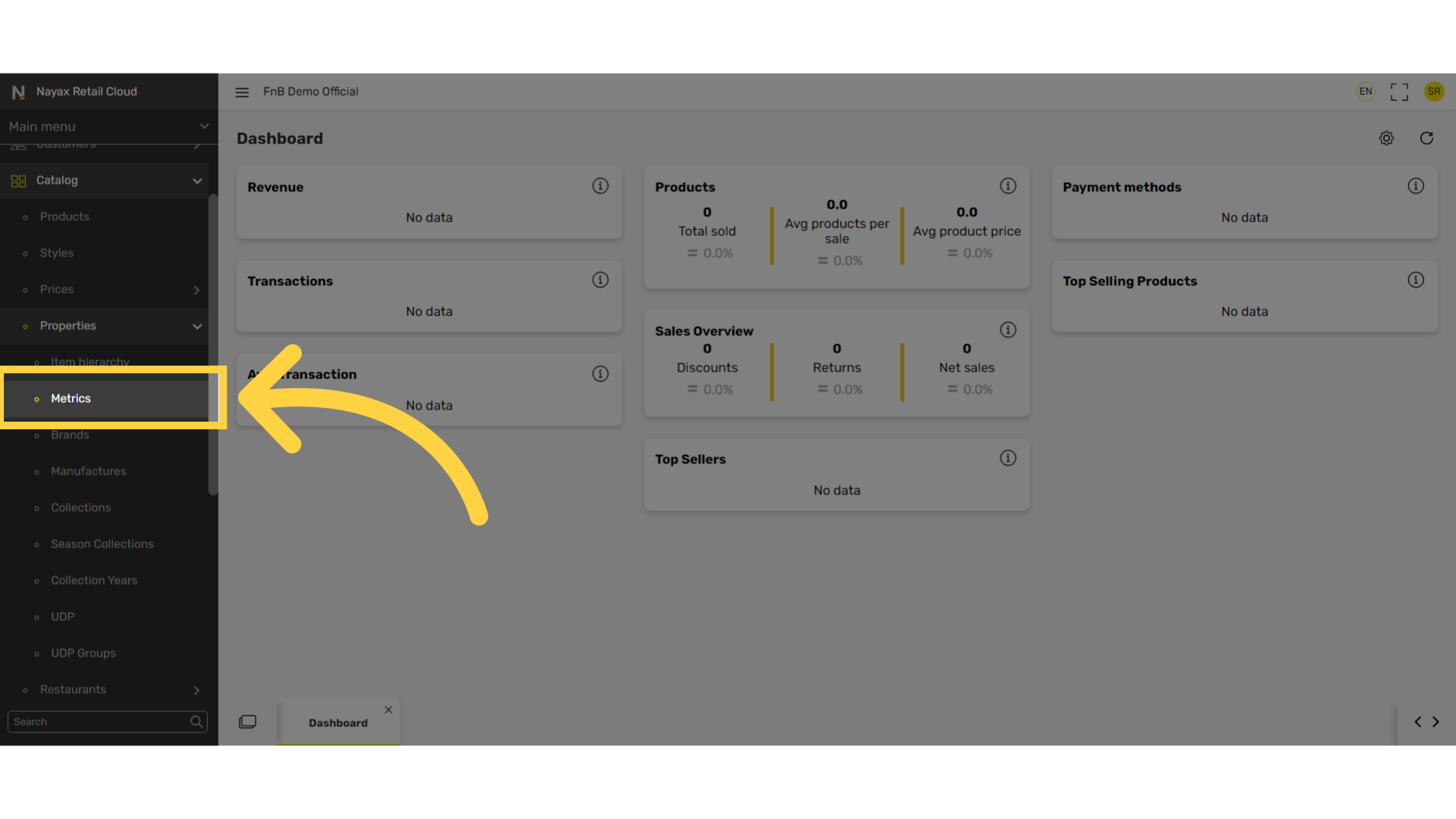
5
Click + Icon
Image Attached
Click + icon at the top right of the screen
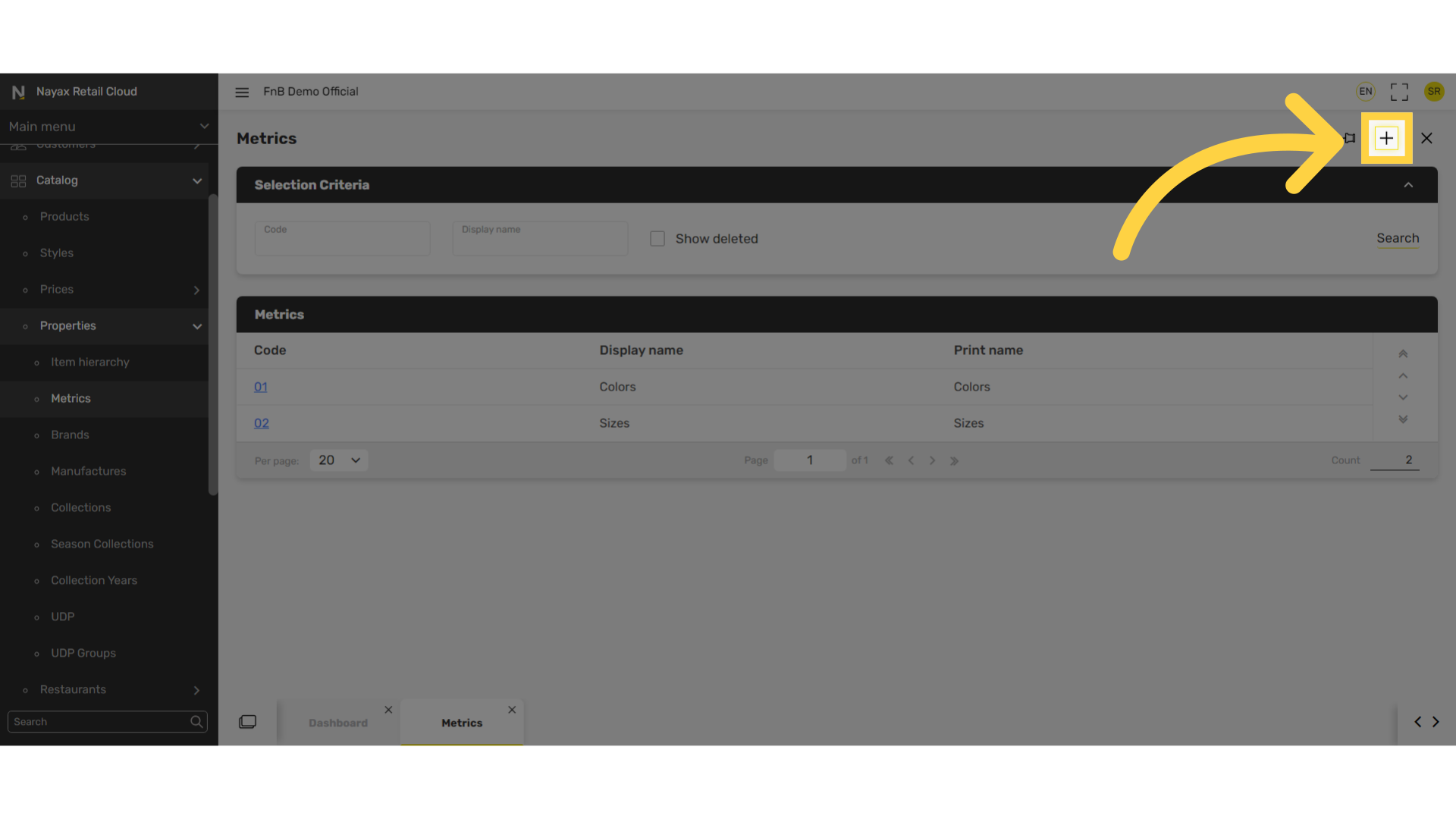
6
Select a series and fill in the fields
Image Attached
The options on the Series are Manual or Sirius:
Manual > For setting up manual codes - then proceed and insert code, a display name, and print name.
Sirius > Sets codes automatically for you - then proceed and insert a display name and a print name.
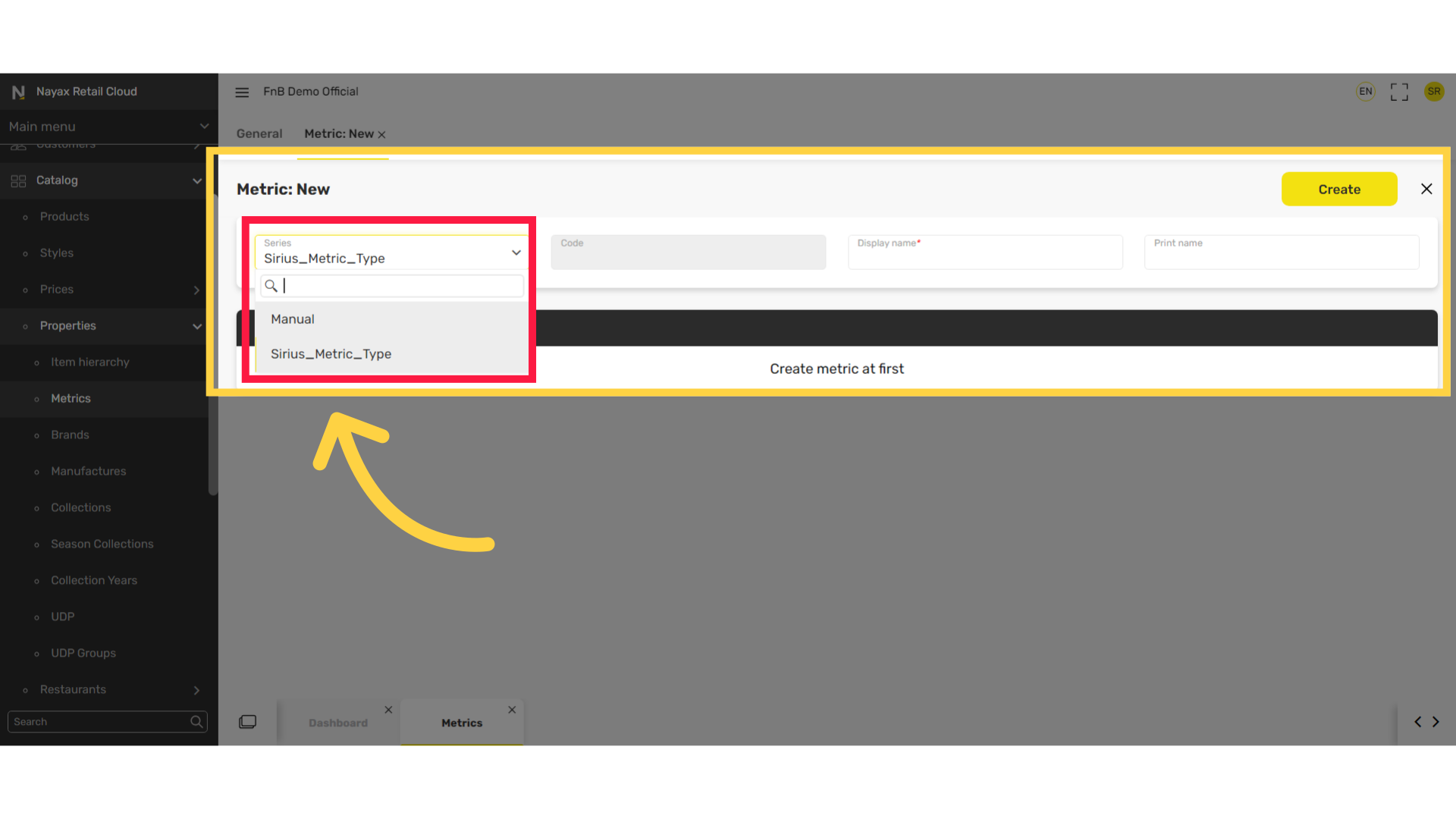
7
Click Create
Image Attached
Click on the Create button
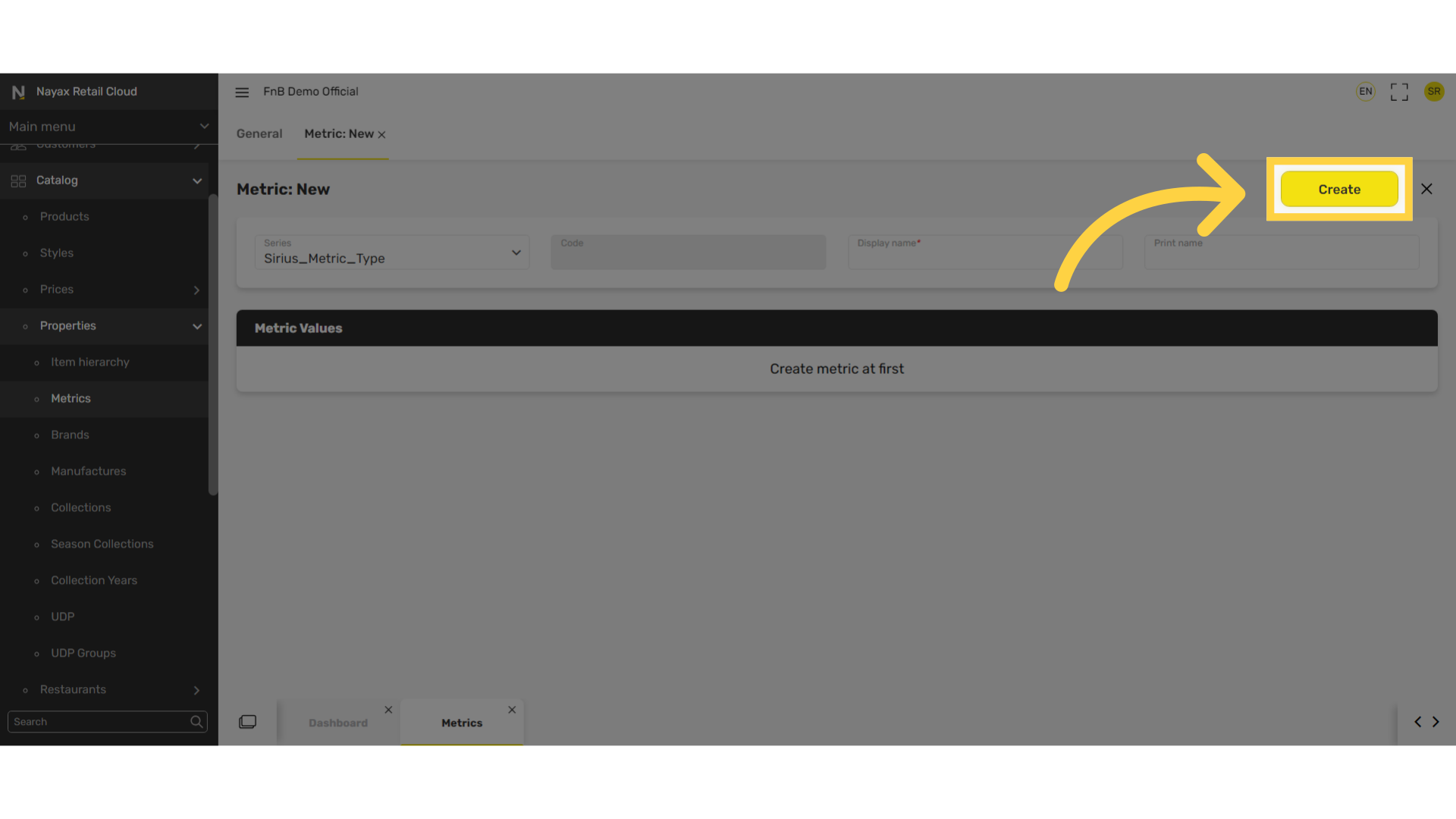
8
Click on + icon
Image Attached
To create additional values within the new metric, click on plus icon as highlighted in RED on the visual under the metrics values tab.
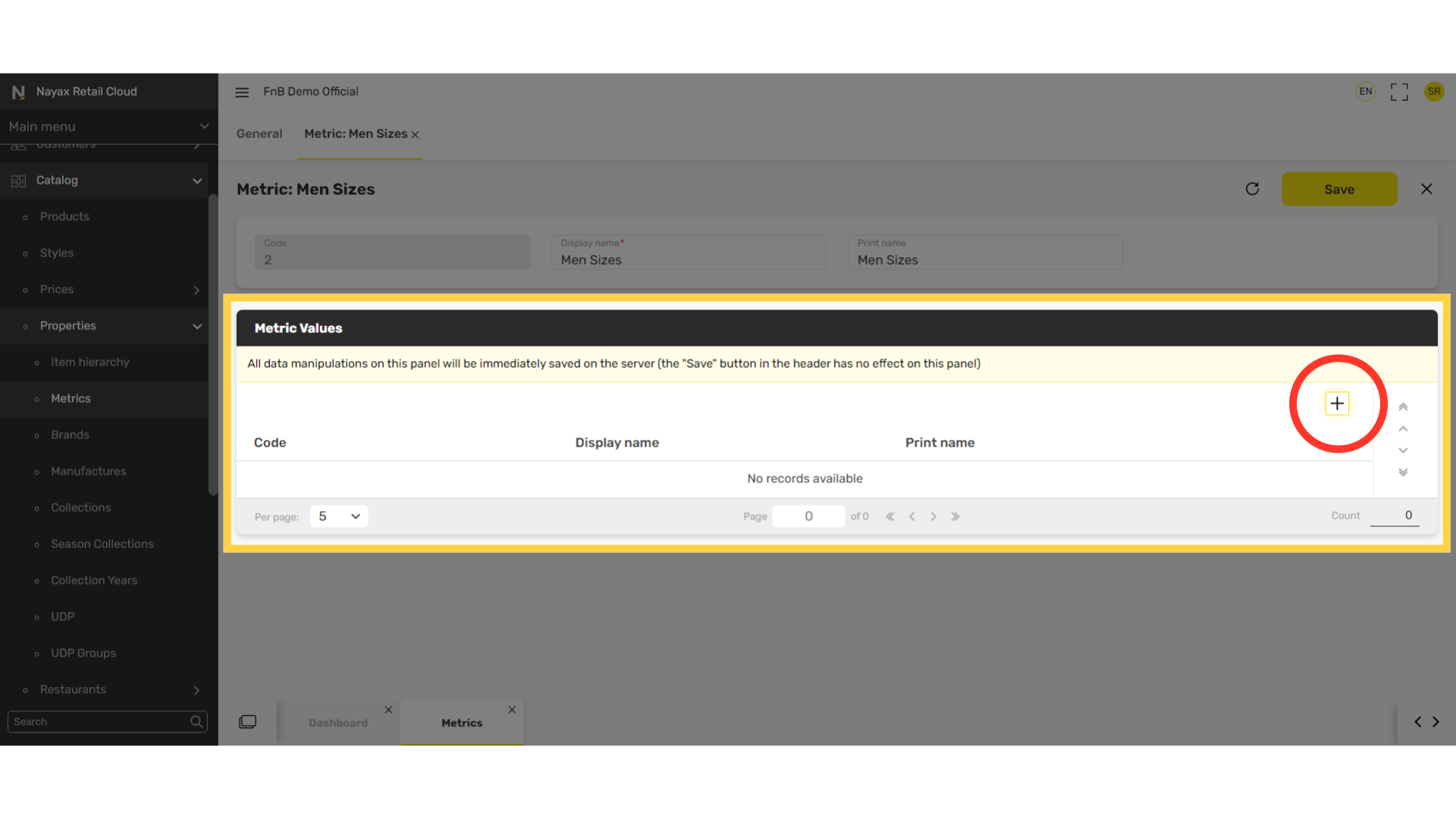
9
Insert code, display name, and print name.
Image Attached
Fill in the mandatory fields by inserting a code and display name the print name is optional. When ready click on the Add button as highlighted in RED on the visual.
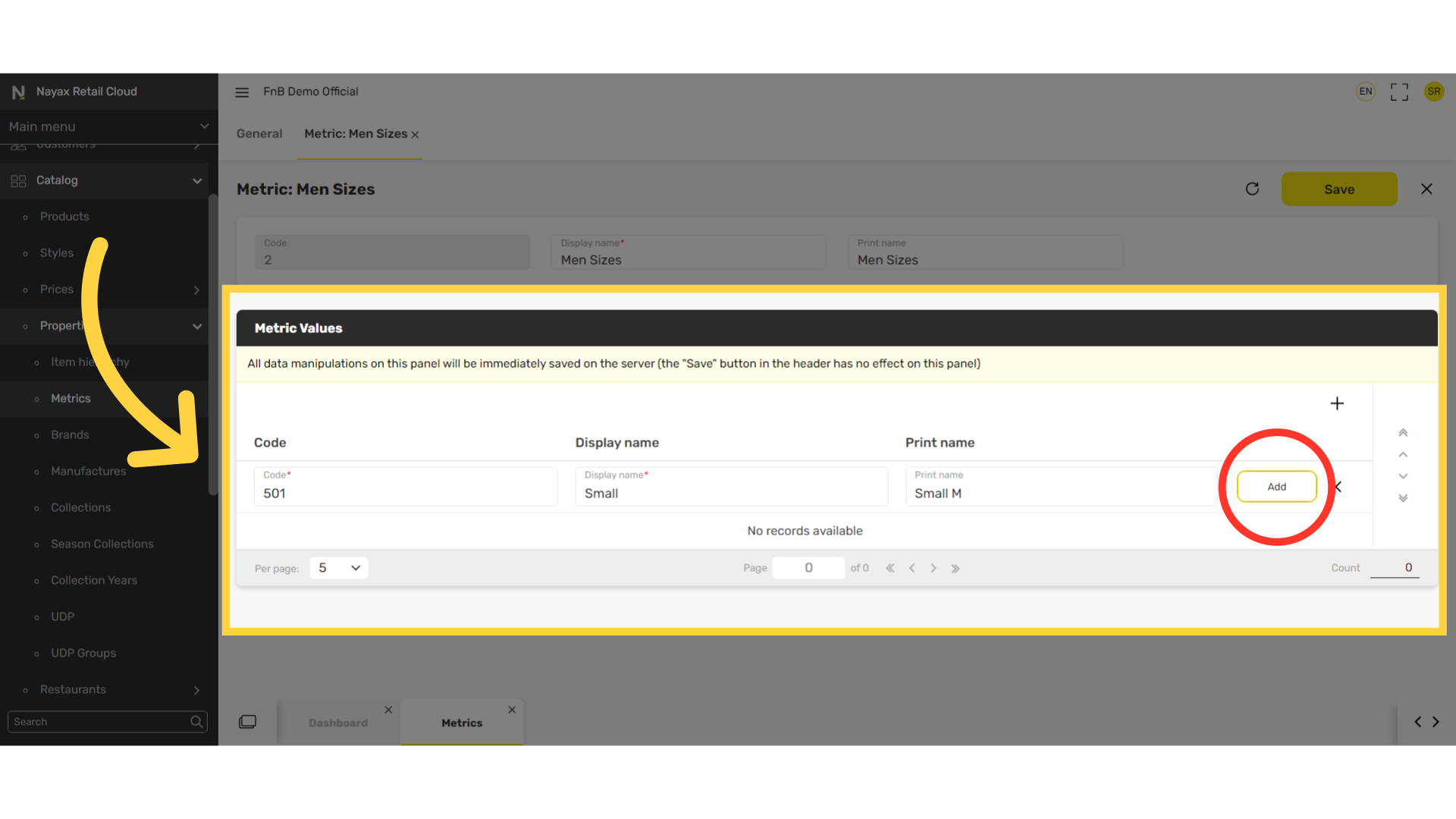
10
Click + Icon and repeat
Image Attached
To add additional metric values just click the Plus + Icon as highlighted in RED in the visual. Repeat the process of filling in a code and display name, followed by Add button.
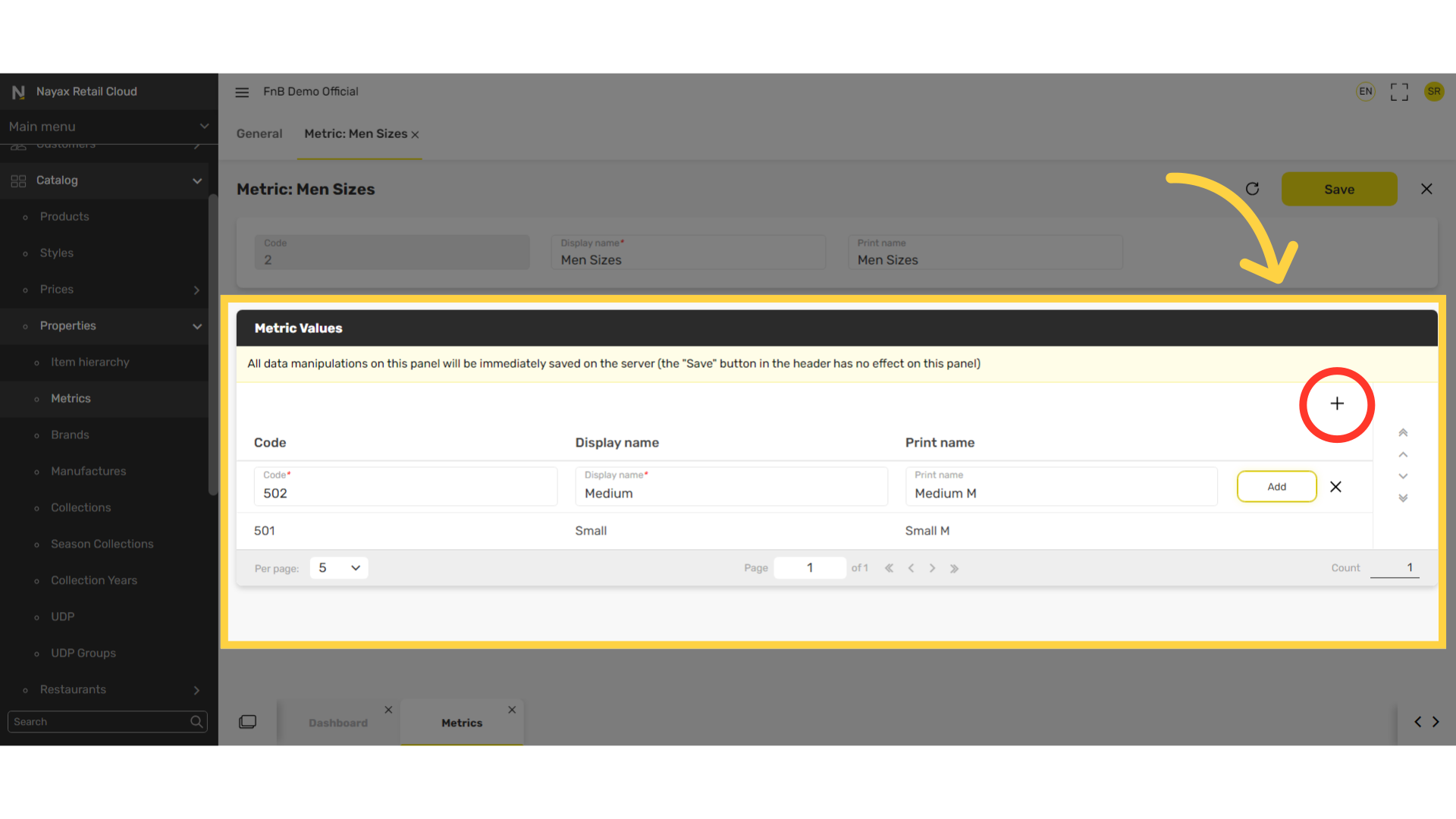
11
Don't forget to click Save
Image Attached
Don't forget to click Save!
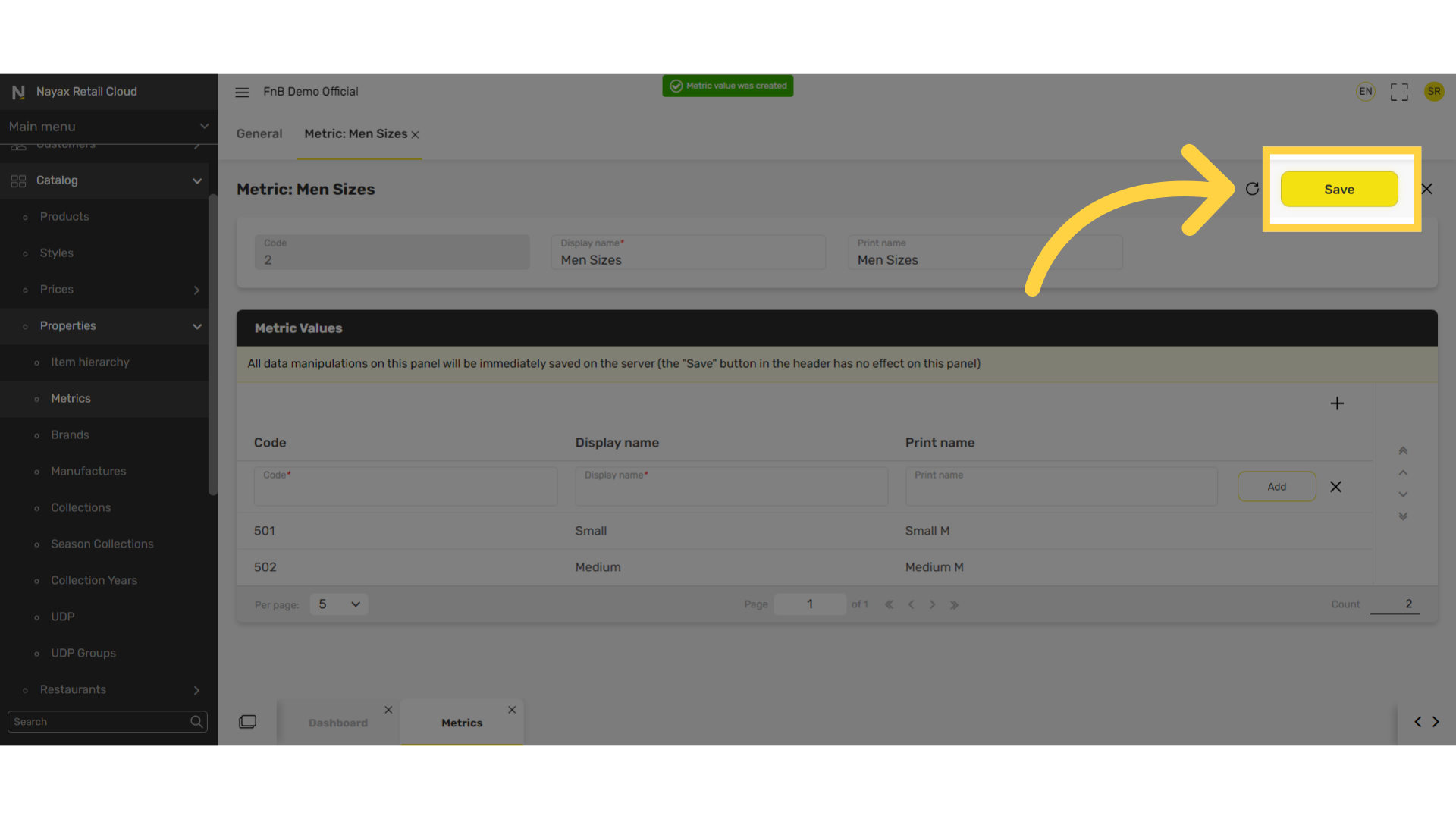
Thank you!
Did you find this article helpful?