How to Create Refund Reasons | Retail Core
1
Video guide
2
On the dashboard of your Retail Core management suite click the Sales tab
Image Attached
On the dashboard of your Retail Core management suite click the Sales tab.
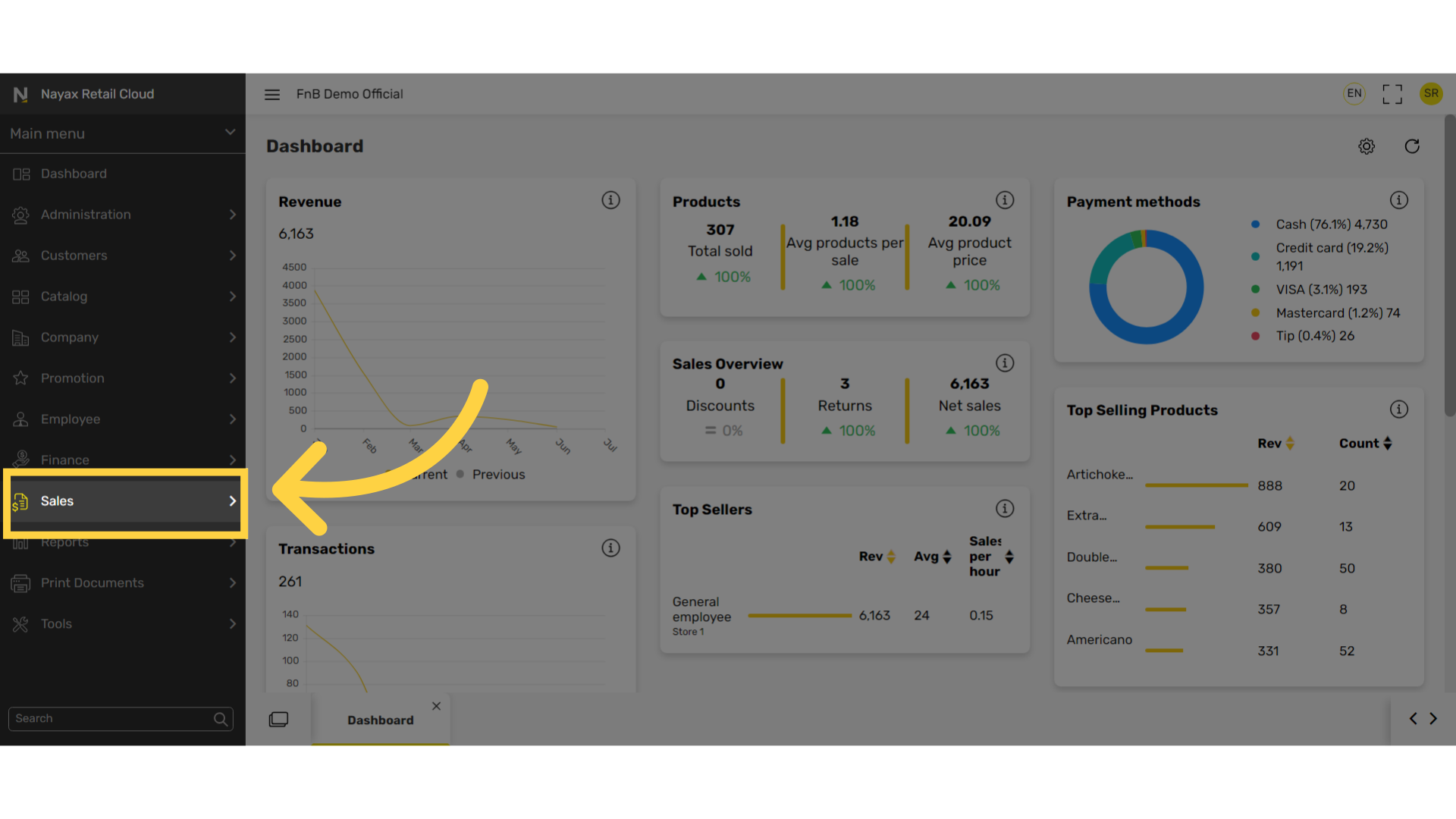
3
In the sub-menu click on Refund reasons.
Image Attached
In the sub-menu click on Refund reasons.
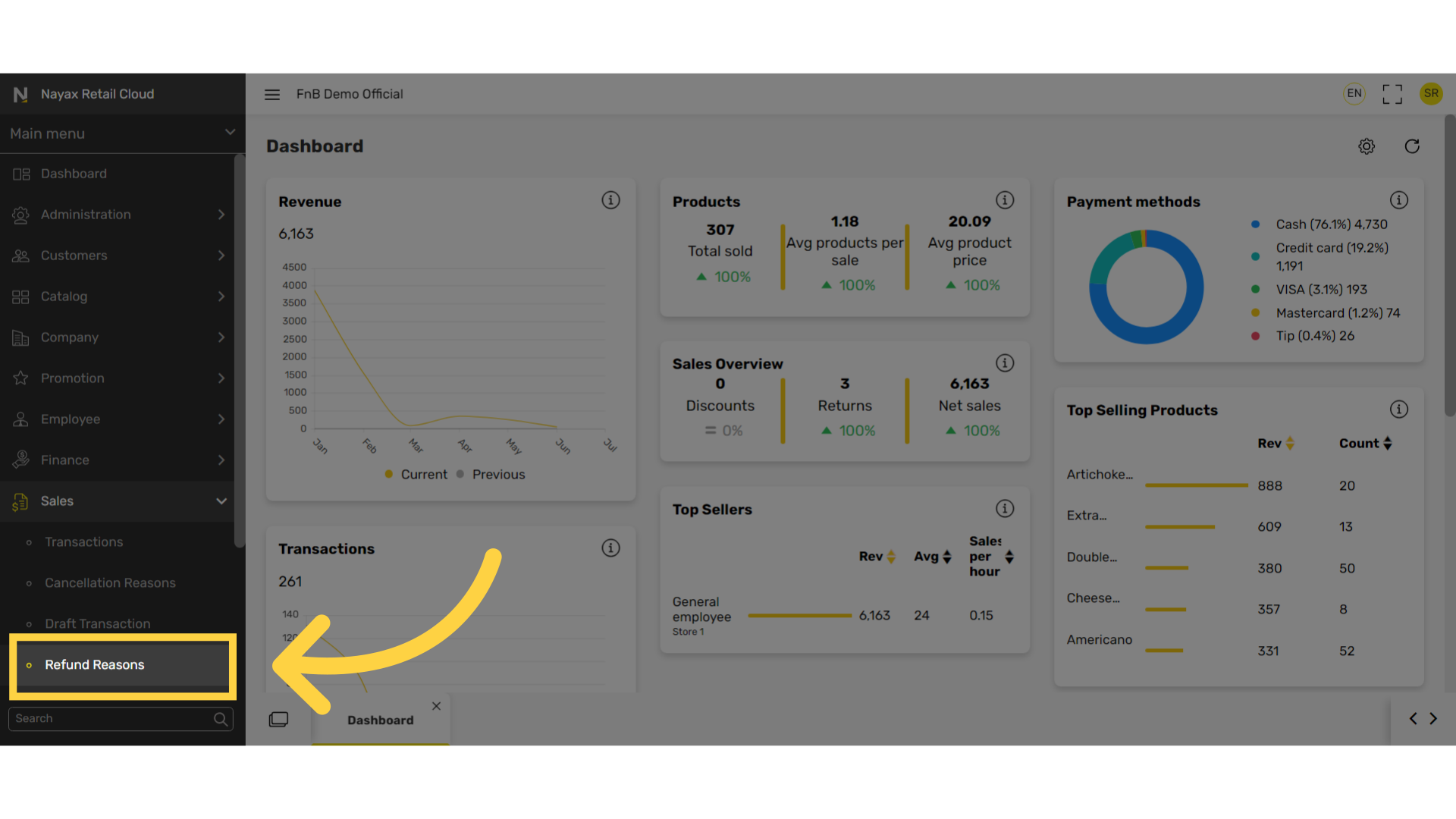
4
Click + at the top right of the screen
Image Attached
Click + at the top right of the screen.
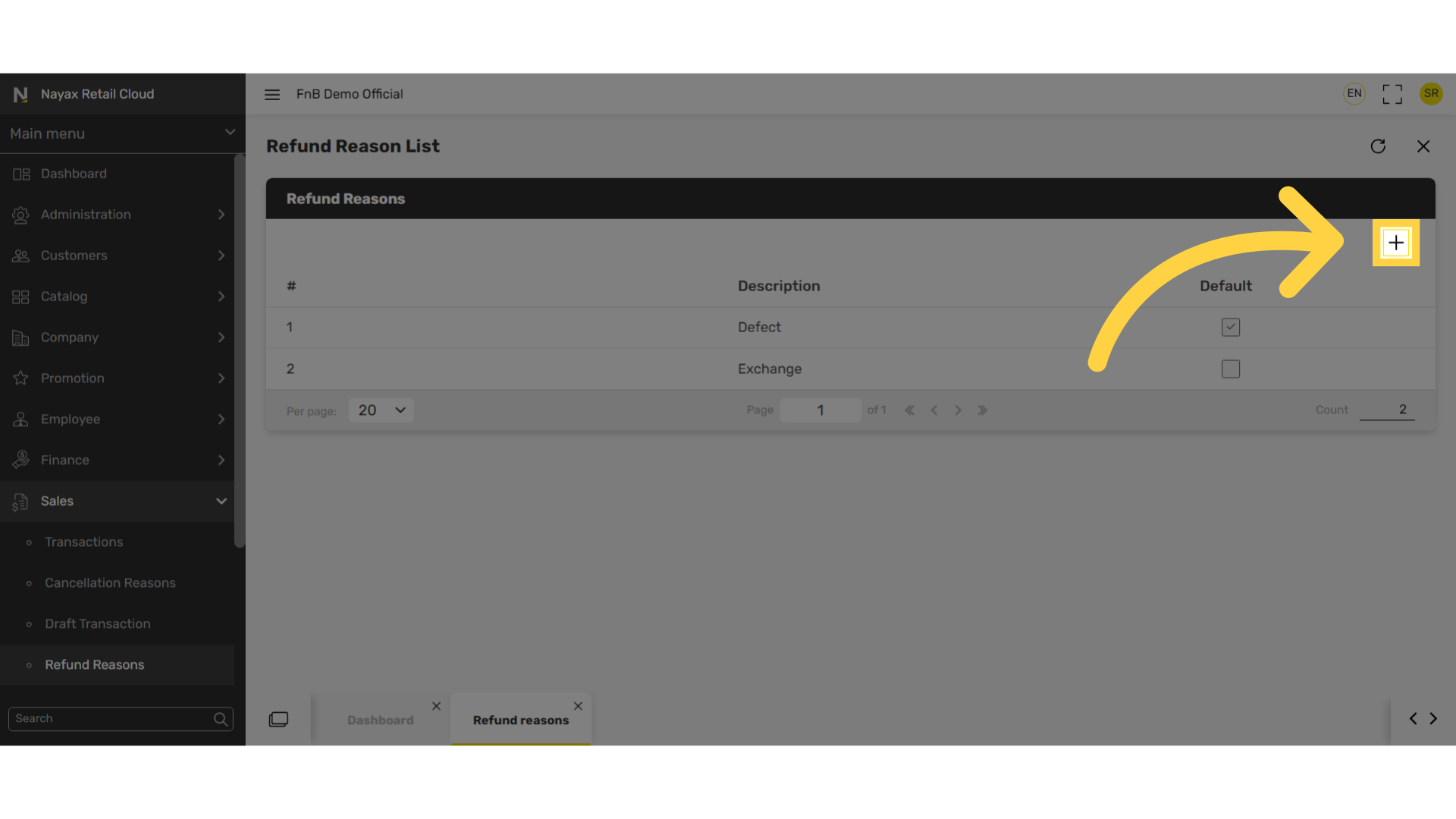
5
Create a reason
Image Attached
Enter the reason for example Gift Exchange.
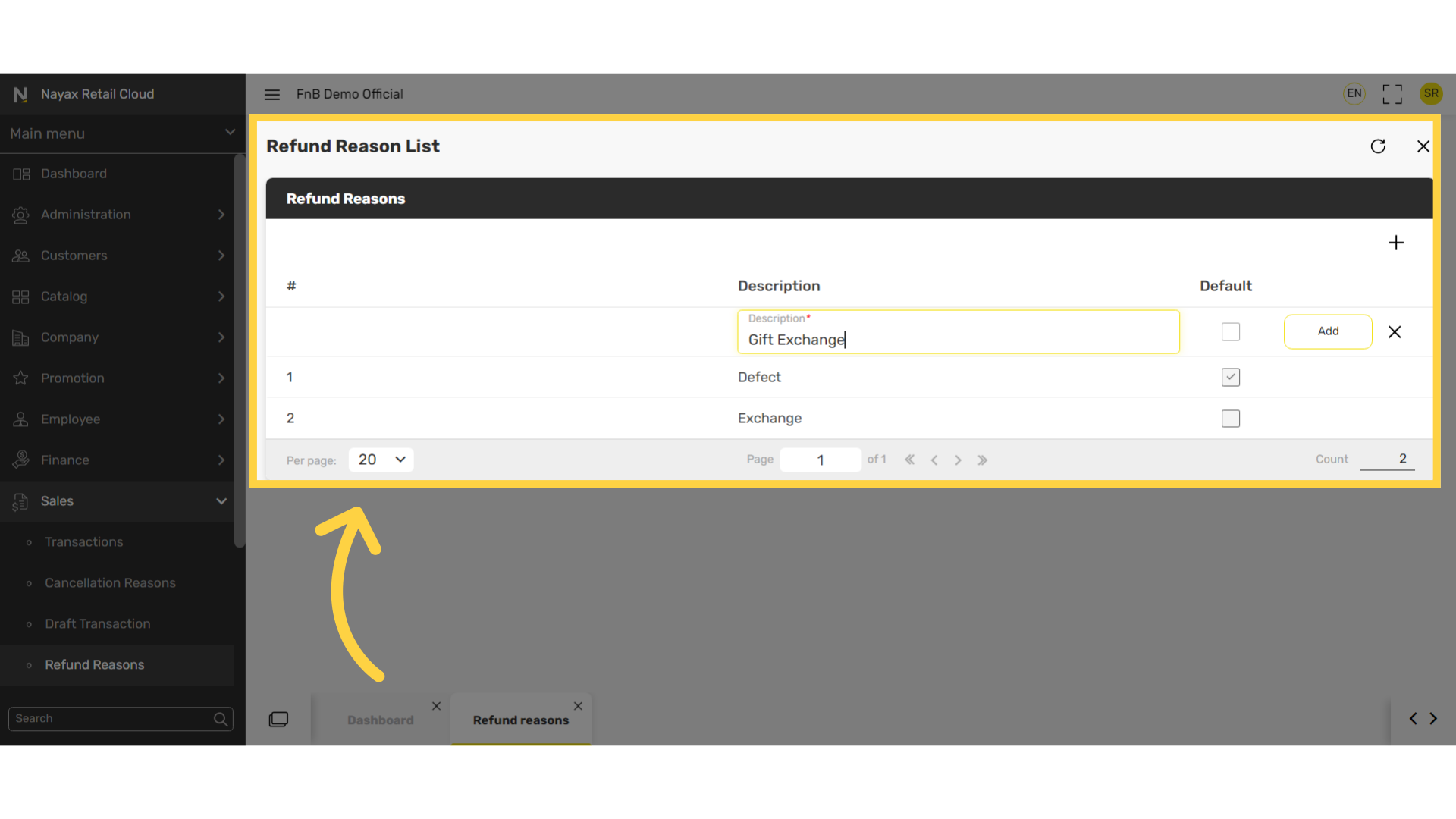
6
Click Add button
Image AttachedClick add button.
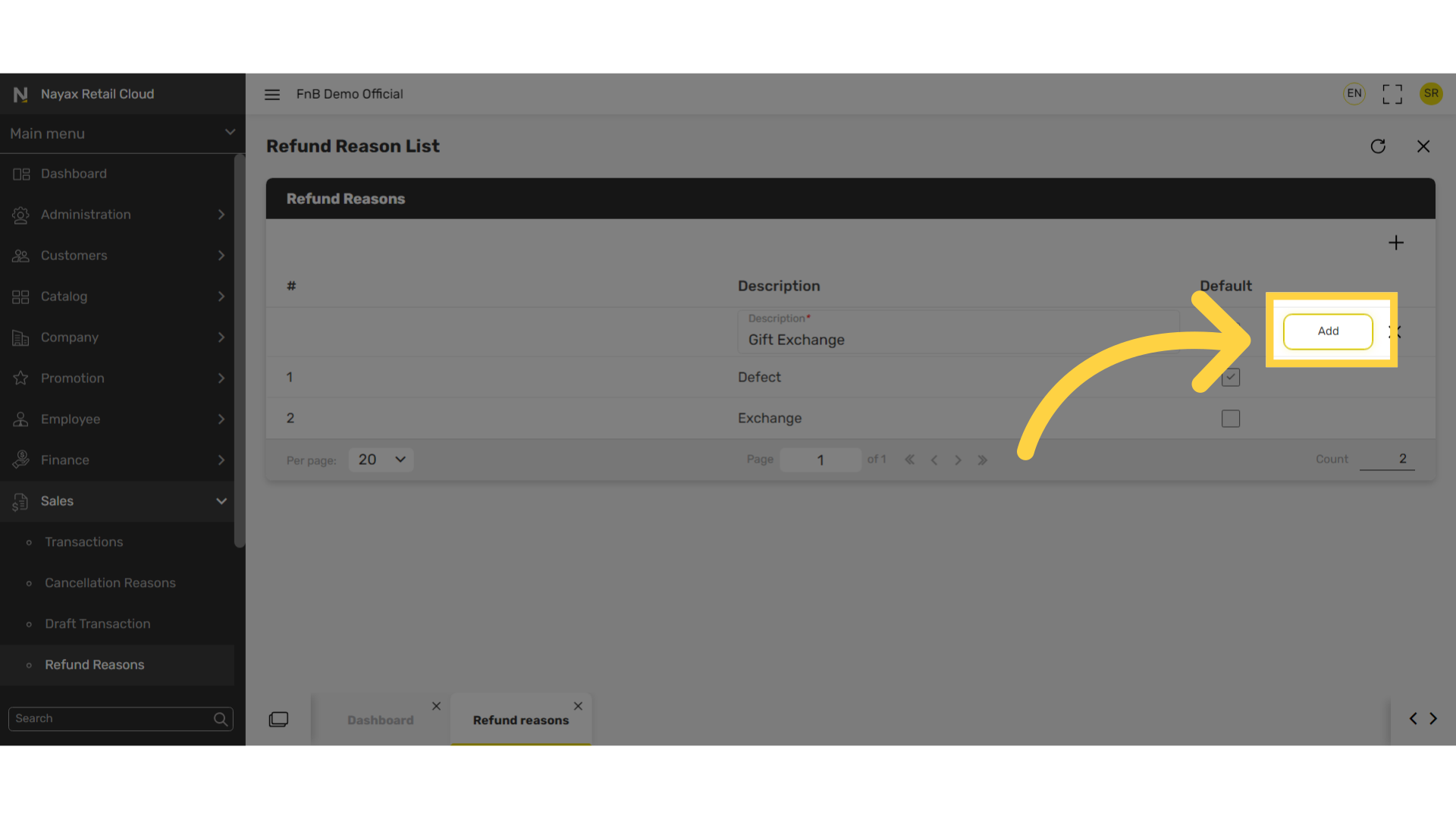
7
To make a default return reason
Image AttachedTo add a default return reason, click on the edit pencil Icon on the reason line you want to default.
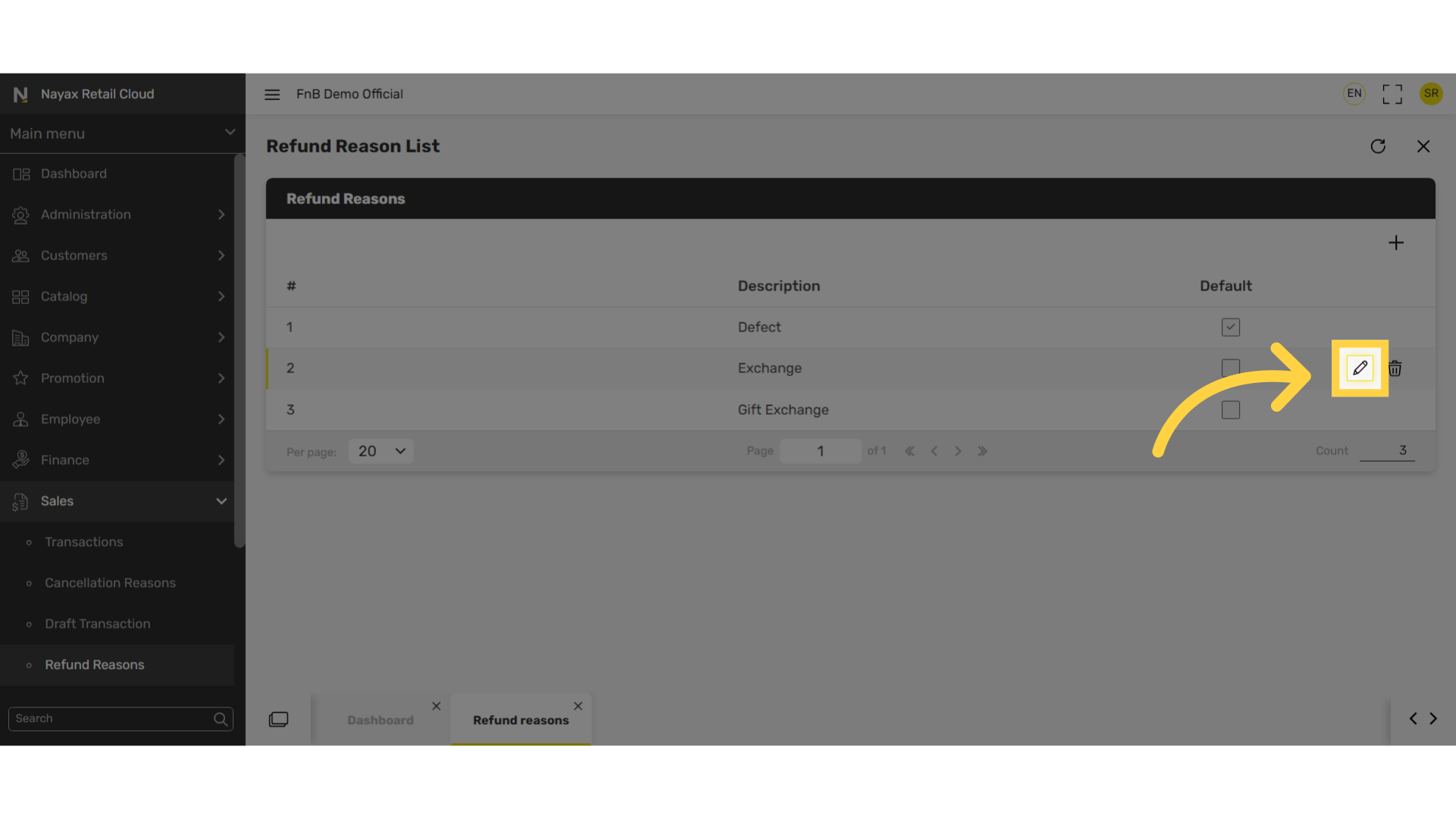
8
Check the default checkbox
Image Attached
Check the default checkbox and click on the update button as highlighted in RED on the visual.
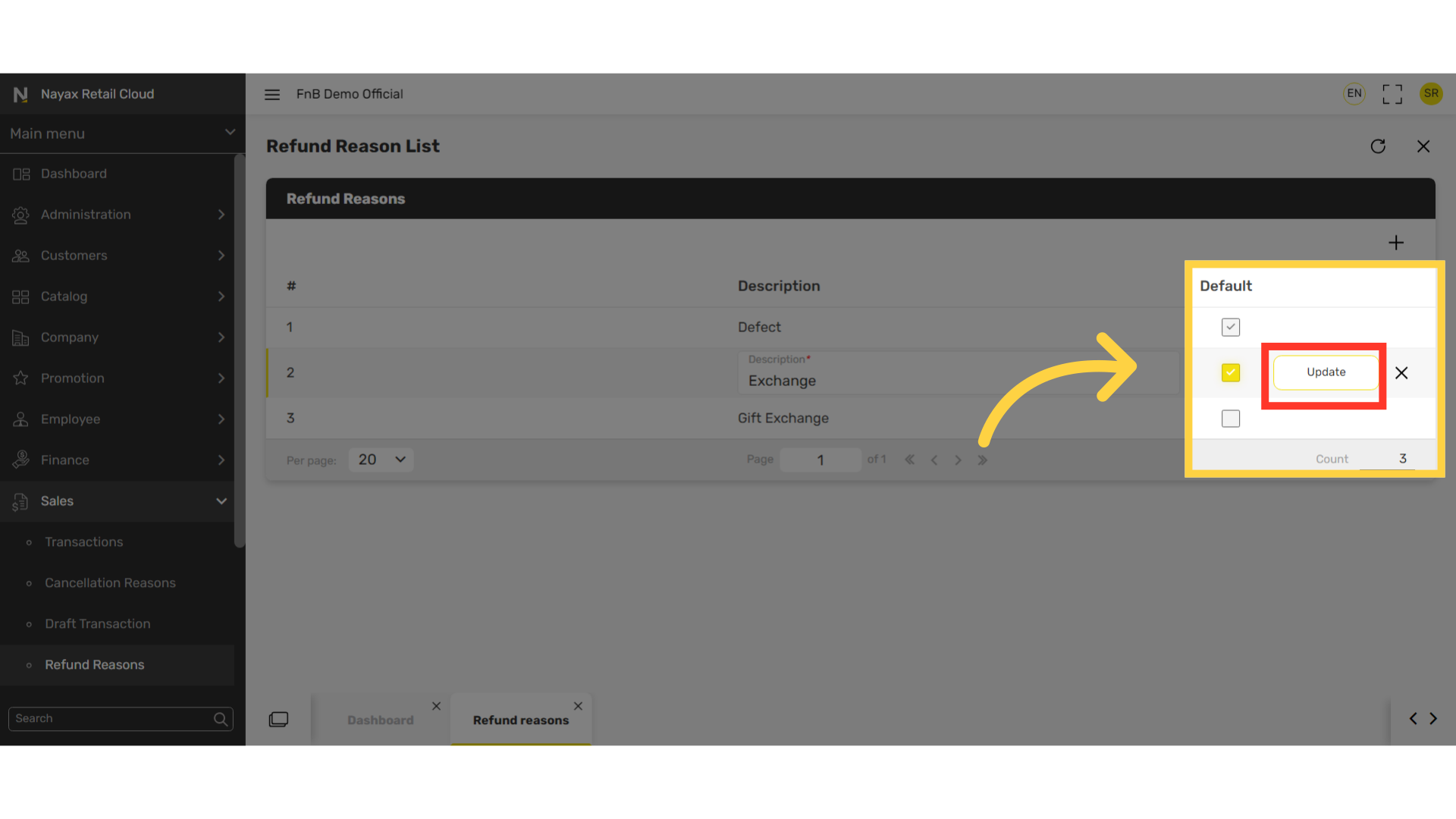
Thank you!
Did you find this article helpful?