Create Absence Reasons for Employees | Retail Core
1
Video guide
2
On the dashboard of your Retail Core management suite click the Employee tab
Image Attached
On the dashboard of your Retail Core management suite click the Employee tab
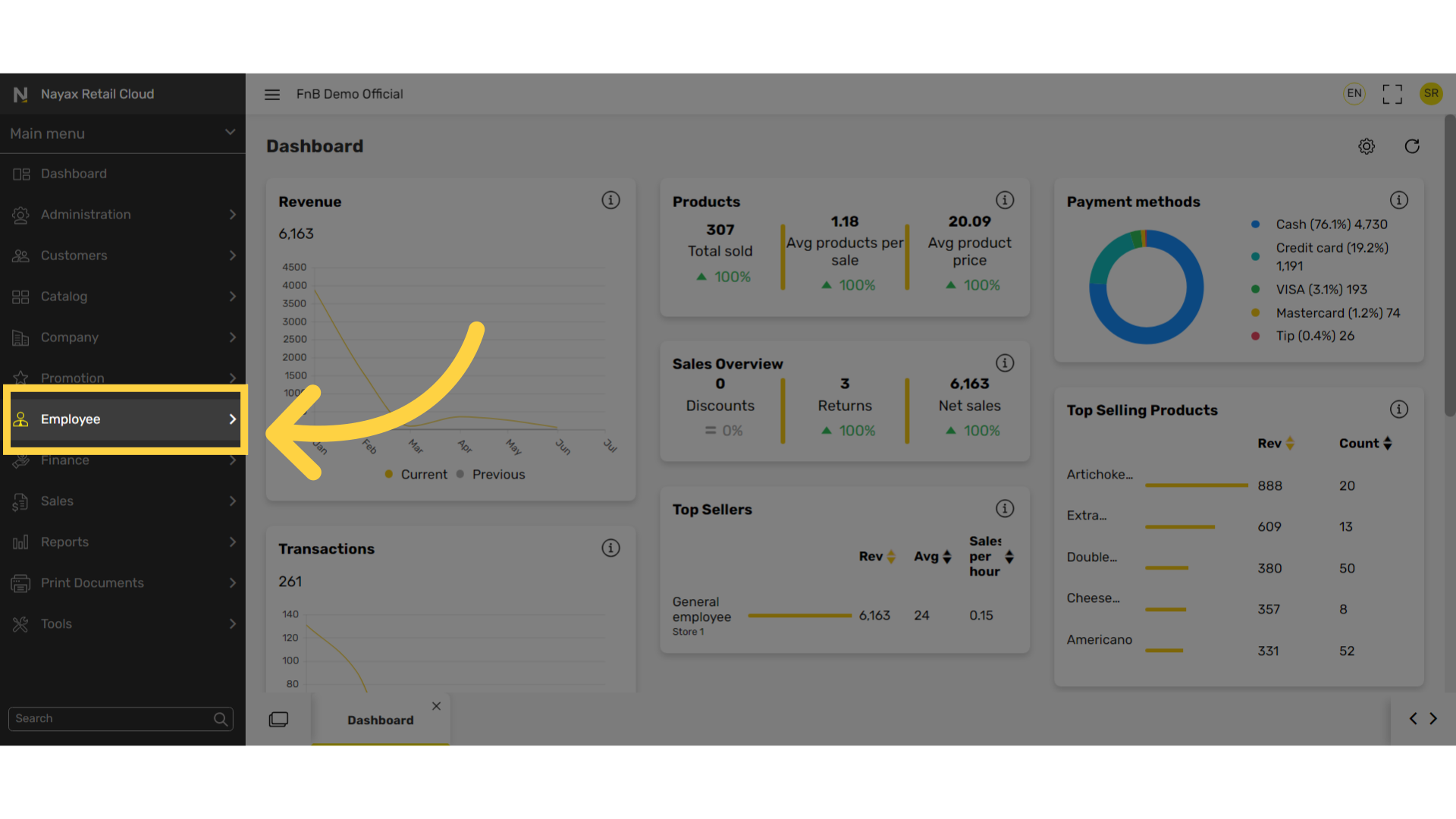
3
In the sub-menu click on Attendance.
Image Attached
In the sub-menu click on Attendance.
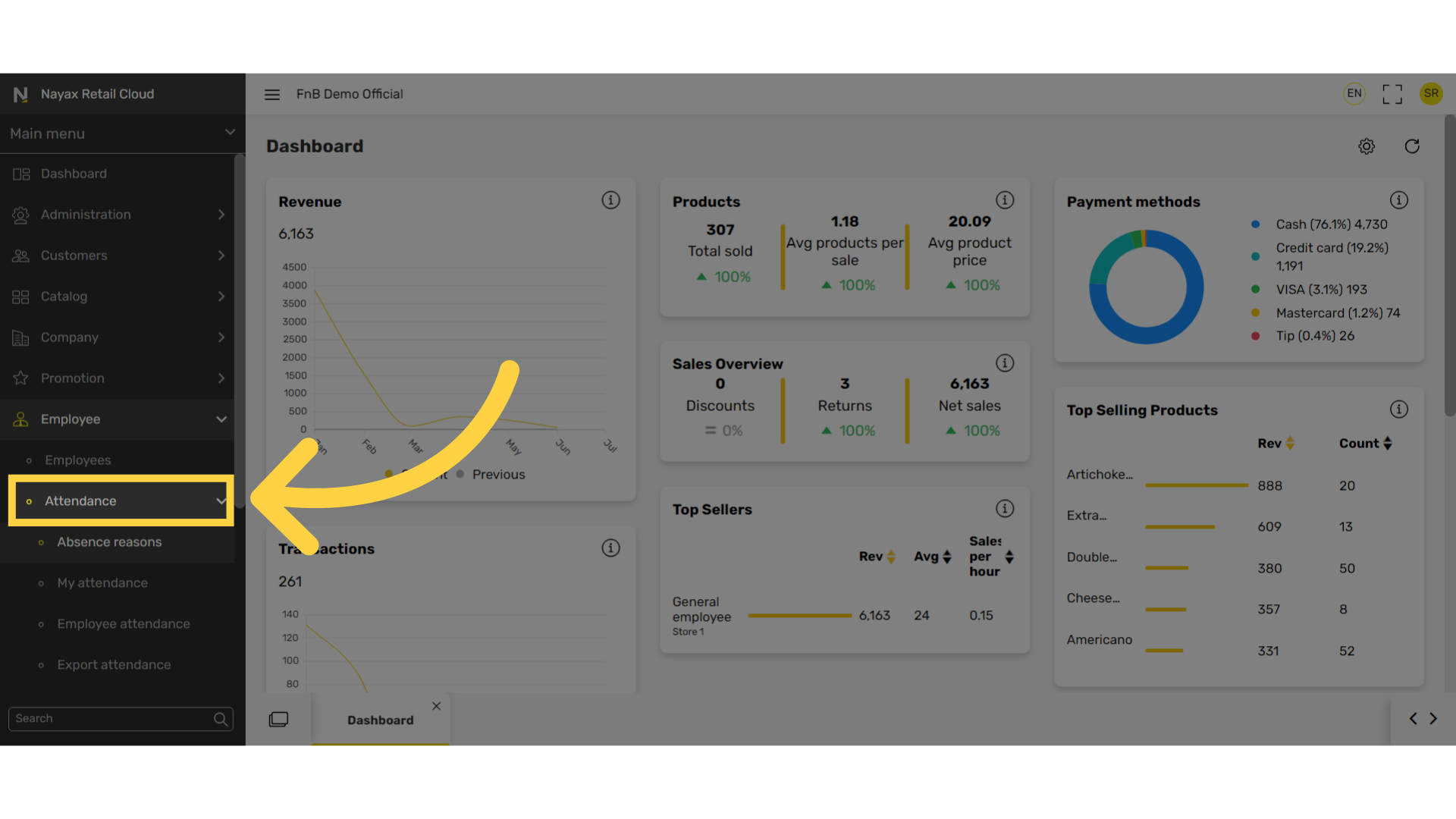
4
In the sub-menu click on Absences reasons
Image Attached
In the sub-menu click on Absences reasons.
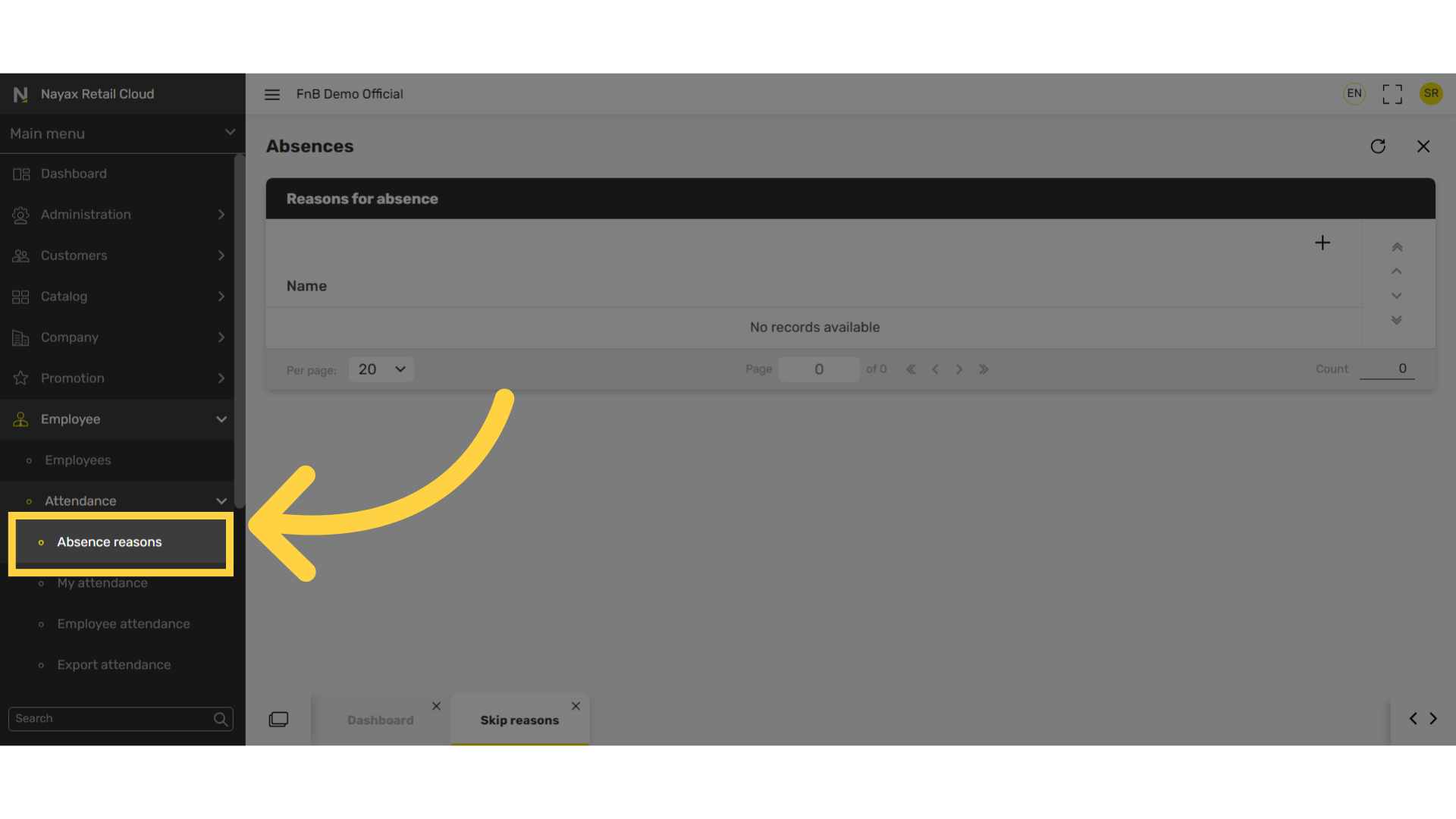
5
Click + Icon
Image AttachedClick + Icon at the top right of the screen.
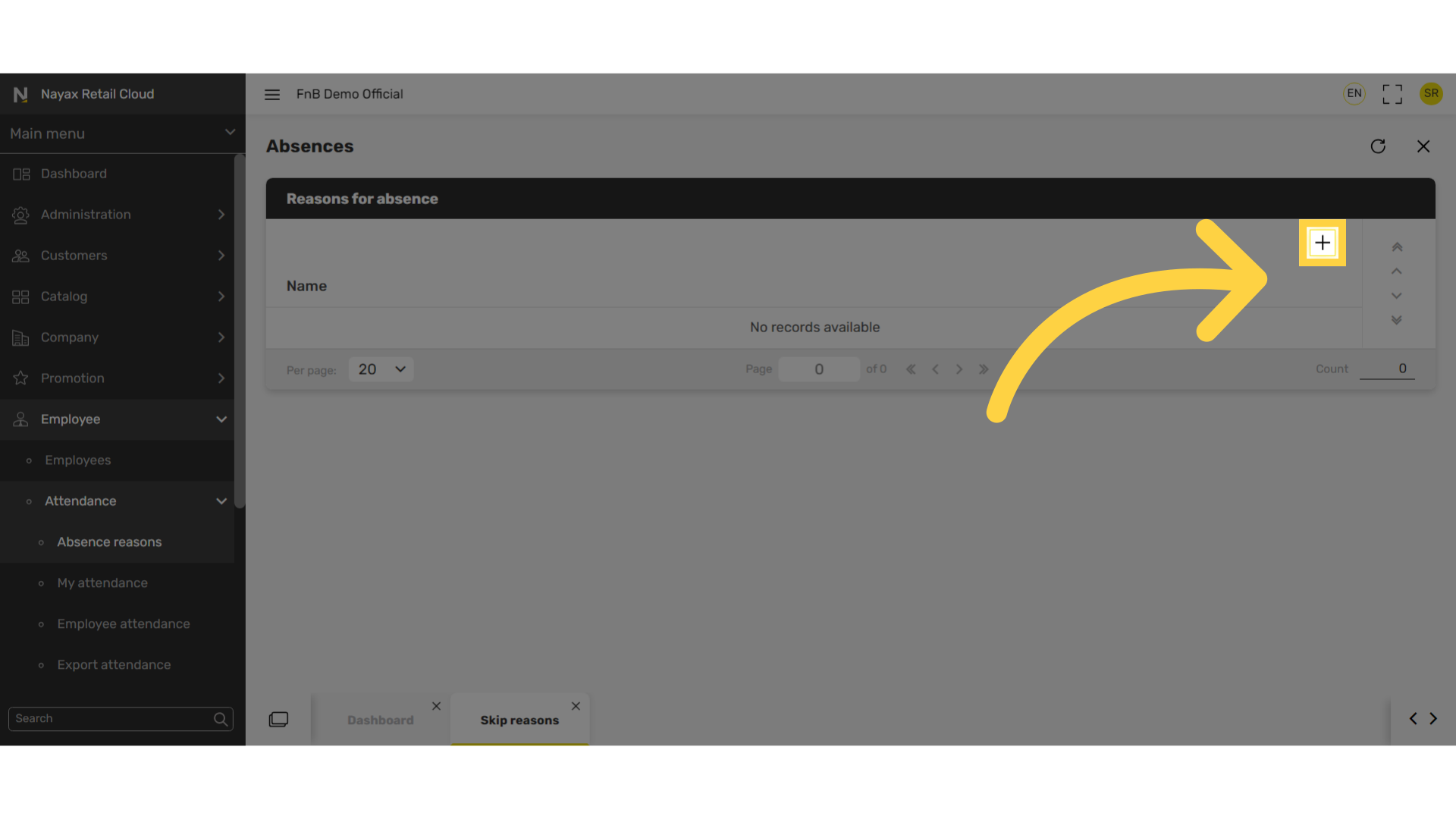
6
Enter a reason
Image Attached
Enter a reason in this example Sick Doctors Note and click on Add button as highlighted in RED on the visual.
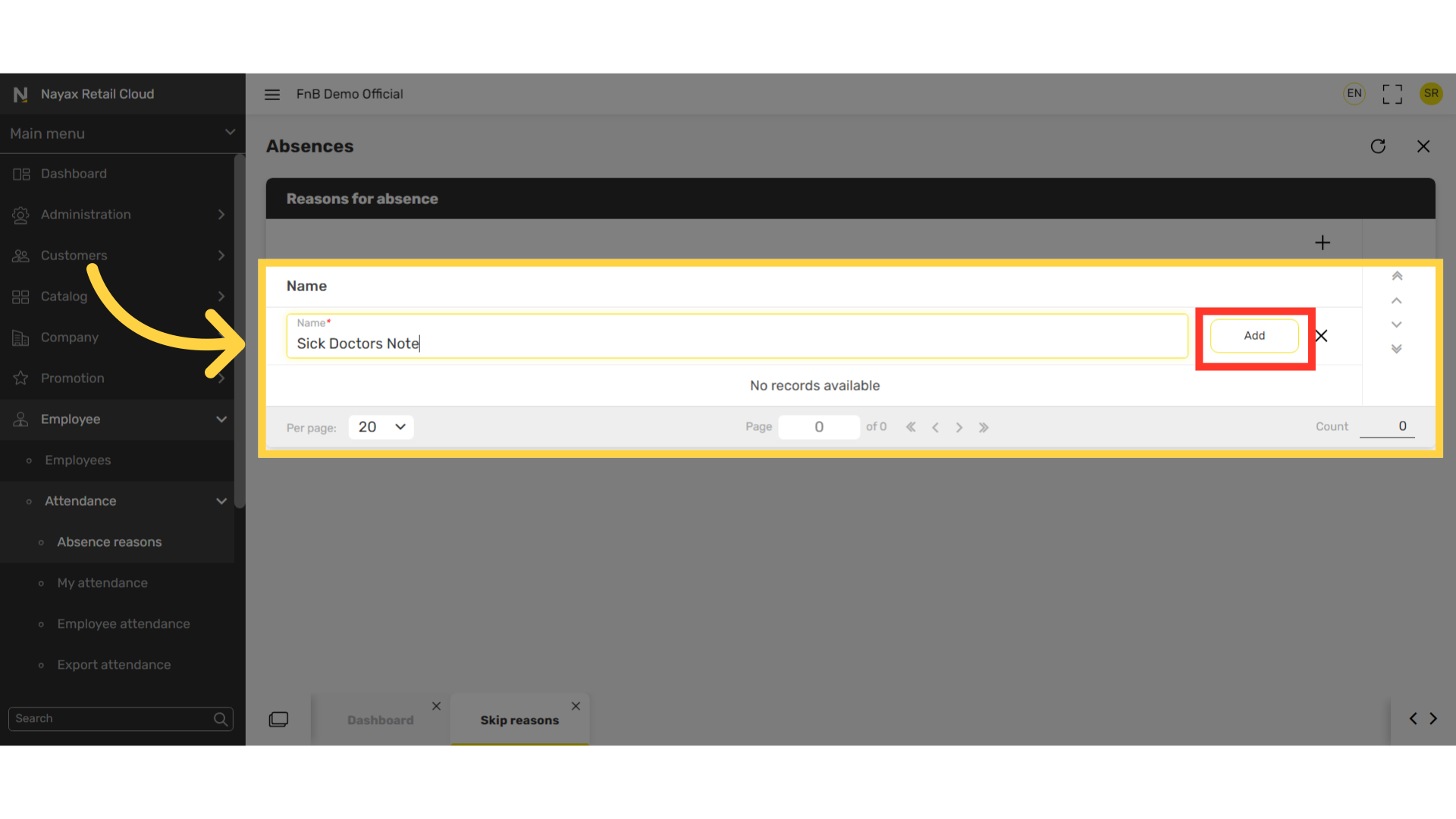
7
Repeat process to add more reasons
Image Attached
To add additional reasons, repeat the process of clicking the plus Icon highlighted in RED on the visual, entering a reason and then clicking on the Add button highlighted in BLUE on the visual.
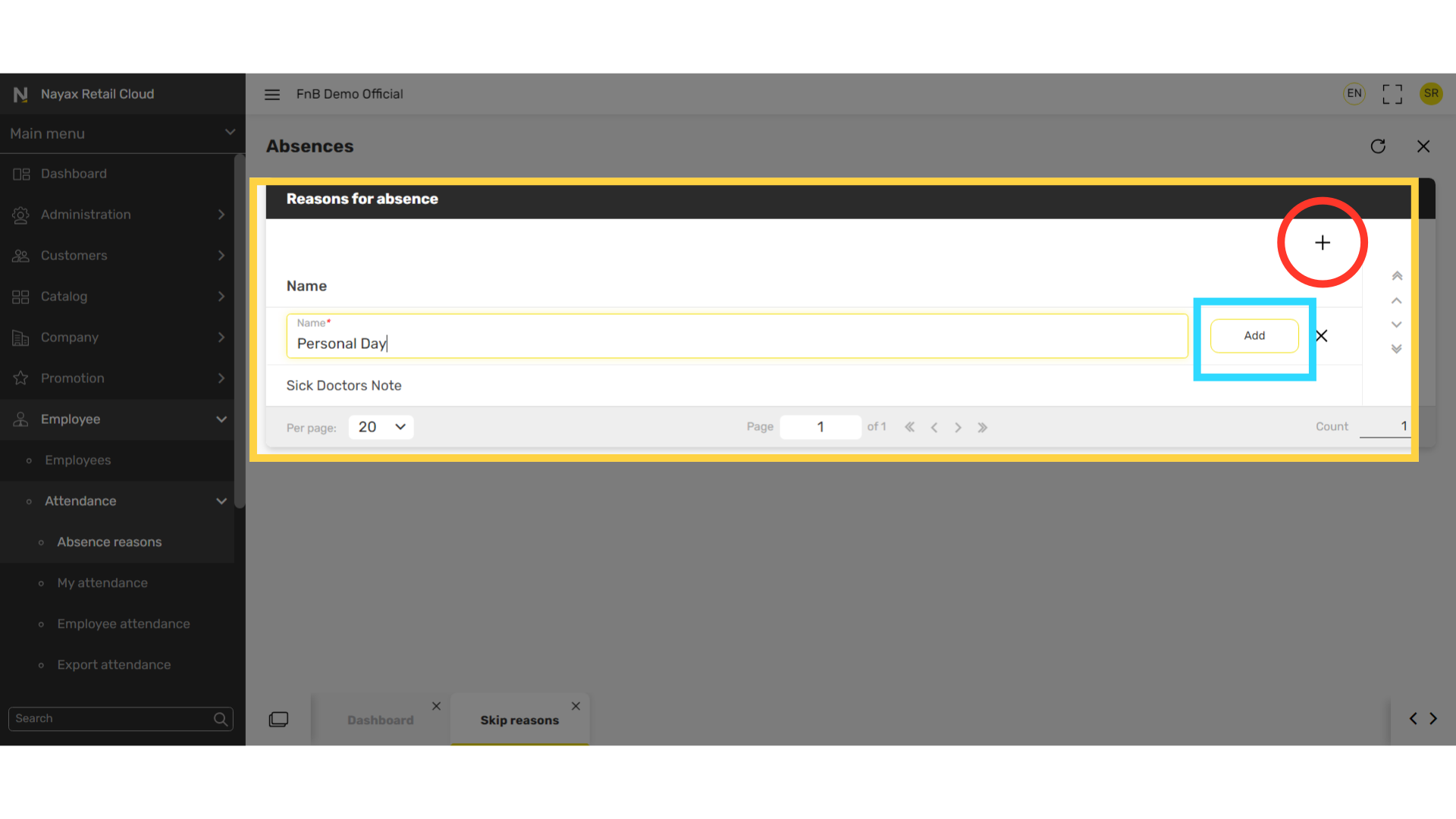
Thank you!
Did you find this article helpful?