How to Create POS Presets | Retail Core
Video guide
Make sure to create POS Preset Groups before proceeding.
If you have not yet created POS groups, do so before continuing.
On the dashboard of your Retail Core management suite click the Company tab
Image Attached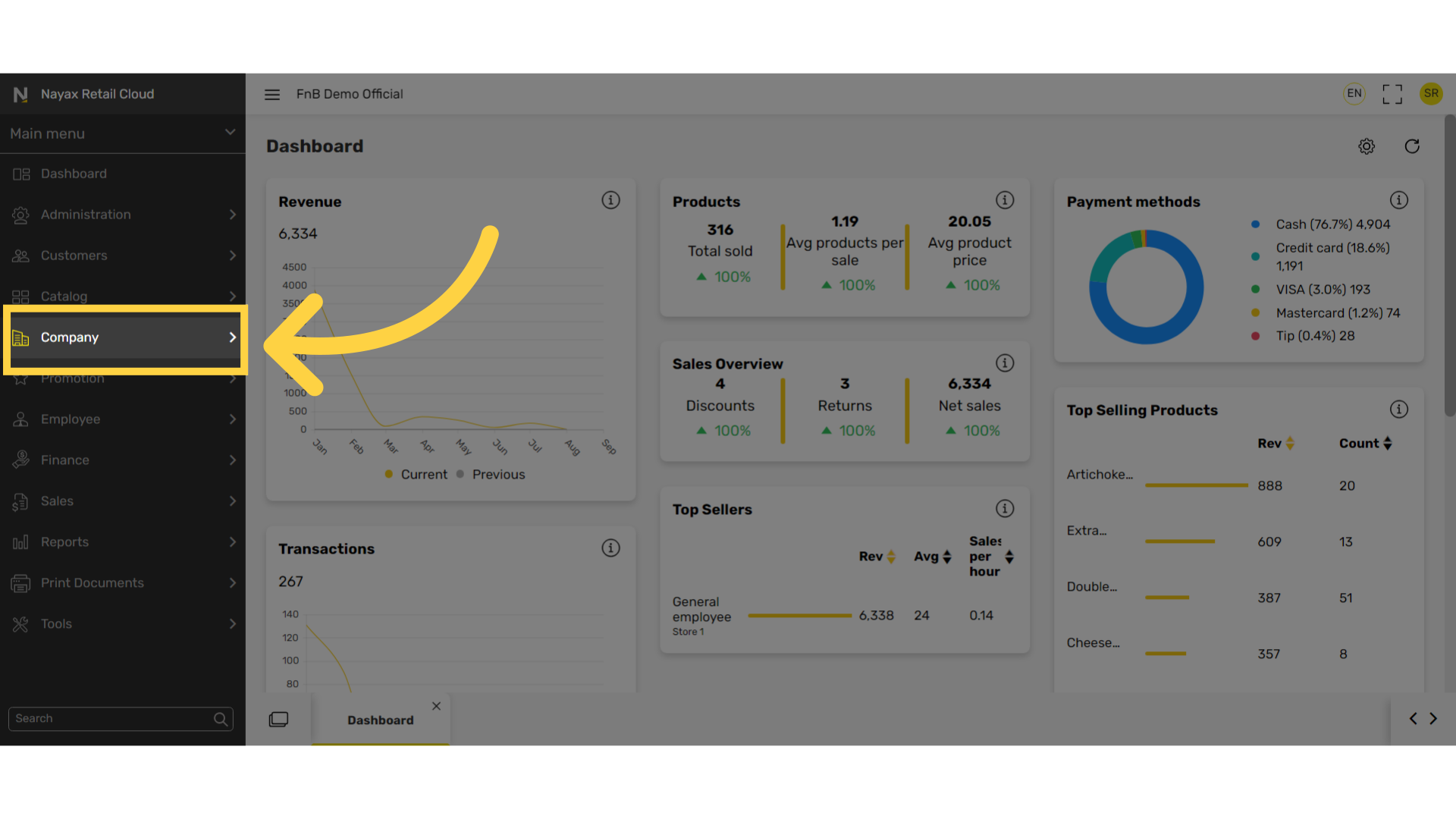
In the sub-menu click on POS presets
Image Attached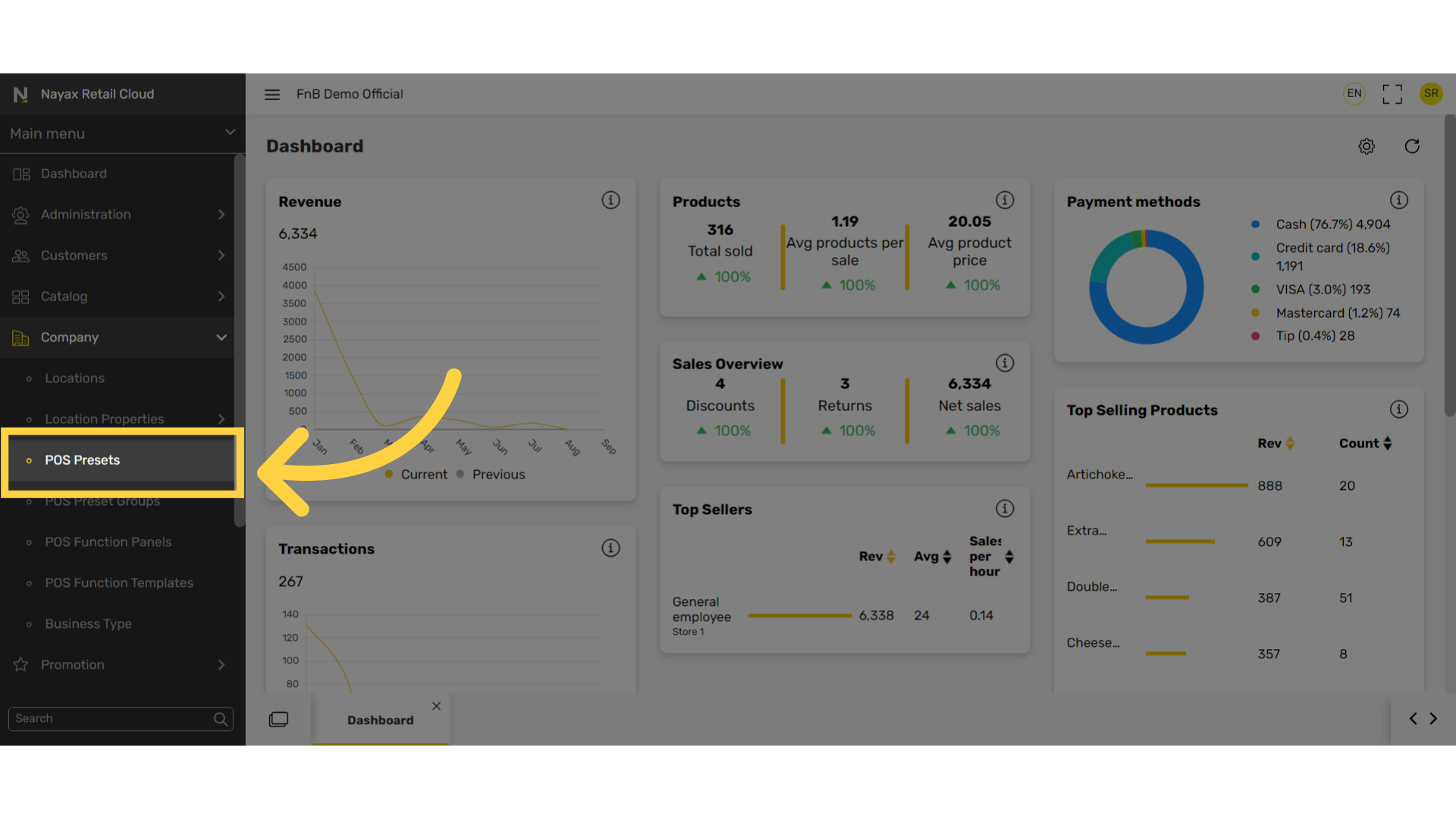
Click + Icon at the top right of the screen
Image Attached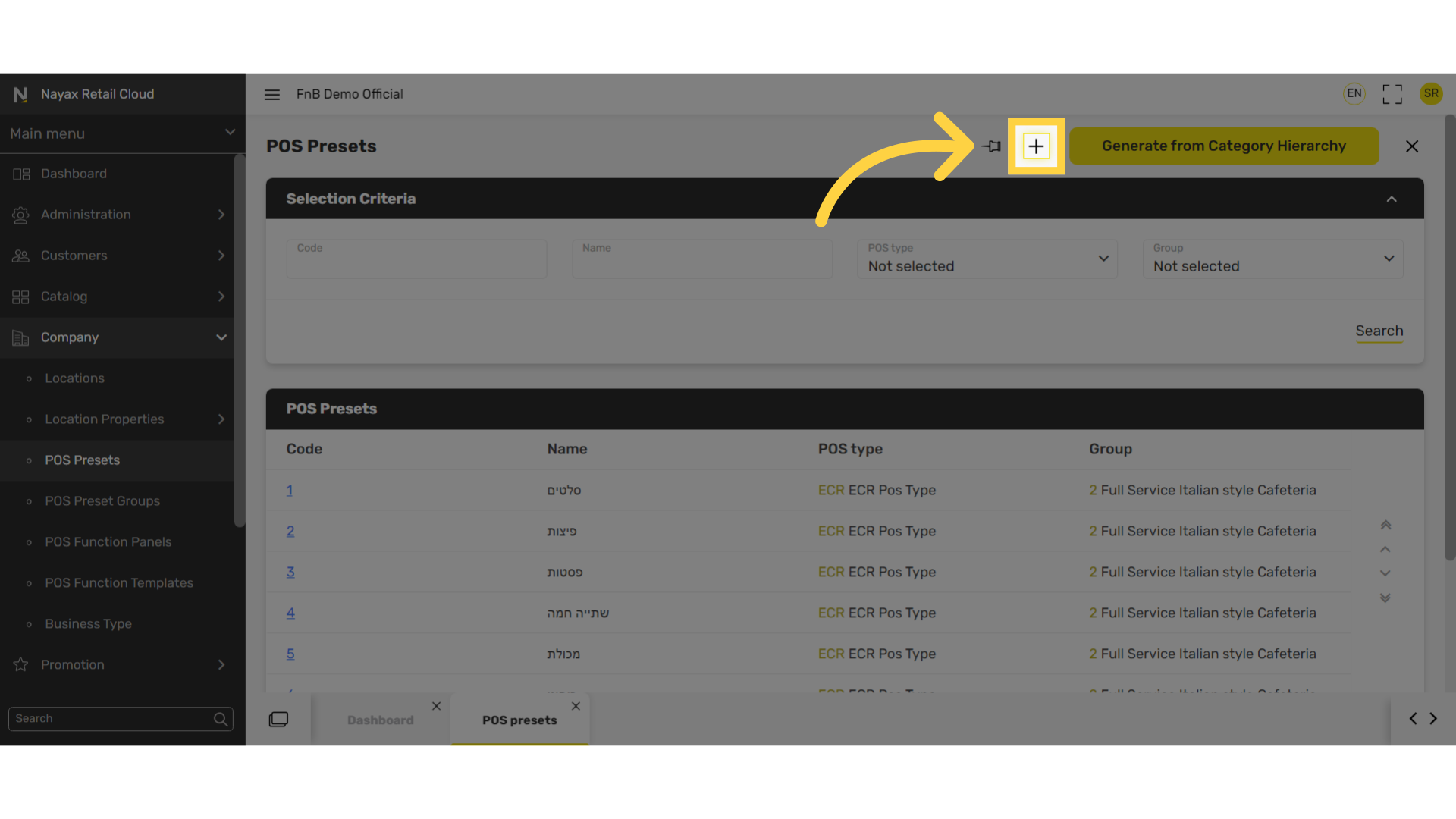
Select ECR POS Type
Image AttachedRetail One is currently not available on Retail Core.

Fill in the following fields:
Image Attached|
Fields |
Description |
|
Name |
Name of the category |
|
Group |
Select the POS Preset Group |
|
Columns |
The number of columns that will appear on the screen that will display the products. Note: If you look down at the General tab, to the right you can adjust the number of columns and see how it’ll be displayed. |
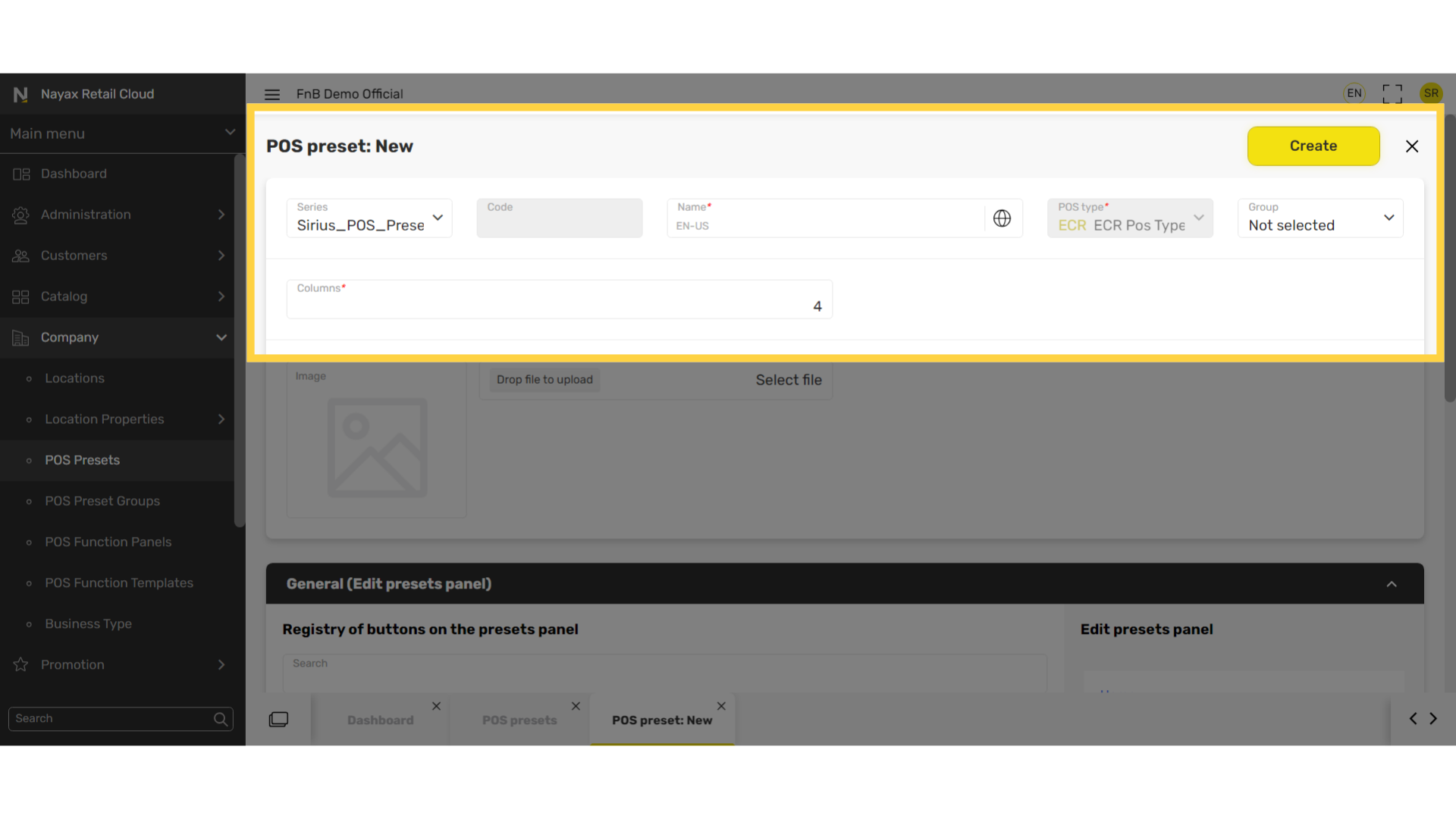
Scroll down to the General tab and click on one of the + icons on the right
Image Attached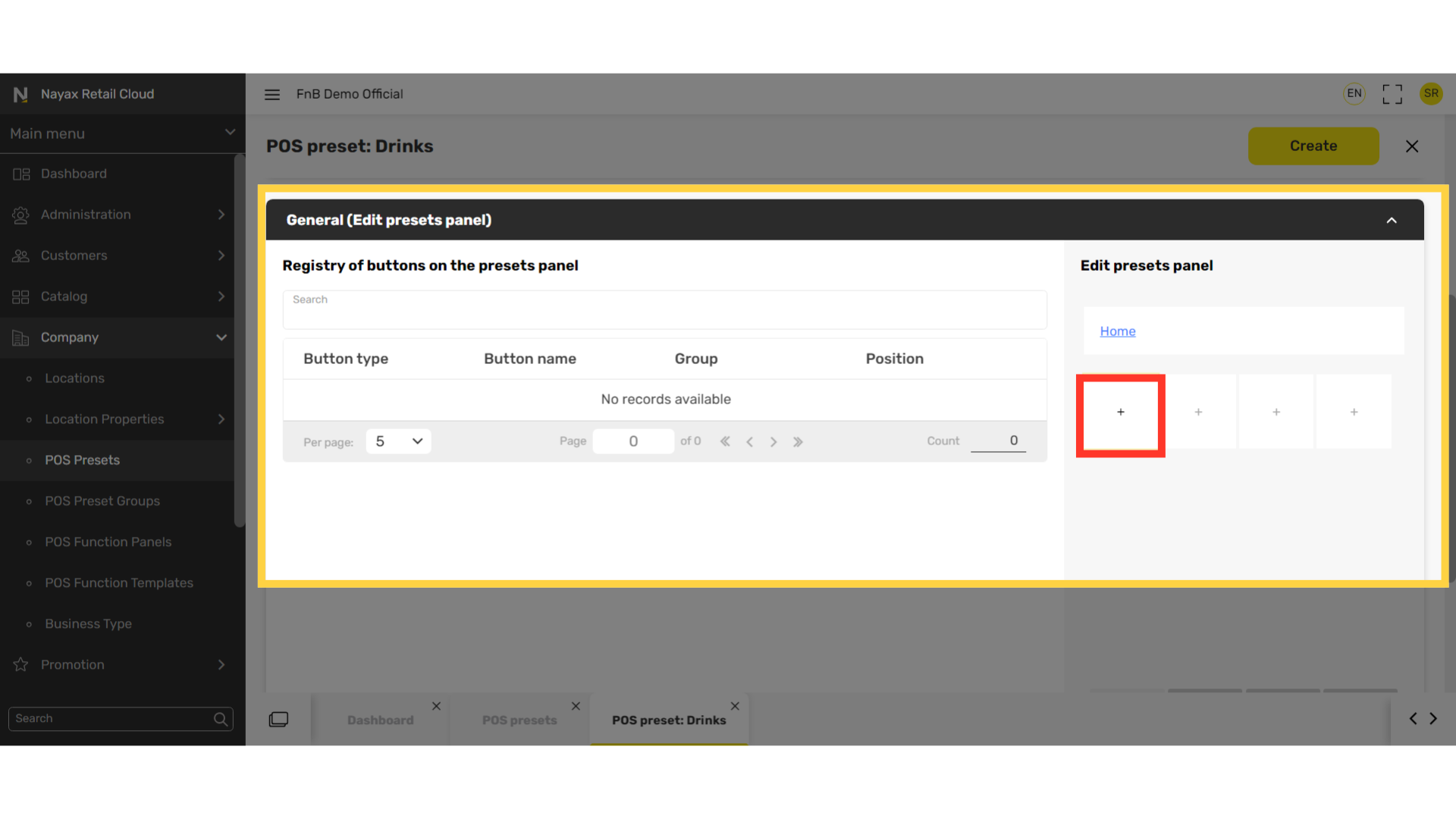
Click on Object type
Image AttachedThe button settings will open. Click on Object type to reveal a drop down window.
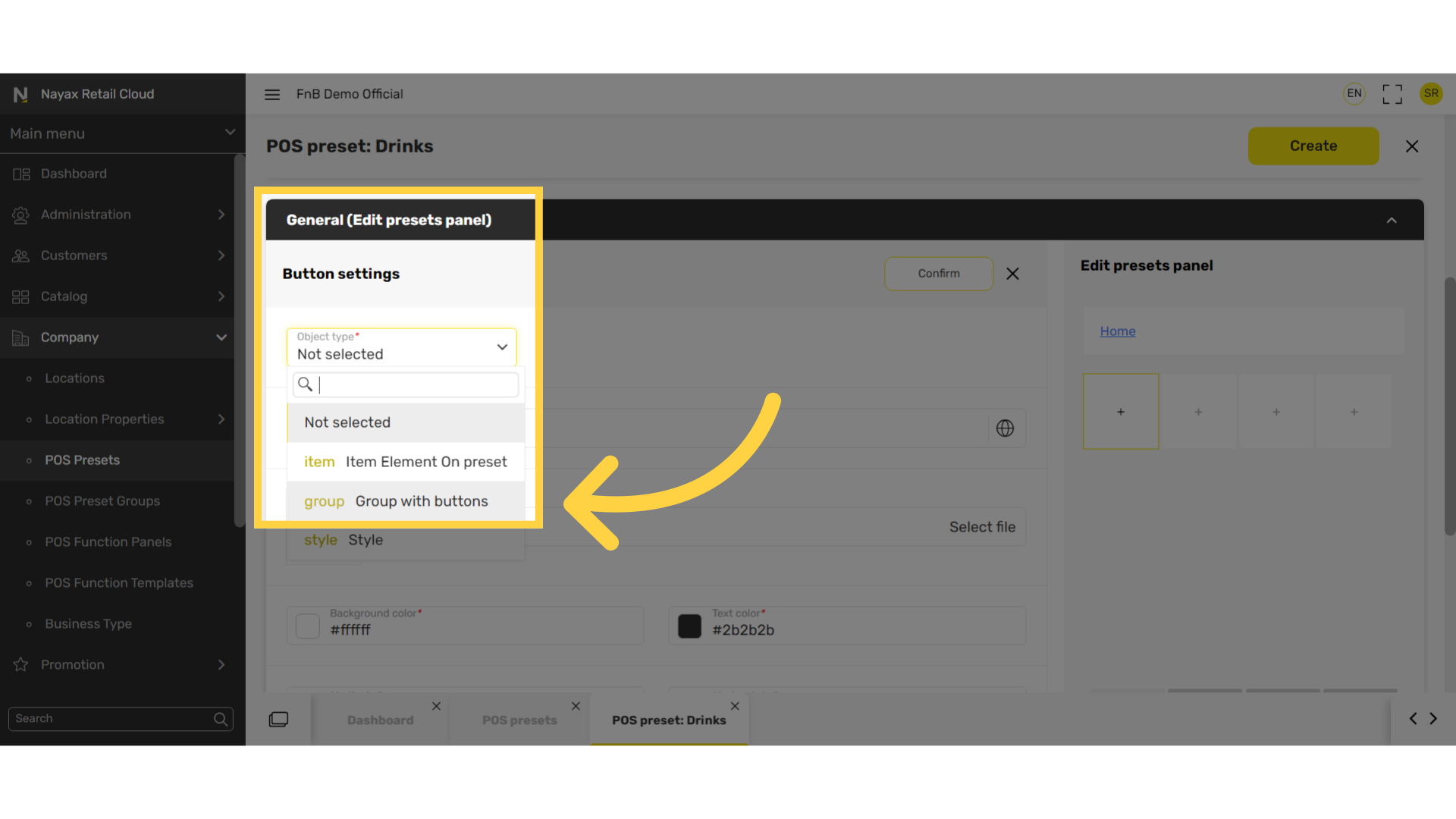
Select from the following three options based on your layout preference
Image AttachedGroup with buttons - create categories to group products for a more organized display.
Item element on preset - display each product individually on the POS display screen.
Style option is currently not available on Retail Core
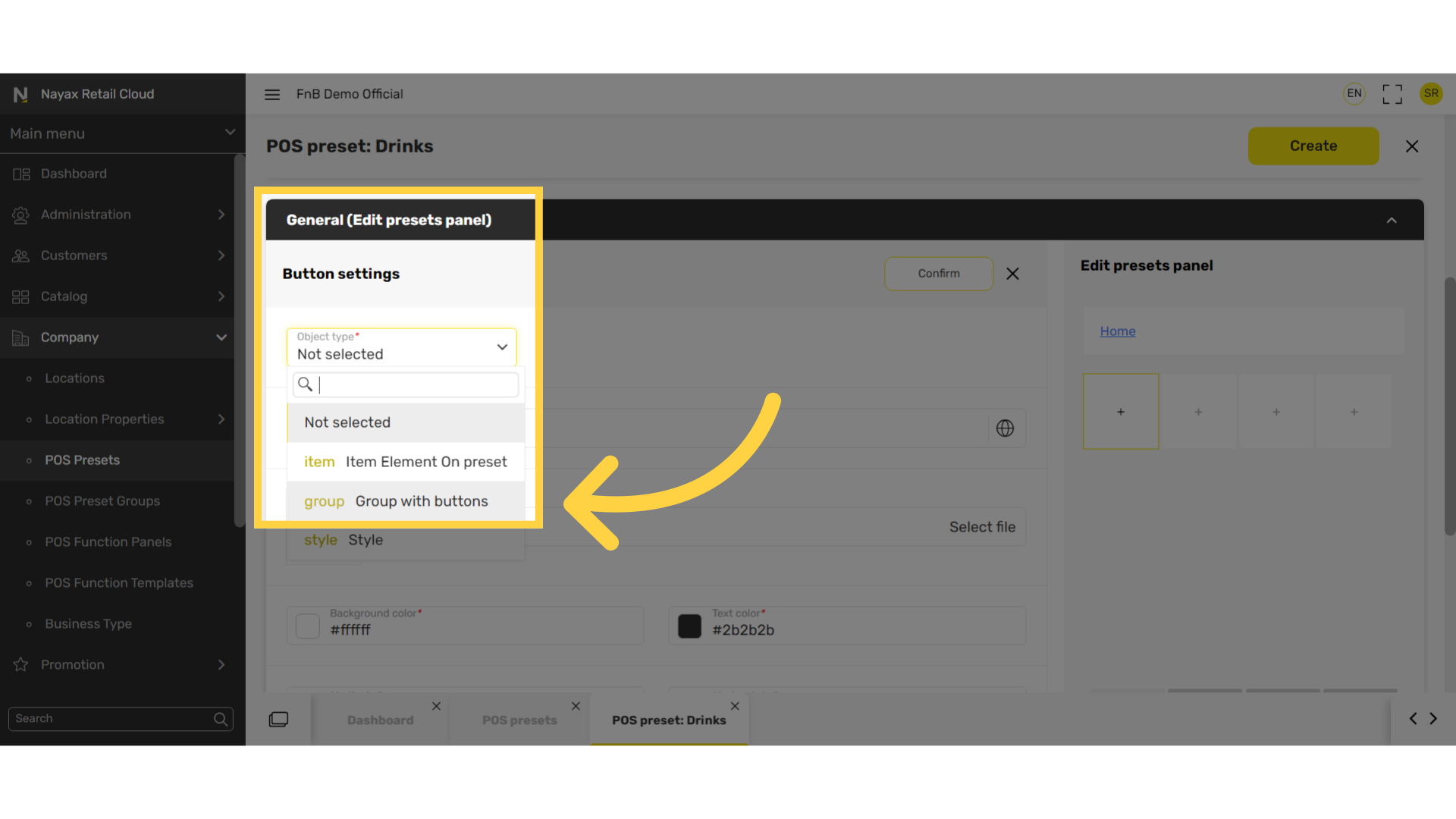
Thank you!
Did you find this article helpful?