How to Create a Promotional Group | Retail Core
1
Video guide - How to Create a Promotional Group
2
On the dashboard of your Retail Core management suite click the Promotion tab
Image Attached
On the dashboard of your Retail Core management suite click the Promotion tab.
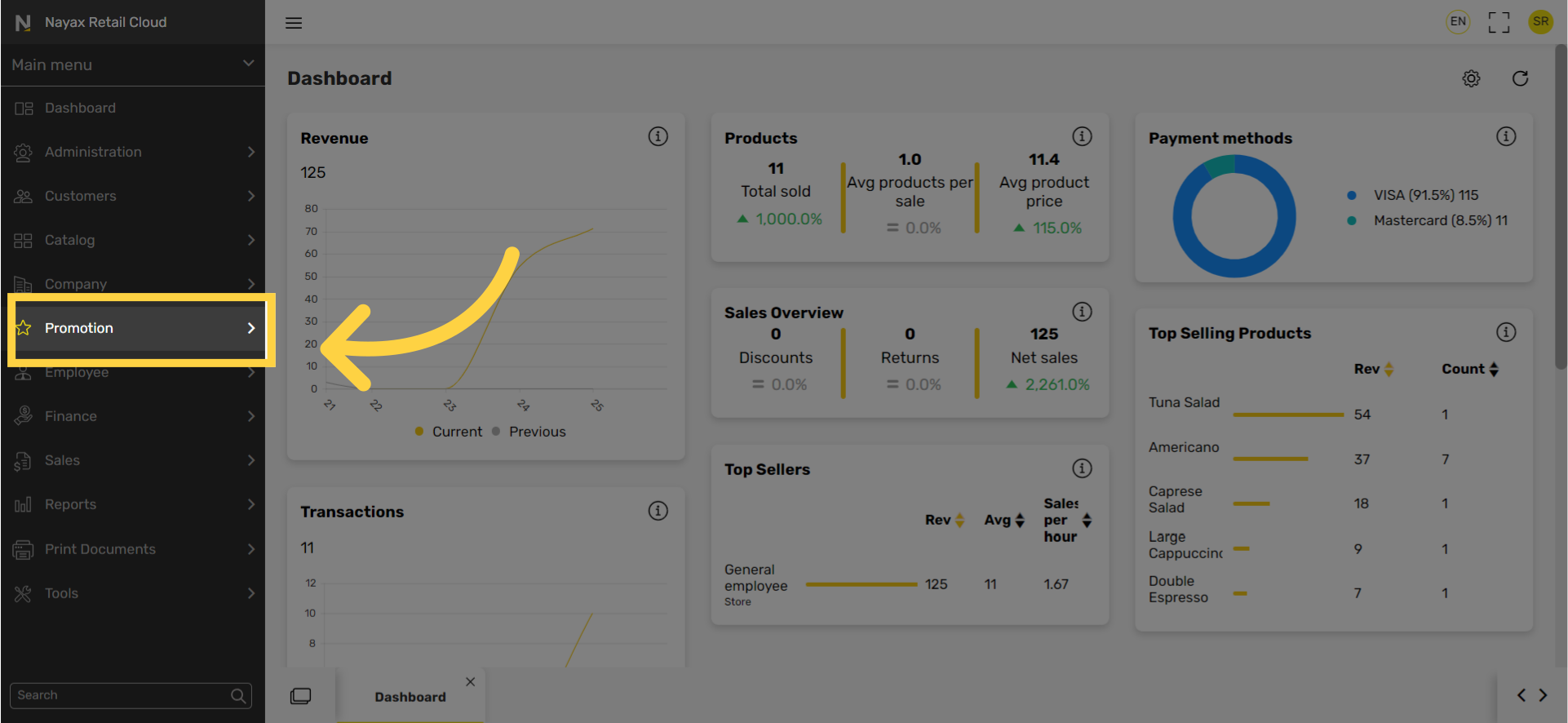
3
In the sub-menu click on Promotion groups
Image Attached
In the sub-menu click on Promotion groups.
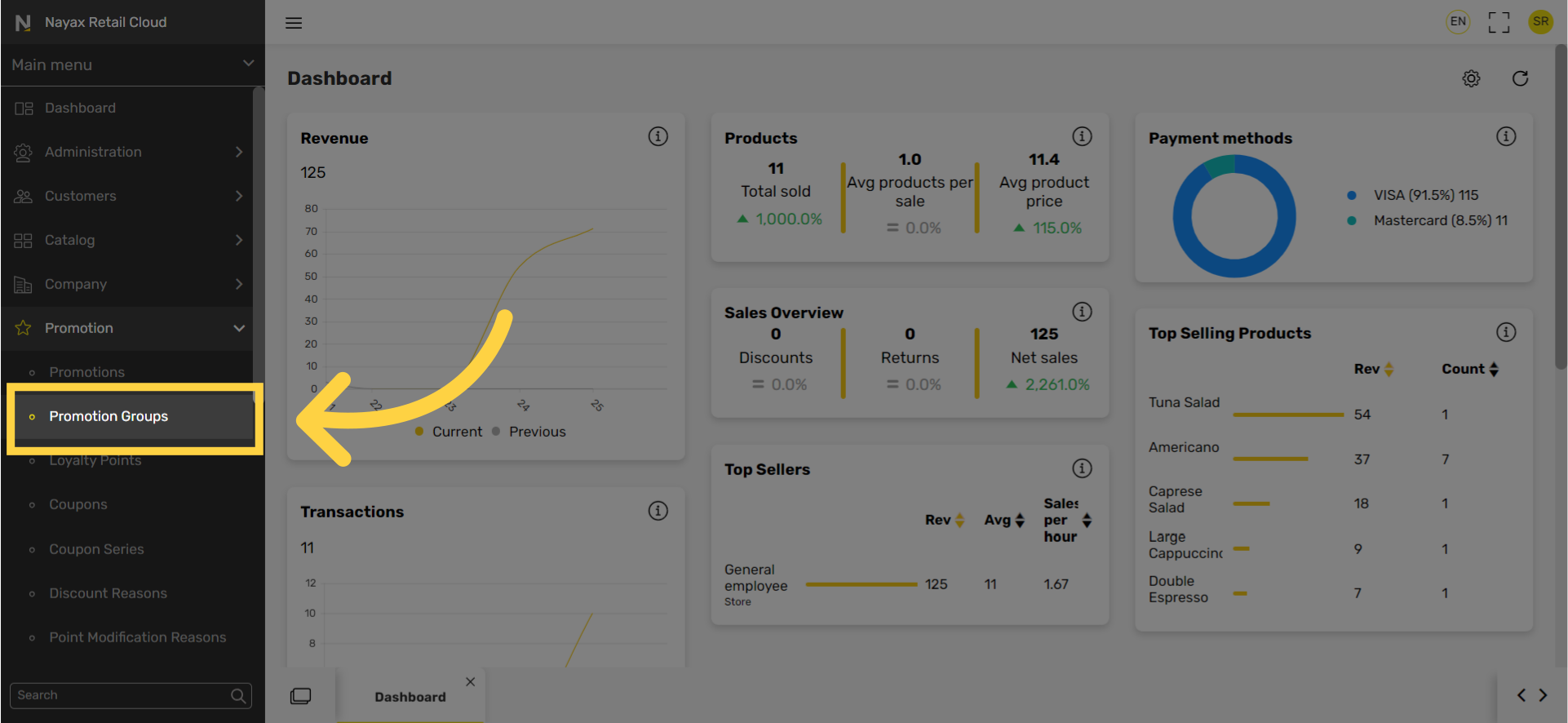
4
Click + at the top right of the screen.
Image Attached
Click the plus icon at the top right of the screen as highlighted in RED on the visual.
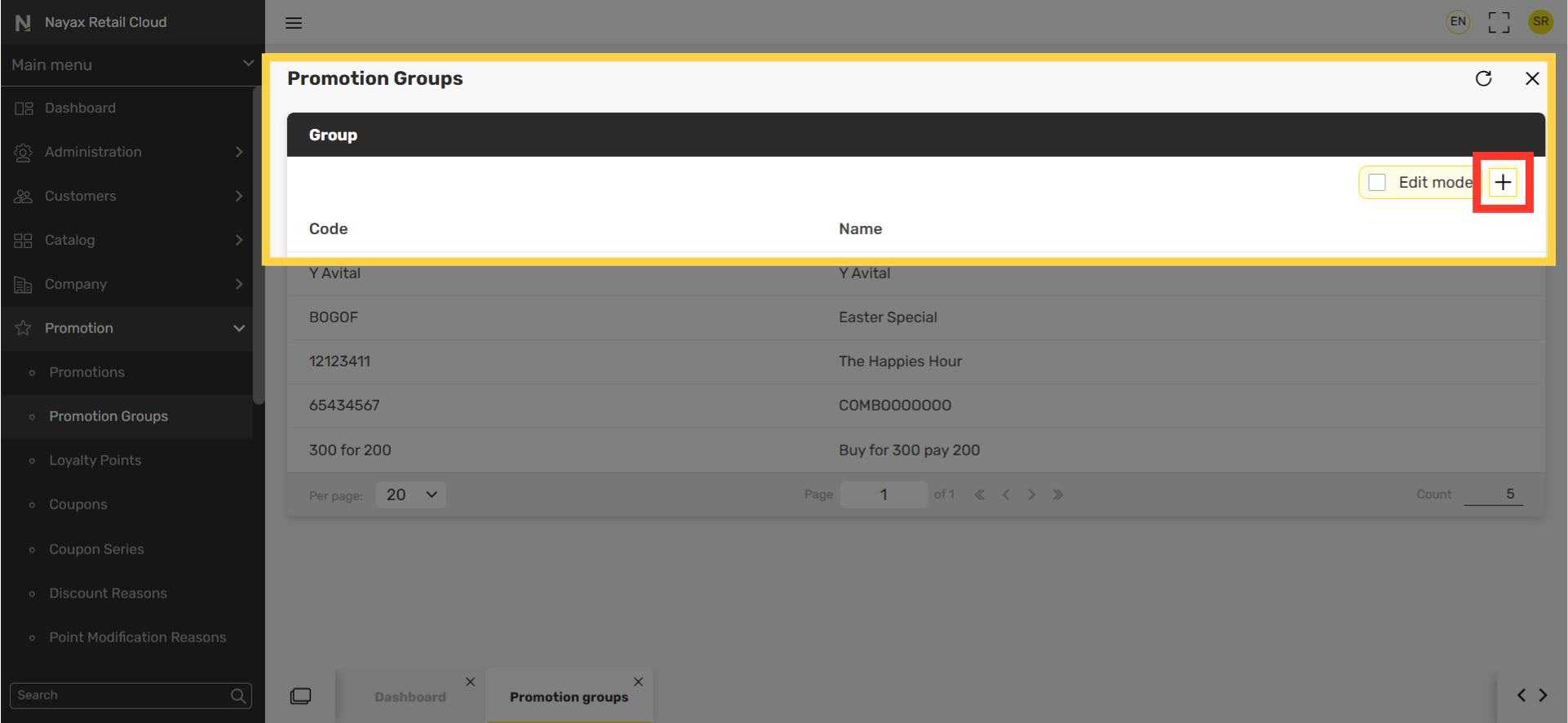
5
Type in a Code
Image Attached
Type in a Code for a way to identify the Promotional Group.
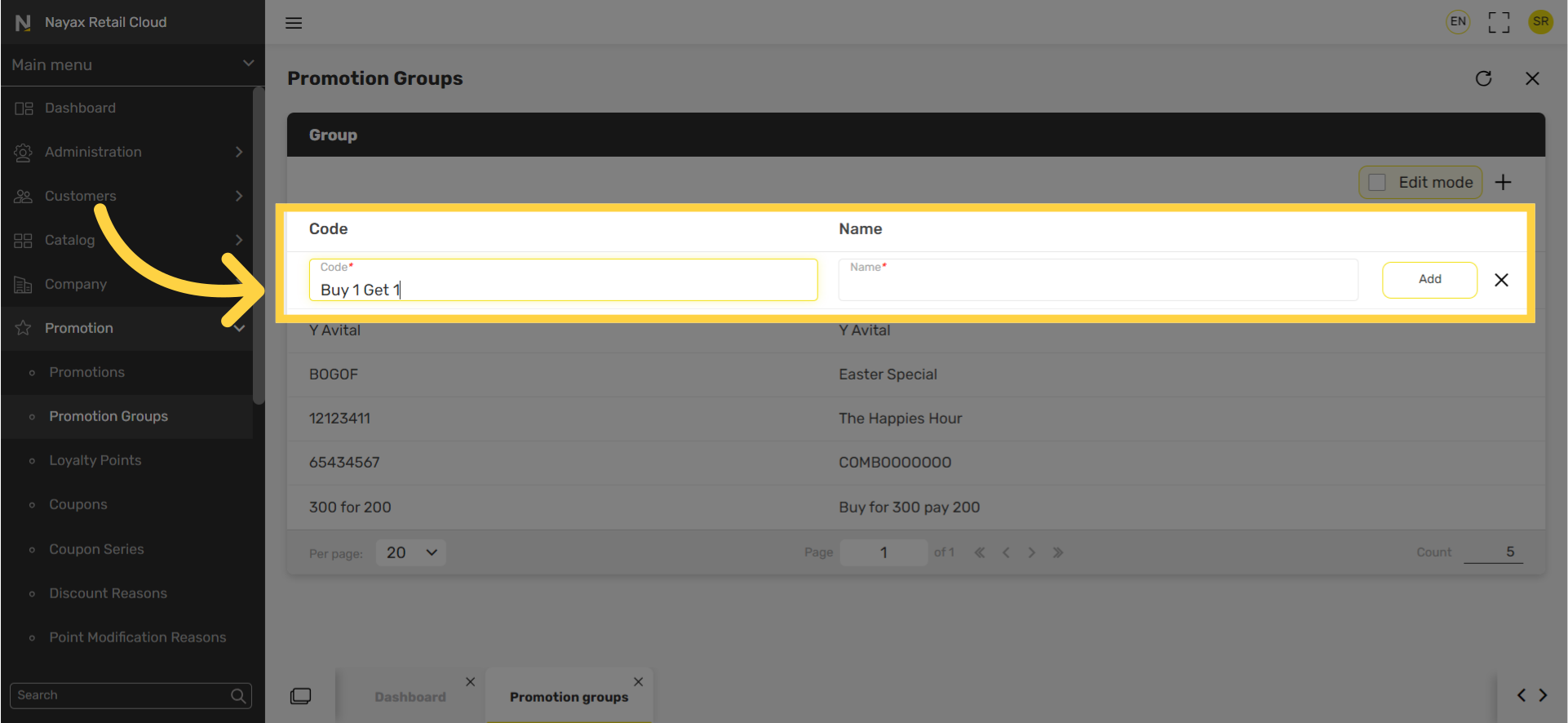
6
Type a Name
Image Attached
Type in a Name for the promotional group.

7
Click Add.
Image Attached
Click the add button highlighted in red on the visual to add the new promotional group.
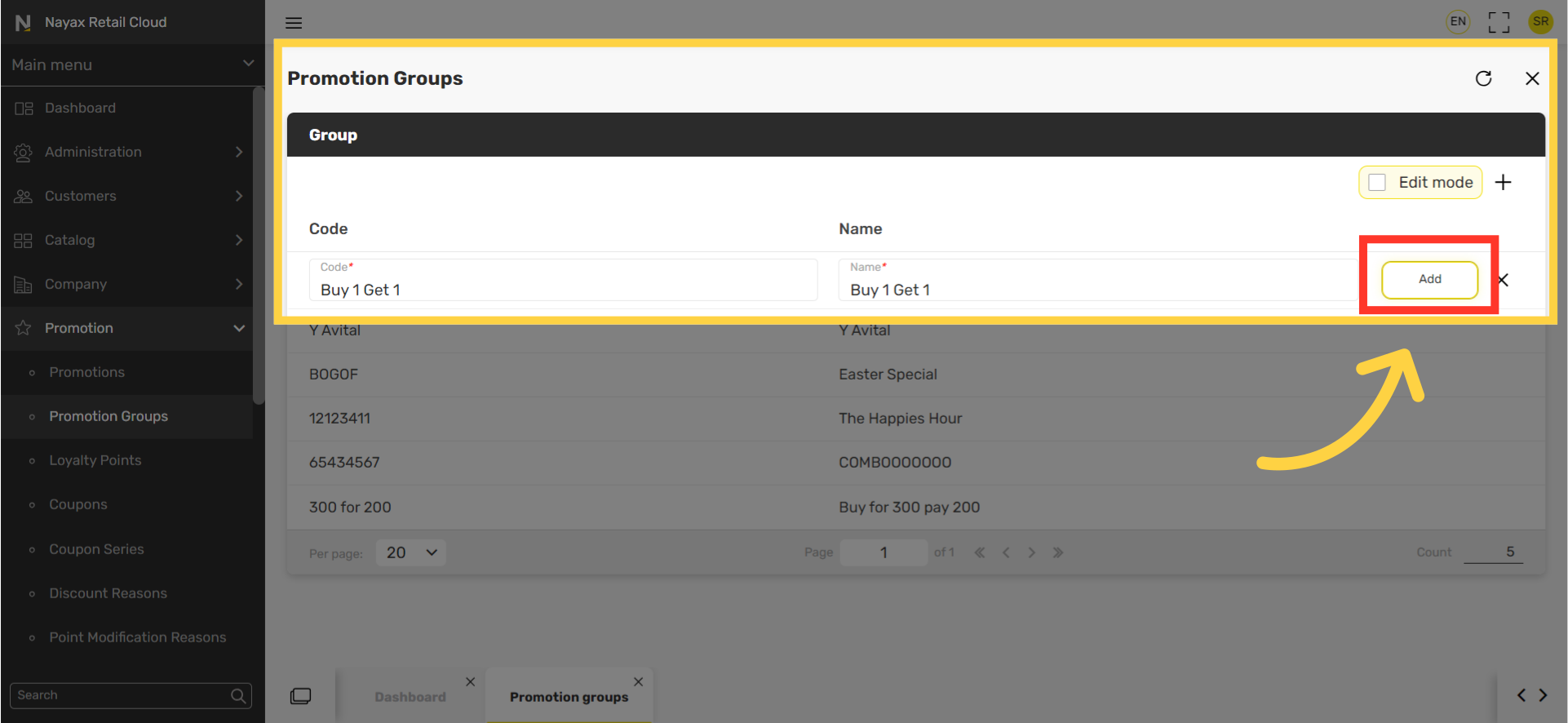
Thank you!
Did you find this article helpful?