How to Duplicate Modifier Groups | Retail Core
1
Video guide - How to Duplicate Modifier Groups
2
On the dashboard of your Retail Core management suite click the Catalog tab
Image Attached
On the dashboard of your Retail Core management suite click the Catalog tab
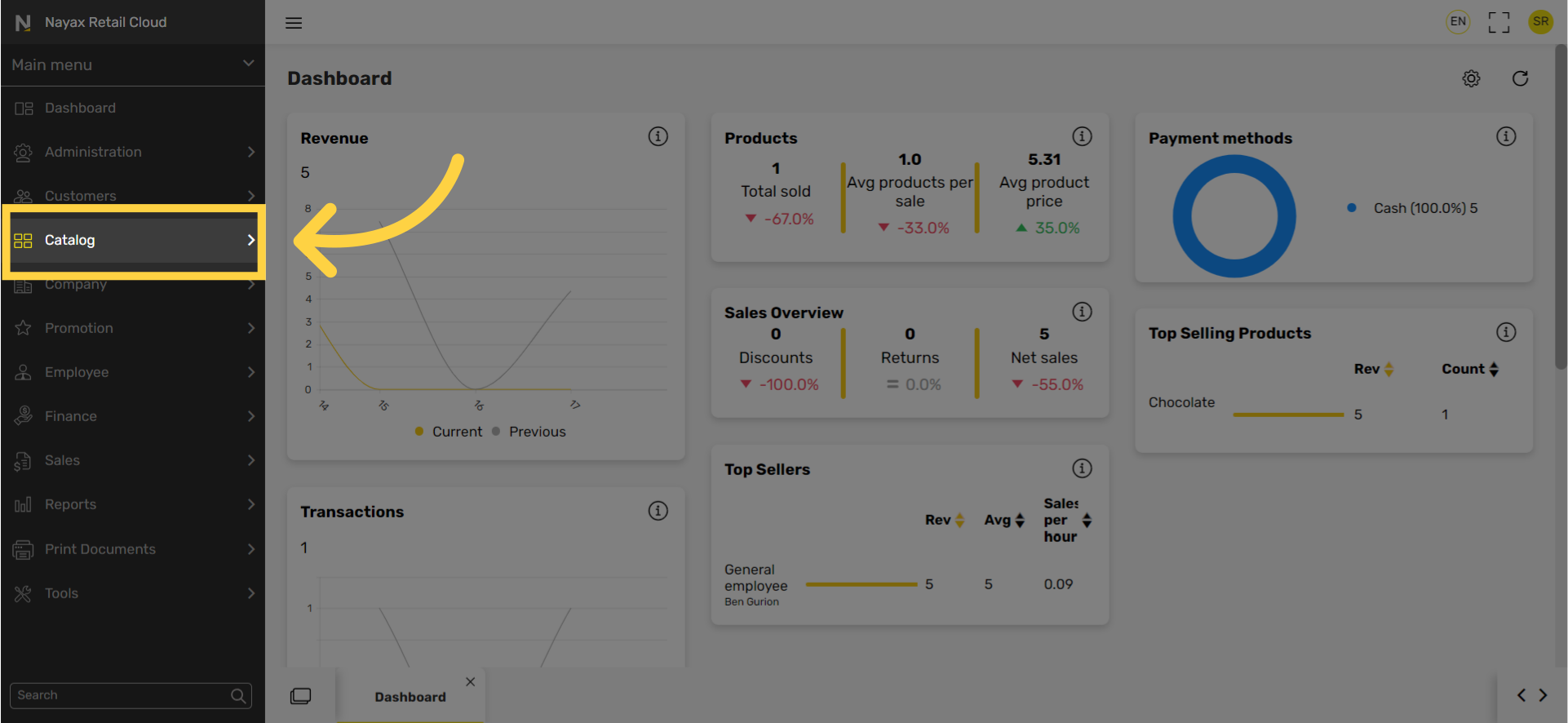
3
In the sub-menu click on Restaurants.
Image Attached
In the sub-menu click on Restaurants.
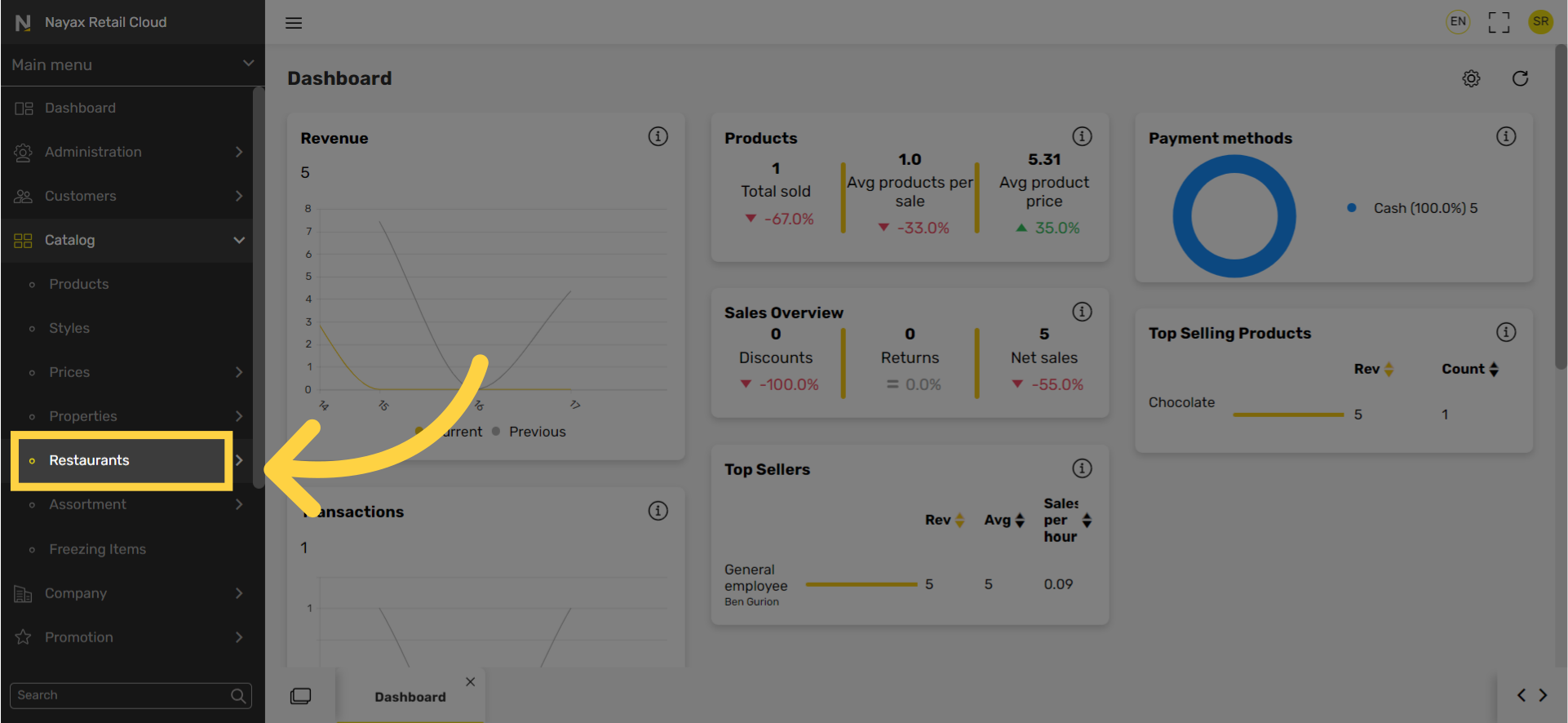
4
In the sub-menu click on Modifier group.
Image Attached
In the sub-menu click on Modifier group.
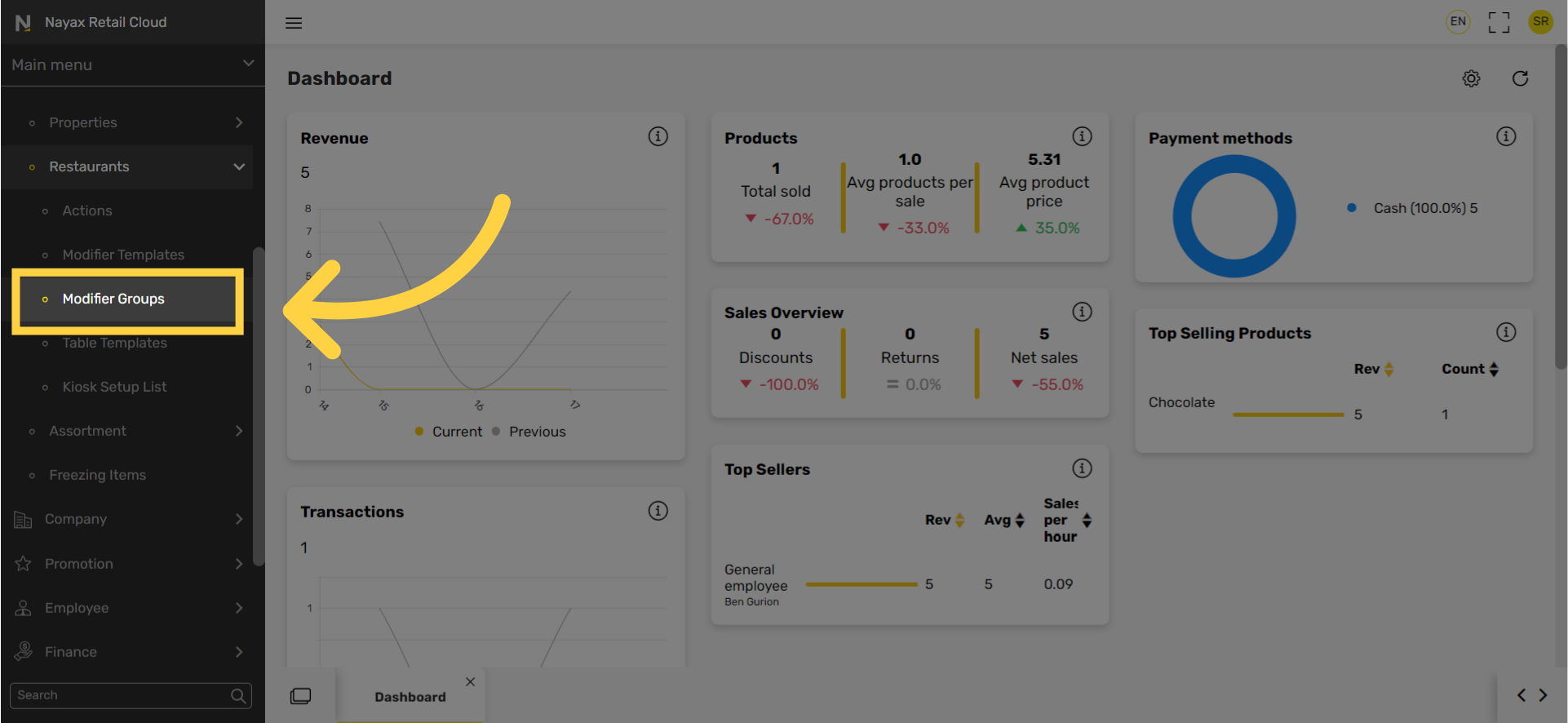
5
Click + Icon
Image Attached
Click + Icon
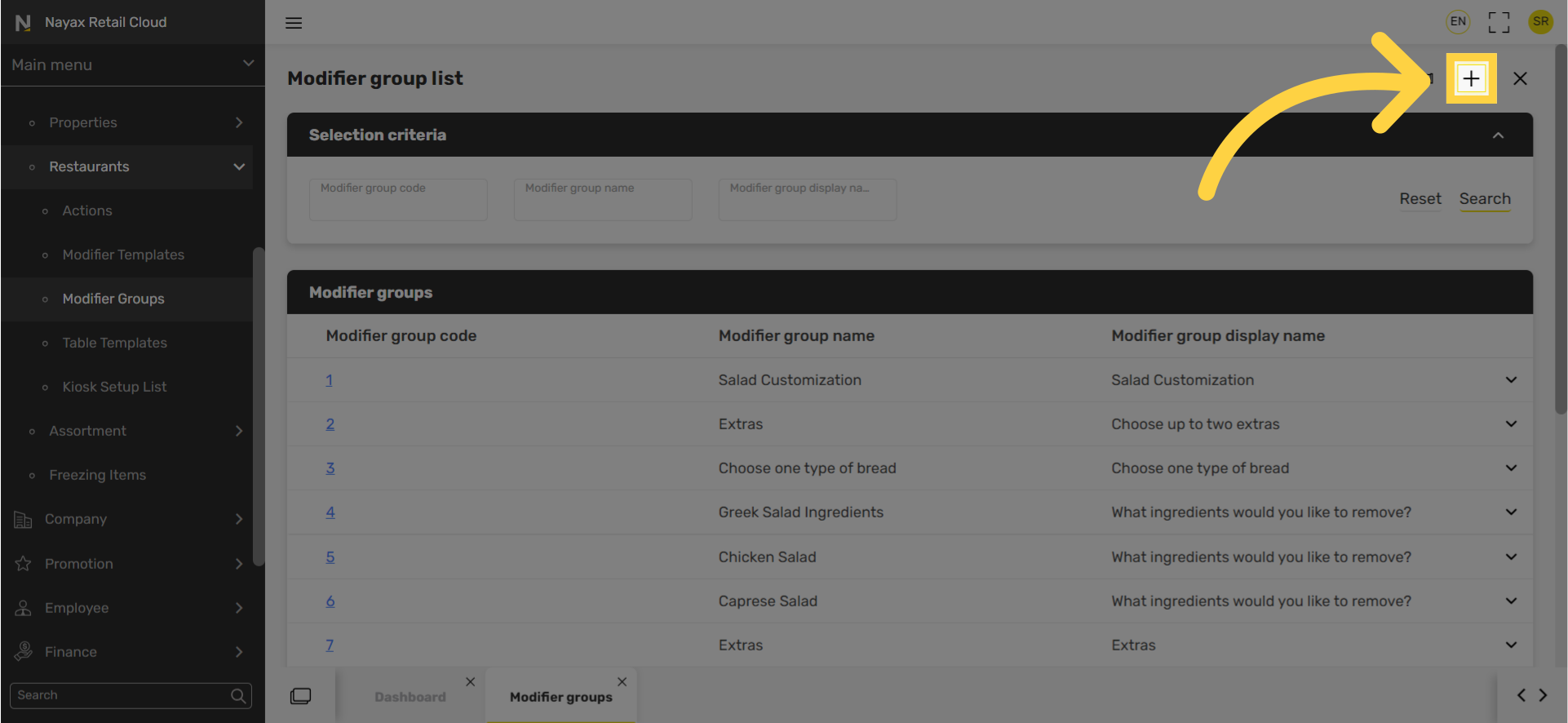
6
Type a code and Name for the modifier group you want to duplicate
Image Attached
Type a code and Name for the modifier group you want to duplicate.

7
Scroll down and click open the Modifiers tab
Image Attached
Scroll down and click open the Modifiers tab.
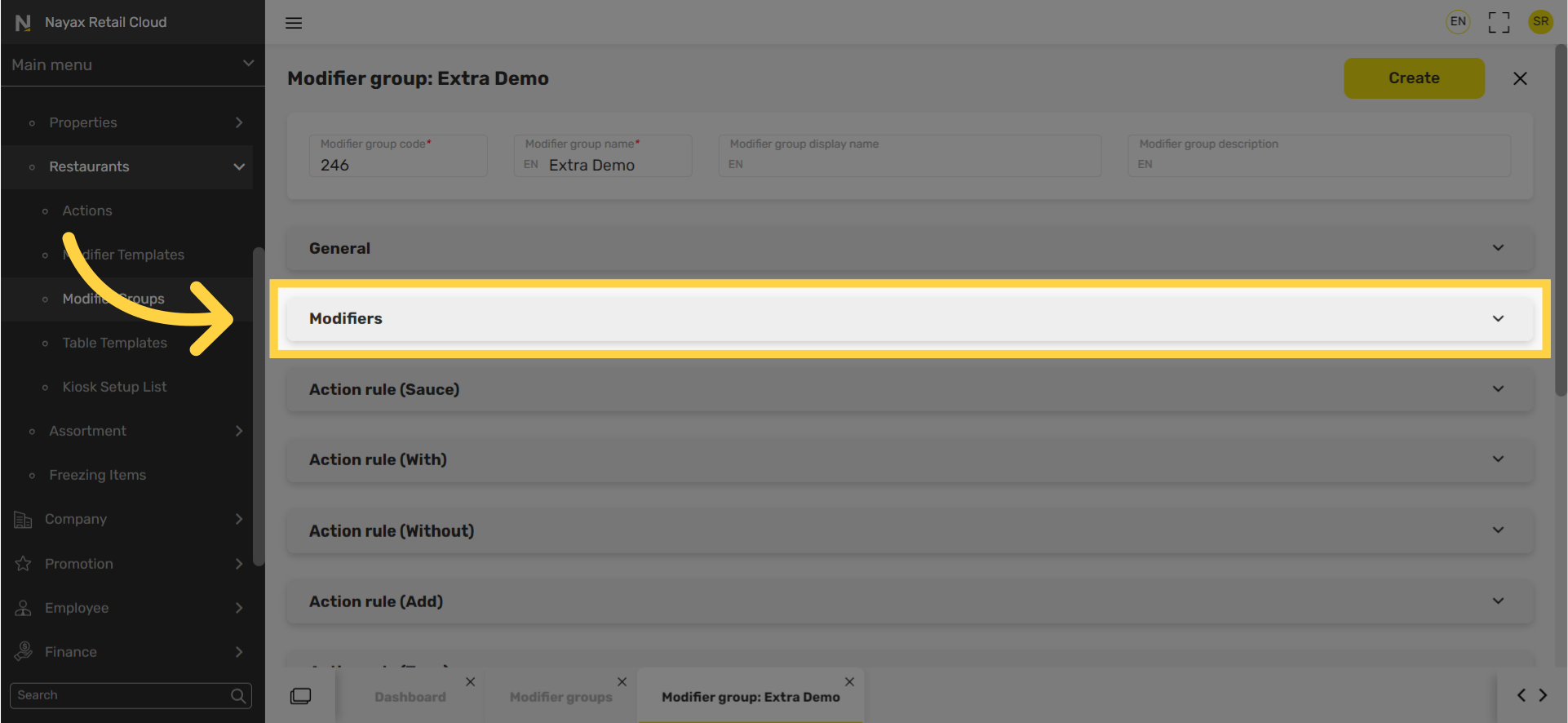
8
Click on Select from modifiers group list.
Image Attached
Click on Select from modifiers group list.
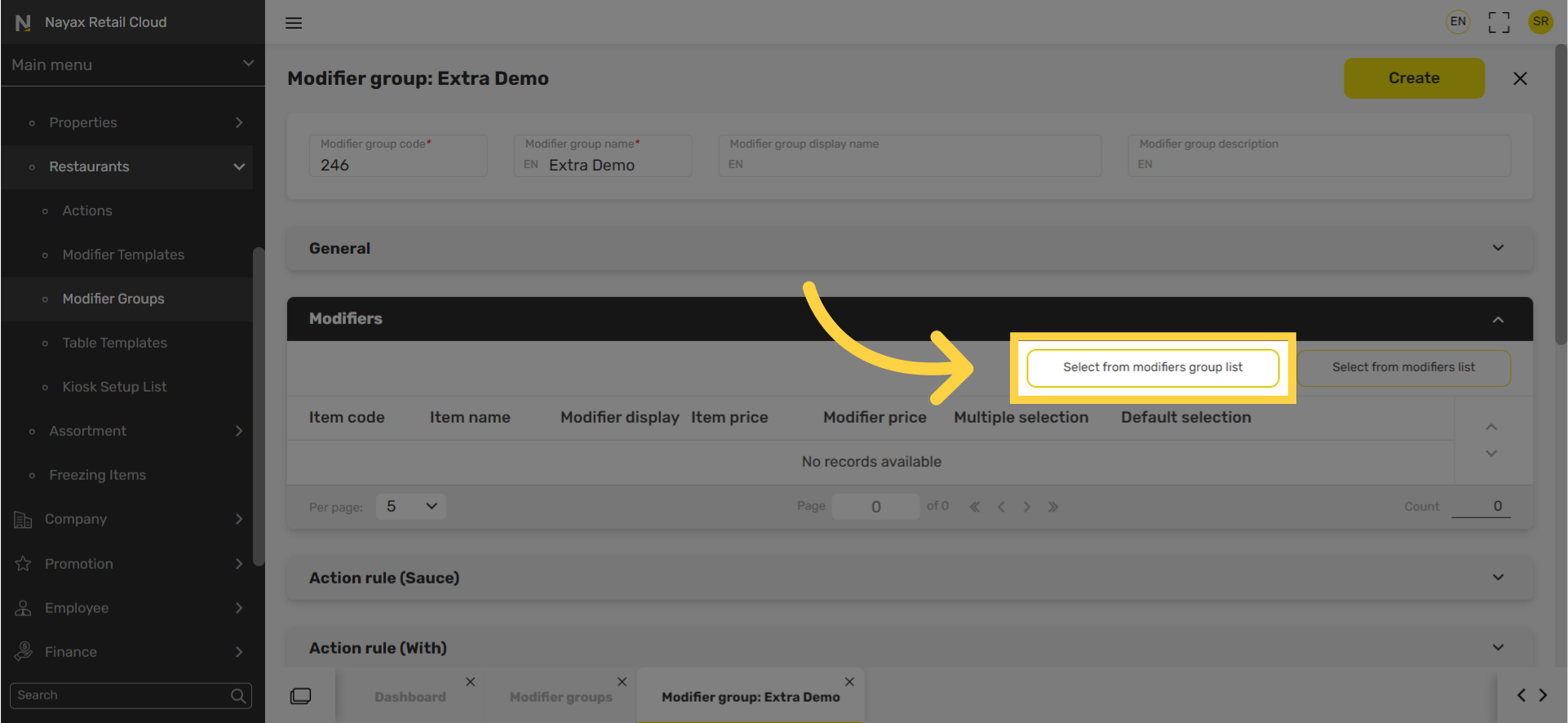
9
Click arrow to open to the right of the modifier
Image Attached
Click the arrow to the right of the modifier group bar that holds most of the modifiers you want to add. As highlighted in RED on the visual.
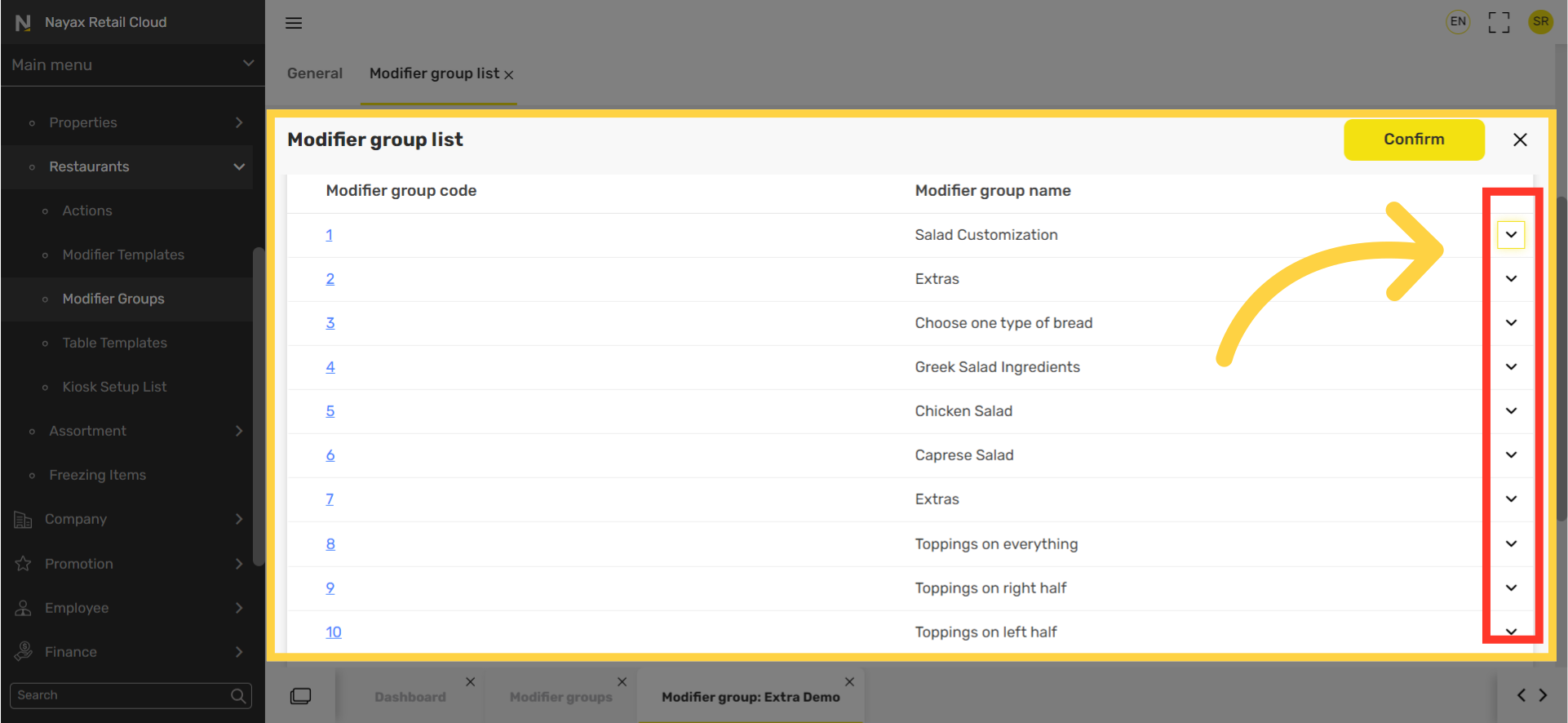
10
Select the modifiers
Image AttachedCheck box the Select boxes of the modifiers in the group you wish to include in the new group. As highlighted in RED on the visual.

11
Click confirm button
Image Attached
Click confirm button.
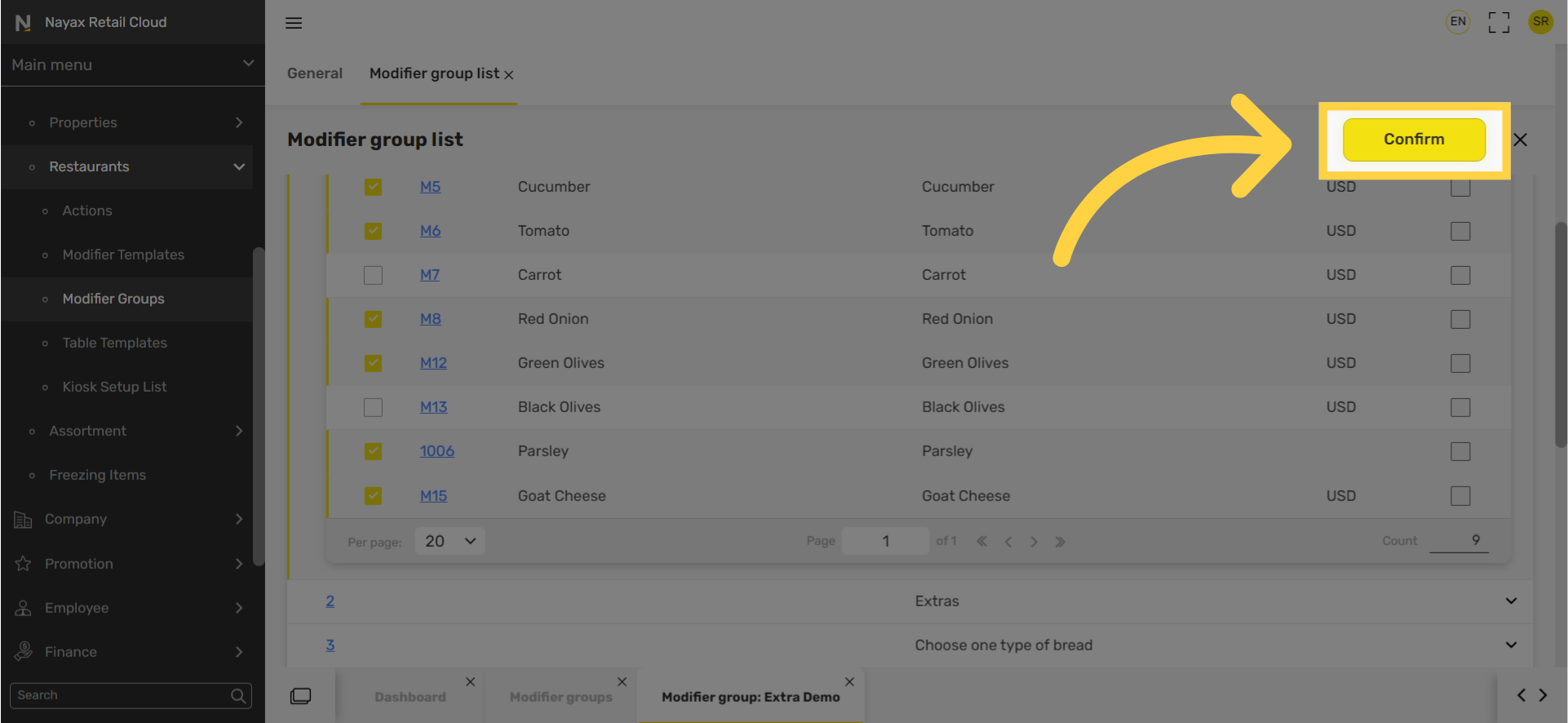
12
Click Create button
Image Attached
Click Create button.
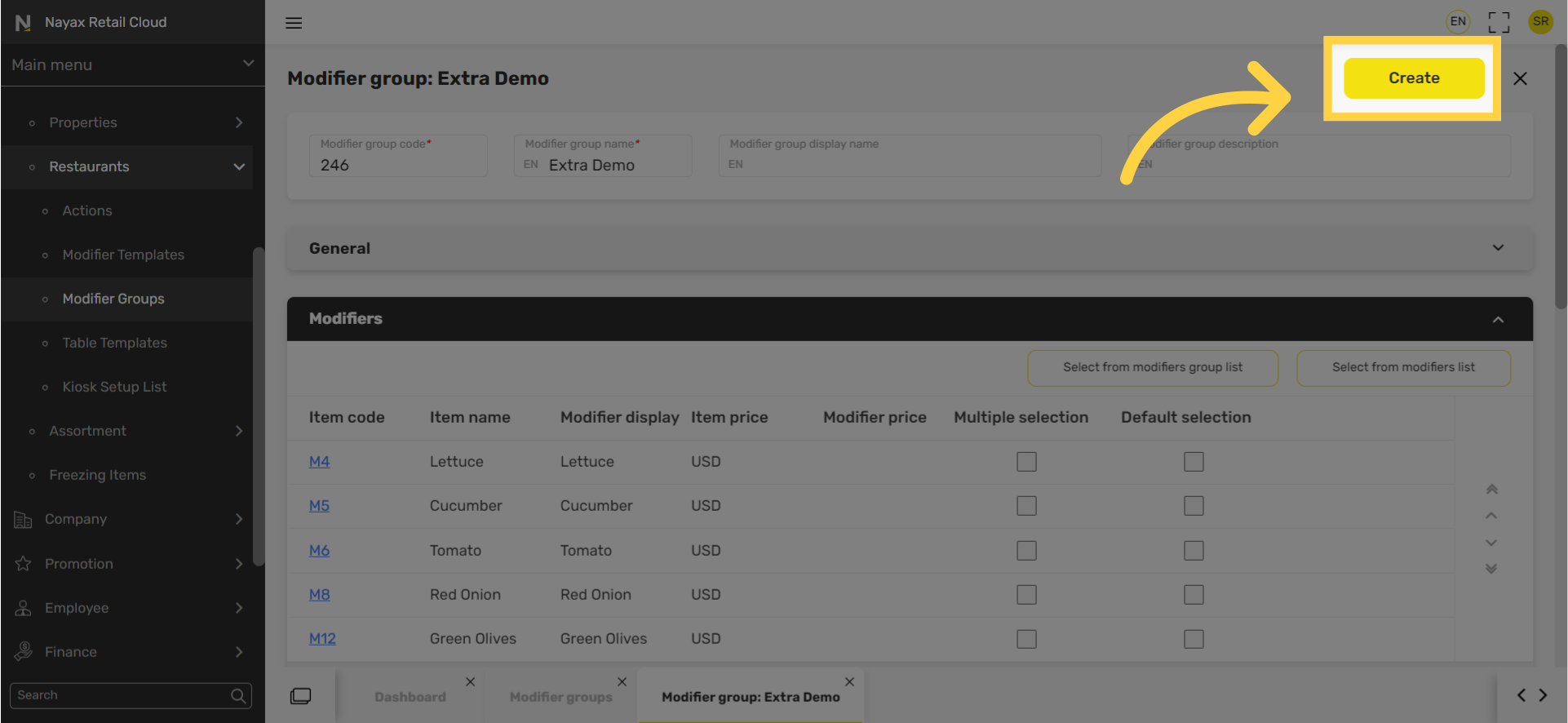
13
Click save
Image Attached
Don't forget to click save to save your progress.
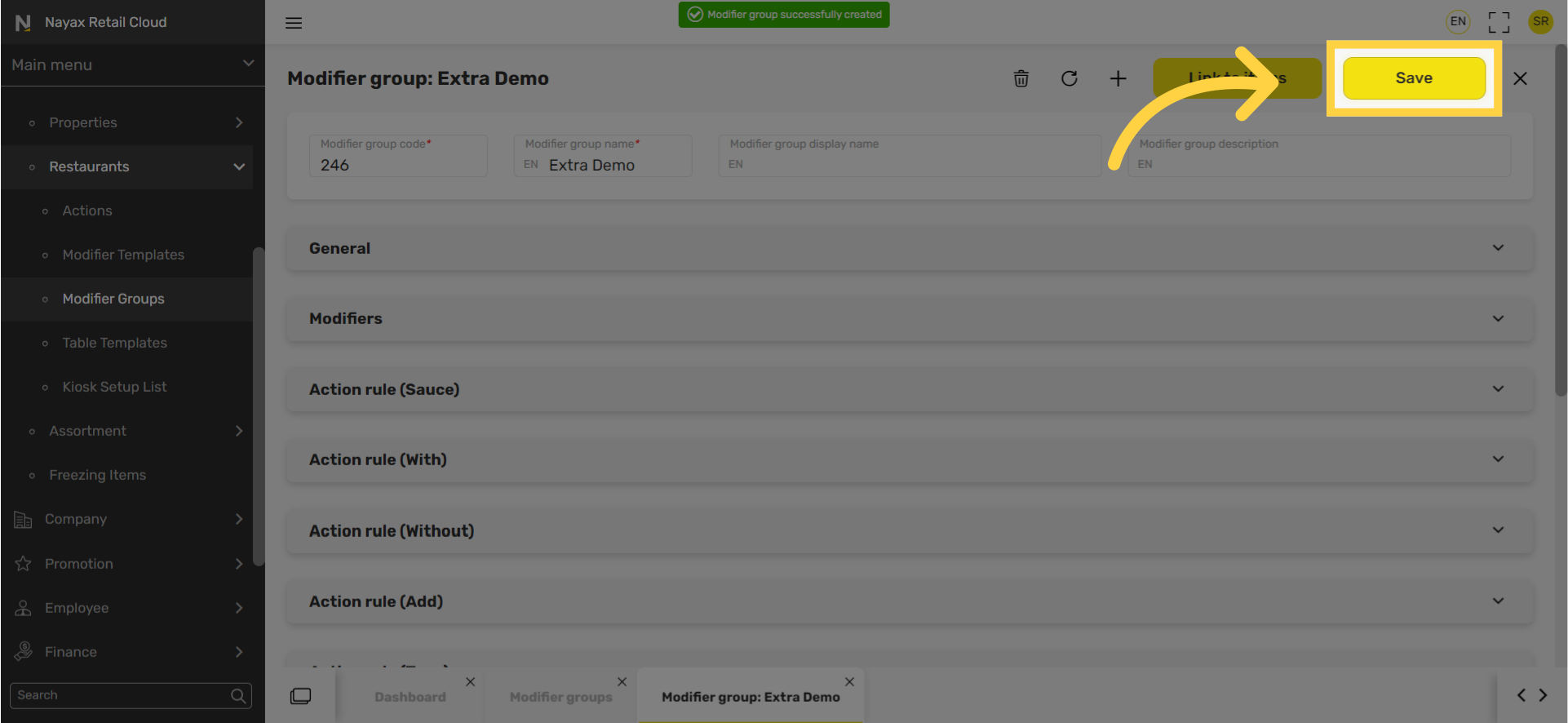
Thank you!
Did you find this article helpful?