How to Generate Sales by Hour Report | Retail Core
1
Video guide - How to Generate Sales by Hour Report
2
On the dashboard of your Retail Core management suite click the Reports tab
Image Attached
On the dashboard of your Retail Core management suite click the Reports tab.
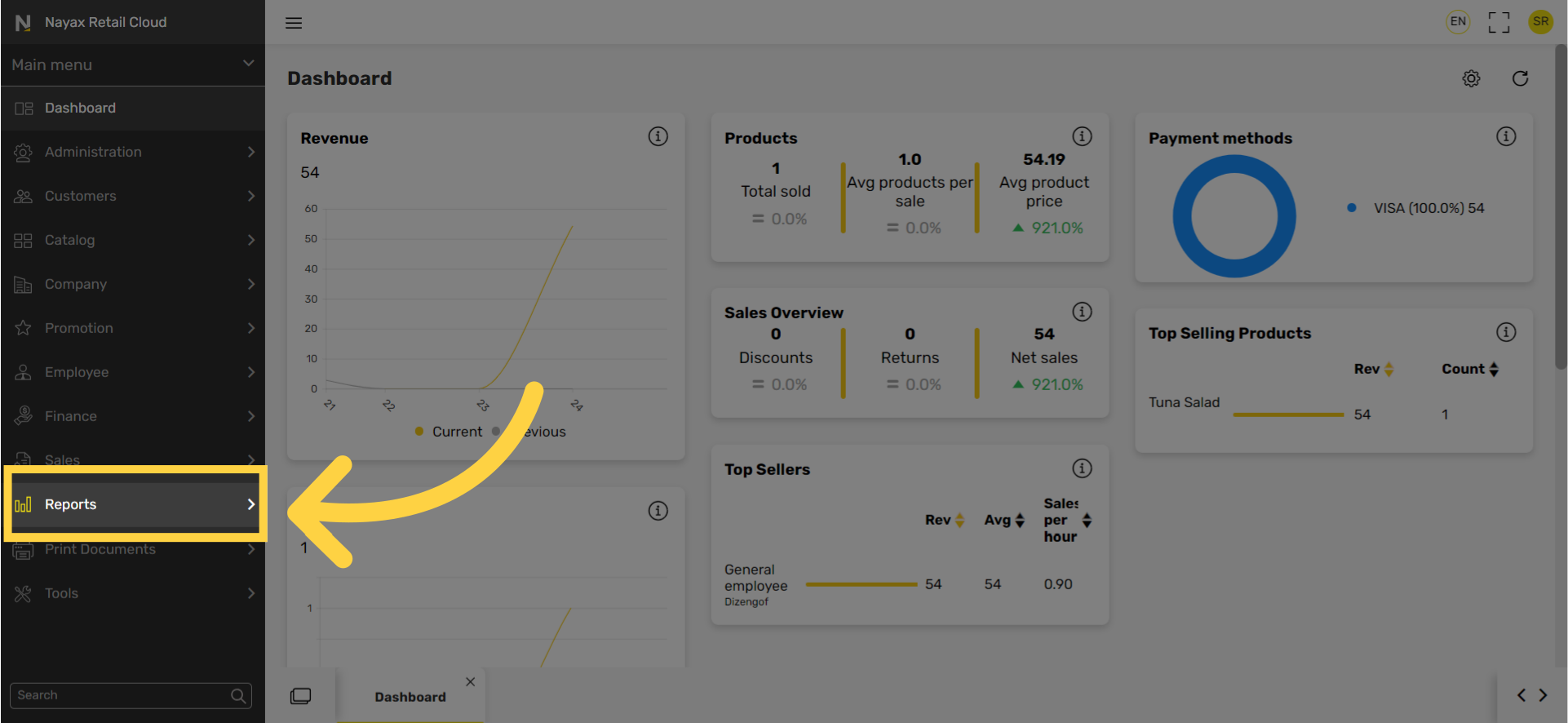
3
In the sub-menu click on Sales tab
Image Attached
In the sub-menu click on Sales tab
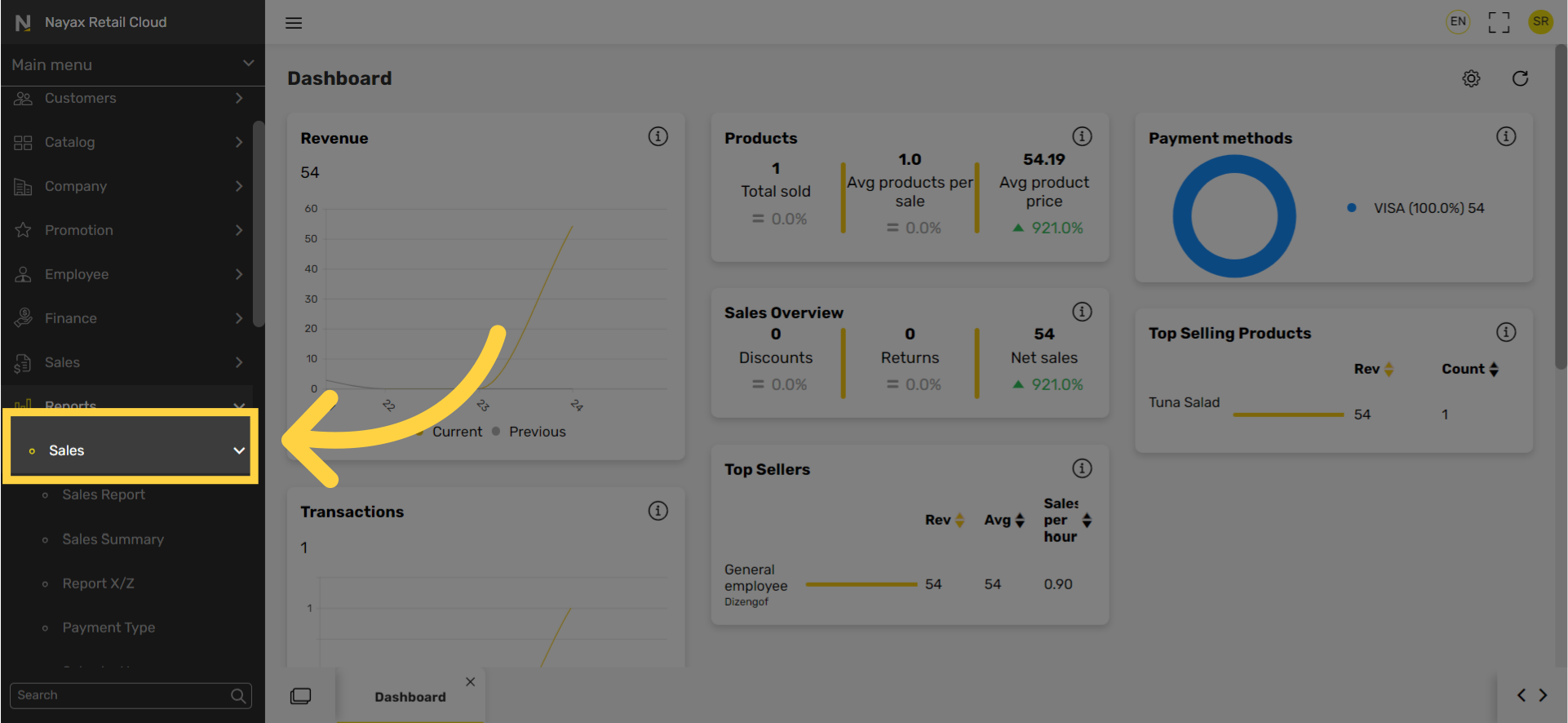
4
In the sub-menu click on Sales by hour tab
Image Attached
In the sub-menu click on Sales by hour tab.
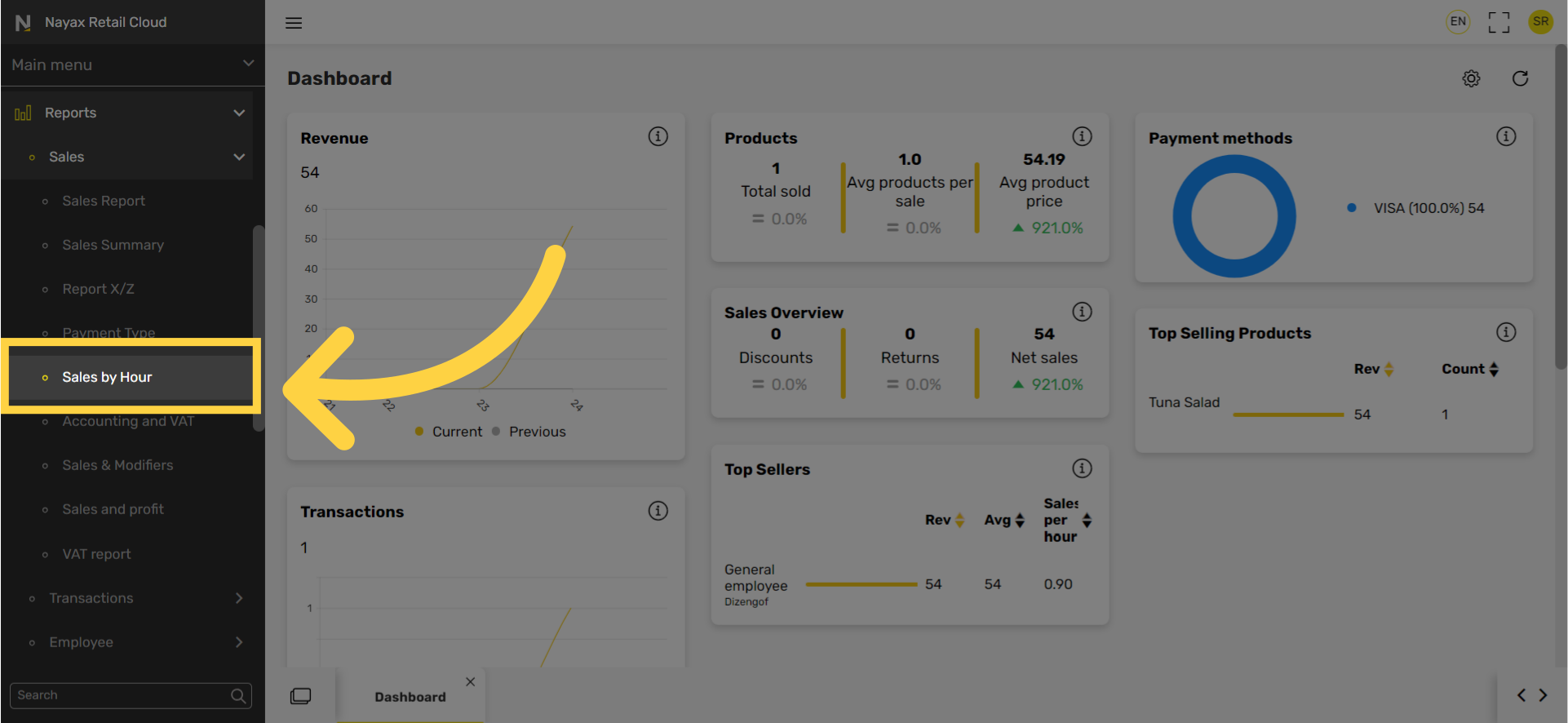
5
Select Time Slots for the Report
Image Attached
Select Time Slots from the drop down menu for the Report or move to the next step to set the Date Range.
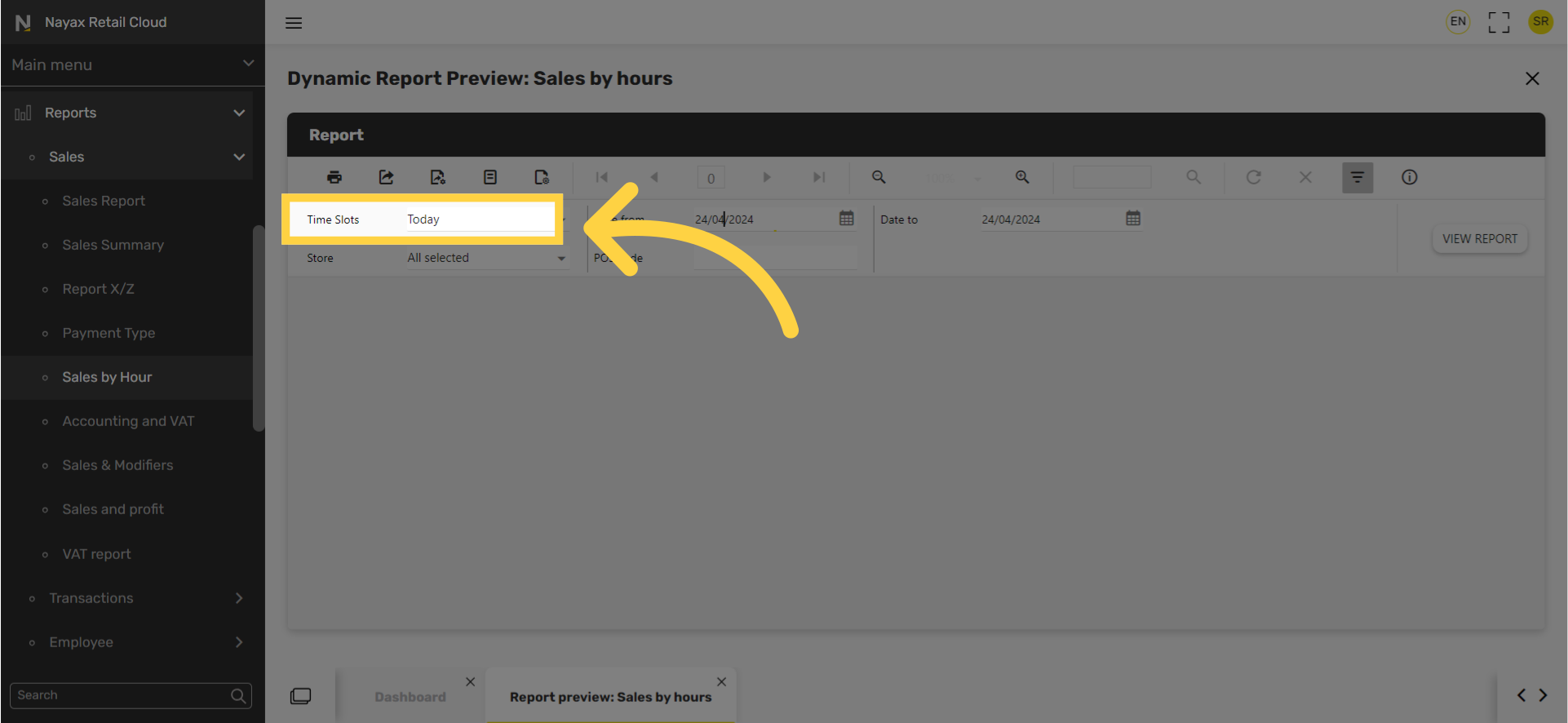
6
Select Date Range
Image Attached
Set start and end date range for the hourly report.
Tip: You can also click on the calendar icon highlighted in BLUE on the visual.
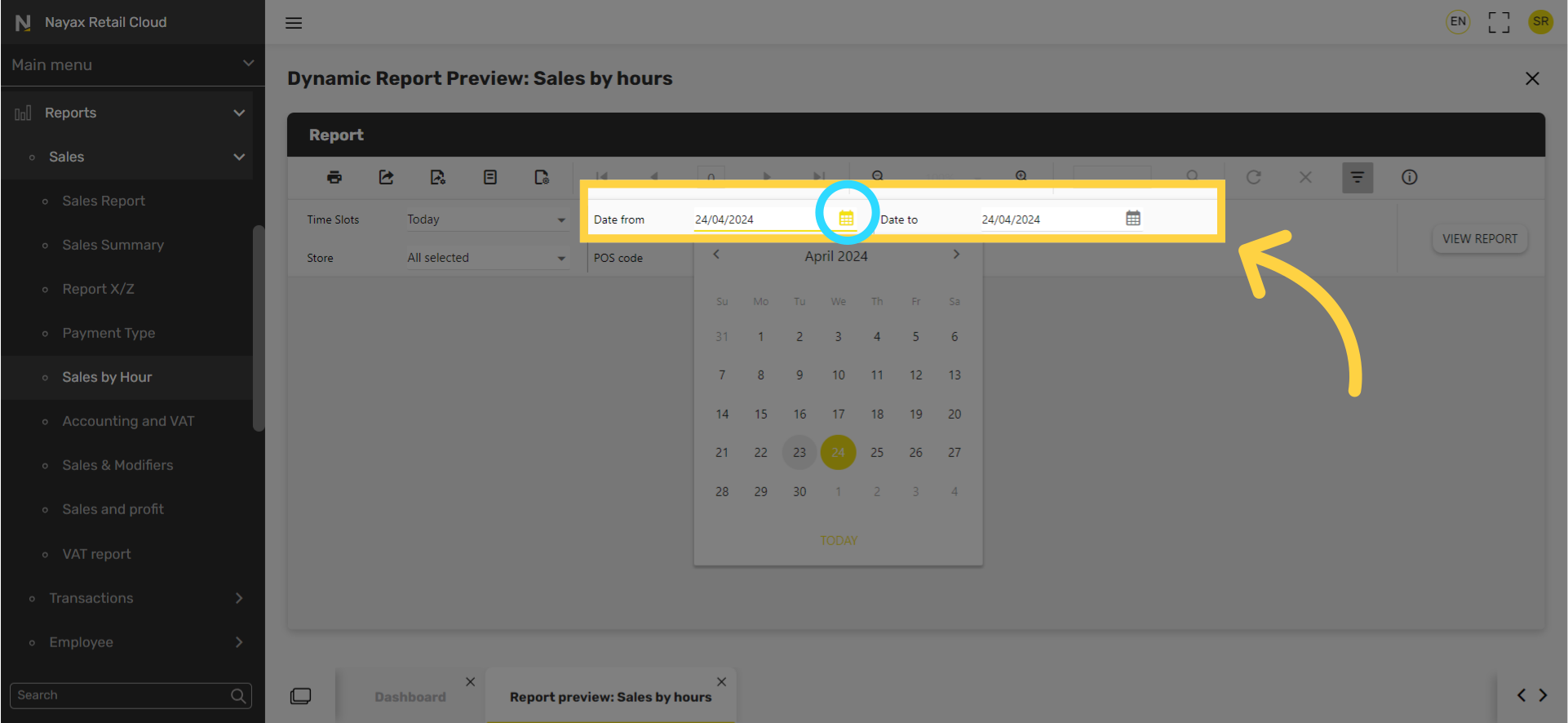
7
Select Store
Image Attached
Select a Store to select a store or for all stores to have included in the hourly report.
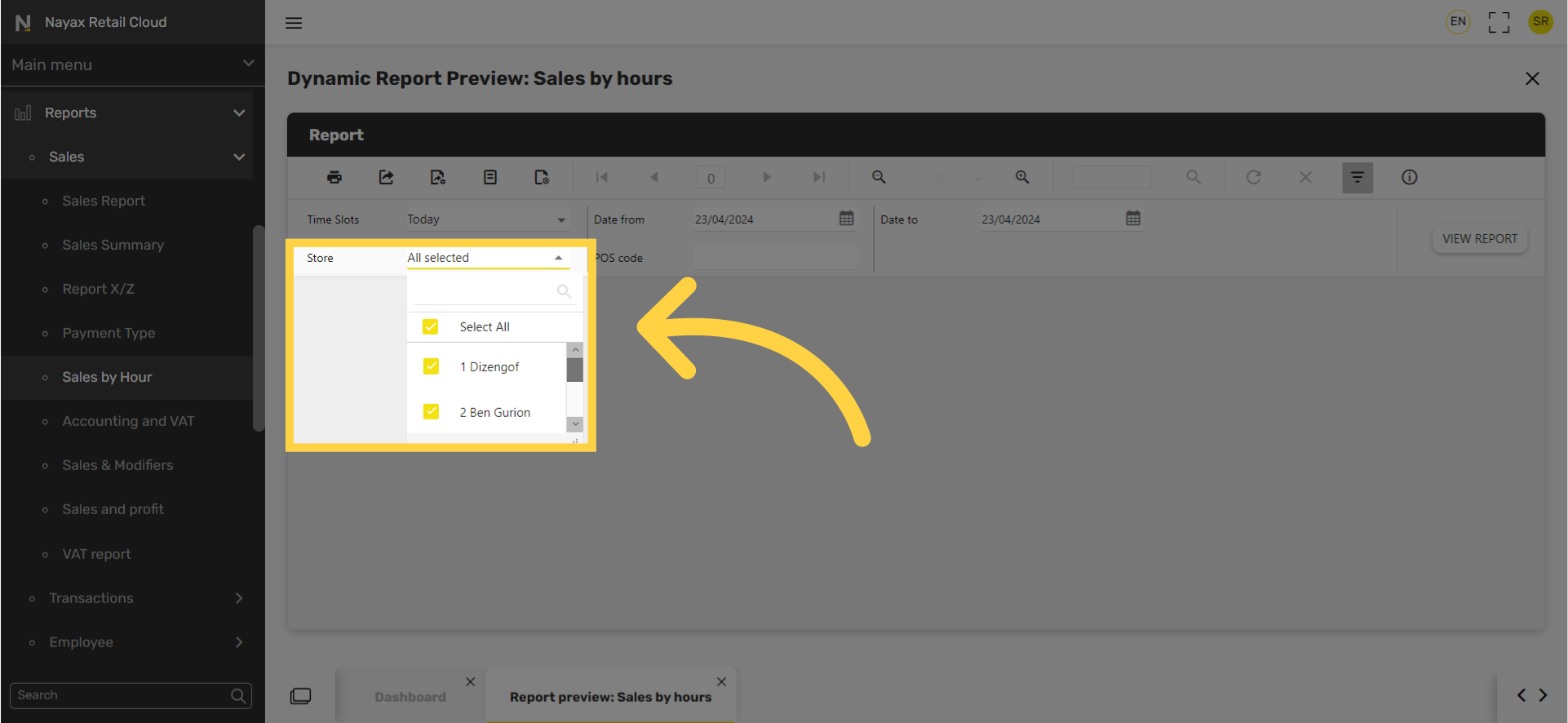
8
Enter POS code
Image AttachedEnter POS code.
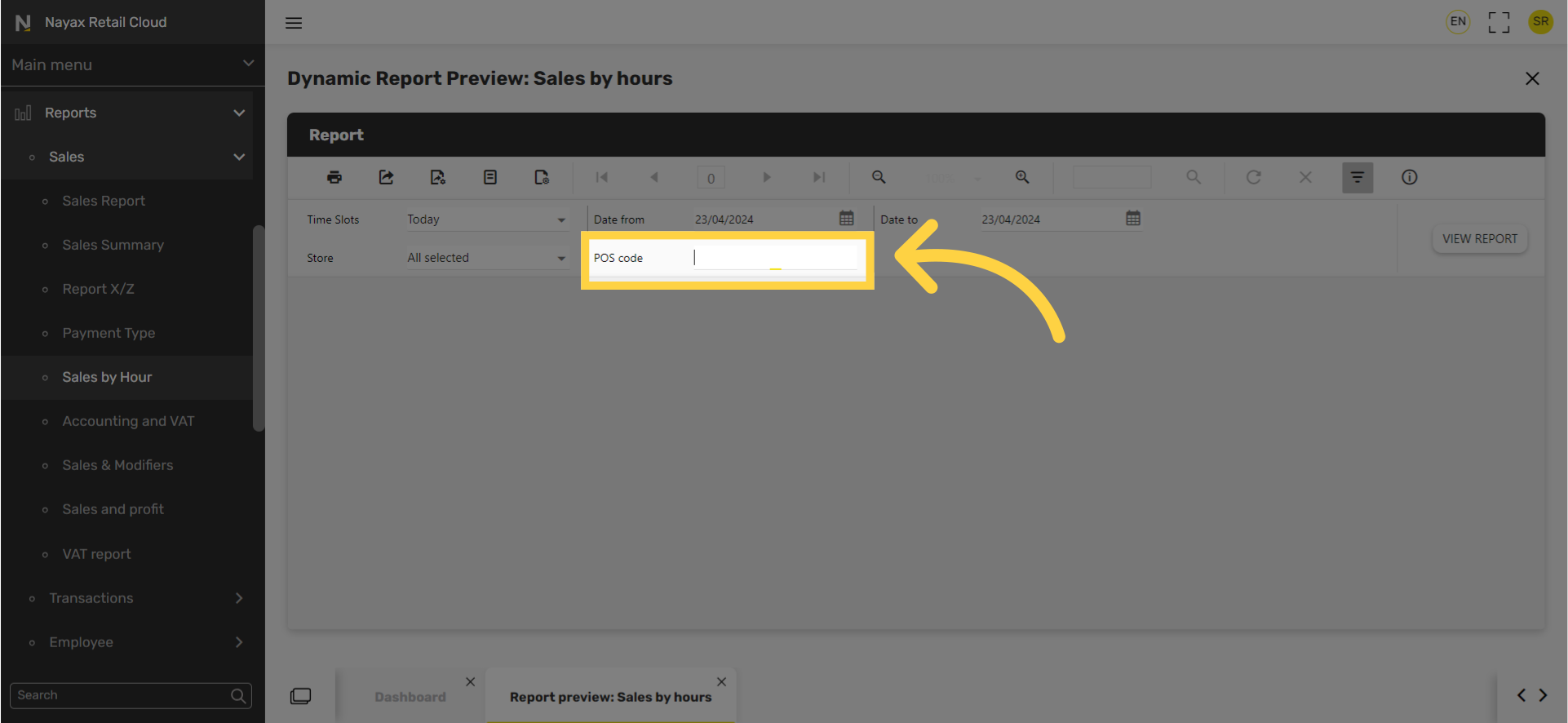
9
Click View Report
Image AttachedClick View Report button.
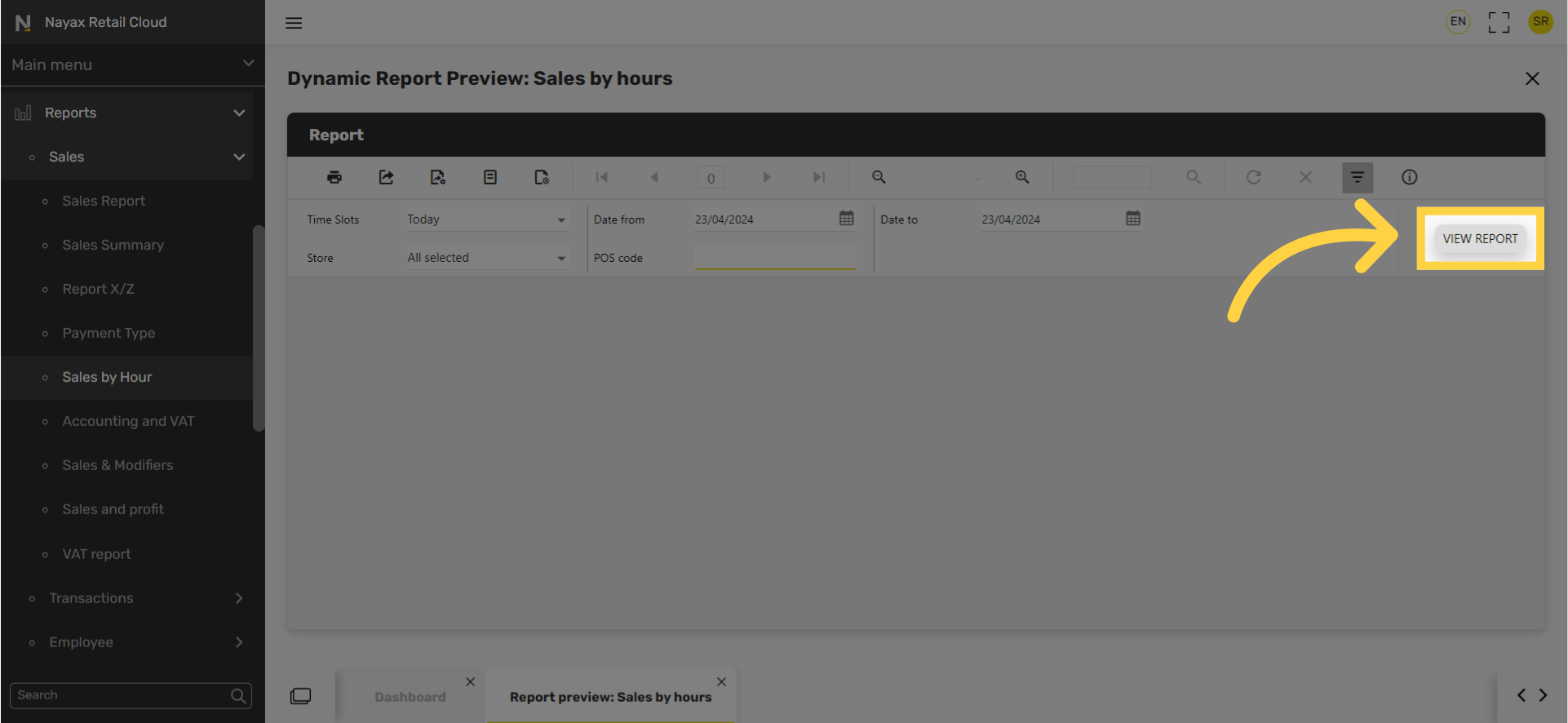
10
Export Icon and options
Image Attached
To export the report click on the export icon highlighted here in RED on the visual and choose from the dropdown menu to download the report in your preferred format.
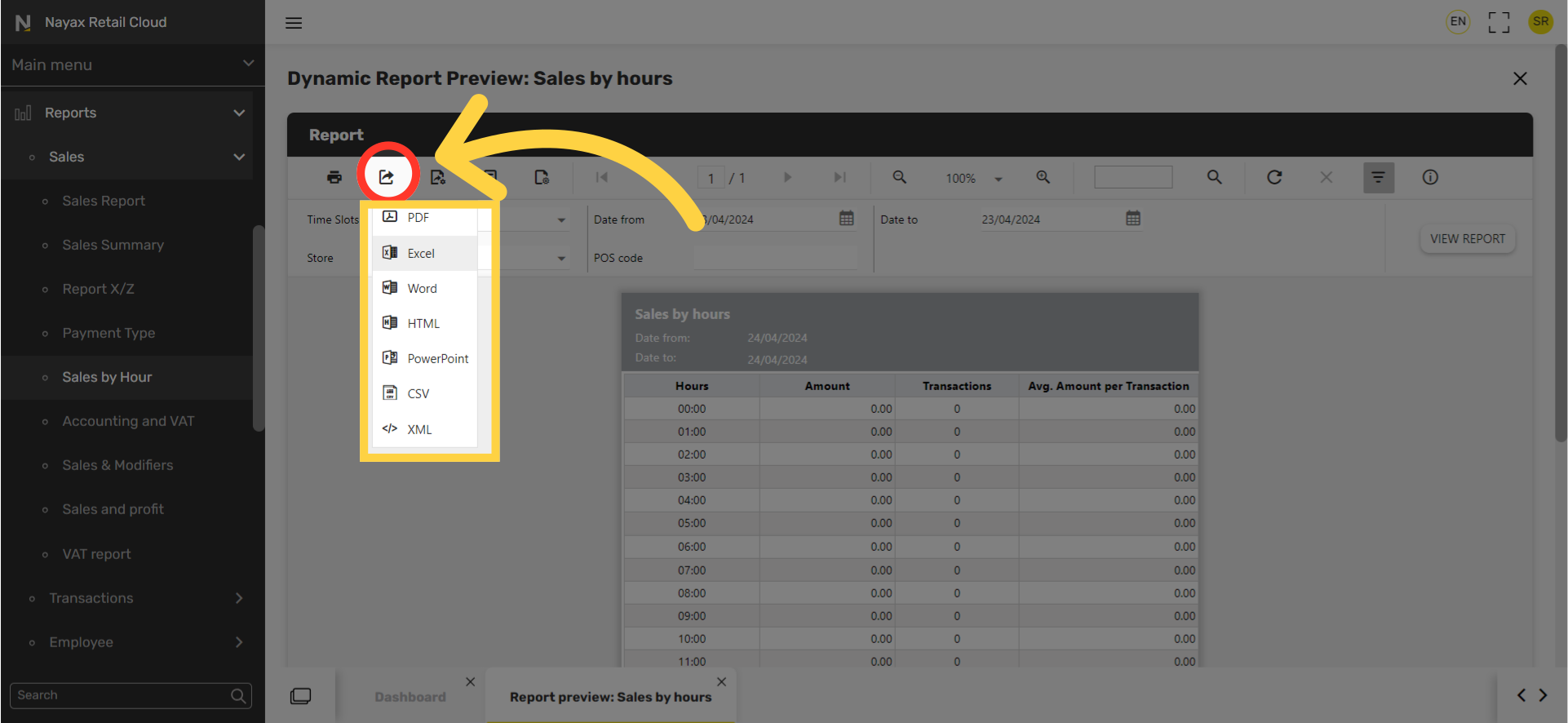
Thank you!
Did you find this article helpful?