Card Credit Changes Report | Nayax Core
1
Video guide
2
Dashboard of your Nayax Core management suite click on the Reports tab
Image Attached
Dashboard of your Nayax Core management suite click on the Reports tab
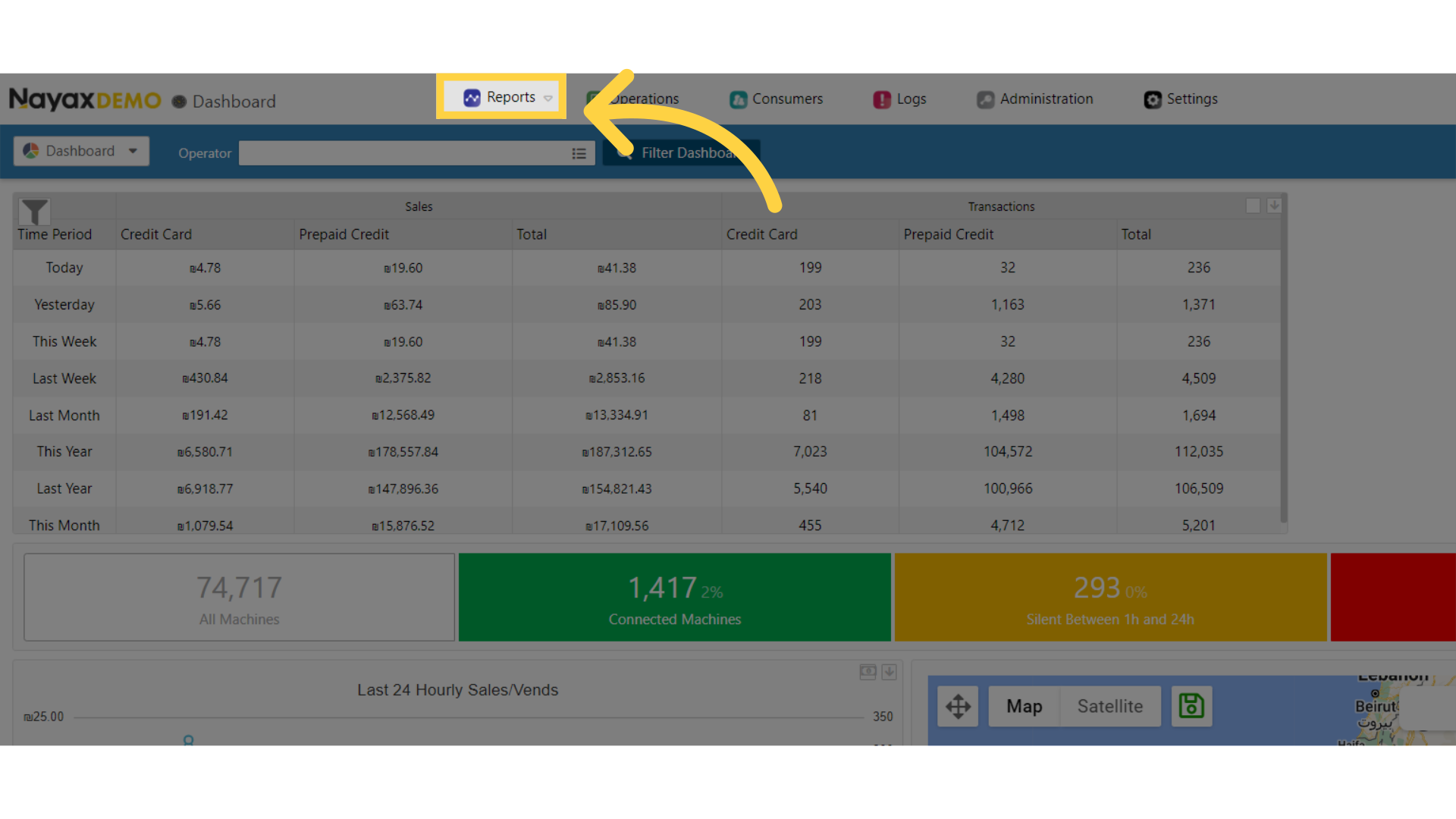
3
Click on Card Reports from the drop down menu
Image Attached
Click on Card Reports from the drop down menu
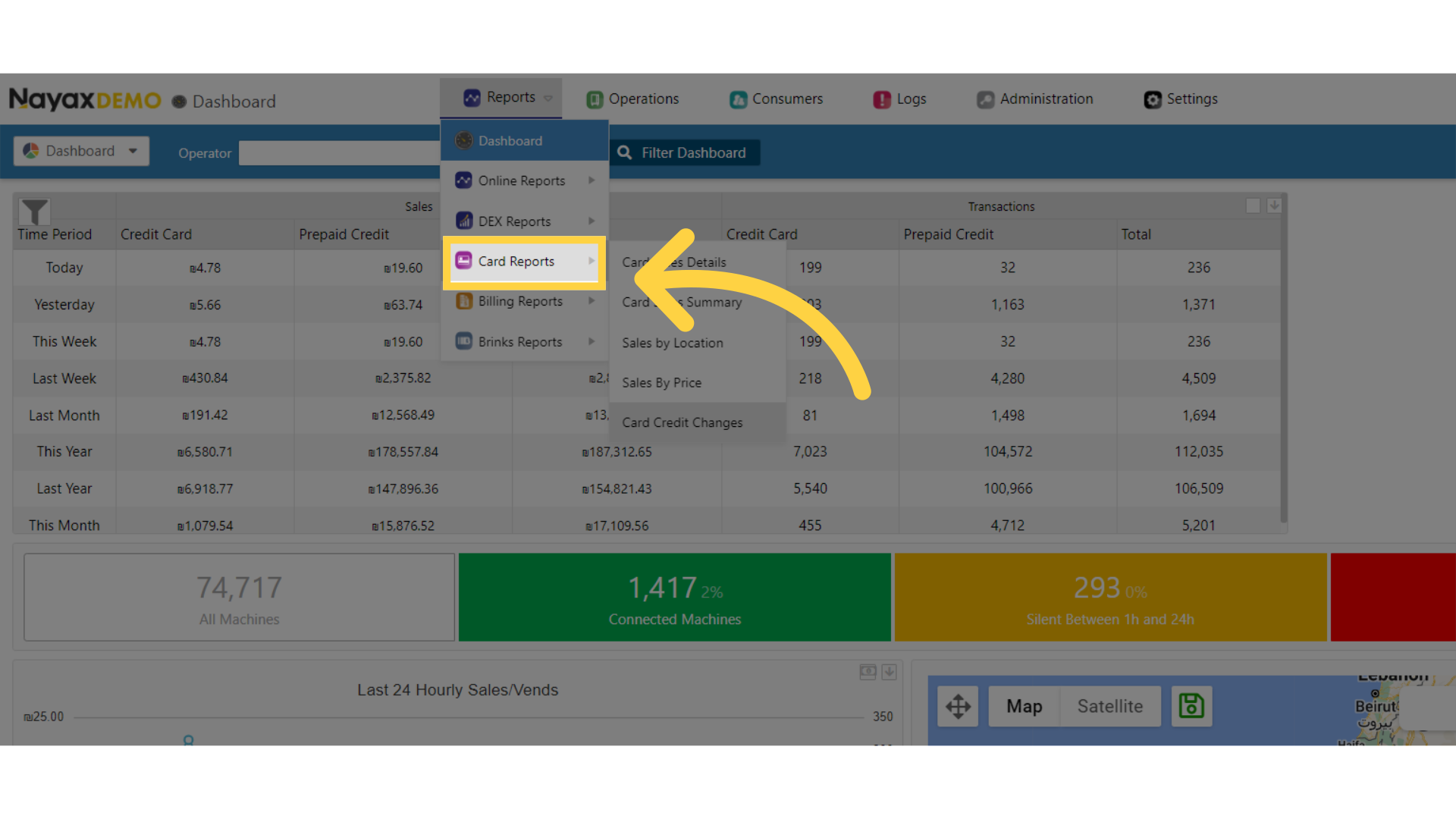
4
Click on Card Credit Changes from the drop down menu
Image Attached
Click on Card Credit Changes from the drop down menu
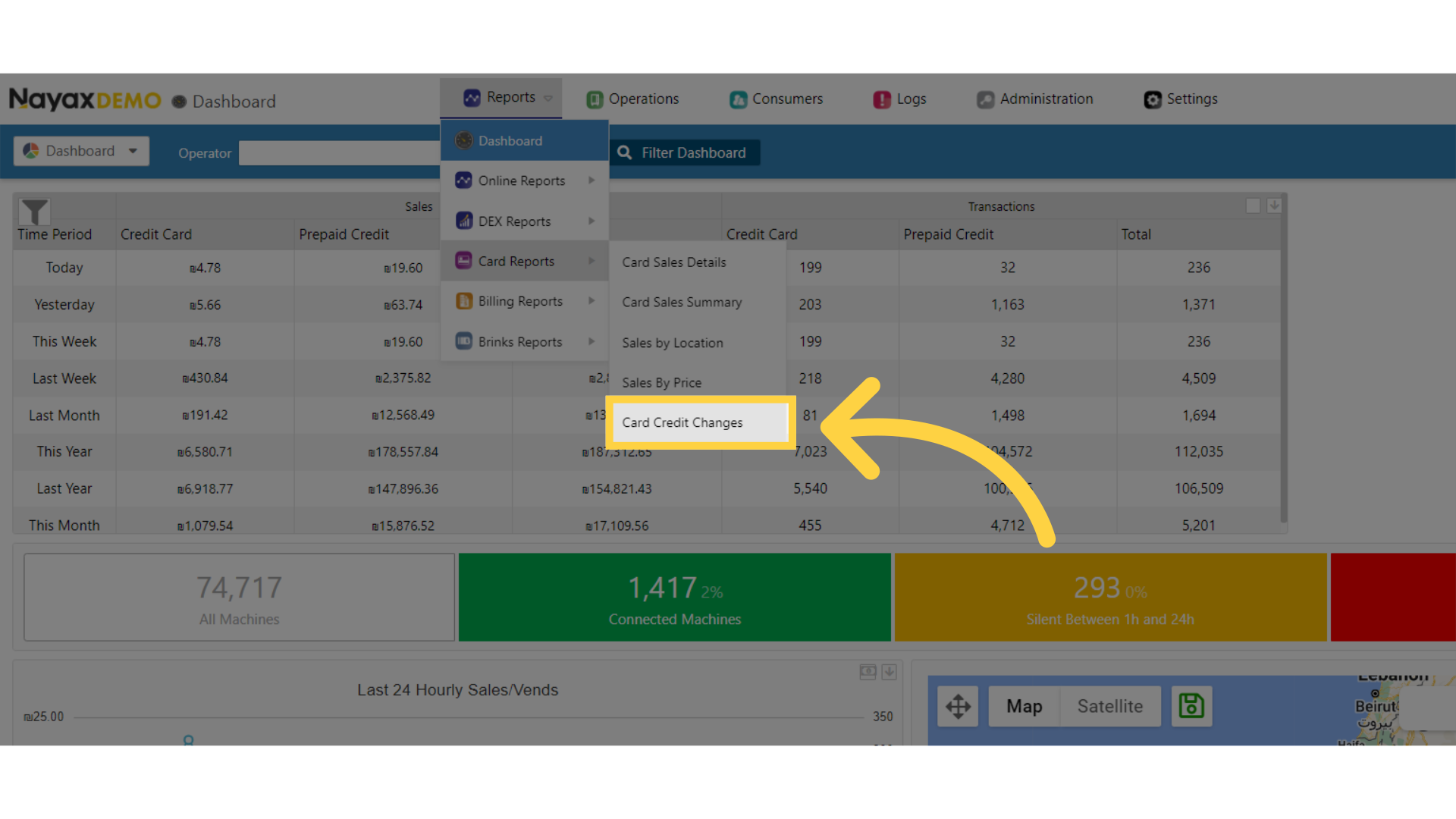
5
Fill in the Fields
Image Attached
Fill in the fields relevant to the report for your search
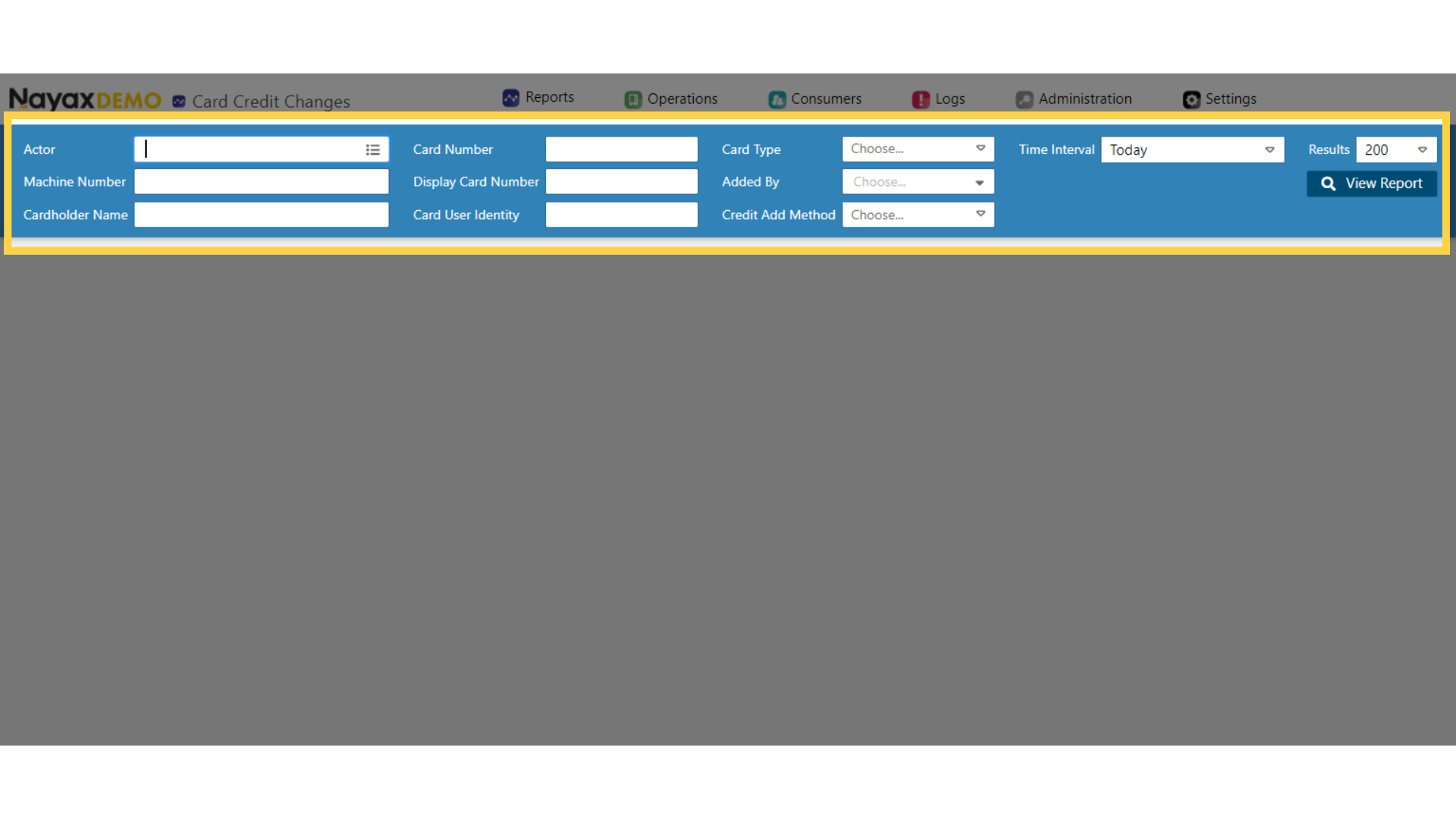
6
Click View Report
Image Attached
Once you've filled out the fields, click on View Reports button.
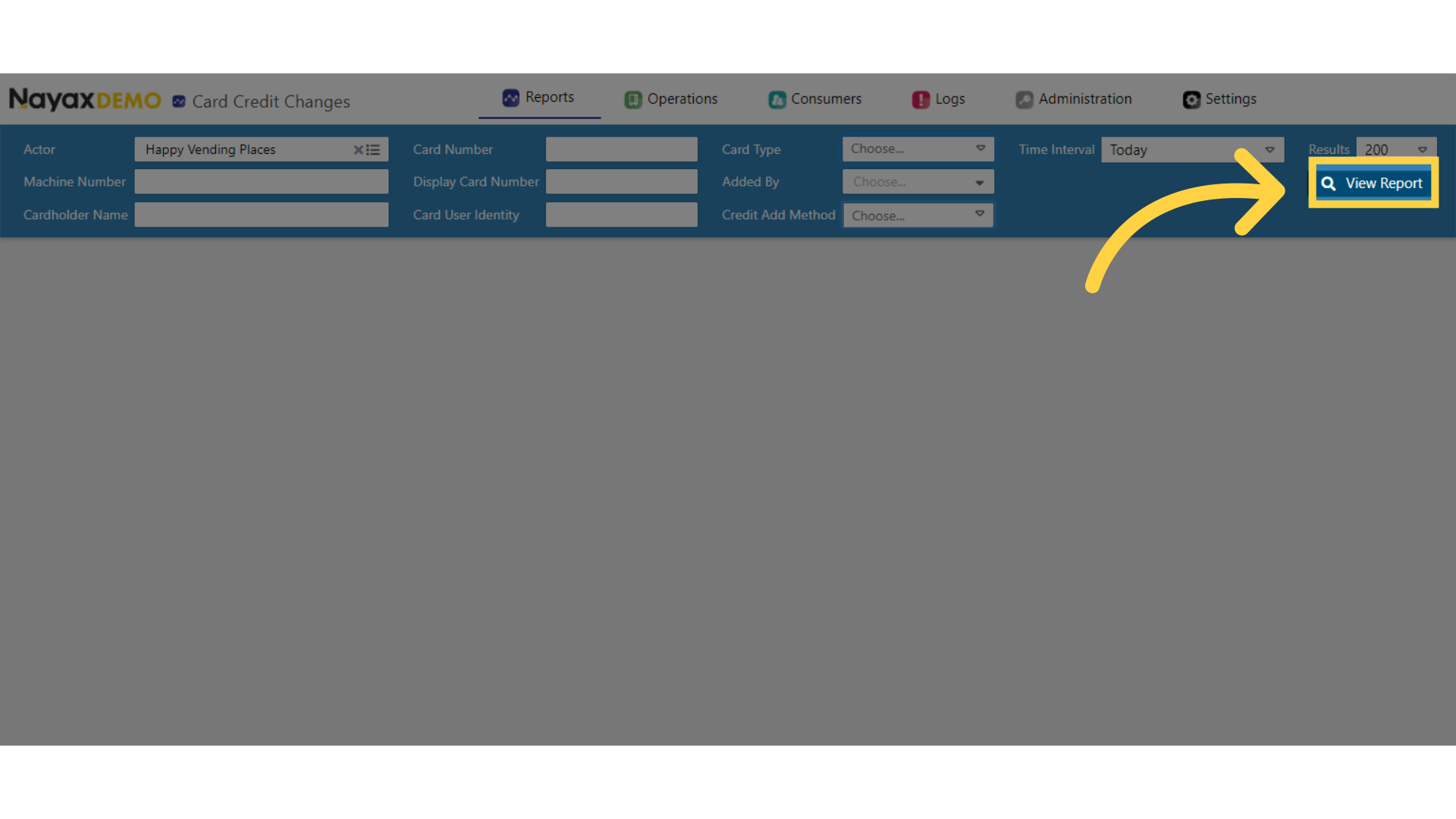
7
Export Options
Image Attached
Click Export button to download the report.
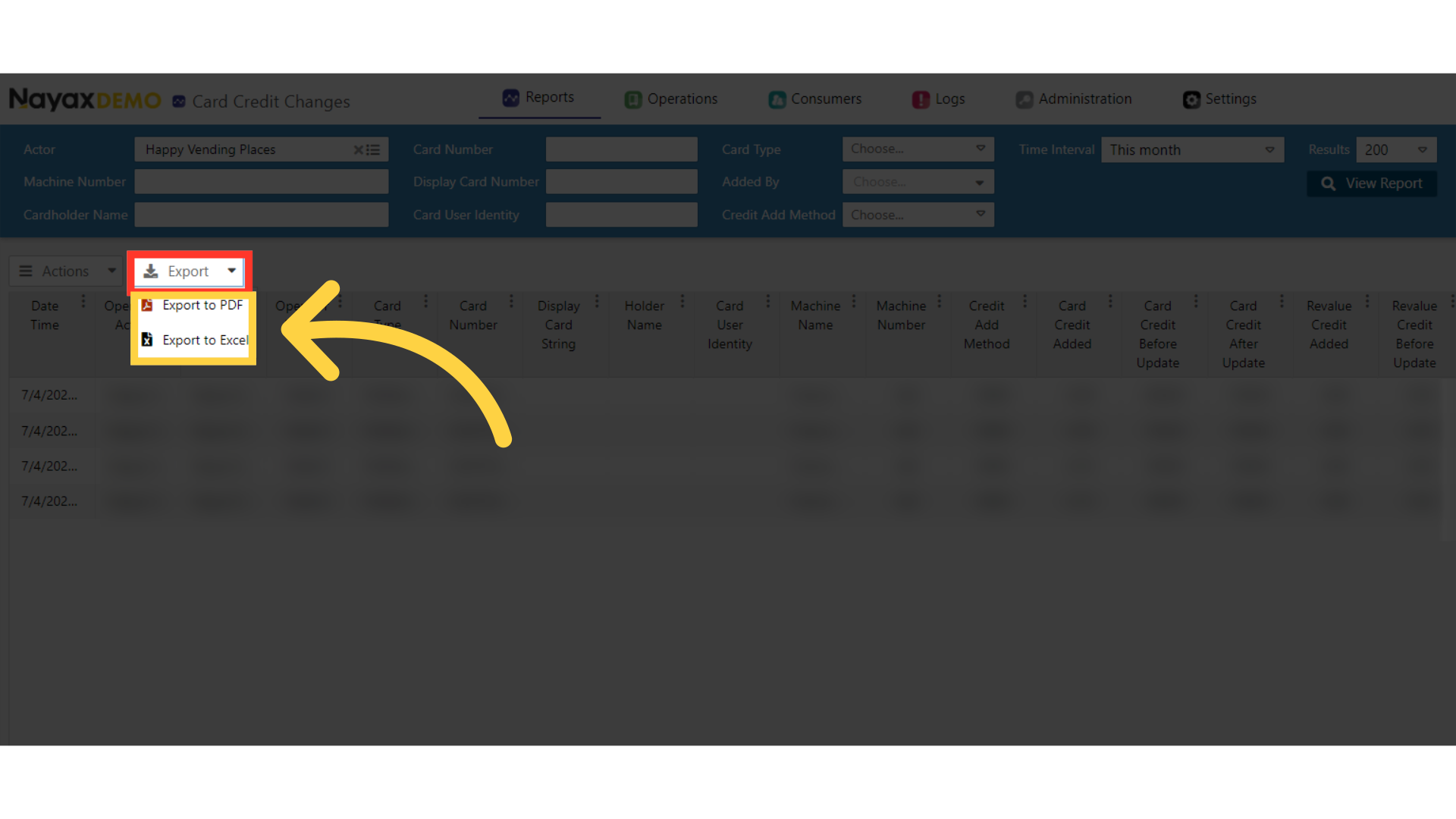
Thank you!
Did you find this article helpful?