How to View a Card Sales Summary | Reports
1
Video guide
2
Click Reports
Image Attached
On the Dashboard of your Nayax Core management suite click on the Reports tab.
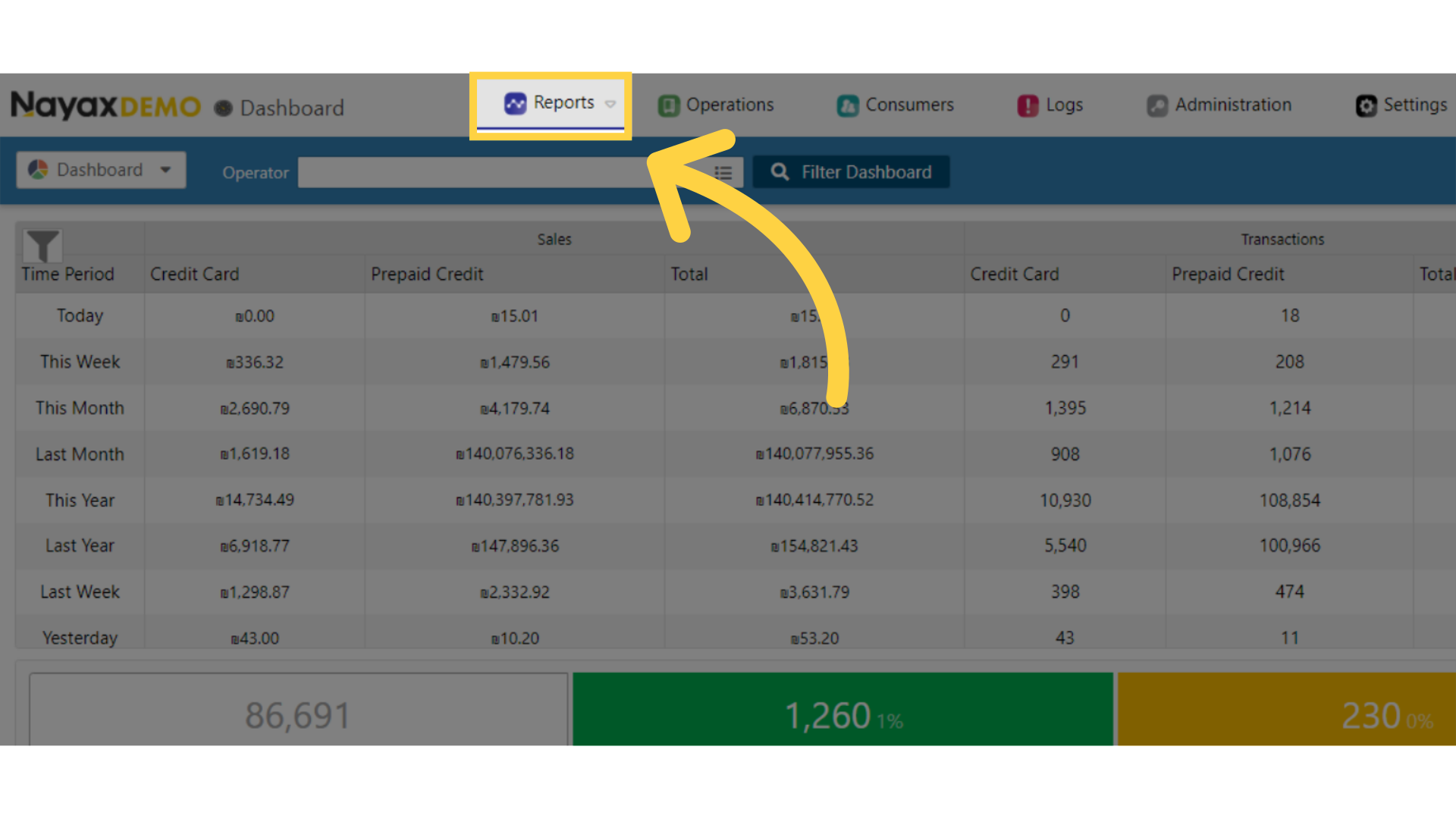
3
Click Card Sales Details
Image Attached
Click on Online Reports and then Click Select Card Sales Details tab from the Sub menu as highlighted in RED on the visual.
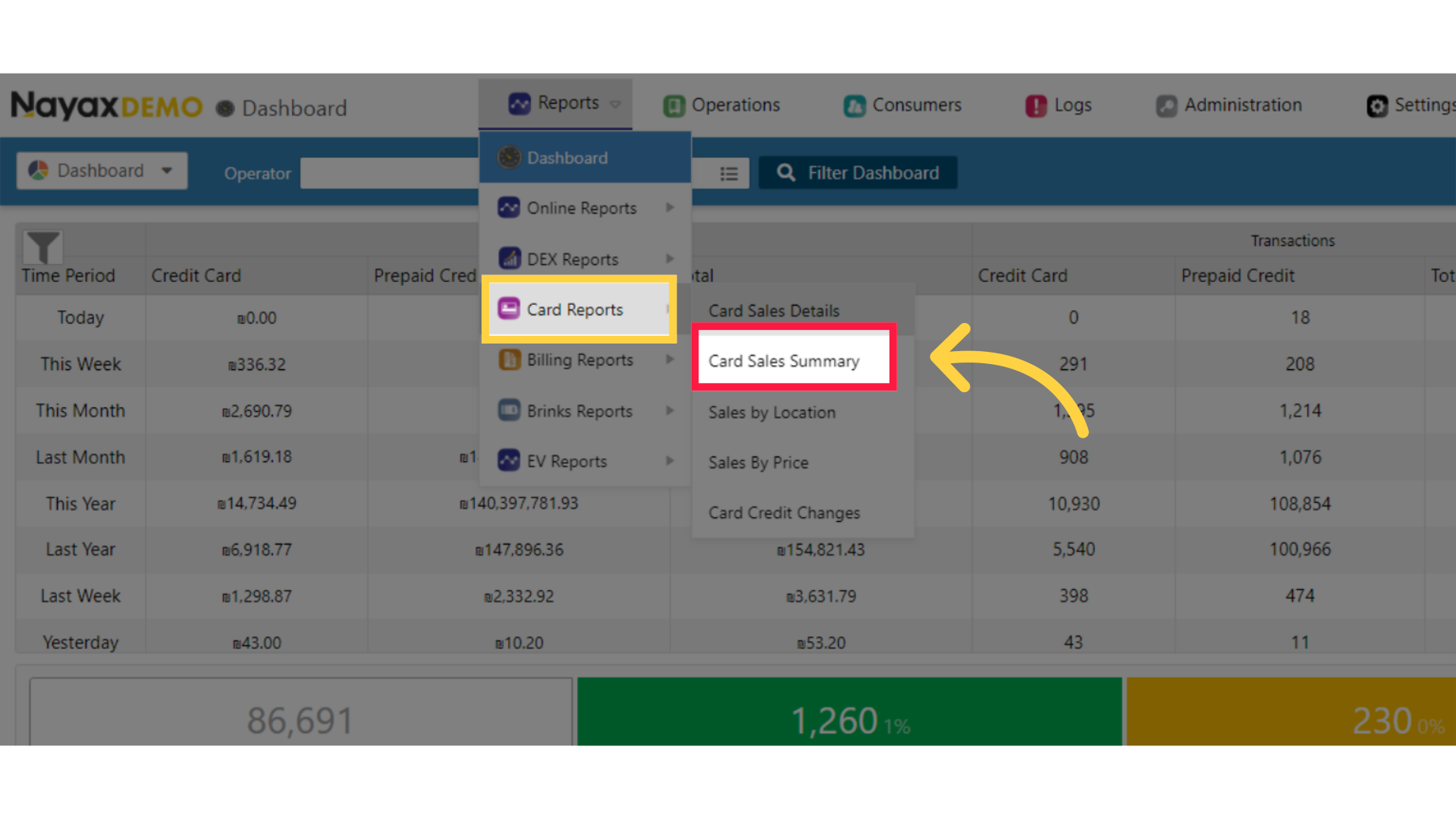
4
Fill in Fields
Image Attached
Type in your operator name or sub-actor and any other fields to obtain the desired reports, then press View Report button as highlighted in RED on the visual.
Pro tip: Choose the relevant time interval The default for this report is transactions done today. Choose a different time interval from this drop-down menu. as highlighted in GREEN on the visual.
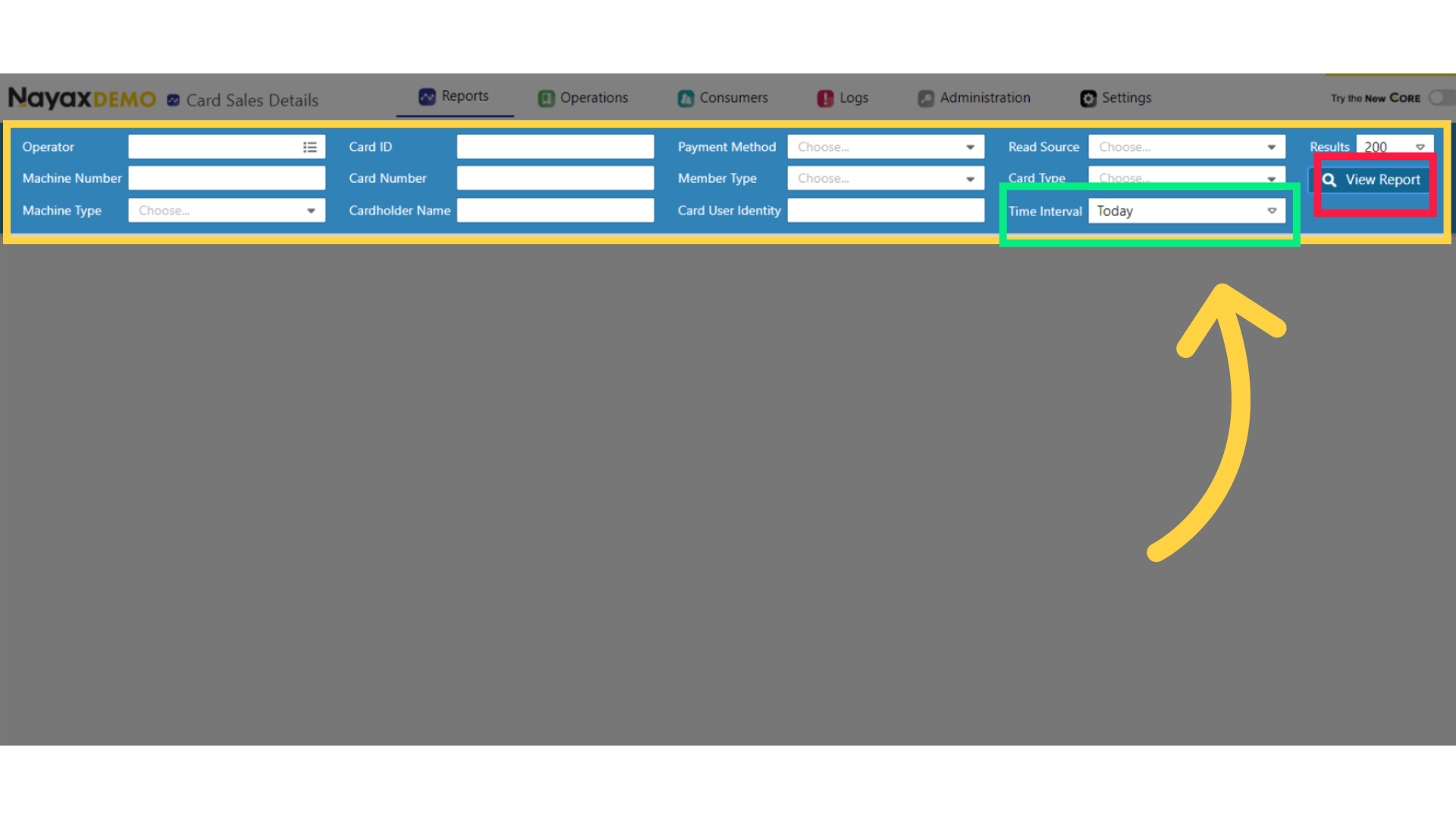
5
Report Displayed
Image Attached
You will view the report on sales according to your search parameters.
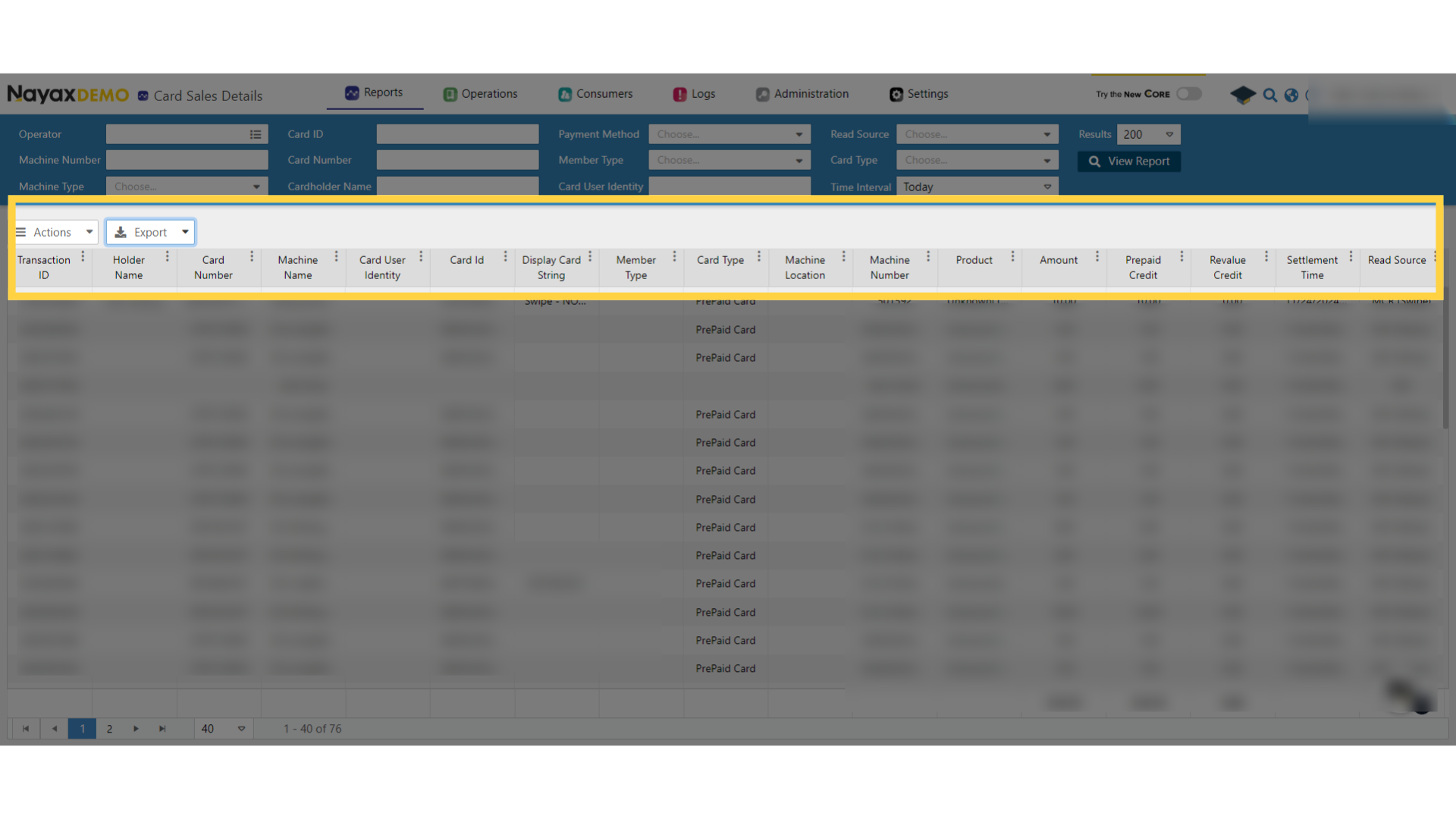
6
Export options
Image Attached
Click on the Export button to export the data into a PDF or Excel format for easy sharing and review.
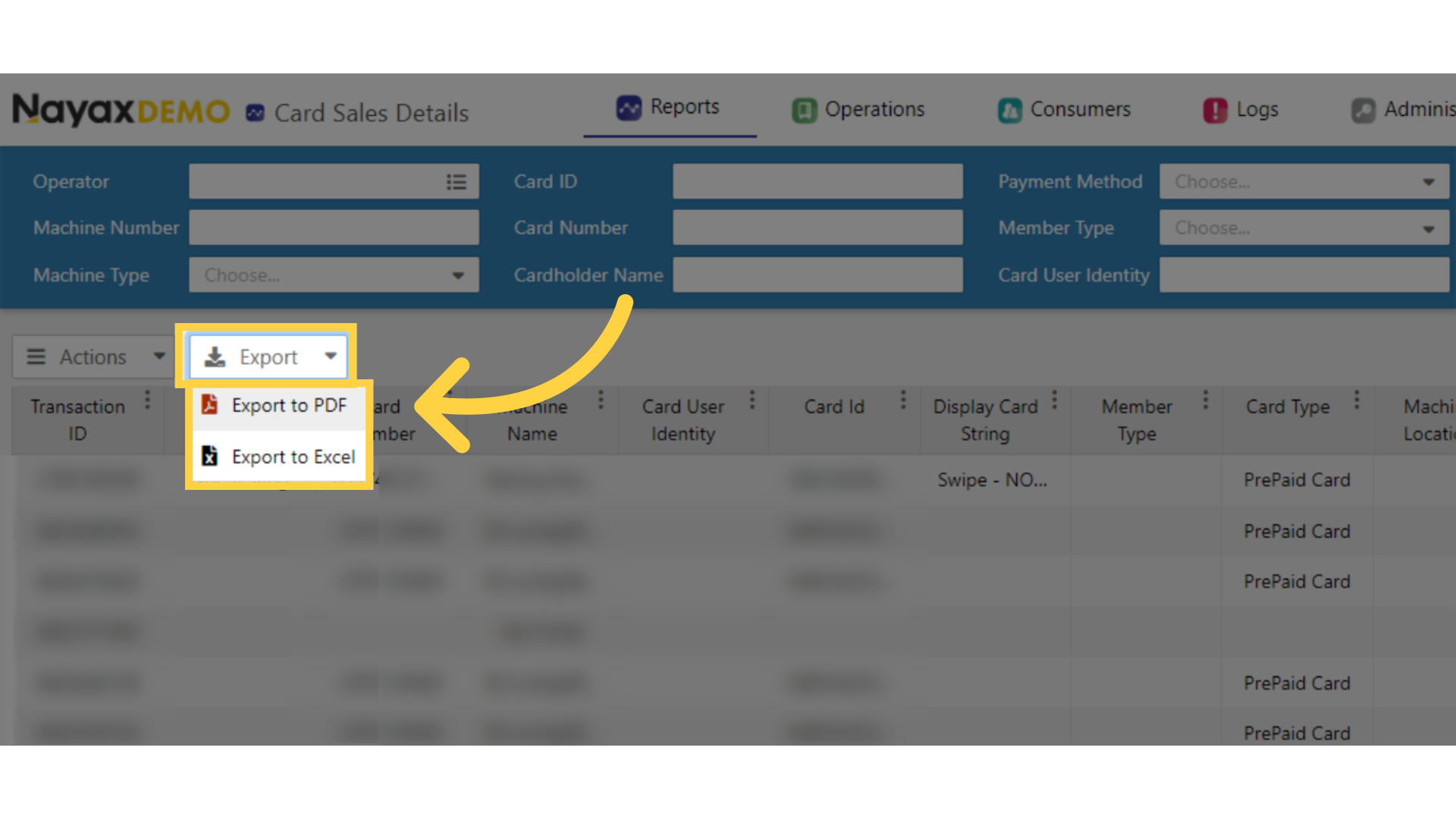
Thank you!
Did you find this article helpful?