How to Link Modifiers to Products via Groups | Retail Core
1
Video guide - How to Link Modifiers to Products via Groups | Retail Core
2
On the dashboard of your Retail Core management suite click the Catalog tab
Image Attached
On the dashboard of your Retail Core management suite click the Catalog tab
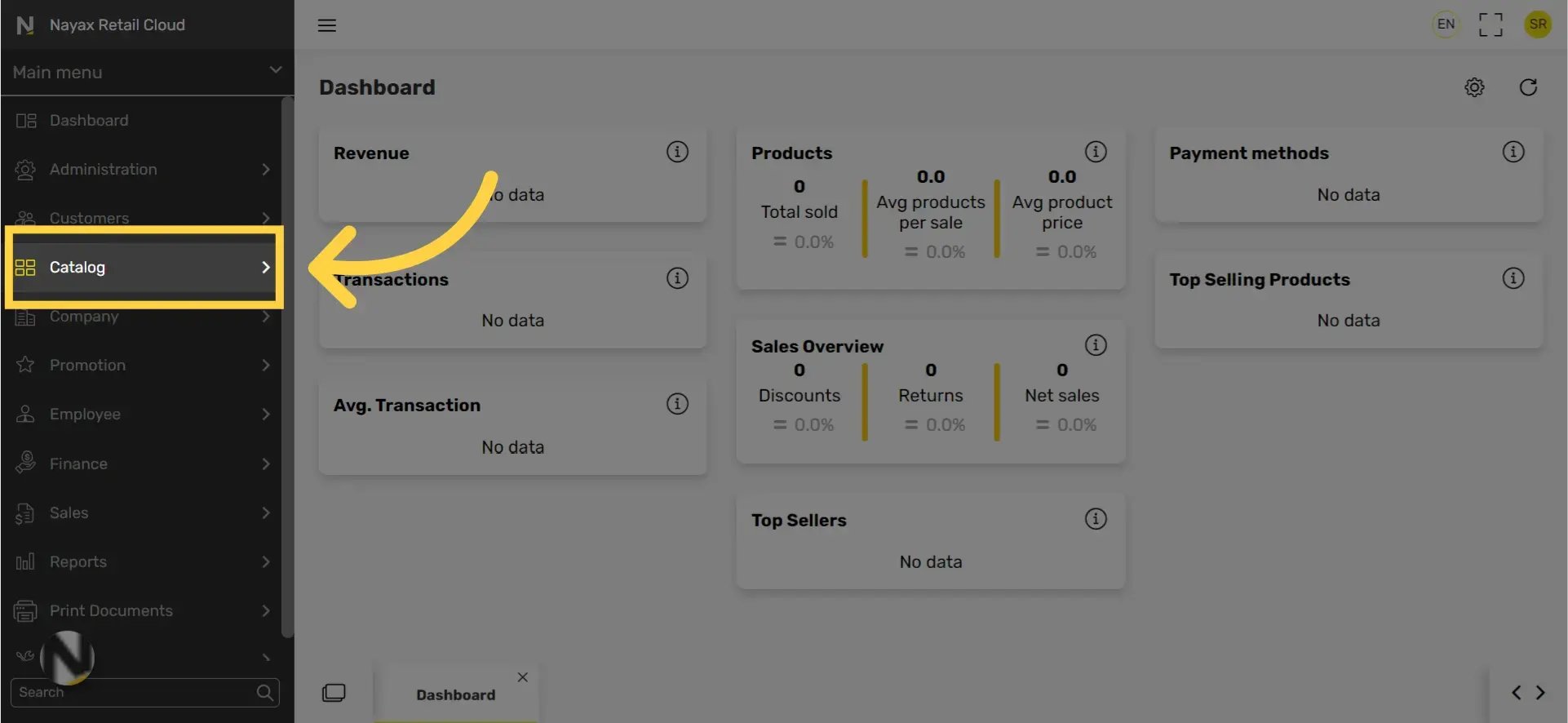
3
In the sub-menu click on Restaurants tab.
Image Attached
In the sub-menu click on Restaurants tab.
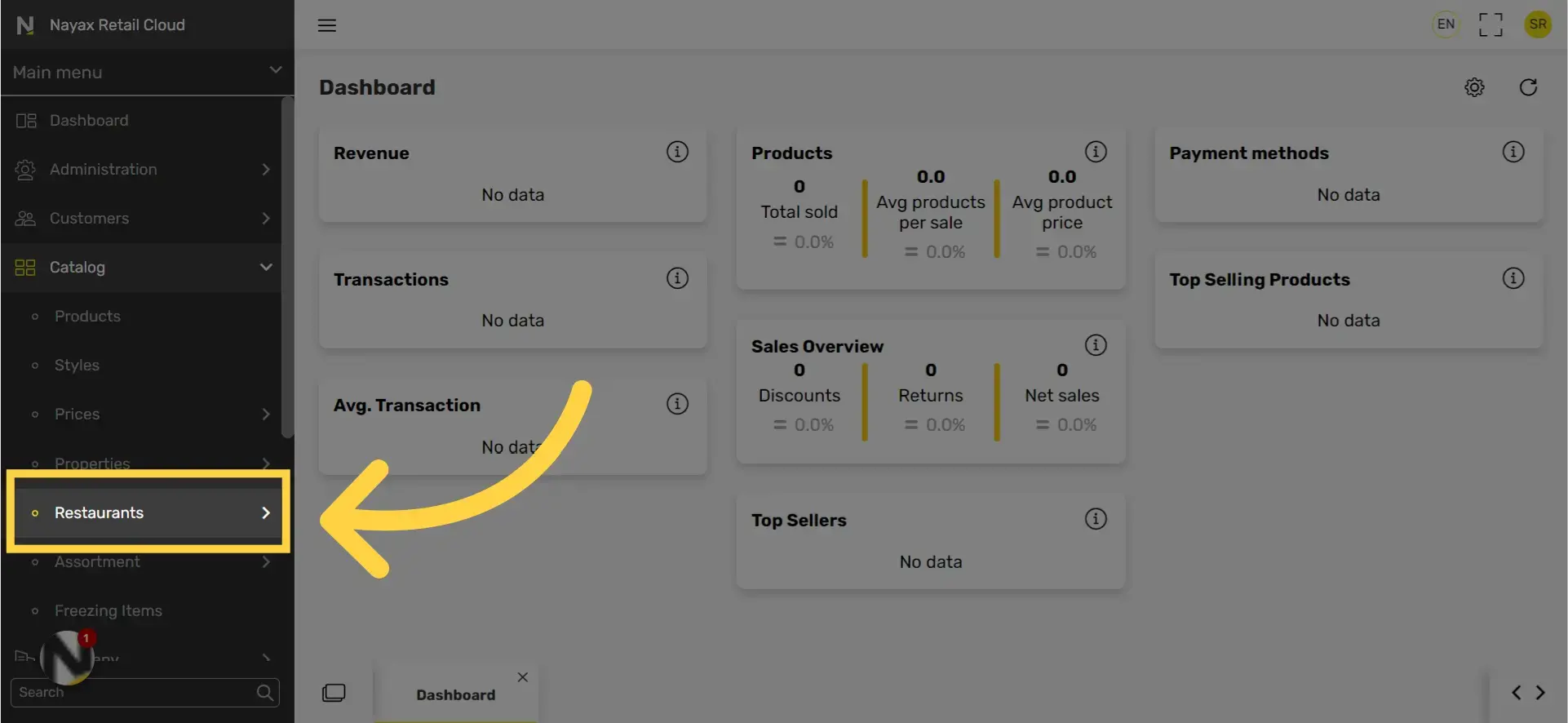
4
In the sub-menu click Modifier Groups tab.
Image Attached
In the sub-menu click Modifier Groups tab.
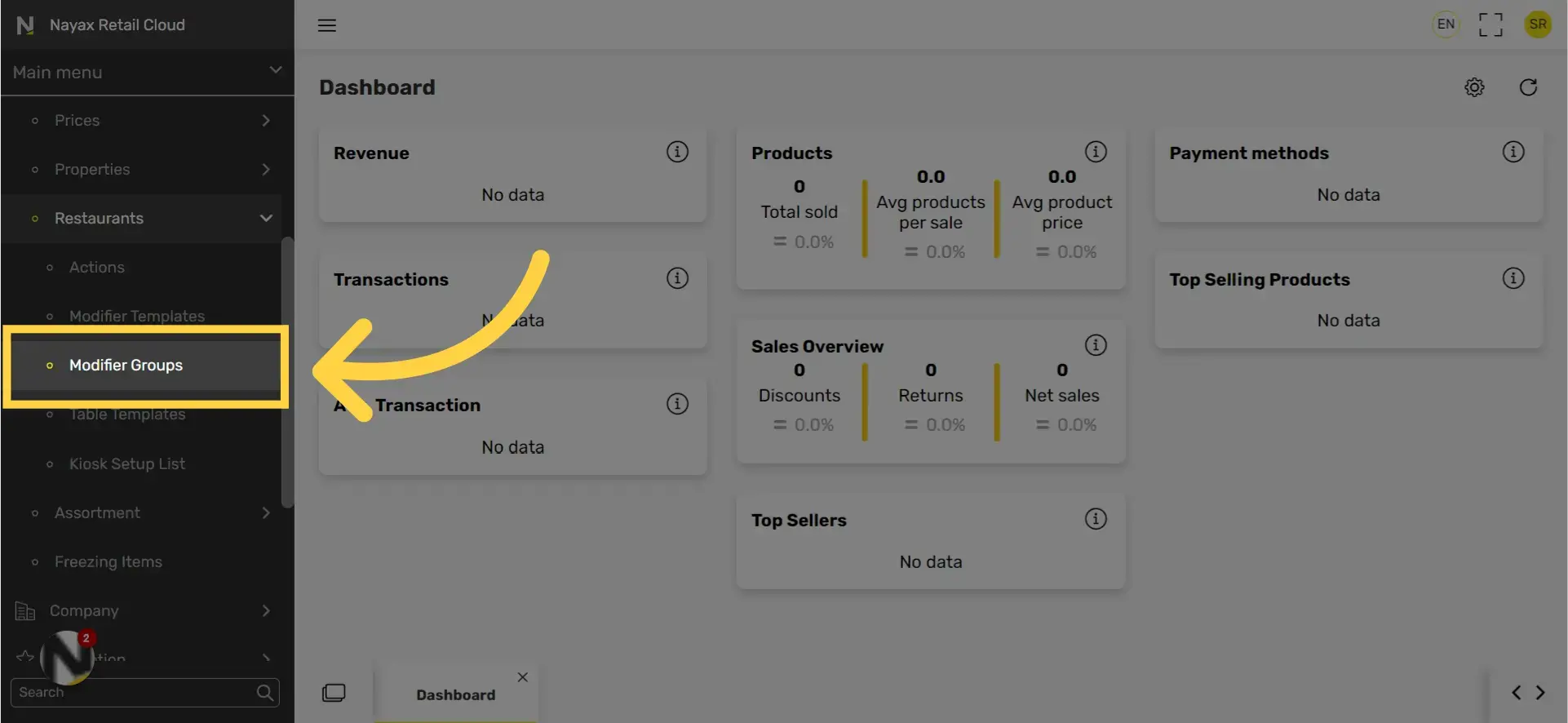
5
Select modifier group by clicking on the Modifier group code
Image Attached
Select modifier group by clicking on the Modifier group code.
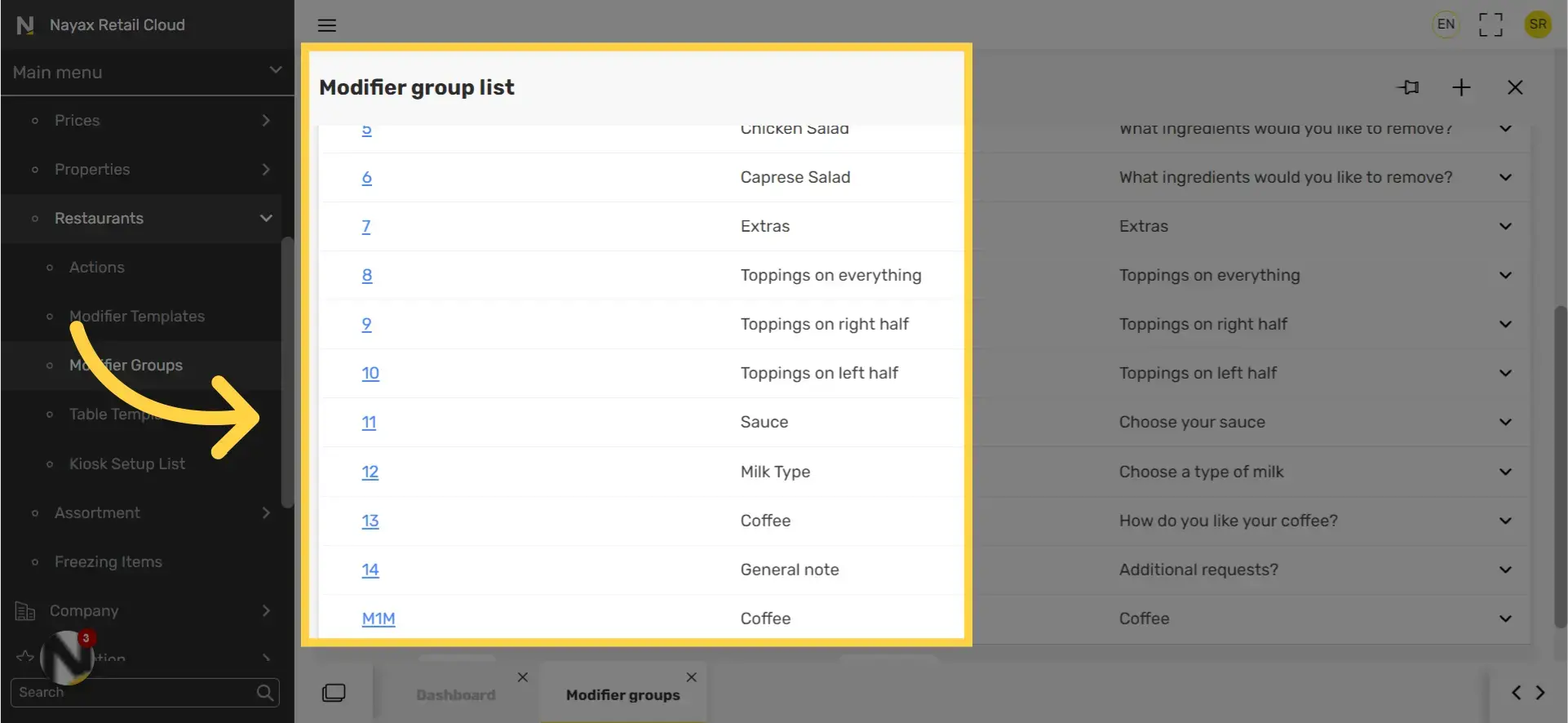
6
Click Link To Items button on the top of the screen
Image Attached
Click Link To Items button on the top of the screen.
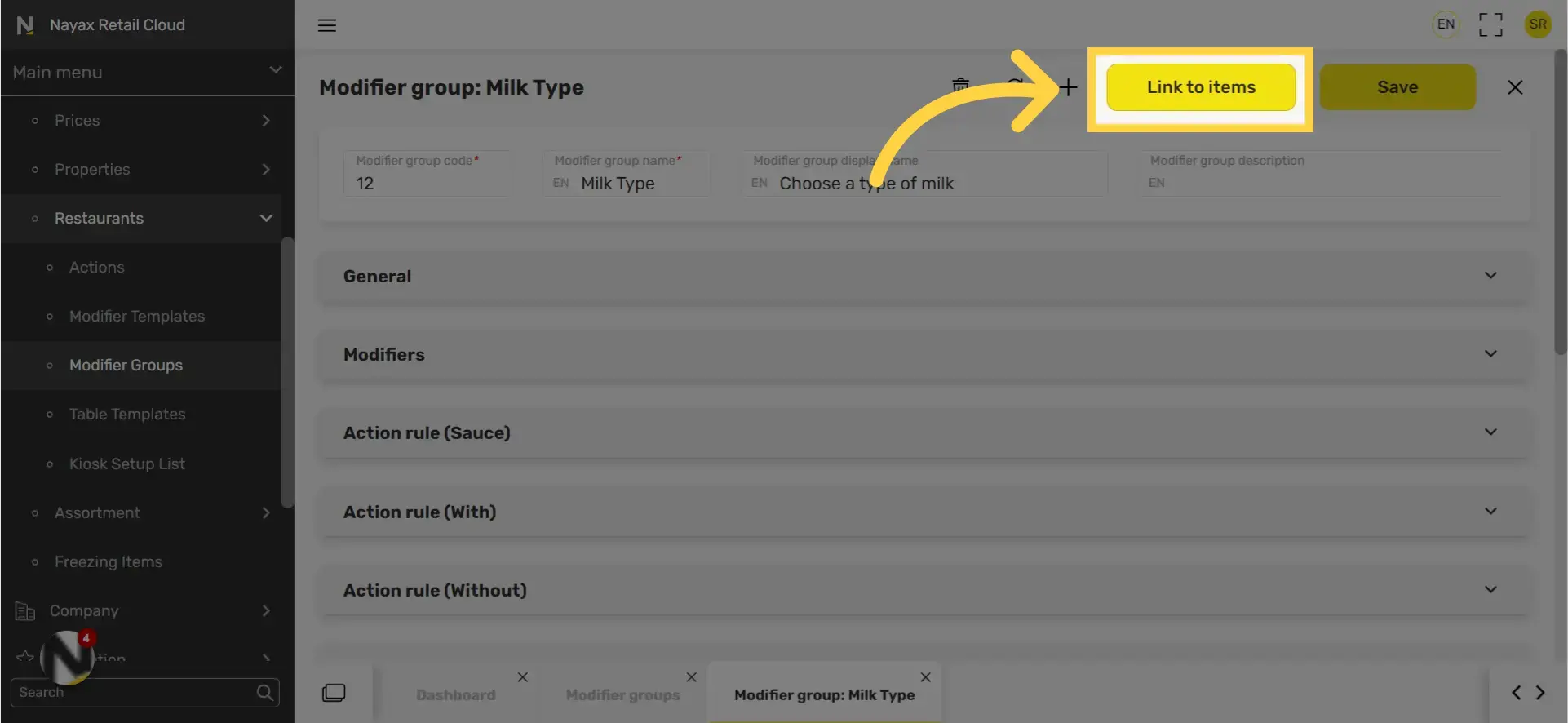
7
Click the relevant check boxes
Image Attached
Click the relevant check boxes on all products that you want to apply a link.
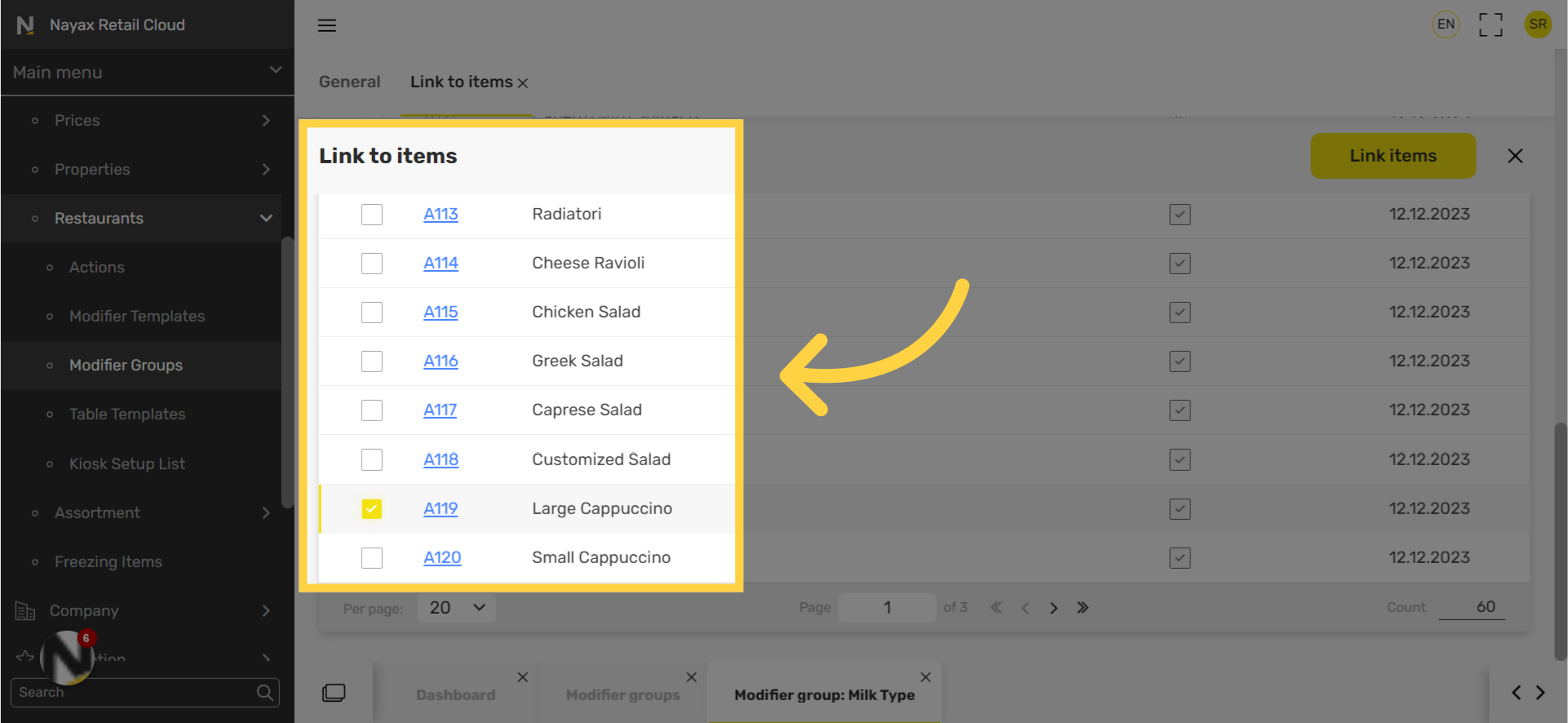
8
Tip: Scroll through pages
Image Attached
Tip: Remember you can navigate through the pages with the arrows below highlighted here in RED in the visual.
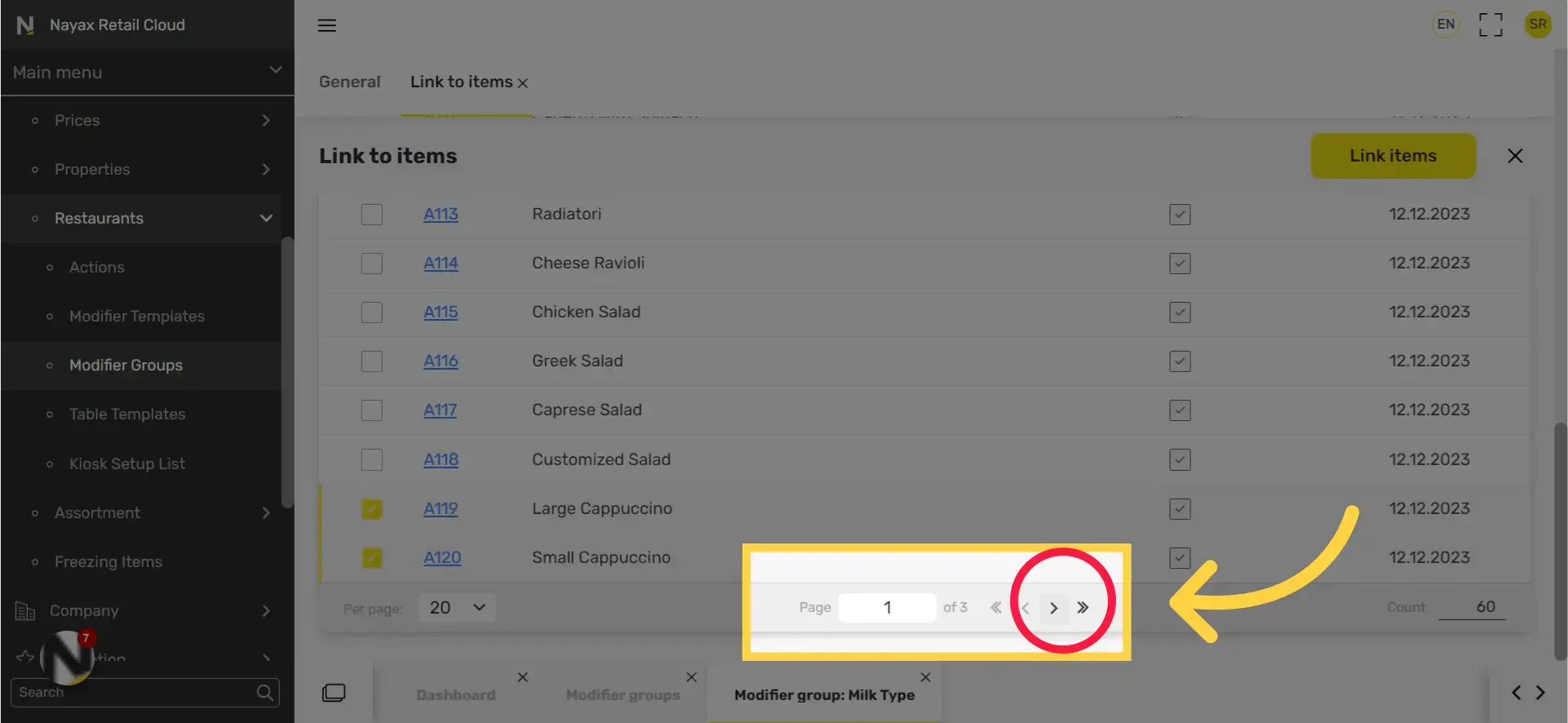
9
When finished Click on the Link items button
Image Attached
When you have finished click on 'Link items' button to associate modifiers.
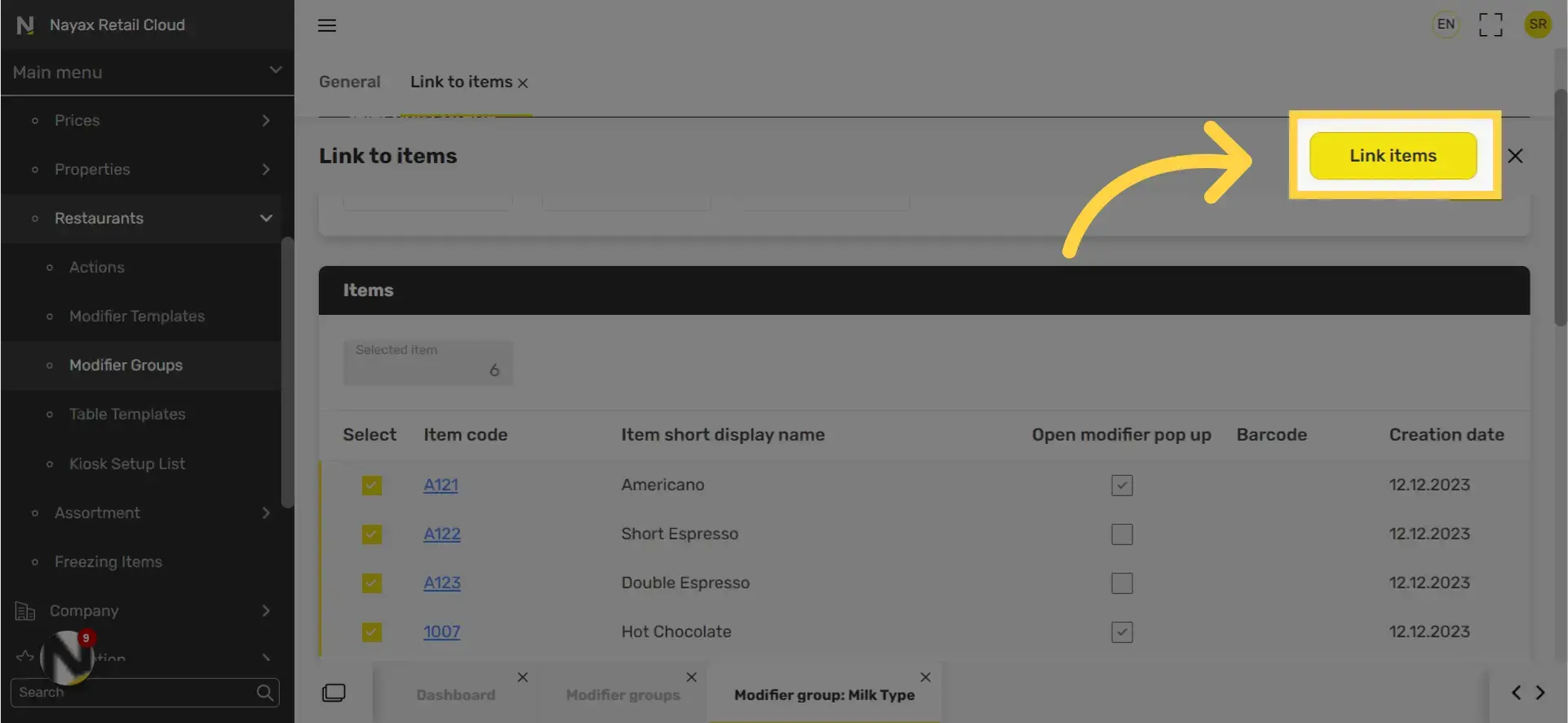
10
Click save
Image Attached
Don't forget to click save to save your progress.
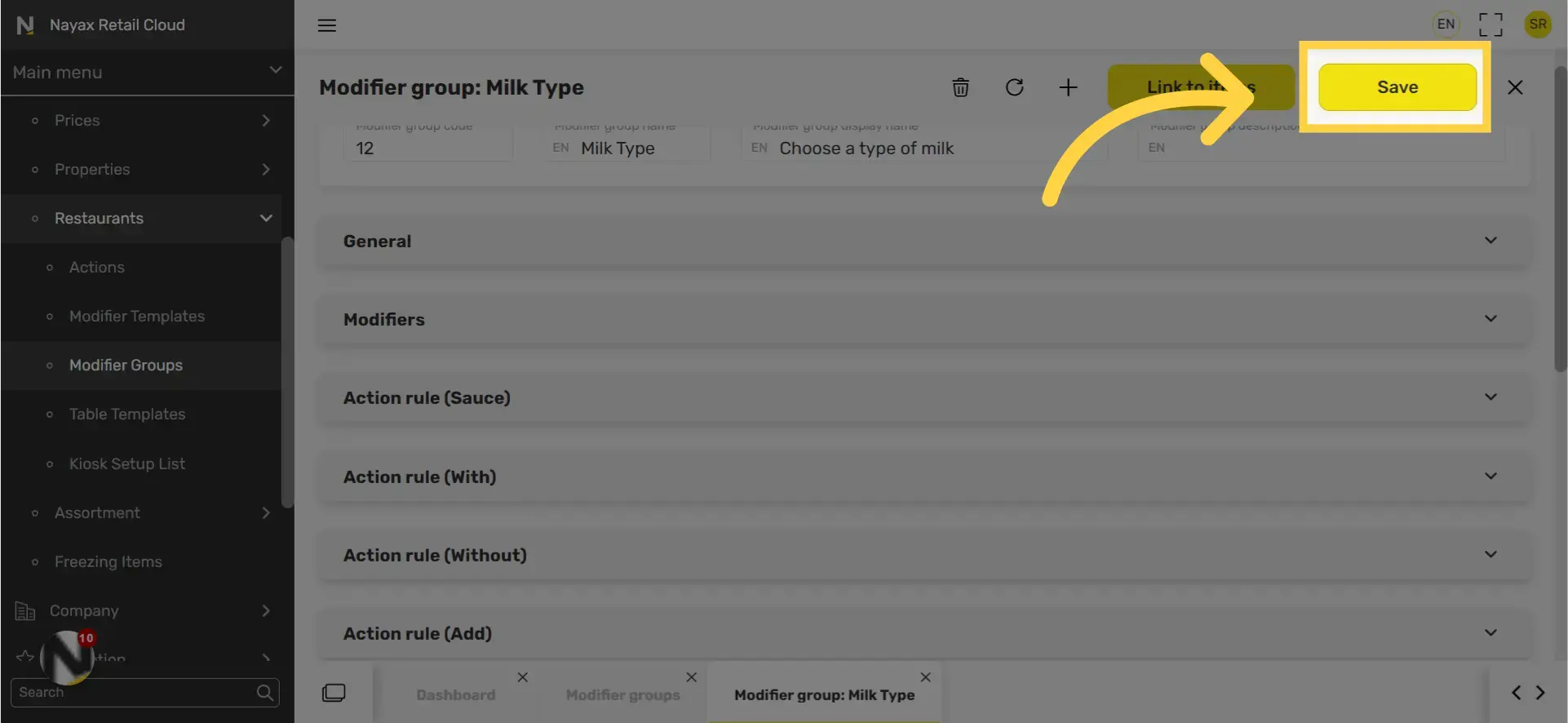
Thank you!
Did you find this article helpful?